Is there a tutorial on how use the MIDI Scene Control with the New firmware 1.51 update
You would send a MIDI CC message from an external controller.
The scene CC number is configured through [UTILITY] "Settings" -> "MIDI I/O" where you see "Scene CC" and a number which is the decimal value of the CC number Montage will respond to.
The MIDI message would like:
0xBn 0x## 0x??
Where n=channel number. Use 0 for MIDI ch 1. ## = the CC number configured above for Scene CC (in hex). If Scene CC = 92, this is 0x5C (hex). Then value (shown as 0x??) should be set to the value. Documented in the new features manual for firmware 1.51:
NOTE Scene 1 – 8 is selected depending on the Control Change value.
0 – 15: Scene 1,
16 – 31: Scene 2,
32 – 47: Scene 3,
48 – 63: Scene 4,
64 – 79: Scene 5,
80 – 95: Scene 6,
96 – 111: Scene 7,
112 – 127: Scene 8
So if you wanted to change to scene # 5 (and Scene CC was set to 92 decimal), you could send a CC message:
0xB0 0x5C 0x40
Because 0x40 is 64 decimal which is the start of the range of values to switch to Scene # 5.
More complete - for Scene CC = 92 (0x5C hex):
0xB0 0x5C 0x00 - Scene 1
0xB0 0x5C 0x10 - Scene 2
0xB0 0x5C 0x20 - Scene 3
0xB0 0x5C 0x30 - Scene 4
0xB0 0x5C 0x40 - Scene 5
0xB0 0x5C 0x50 - Scene 6
0xB0 0x5C 0x60 - Scene 7
0xB0 0x5C 0x70 - Scene 8
Note to Yamaha: the Data List was not updated to show the default value (upon initialization) of the Scene CC number. And address map (tables for values) does not show the new scene CC variable. Can probably "find" it by doing a bulk dump, changing the scene CC number, taking a second bulk dump, then comparing the results (scene CC should "jump out"). Could probably to a "sweep" of the new features (since 1.0) and ensure the MIDI Data Format + MIDI Data Table + MIDI Implementation Chart sections are updated. I've also previously pointed out some holes in the MIDI mode = single documentation, for example.
Current Yamaha Synthesizers: Montage Classic 7, Motif XF6, S90XS, MO6, EX5R
Thanks very insightful
Ok it states for the 1.51 update it is a feature. How do you access this feature
from the montage via touch screen? Is it (GUI) from the touch screen.
The Statement MIDI Scene Control - The MONTAGE “Scene” feature is a powerful way to add interactive dimension to a Performance. Scene changes can add Arpeggios, Motion Sequences, Mute Parts and more. OS v1.51 allows Scene change from an external MIDI control source like a DAW or second keyboard. This adds even more control when performing live or during production in a studio
As previously stated (and this is from Montage):
[UTILITY] "Settings" -> "MIDI I/O" where you see "Scene CC" and a number which is the decimal value of the CC number Montage will respond to.
"[UTILITY]" is a button on Montage and "Settings" -> "MIDI I/O" are menu items on the left-hand side of the touch screen (to touch).
Otherwise, to use this feature, you have to have MIDI messages originating from external hardware which is connected to the 5-PIN DIN MIDI IN connector (and MIDI mode = MIDI), or when external hardware such as your PC is connected through USB (and MIDI mode = USB).
This external hardware would be responsible for sending a MIDI message in the format of:
0xBn 0x## 0x??
Which was detailed previously.
The concept is the same if you had an external MIDI controlled hooked up to Montage's 5-pin DIN connector and had MIDI mode = MIDI (not USB) - then the external controller, when you move its modulation ("mod") wheel, you would expect Montage to respond by whatever moving the modwheel would do (like adding vibrato). The way this works is that your external MIDI controller sends, through the MIDI cable, the modwheel position using a CC command 0xBn 0x01 0x?? where "??" is the modwheel position from 0x00 - 0x7F (hex, or 0-127 decimal).
That's a standard CC. Scenes are not standard - so it's taken a little while to settle on a CC message which, if sent by an external controller, would change scenes.
Most of the work to get this to happen would be your programming an external MIDI controller (or DAW) to assign a knob or buttons or a slider to the CC number that matches how you have the Montage set up to receive a scene change CC. Some external devices are very flexible in what the knobs/sliders/buttons do and let you program them to "anything". Some are more restrictive and won't let you change as much. But if you were to setup the scene change to CC 1 (if it lets you do that) - then moving an external keyboard's mod wheel would let you set the scene number depending on the mod wheel's position.
The way scenes work meaning what they store and change when you press the scene button is not changing. The new feature just lets you send a MIDI message from an external controller to "virtually" (remotely) press a scene button.
Current Yamaha Synthesizers: Montage Classic 7, Motif XF6, S90XS, MO6, EX5R
Oh I see now thanks Jason. Need to ask one more questions. Does the Montage have CC numbers for the Part control buttons. I'm asking this because I Would like to see if I select Part control Destination MIDI Channel 1-16 on the Montage would it change MIDI tracks/channel mixer within My DAW similar to MIDI Scene control CC numbers you gracefully provided.
Oh by the way thanks again very helpful
I'm asking this because I Would like to see if I select Part control Destination MIDI Channel 1-16 on the Montage would it change MIDI tracks/channel mixer within My DAW
What you are asking for is not entirely clear, but I'll fill in some blanks.
I'm assuming you do not mean "Part control Destination MIDI Channel 1-16" is changing the PART zone midi transmit channel to be something different (different than the PART #). I'm assuming what you mean is selecting a PART so that it is the only PART playing - and this can be done on the Montage by turning off keyboard control for all PARTs - then selecting a PART. This would not allow for "grouping" together parts - like if you had a multi-part piano - but works for single-part instruments.
There's nothing, in this case, to tell the DAW. It should already be setup to record all MIDI channels - and you are simply limiting the MIDI output to a single channel using this method.
Since you (seem to) have a very rudimentary understanding of MIDI and how it is used - I would suggest brushing up on MIDI basics and understand the existing 34-year legacy of MIDI which does not employ a "scene-like" switch but rather places data in channels which you can either send data or not send data to. You don't tell your DAW to "switch channels" - you just send data to the channel or not. The "switching" feature that DOES exist doesn't switch channels - channel 1 is always channel 1 ... channel 16 is always channel 16. A "switching" feature that does exist tells a device what program to play on that channel. Like on-demand television programs. This is called the MSB/LSB+PC where MSB/LSB represents a bank (or collection of programs) and "PC" is the program number within that bank. On the Montage, you can send it an MSB/LSB+PC to either change a single PART (from the sound you have programmed to a different sound - as if you used PART category search to change the PART to something else - say an organ part instead of piano) or MSB/LSB+PC sent to Montage can change the whole performance to a different performance number (User, Library, Preset, or GM). Likewise, Montage can OUTPUT an MSB/LSB+PC when you change performances to tell a VSTi, for example, connected to your DAW to switch to a different sound.
Current Yamaha Synthesizers: Montage Classic 7, Motif XF6, S90XS, MO6, EX5R
Does the Montage have CC numbers for the Part control buttons. I'm asking this because I Would like to see if I select Part control Destination MIDI Channel 1-16 on the Montage would it change MIDI tracks/channel mixer within My DAW similar to MIDI Scene control CC numbers you gracefully provided.
Control Change (cc) messages are Channel messages, and cannot easily be used to automate selection of MIDI Tracks in your DAW...
Each DAW is different, and often just different enough to make general statements about how to setup difficult.
Add to this, Montage's unconventional feature where it can, at times, transmit on multiple channels simultaneously, and it only get more difficult to generalize.
But if you are working with Montage as a 16 Part multi-timbral tone engine, because you would normally work with Local Control Off in this situation, you don't have to change transmit channels on the keyboard. The DAW will channelized the data for you.
In other words, you could transmit always from Part 1 on the Montage... since Local Control is Off, you are not triggering the Montage directly... instead your data is simply routed Out to the DAW, the DAW "thru's" the data back to the Montage tone generator on the channel you set for the MIDI Track Out.
Once you recorded your basic Parts and tracks using the 16-Part Multi, you can render those tracks to Audio in your DAW, this then frees up your Montage to overdub-record your "featured" Multi-Part Single instrument sounds.
From the Supplementary Manual:
Scene CC (Scene Control Change Number)
Determines the Control Change Number generated by switching Scenes. Even when the instrument receives MIDI message with the same Control Change Number specified here from the external equipment, the instrument assumes that the message is generated by switching Scenes.
Settings: Off, 1 – 95
It doesn’t seem to me that this says the Montage will respond by actually switching scenes. Has anyone verified that this works?
Here's the whole thing - and adding the extra content doesn't change the meaning ... just more complete.
Scene CC (Scene Control Change Number)
Determines the Control Change Number generated by switching Scenes. Even when the instrument receives MIDI message
with the same Control Change Number specified here from the external equipment, the instrument assumes that the message is
generated by switching Scenes.
Settings: Off, 1 – 95NOTE Scene 1 – 8 is selected depending on the Control Change value.
0 – 15: Scene 1, 16 – 31: Scene 2, 32 – 47: Scene 3, 48 – 63: Scene 4, 64 – 79: Scene 5, 80 – 95: Scene 6, 96 – 111: Scene 7, 112 – 127:
Scene 8NOTE When the same Control Change Number is set to both of the Super Knob Control Change and the Scene Control Change, an
exclamation mark (!) is shown before the value. In such a case, changes to Scene Control have priority and changes to the Super Knob
Control are ignored.
Breaking it down ...
Determines the Control Change Number generated by switching Scenes.
Ok, when we press a scene button, this CC# will be generated (transmitted).
Even when the instrument receives MIDI message with the same Control Change Number specified here from the external equipment, the instrument assumes that the message is generated by switching Scenes.
Now this is about MIDI receive. If an external device sends this CC# to Montage, then Montage will pretend like you pressed a scene button and will change/reselect scenes according the following data byte (aka "value" ).
NOTE When the same Control Change Number is set to both of the Super Knob Control Change and the Scene Control Change, an
exclamation mark (!) is shown before the value. In such a case, changes to Scene Control have priority and changes to the Super Knob
Control are ignored.
... not only will Montage regard an external MIDI device sending this scene CC as "the same" as pressing a physical button - even if you set BOTH superknob and scene to the same CC - the scene function wins. You can't really screw this up for scenes - but you may cause superknob to get "cut off" from external control.
... I haven't tested all of this - but I have tested without CC# conflict between superknob and scenes that sending a CC# from an external device that matches the programmed CC# for scenes - scenes do change appropriately with values listed (0-15 = scene 1, 16-31 = scene 2, and so on).
Current Yamaha Synthesizers: Montage Classic 7, Motif XF6, S90XS, MO6, EX5R
From the Supplementary Manual:
Scene CC (Scene Control Change Number)
Determines the Control Change Number generated by switching Scenes. Even when the instrument receives MIDI message with the same Control Change Number specified here from the external equipment, the instrument assumes that the message is generated by switching Scenes.
Settings: Off, 1 – 95It doesn’t seem to me that this says the Montage will respond by actually switching scenes. Has anyone verified that this works?
Yes. It works fine.
What you need to know... say you set the SCENE CC = 92
This will generate a Channel message which gets documented to MIDI Channel 1.
In order for your DAW to play that message back to the MONTAGE make sure you playback the Track that is designated to Record MIDI Channel 1.
Say you set the SCENE CC = OFF
This will generate a System Exclusive message, rather than. CC message - by convention, most DAWs need to be set to record and pass thru, Sysex and once this is done, they can either record this separately or it will be shown with Channel 1’s data.
If you are using the Cubase New Project > MONTAGE Multi channel recording template > which sets up to Record each MIDI Part to its own Track and records Sysex messages to its own dedicated Track. This makes it easy to isolate Super Knob and Scene change commands on their own Track.
In Cubase, go to your Cubase Preferences > MIDI > MIDI FILTER > Make sure Cubase is not set to Filter Sysex from being Recorded or passed Thru.
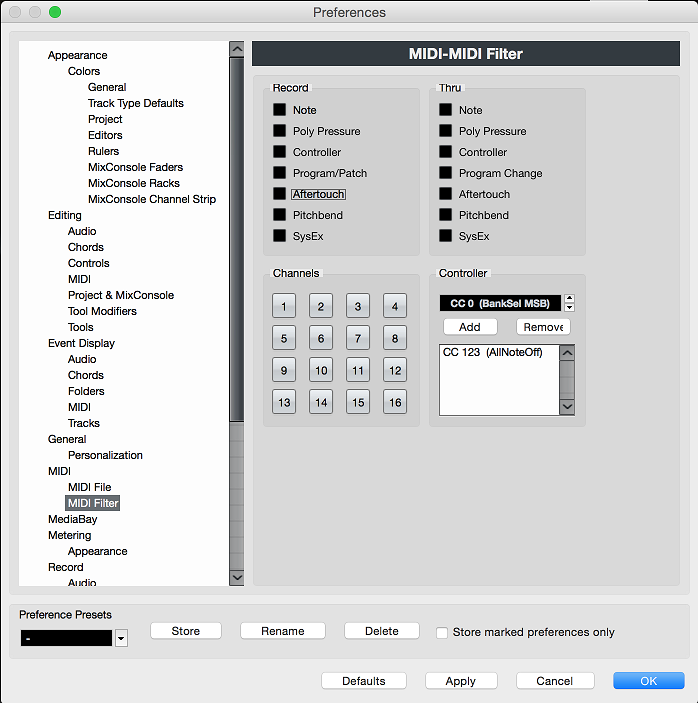
Please see the following for how this works in action.
https://www.yamahasynth.com/ask-a-question/using-montage-recorder-with-cubase#reply-22198
