BM,
Thanks for the overview. A couple of questions on the length of a track.
Is there any way with the pattern sequencer to copy individual measures to extend the length of a track?
Let's say I set the length of a drum track to 1 measure, recorded the beat I want. Then I decide that I need to extend it to 4 measures but want to copy measure 1 to 2,3 and 4 and will probably overdub a fill on measure 4. I see we can copy individual tracks around, but can't see how to copy measures.
Also, if I change the length of a track and record in overdub mode, the length does not seem to change. i.e. it loops around after the 1st measure (assuming I originally recorded a 1 measure. If I record in replace mode, the length does indeed change, but I've lost everything I originally recorded.
Thanks
Sean
Is anyone familiar with exactly how the "roll" job works? He states that these jobs are used on events that have already been recorded. Can someone shed light on how this works, exactly?
Is there any way with the pattern sequencer to copy individual measures to extend the length of a track?
Yes. Say you recorded 4 measures, you can extend the Length in a couple of ways.
_ APPEND - touch “Edit/Job” > Select “Track” > “Append”
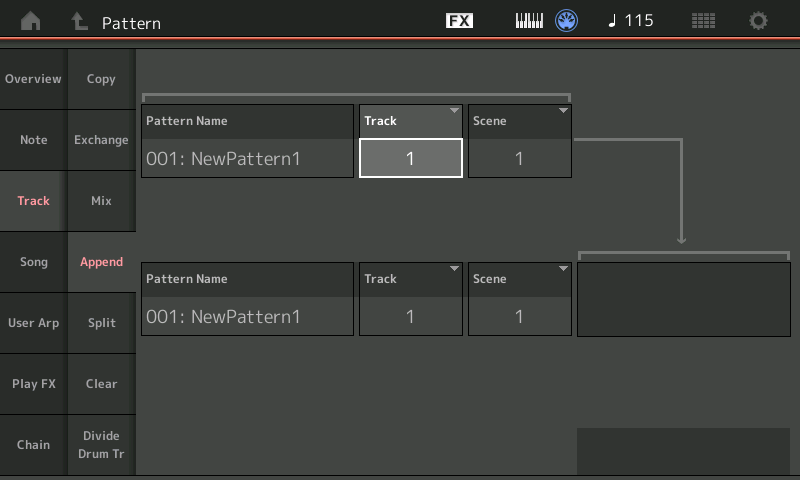
You can Append (Copy the Current Length to the end, extending it with a repeat of the original data. This, of course, doubles the length... you can then use the SPLIT Job to throw away any extra measures, if you wish to copy less.
_ If you want to add blank measures to end of a 4 measures that you recorded, you could record 4 blank measures in the next Scene, then Append Scene 2 on to the end of the data in Scene 1.
_ If you want to insert measures in front of those 4 that you have recorded, for that you would use the “Put Phrase” (to Song) and then Get Phrase (from Song) Jobs... you would first "Put" your 4 measures from the Pattern to a blank Song starting at measure 005 (for our example), then turn it around and use the "Get Phrase" Job, setting the Measures starting at 001 and ending at 009 and bring it back into the Pattern Scene.
Extra Credit:
Pattern Length is dynamic during playback. You can adjust the Length at any time while it plays back. Say you recorded 4 measures, during playback setting the Length to 1, will have it just repeat the first Measure over and over. If you increase the Length, although each Track stays its original recorded Length it will cycle as much as it can given the Length. Therefore, if, for example, you have 4 measure recordings and you set the playback Length to 6, it will play as follows: 1, 2, 3, 4, 1, 2 and then repeat, 1, 2, 3, 4, 1, 2 and so on.
Each Track can be a different Length.
Say you record your rhythm section Tracks doing an 8 Measure Loop. drums 8 measures, bass 8 measures, keyboard 8 measures...
Then you setup a Lead Melody Track with a Length of 24... when you record, you let the first 8 measures pass before starting the melody at Measure 009..
Now when you are playing back you can set the playback Length to 8... it will cycle 8 measures over and over, when you want to bring in the melody lead, simply change the Length (while it is playing back) to 24... This is how you can “hide” the melody , or hide a solo part, etc. (beyond just using MUTES)
Is anyone familiar with exactly how the "roll" job works? He states that these jobs are used on events that have already been recorded. Can someone shed light on how this works, exactly?
There will be articles on the details... but this is the same Create Roll Job that was on the Motif-series and MO-series (for like, forever)
You can choose whatever Note you wish to roll. This particular Job will insert the Events on your selected Track, in the exact region you wish to play it.
From the Play/Rec Pattern area, tap "Edit/Job" > select "Note" > "Roll"

In the screenshot a Roll is being created in Measure 004, at Beat 04, Clock 000
The Roll will end just before Measure 005
The "Start Step" being a lower value than the "End Step" value means the roll is slowing down (more space between individual strokes as time goes on) 15 clock ticks = 128th note, 30 = 64th note, 60 = 32nd note, 120 = 16th note
The "Start Velocity" being lower than the "End Velocity" means there roll is getting louder as it goes on
You would setup a Roll setting > then "Execute" > If you don't like the results touch "Edit/Job" > "Overview" and tap the "Undo Create Roll' box which will appear in the right column.
You can try a different setup.
BM
Thanks as always for the great help
When I’m working with a pattern, sometimes the physical volume sliders on the Montage work, and sometimes they don’t. When they don’t, I can select the sliders on the touchscreen and adjust them with the data dial.
Can you tell us why the physical sliders work sometimes but not all of the time?
I found they behave like you say exactly when I have selected a part. Then they do work but affect the elements, that’s they usual behavior...
If you find they do not react, try not having a part selected.
Oh, right. I forgot about that.
Thanks!
Great article! I tried to use the pattern sequencer to control an app on the iPad connected to the Montage via USB. It works like a charm! The same is with a MIDI Instrument connected via MIDI DIN: I have a Reface CP controlled via MIDI and connected to the A/D In of the Montage. The pattern sequencer was able to control also it via midi.
Great job!
Hi Im having problems with adding new instruments after recording into a scene. For some reason it keeps starting a new pattern record session. Also how do I save the new pattern sequences with the new instruments? It seems they sometimes vanish. Finally why did the recording of my super knob disappear on scene 1 of my recording when I didnt overdub or replace or anything. the notes still trigger but not the manual superknob recording. what am i missing here?
I do say its a cool feature to have here. Its too bad I cannot sample my other parts to select something that sounds good with the recorded performance (Have to press stop first).
Hi Im having problems with adding new instruments after recording into a scene. For some reason it keeps starting a new pattern record session.
Here’s a tip from the articles....to navigate to the Pattern Recorder:
To access the feature from the [PERFORMANCE (HOME)] screen you can either touch “Play/Rec” in the screen or you can press the front panel [•] Record button.
_ Use the touch screen “Play/Rec” approach when you want to return to the current Sequencer data associated with this Performance, if any.
_ Use the hardware [•] Record button approach when you want to initiate a new recording for the current Performance.
Alternatively, you could hit the [>] Play button – this will also take you to the Play/Rec Function and select the last accessed item in the Recorder.
Also how do I save the new pattern sequences with the new instruments?
Press [STORE]
Name and Store your new Performance to the User Bank.
Back in the Pattern, tap the box “Store Pattern & Perf Settings” to link the Pattern to that User Performance.
The blue chain icon “links” to indicate that recalling this Pattern will automatically recall the Performance.
Finally why did the recording of my super knob disappear on scene 1 of my recording when I didnt overdub or replace or anything. the notes still trigger but not the manual superknob recording.
Hard to know if you mean the Super Knob movement disappeared - or you can see it moving but are not hearing the result (?)
There is but one Super Knob movement that applies to the entire Performance.
The Super Knob, as you know, defaults to controlling the 8 Common Assign Knobs.
New to the Scene Memory is the ability to unlink Common Assign Knobs from the Super Knob on a per Scene basis.
Once you get your head around this feature, introduced a version or two ago, it helps you with developing a plan about what is assigned to what Knob... and how you can use the Super Knob. When sequencing you are recording a Part or two at a time... so the Super Knob functions must be planned for... all Parts could be affected by the Super Knob movement... when you add new Parts you must program that upper Common level on a per Performance basis.
But without knowing what you are doing, no one can tell you why something that is unseen suddenly disappears... need more info...
Nice job on the sequencer. I have been playing with it and now it feels like I am Dawless for the first time. I look forward to further enhancements of course.
