I believe there is a fundamental gap in understanding a few things. The Montage Connect documentation could be made more clear if there was more strict delineation of the direction of each command.
When terms like "Load" and "Save" and "Recall" are used - it would help if the documentation pointed out the SOURCE and DESTINATION of each operation (Source = Computer or Source = Montage and Destination = Montage or Destination = Computer). I believe there is some mention of this, but it is not complete and every operation could use text which supports the direction of data flow for every operation.
Due to somewhat of a gap in your understanding - it also somewhat "infects" the feedback. After all, in order to explain what is happening - some grasp of what is going on is needed. If there's a gap here - then the feedback may be skewed.
Taking somewhat of a leap - I'm going to translate one of your questions as follows:
"I uninstalled Montage Connect, yet I still see .X7B files on my LMNOP: drive. What is going on, since I would expect there to be no .X7B files on my LMNOP: drive after uninstalling Montage Connect.".
Editorial comment: By LMNOP: drive - I'm using the x86 file structure like C: or D: or L: or M: or - you get the picture - some drive letter.
Lets imagine you install another file manipulation piece of software like Gimp. Gimp, like Microsoft Paint, lets you modify picture files (JPG, GIF, BMP, etc). Imagine installing Gimp and use it to draw a picture of a smiley face - then saving this smiley face picture as "SMILEY.GIF" on your hard drive somewhere. Now imagine uninstalling Gimp. After installing Gimp - you'll no longer have this image editing software on your computer. It's wiped clean off from an uninstall. However, the file you created with it (SMILEY.GIF) is not cleaned off from an uninstall. This is normal and expected. Utilities that export/save files typically/usually do not delete the exported/saved files when you uninstall the application.
That you find .X7B files that were saved from a previous installation of Montage Connect is not surprising and is expected.
I'd hate to have saved off a library of performances as backups just to have the uninstall of Montage Connect wipe all of that saved data out.
Maybe this isn't your issue - but like I said, I'm taking a leap since discovering what is tripping you up is non-trivial.
Note that .X7B files are never stored on the Montage. They are located somewhere on your storage media (hard disk, usb stick, etc) which is/are connected to your computer. The contents of an .X7B is a "snapshot" of your settings on the Montage for the performance you are currently in the middle of editing or playing. When you "generate" an .X7B and this saves a new .X7B file on your computer's storage media - the direction is always FROM the Montage TO your storage media. You can also make Montage "absorb" the settings that are in an .X7B file located on your computer's storage media. What the computer does is it "looks" at the .X7B file and goes one by one through each setting in the .X7B file (there are lots) and sends each of these settings TO the Montage FROM your computer using MIDI. It doesn't transfer the file, verbatim, to Montage. It sends MIDI commands that are special ones instructing Montage to change the current settings to match the ones inside the .X7B file which always stays on your computer's storage media. Once the MIDI commands are completely sent to the Montage (Montage has "absorbed" all the contents of the .X7B file) - you will likely see the Performance Name change since this is one of the settings stored in the .X7B file. The fact that this name change takes place is a good indicator that the "absorption" process has completed successfully. The name is shown in a larger font from the [PERFORMANCE] (HOME) screen.
Note that "absorb" and "generate" are not the standard terms used in the documentation - but using standard terms thus far have not helped - so I try different angles.
What somewhat makes the support difficult is that you often describe Montage Connect acting exactly as it was designed to. Outside of your initial install issues with the wrong operating system type, your descriptions have consistently sounded like normal operation.
Going back to your observation that different .X7B files would keep the same Performance Name:
If you "generate" an .X7B from Montage - it will store in the .X7B the setting of the current Performance Name as it is currently set on Montage at the time of .X7B "generation". If you generate lots of .X7B files while the Montage is set to the same Performance (same Performance Name) - then multiple files will all inherit the settings of the Montage - including the same Performance Name. This is not unusual. If you want the "Name" to change - then switch to a different Performance then "generate" an .X7B. This new .X7B with a different Performance will, when the Montage is instructed to "absorb" this .X7B file, --- will show the different Performance name after "absorption".
Wow Jason, thanks for the thought you put into that! However, it doesn't solve my problem! On the original install of 'Connect' I started with a 'Recall' of one of my User files named '2 Piano rev' which appeared correctly in the 'Recall' window. The 'Computer to Montage icon then lit, and I returned the file to the Montage. All well. I then went to the 'Save' window, opened my download USB on the computer, and drag'n'dropped 9 X7B files into the 'Save' window. The '2 Piano rev' file was also there, and I deleted it. I had decided that 'Load' actually meant 'Load to the Montage' and I got 'Connect' in order to load X7B files into the Montage. The 9 files were also in the 'Load' window, so I went to the 'Home' screen on Montage, selected a file on the Connect and tapped the big green 'Load' button. The Montage advised that bulk midi data was being received - but up popped the '2 Piano rev' name and NOT the XtB file I had selected. It played as 2 Piano rev should, as well.
This same thing has happened many times over, as I have attempted to explain, both on the original 'Connect' and on the re-install. My BIG question is - how do I get to load the X7B files on to my Montage? As it stands, I CANNOT get rid of the 2 Piano rev file that persists in loading itself no matter what I try to load. My 'gap in understanding' (which is undeniable!) would start with machines that do things without direct instruction, like loading files into a new instance of a program. The whole point of re-installing was NOT to load those files so that I could load ONLY those files I wanted. Maybe AI is already here .., !
Let's agree, Rod, that there are a few very key points you are missing about using Montage Connect. Let's start again by completely forgetting what you think you know. I think that's the best way to begin. Let's break it down completely and then reconstruct your knowledge base.
You said: "On the original install of 'Connect' I started with a 'Recall' of one of my User files named '2 Piano rev' which appeared correctly in the 'Recall' window"
What you are doing here, if you click on the icon - let's refer to this as "Capture" - initially the RECALL screen shows you the "Montage to Computer" icon. So you are moving data from the Keyboard to the computer. The PERFORMANCE NAME in the Montage screen, "2 Piano rev" now appears in the "Performance Name" title bar of the software. It should also show a date and time followed by an asterisk (*) - which denotes new information for this session, not yet saved.
Next you said: "I then went to the 'Save' window, opened my download USB on the computer, and drag'n'dropped 9 X7B files into the 'Save' window. The '2 Piano rev' file was also there, and I deleted it."
This is completely wrong. And is probably not what you did, as you cannot DELETE items with Montage Connect. And besides this is not how to use the SAVE window. Please purge this workflow from your routine. You do not get to drag'n'drop 9 files into the SAVE window. Instead since you captured '2Piano rev", your next step should be to SAVE that *one Performance* to your computer... otherwise, why did you capture it? Specifically SAVE it to the special folder set aside for your Montage files. While the Performance Name shows on the title bar and the time stamp has an asterisk, your next move is to *Save* that one title to your folder.
Click on SAVE on the bottom line of the program, to open the view of your computer folders. The "Location" line will indicate where on your computer you are directing the data. Make sure you navigate to that special folder you've designated for this purpose (not your USB stick). If you have previously saved a version of "2 Piano rev" you will see it in the list in your folder. If you wish to OVERWRITE that data (because you are updating the version) highlight the file name. It will appear as: 2 Piano rev.X7B
Hint: FILE NAMES always have the extension .X7B
If it is not in your folder then type a FILE NAME in the title space. The program will automatically add the extension.
If you have already saved it but want to make a new version, place a different FILE NAME in the title area. Ex. "2 Piano rev 2"
When you are ready to SAVE this single Performance. Ready here means, you've named the new file, and you are aware of the Location.... then:
Click the big green SAVE box to write this single captured Performance to the special folder on your computer. The FILE NAME and LOCATION ensure you of exactly where you are saving this data. If you do not understand FILE NAME, and LOCATION, you will continue to be baffled by the operation of this software.
We can tell by how you do not refer to them that this information is a bit of a mystery to you still. But let's get you clear on this: The Performance Name refers to data prior to it being Saved. In order to Save it you must give it a File name, and you must direct it to a folder location. Do not click the green Save box for anything without "knowing" exactly where you are putting it.
Get in the habit of highlighting the Folder name and reading that LOCATION line *before* you click the green SAVE box.
You then said: "I had decided that 'Load' actually meant 'Load to the Montage' and I got 'Connect' in order to load X7B files into the Montage. The 9 files were also in the 'Load' window, so I went to the 'Home' screen on Montage, selected a file on the Connect and tapped the big green 'Load' button. The Montage advised that bulk midi data was being received - but up popped the '2 Piano rev' name and NOT the XtB file I had selected. It played as 2 Piano rev should, as well."
This is why I know you are confused. Of course the Files were in the Load window... those are the same files. The difference between Save and Load is the direction you are moving the data. When you "selected a file" - the missing important item her would be which one did you select. The File Name title box will indicate which one you have selected. Either you don't want to tell us, you were not aware that the name needs to appear, or you just didn't notice that you still have the "2 Piano rev.X7B" in the box.
You can copy the files on your USB stick to your computer folder. You can do this with Montage Connect - but you could also do this without Montage Connect. I originally suggested you do that without Montage Connect ... in hopes that you are more comfortable navigating your computer and USB stick without using Montage Connect.
In other words you don't need Montage Connect to copy 9 files From a USB stick to a special folder you've designated for your Montage sounds on your computer. Get that done. Whichever method is easiest for you.
Once you have those files in your folder, then open and use the Montage Connect program to LOAD the data from the folder to the Montage's Edit Buffer.
Let us know.
Thank you BM (if I may make so bold?). I can't get back to Montage today, but what you say rings bells all over the place - I have a glimmer where I may have gone astray - could be the switching between Connect, my download USB, the specially nominated folder, and Montage. Wrong sequence, probably, confusing the download USB with the nominated folder. I think my brain needs a TomTom to figure out which way to go ... like Arnie, I'll be back ...
Hello BM - I've finally got back on the Montage with your instructions in front of me. Before I start though, I have checked that the Pf '2 Piano rev' doe not appear in my special folder (it is named 'Montage Formod') from which I had deleted it (and therefore it does not appear in the Connect Load or Save windows). I notice that when I have selected one of the 9 X7B files, the name shows up in the 'File Name' box on Connect - but the 'Location' box still has the name of its location as the source, ie: C:/User's/Rod/Desktop/Montage Formod which is where it's coming from, not where it's going to. That should read its destination (which would be the Montage) and not its origin (which is the Montage Formod folder). I see I can change the 'Location' but what should I put in there? If I put in 'Montage' (as listed in the Devices list) I simply get a message that 'File not found'. If I leave it as it is and Load - guess what? - Montage receives midi bulk data, and up pops '2 Piano rev' yet again - I have no idea where that is coming from.
I should explain that I originally did a Recall on 2 Piano rev PURELY to check that Connect was working. Nothing else. I don't want it it on Connect at all, but I am not able to get rid of it. So question 1 is still how do I get rid of it? Simply ignoring your references to it doesn't work when trying to follow your instructions - but if I don't get rid of it first it will forever pop up regardless of what I try to load.
I should explain that I originally did a Recall on 2 Piano rev PURELY to check that Connect was working. Nothing else. I don't want it it on Connect at all, but I am not able to get rid of it.
If the program shows the word "ONLINE" it is working. When you capture a program, the next step is to SAVE it. There is NO NEED to check that Connect is working. It will tell you it is Not working if it displays the word OFFLINE. You will have to begin to trust this - the sooner you do the better! 🙂
So question 1 is still how do I get rid of it? Simply ignoring your references to it doesn't work when trying to follow your instructions - but if I don't get rid of it first it will forever pop up regardless of what I try to load.
Do not use Montage Connect to try to get rid of it. There is no need to get rid of it. Just Move On.
If you don't want to work with that sound, don't. What do you want to do. If ONLINE, you can just proceed. Tell us what you want todo (besides get rid of something) that is jot what Montage Connect does. It can SAVE (to your computer) and it can LOAD (to your Montage).
It does not delete (get rid of) data, from your computer, nor does it delete data from your Montage.
OK BM, i'll try to do that. BUT, when Loading an X7B file from Connect to the Montage - what should I put in the Load window 'Location' box, please? I am 'Online' with an X7B file selected (Anubis.X7B) - but the 'Location' box shows its source (ie: my Montage Formod folder) whereas it should show its destination (if I have understood you correctly?) which would be the Montage. Accepted that I must specify the location - but how do I do that, please? If I change the location to (say) Montage, and then select a file (say 'Anubis.X7B) the file highlights in blue - but the location box immediately reverts to the source. If I select the file first, as soon as I change the location the selected file blue highlight is greyed out (so 'File not found') and if I click on the file to highlight in blue, the location reverts to the source - again, File not found'. I must be ding something wrong, but so far a I can see I'm following instructions exactly, but it'snot working!
I did notice the name of the file selected appearing in the 'File Name' box, yes! It doesn't matter what appears in that box - the only file that arrives at the Montage is '2 Piano rev' even though it has been deleted from the source file (my Montage Formod folder). This must be somehow tied up with my inability to type in a 'Location' for the file to be loaded to.
I also drag'n'dropped the X7B files to my 'Montage Formod' folder, following your previous instructions, and they duly appeared in 'Montage Connect' as you said they would. That seems OK. The problem is how to direct a selected file to the Montage?
When you are LOADING the destination is always the Montage (the synthesizer!)
The FILE NAME when Loading is where it is coming from.
You only set the destination for the FILE NAME when you are SAVING.
LOAD - retrieving data from your computer in order to load (send) it to the Montage
SAVE - capturing data from your Montage and placing it somewhere on your computer.
Read until clear> 🙂
Here is your step-by-step:
Place the MONTAGE on the HOME screen. It does not matter what PERFORMANCE you are on. It will not be overwritten
Bring Montage Connect ONLINE

When you first launch Montage Connect this is what you see (Shown above)
Click on "LOAD" option along the bottom
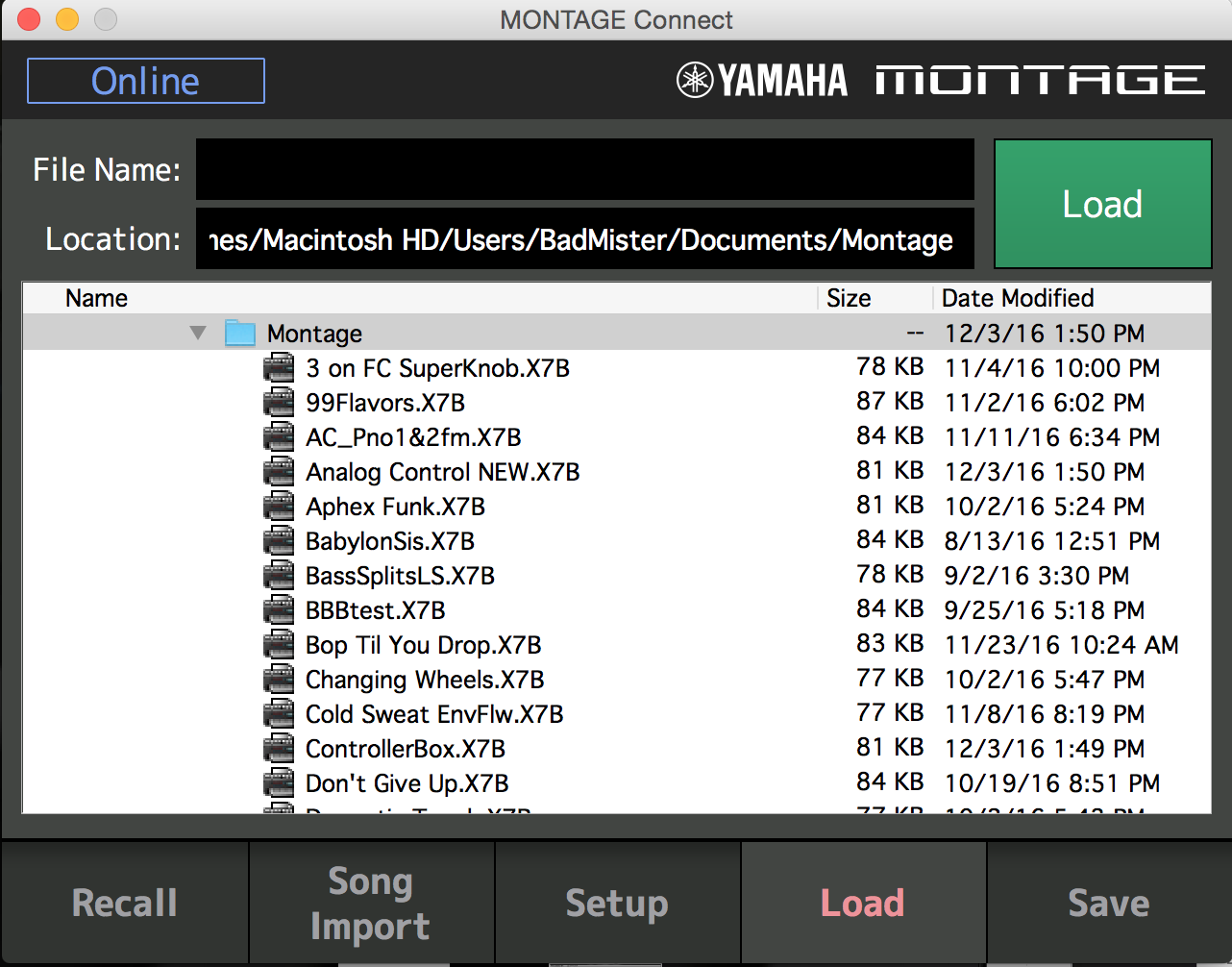
You will see your COMPUTER listings. I have a folder named MONTAGE with a bunch of BULK files in it (Shown above). If you do not see the FOLDER you created for this purpose you can NAVIGATE to it by scrolling in this window. Once you select your FOLDER it will return there every time! Find your Folder.
Highlight the FILE you wish to LOAD - Below, I have highlighted "3 on FC7 SuperKnob.X7B". The LOCATION shows me where on my computer I found that file. I have a Macintosh HD > my computer User Name is "BadMister", and in my Documents folder I have a folder named "Montage". That is where my file is located. In computer speak this is the "path".
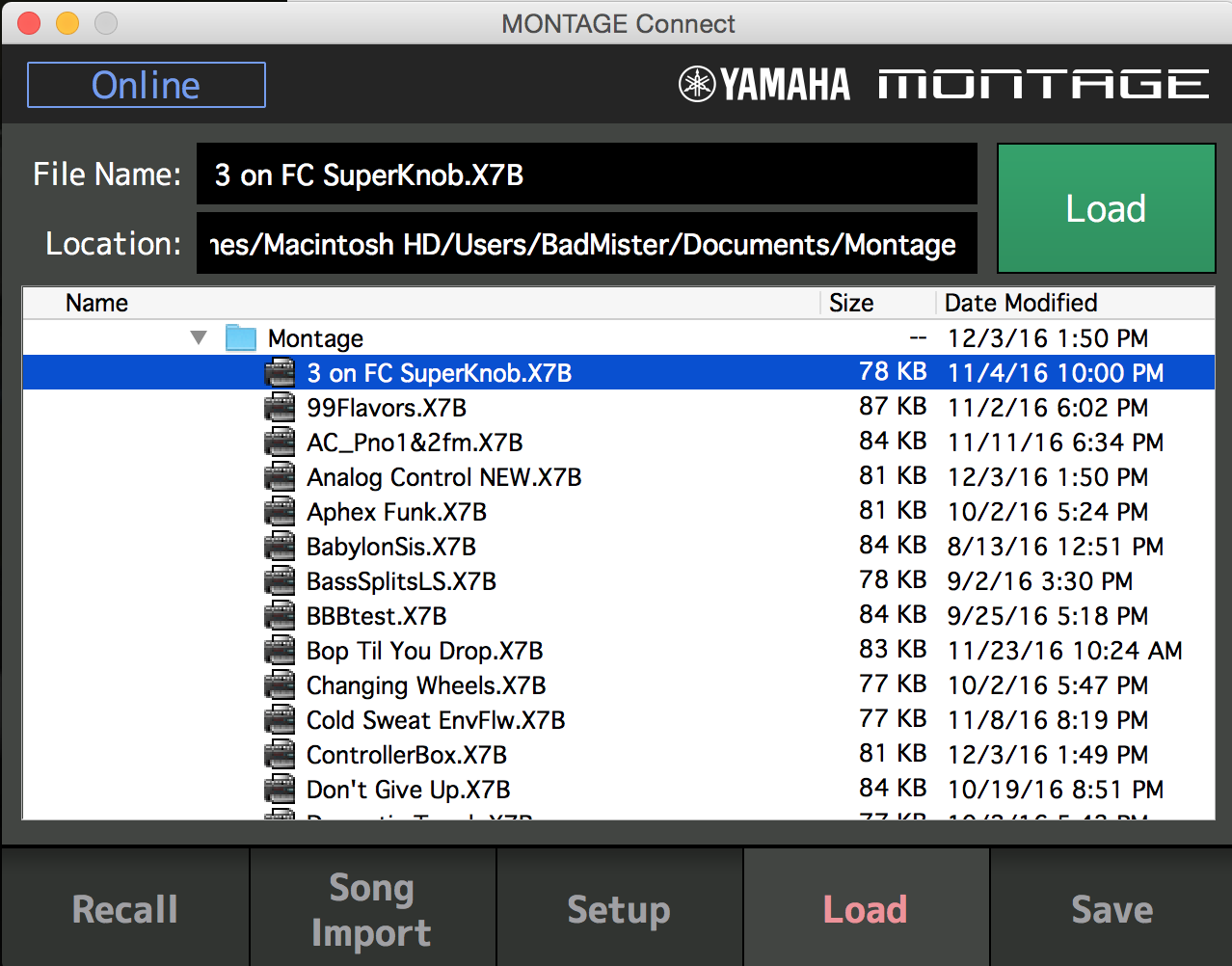
Once you have the FILE NAME selected, you can CLICK the green LOAD box...
If you have AUTO SYNC ON the item will immediately appear in your Montage screen
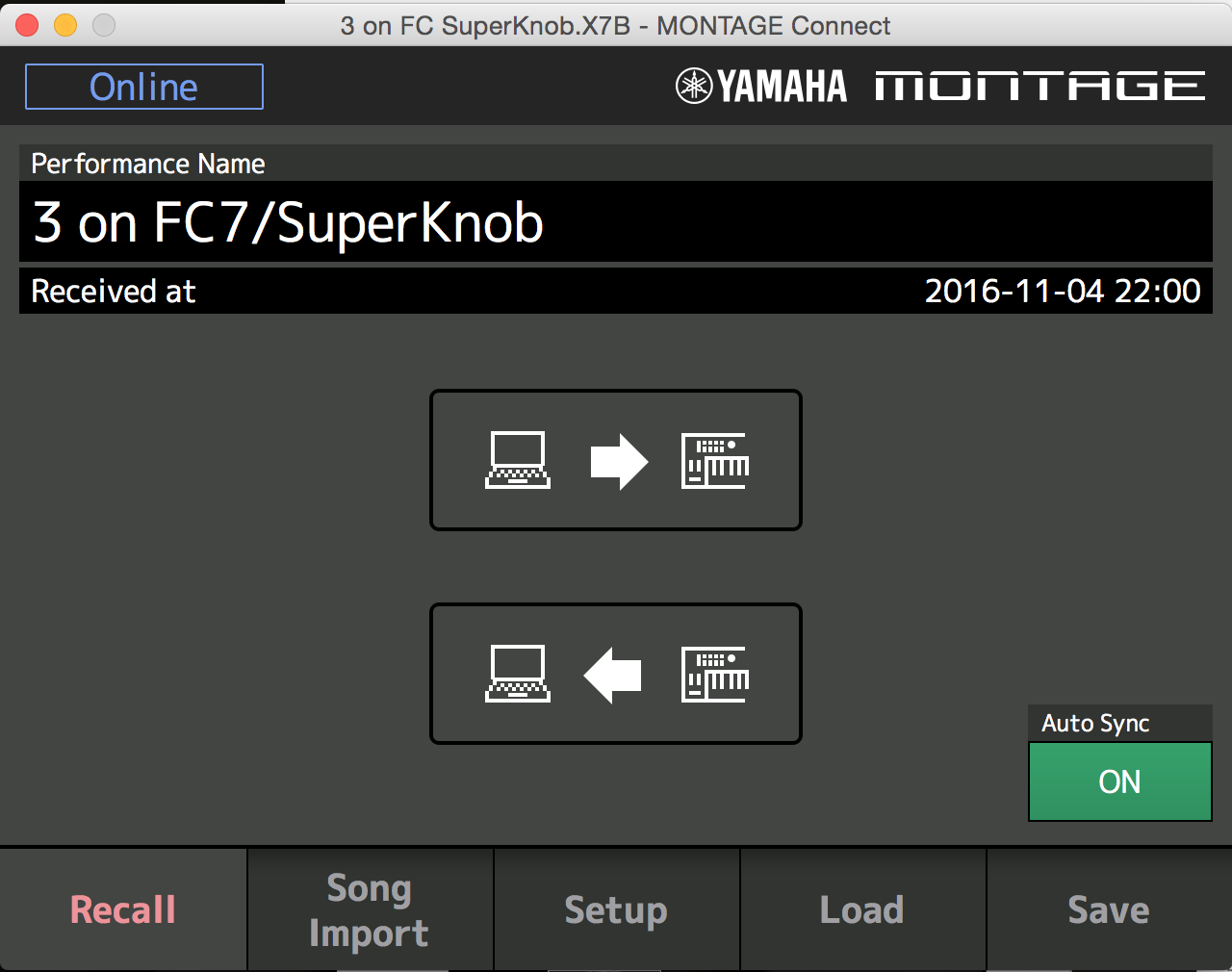
If you did not have AUTO SYNC ON then you will need to click the COMPUTER TO MONTAGE icon (the one on the top) to SEND the data to the Montage.

Doing so will send (LOAD) the data into your Montage's Edit Buffer.
Notice in the Montage Connect program the PERFORMANCE NAME matches the PERFORMANCE in your Montage.
Hello BM - how do I load screenshots on this site.please? I've tried doing a screen capture (copy to clipboard) but I cannot 'Paste' on this site.
I always thought that 'Load' meant load to Montage, so I was right all along - it was the reference to specifying the location that confused me - I got 'Save' and 'Load' entangled. Clear now, thank you!
Now we come to the bitter bit! I have everything exactly as your screenshots - Autosync ON, a file selected in the Load window (highlighted in blue), the selected file showing correctly in the 'Connect' File Name box, and the Montage 'Home' screen showing. I've been here before ... tap the big green 'Load' button ... a drop-down box on the Montage informs me that MIDI bulk data is being received - and up pops '2 Piano rev' yet again. As I have said before - it doesn't matter what's in the 'File name' box on the 'Connect' - the ONLY file that arrives at the Montage is always '2 Piano rev'. Which plays correctly as 2 Piano rev should. It's not just a name change - it changes the whole file.
As I've said, I have deleted '2 Piano rev' from the 'Montage Formod' computer folder, so it does not appear in any of the 'Connect' windows either. Yet it is still there somehow, as it persists in loading itself via 'Connect' REGARDLESS of which selected file is in the File Name box on Connect. I have even deleted it from the Montage as well - and it loads itself again. I am at my wits end. This is why I have been asking if there's any way it can be deleted from 'Connect' - but apparently it isn't actually there - so where is it coming from?
Sorry to keep om about this, but it seems I have stumbled upon a big technical problem that defies logic! Hope it doesn't ruin your day!
To be clear on the deletion from the computer folder 'Montage Formod' - I right-clicked on the file '2 PIano rev' and, as usual, a drop-down menu appeared, one option being 'Delete', which I clicked on as usual, and another box asked me if I was sure I wanted to delete the '2 Piano rev' file (again all as normal) and I clicked 'Yes' as normal - and the file disappeared (to the Recycle Bin, which I then emptied). I think that means the file is no longer available ... but there it is ... ?

I haven't done an inline picture yet, but I think the general idea is summarized above. Hopefully this works.
Note: due to non-picture information using imgur's links, I found that it did not work - but "imgh.us" does work fine for inline. https://imgh.us/index.php
You do not need an account - just select a file, choose "upload file" - then the site will return to you a "URL" which you can copy and paste to the Yamahasynth request for a "URL" when clicking on the picture icon.
As far as your walk towards enlightenment - perhaps what you are experiencing after you delete the file is simply a suggestion of what filename to use when you save a performance as an .X7B. Montage connect "remembers" your last directory - so maybe it "remembers" the last name you used to save. So perhaps the file is not there, but this is simply a suggestion of what filename to use to save - which can be changed of course.
When you load an .X7B into Montage, of course not only the name changes. The .X7B has all the parameters that you can change for any performance which includes the performance name (and waveforms, levels, scene information, effects, key ranges, velocity ranges, all parts, all elements, etc). It's just if you were going to find out if some buried parameter was changed (like Filter Delay #2 Level) - then you'd have to go through many menus to dig in and find that change. The easiest indicator that you made a change to your Montage after loading an .X7B, assuming you start with a performance of a different name, is that the name changes. You can see the name of the performance from any screen you happen to be on simply by pressing the "[PERFORMANCE] (HOME)" button. It's best to press this button before doing the load operation so you can see, in real-time, the name change after the bulk upload completes.

Just adding the same picture here again ...
EDIT: imgh.us is shutting down. Changing preferred host to imgbb:

It seems I have everyone as baffled as I am with my Standalone Montage Connect problem, so in the absence of any further suggestions, I thought I'd get rid of everything and start again. I opened my special folder on the computer, and deleted all the files on it (all X7B files), They appeared in the Recycle Bin, which I emptied. I then deleted the special folder itself, and then emptied that from the Recycle Bin. I then uninstalled 'Montage Connect' via the Control Panel, and was advised that it had been uninstalled.
So I had no Montage Connect, no special folder, and no downloaded files.
I then installed a new instance of Montage Connect from my dowload USB. It installed perfectly and I created a shortcut to it on the Desktop. It was Online' and 'Set Up' showed everything correctly. I DID NOT do anything in 'Recall' (the Montage to Computer icon was lit).
Then I created a new folder on the Desktop, and named it 'Montage Formod'. Into this folder I drag'n'dropped the nine X7B files I had in my download USB, called up 'Connect' and navigated to my special folder. All nine files appeared correctly in the 'Connect' Save and Load windows.
With everything newly created or installed, how could anything go wrong? I followed BM's instructions to the letter, and everything checked out exactly as per his screenshots. With 'Anubis.X7B' selected in the Connect 'Load' window, and showing correctly in the 'File name' box - I pressed Load. The Montage 'Home' screen
showed a drop down box that MIDI bulk data was being received - and '2 Piano rev' appeared. AGAIN. This file has not figured AT ALL in this new set-up, so where has it come from? Can anyone suggest anything, please? Is there anything else I can do?
Please do some thing more. Play the keyboard. Report on the sound you hear. Is it Anubis data just wrongly named or is it the sound it says it is.
It is possible you renamed all of your Performances (sounds) the same name. You realize the Performance name and the file name can be different.
Try another .X7B file, is it what it says it is or is it the same sound.
Only you can play and hear and compare. And the likelihood that you renamed your data, without knowing it, still looms as a possibility until YOU eliminate it - only you can do so by comparing the sound of the data that loads, and not just read the Performance names.
Perhaps you have been doing this all along, just not reporting the findings (as if we could hear the results). 🙂
Do you have any other .X7B files you can test. Other than those you've been experimenting with?
@Rod:
When you "cleared the table" (deleting everything, emptying recycle bin, uninstall, etc) - you left some crumbs on the table. The purge did not go far back enough in time. Along the way, I think you overwrote the Anubis X7B file with your own data which "migrated" the performance information from one file to another or your current settings to Anubis. Therefore, go back as far as re-downloading the Anubis file from the forum.
You can copy the Anubis file you have been using today to something called "Anubis_Broken.X7B" - then download the Anubis file from the forum - make sure not to "mix up" these. You can use either the command line (fc = file compare) or download a "diff" utility and compare both the "broken" Anubis (one that you were loading and NOT seeing "Anubis" as the performance name) and the one you re-downloaded from the forum. This step would only serve as confirmation that you have changed something along the way. You can purge the broken one.
Hello BM and Jason - hope glimmers! BM, I checked that the rogue '2 Piano rev' does play as it should, so it's not just a name change. But I had not thought to try loading another file from Connect instead of or as well as 'Anubis.X7B' ... combined with what you say, Jason, that makes sense and I should have thought of it! Maybe I'm too close to the problem ... anyway, I now have a clear path to follow, thank you both. Not today, unfortunately, other stuff gets in the way, but I will report back with the results as I go.
Just to check my grasp (?) of the Connect 'Recall' function - it only transfers files from the Montage to the computer, and to the Montage from the computer? It does nothing to those files - to do that I would have to 'Save' the file to the DAW? Or, presumably, to the special folder (that I only use for downloaded X7B files as I don't have a DAW). I'm just trying to understand how I could have overwritten an X7B file with an X7U one.
OK, I've carried out the first test suggested by BM, selecting another X7B file in the Connect 'Load' window, which appeared correctly in the 'File name' box (as 'Cavern.X7B'), all else being correct, and tapped the big green Load button. I had a random Performance ('French Horn 2) showing in the Montage 'Home' screen, and as before a drop-down box advised that MIDI bulk data was being received - and '2 Piano rev' appeared again, and it played as it should as well. I then tried to load another X7B file, and again 'MIDI bulk data being received' on the Montage, but only '2 Piano rev' appeared, still playing as it should. I tried various others with different Performances in the 'Home' screen - ALL changed to '2 Piano rev' which played correctly. So I think that eliminates any error on my part in the operation of Connect, or in the naming of files.
I will now switch to Jason's plan, and eradicate Montage Connect from my computer, along with all the folders and files associated with it, including the original downloaded X7B files on my download USB. I hope I can find them again on this site, and will download them all again.That should eliminate all possibility of some sort of legacy error. If anyone can spot a potential problem with this, please say!
Be back later ...
