I hate asking dumb MIDI questions but MIDI has not always been my friend.
For years I've used a Motif 6 with an M-Audio MIDI controller to expand the key bed. Pretty simple set up. I recently purchased a Montage that I'm using for new songs in my band and absolutely love it! I still want to use my Motif but I really don't want to have to carry around 3 keyboards to bring to gigs.
When I want to use the Motif with a second key bed, how would I go about setting up the Montage to take the place of the M-Audio during the songs I need it for but still use for the new performances?
I've looked around before posting this and unless I've missed something, I haven't found anything.
TIA -Pat
When I want to use the Motif with a second key bed, how would I go about setting up the Montage to take the place of the M-Audio during the songs I need it for but still use for the new performances?
On the MONTAGE, press [UTILITY] > touch "Settings" > "MIDI I/O" > set the MIDI IN/OUT = MIDI (green is active) shown highlighted below
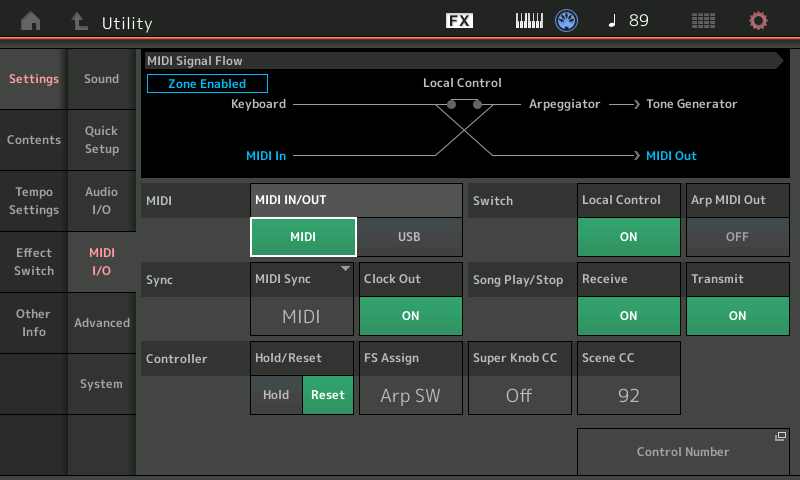
Plug a standard 5-pin MIDI cable between the MONTAGE and the Motif6
While in [UTILITY] > "Settings'" > touch "Advanced" > find the "Zone Master" function and set this to "ON"
Find also the "MIDI I/O Mode" and set this to "Multi"
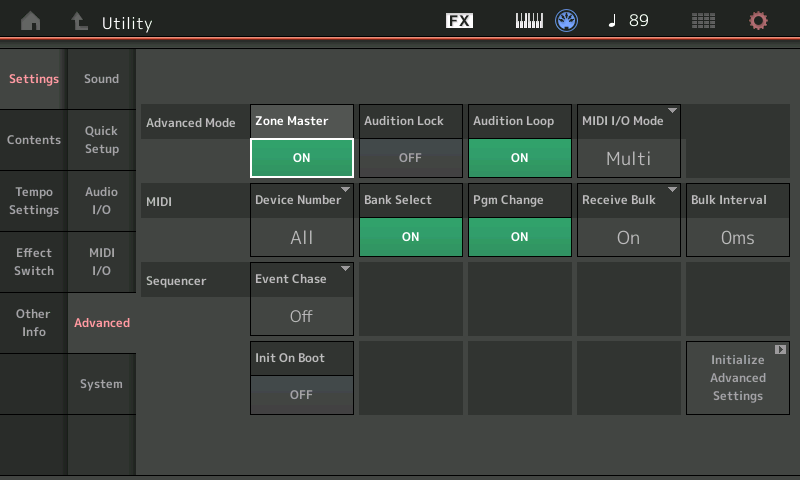
The MONTAGE is capable of transmitting on as many as 8 MIDI Channels simultaneously. Parts 1-8 have a KBD CTRL (Keyboard Control) icon that when active (green) links these Parts together for simultaneous play. This means you could play 8 MONTAGE Part programs at once, or you could play 7 MONTAGE Parts and substitute a Motif 6 Voice as one of those 8. Any combination of internal and external Parts that total 8 is possible to play simultaneously. You can play just MONTAGE Parts, you can setup to play just the external Motif 6... you have lots of options.
Parts not linked by the KBD CTRL function will be enabled when you directly SELECT them. Selecting a Part, or linked Parts, means you are transmitting on the correspondingly numbered MIDI Channel(s).
You can actually treat your external synth the same as you would an internal MONTAGE programmed PART (see below).
On your MONTAGE: Let's Create a Motif 6 Single PART Performance
From the [PERFORMANCE (HOME)] screen:
Press [CATEGORY SEARCH]
Set the "Bank/Favorite" = All
Set the "Attribute" = All
Under the "Main" section find 'INIT"
Select the "Init Normal (AWM2)" option
This will create a new initialized Performance with a default Waveform assigned (acoustic piano)... we will replace this with your Motif 6... here's how:
Press [HOME] to view the "Init Normal (AWM2)" Home screen
On the right from panel press [PART SELECT 1]
Press [EDIT]
Touch "Part Settings" > "Zone Settings"
The ZONE SETTINGS refers to how this Part slot will communicate OUT via MIDI - we will set it up to be in communication with your Motif 6
If the "Zone Settings" Option does not appear in the second column - you did not turn the ZONE MASTER switch to ON (in UTILITY). When ZONE MASTER is activated each Performance gets these two additional ZONE tabs (Zone Settings, Zone Transmit). You can define what is transmitted to your external device.
Set the ZONE switch = ON
Set the "INT SW" (Internal Switch) = OFF
This will silence the internal Tone Generator from receiving any information from this Part slot - allowing us to dedicate it to the Motif 6
Move the cursor to the "Transmit Ch" box and select a MIDI Channel on which you will communicate with your Motif - you can choose whatever channel you desire
Remembering that the MONTAGE can occupy as many as 8 of the first 16 MIDI channels... The only thing you have to do now is simply select any MIDI Channel... because you will customize this for each PERFORMANCE that you setup. This particular setup will be a template - you can recall any time you wish to add the Motif 6 to a MONTAGE Performance.
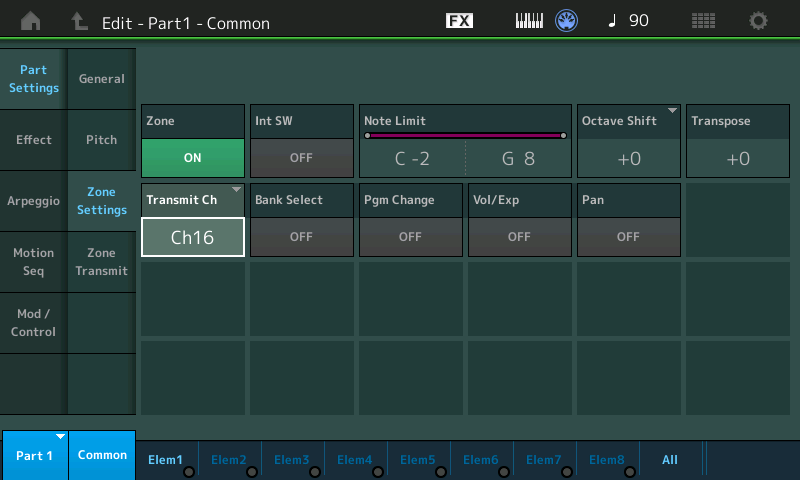
For now, simply set the Transmit Channel to 16 and set your Motif 6 to VOICE or PERFORM mode and set the Basic Receive CH = 16
You can customize the Bank Select and Program Change, and Volume/Pan etc for each Performance to which you add the "Motif 6 Ext" ___ or you can create multiple instances of this Single PART - for specific uses. You can customize it (same as you would any Factory item you selected), on a per Performance basis. Keeping this in your User Bank will make setting up to control your Motif 6 as simple as setting up any MONTAGE Performance Part.
Press [STORE]
You will be offered an opportunity to rename this program -- do so - Call it "Motif 6 Ext" (or whatever you like) but this is now a template for controlling your Motif 6. You can Search for it and apply it to any custom programming you do.
Using This Single Part Performance in your Category Search
Anytime you want to add the Motif 6 to a MONTAGE Performance you can simply recall this Program - I usually mark it a "Favorite" or give it a "NO ASSIGN" Category -making it easy to find when I want to use the External synth...
Say you want to ADD the Motif 6 to the "CFX Concert" Performance
"CFX Concert" is a 4-Part MONTAGE Performance -- On the CFX Concert HOME screen:
Touch the "+" in Part 5 to launch the "Performance Merge" search function - allowing us to ADD a PART.
locate your "Motif 6 Ext" template and select it as Part 5

You will immediately be able to layer the Motif 6 with the MONTAGE "CFX Concert"
Continue to refine the combination - setting Note Limits, Bank Select/Program Change, etc for this new combination
You will need to press [STORE] and give the new Performance a Name. This will store this combination to your USER BANK. You, of course, can use any MIDI channels that you desire - as long as you remember that the MONTAGE can and does (at times) occupies the first 8 Channels (depends on the Performance).
By creating a separate Program Part to address the Motif 6 you can use any Channel that works for the current configuration. You will be able to ADD this Motif 6 template to any Performance - then customize it so it fits and then STORE your new Performance.
If you place your "Motif 6 Ext" Part in any of the first eight Part slots - you will be able to combine it with internal MONTAGE Multi Part programs - creating Splits, Layers, even Morphing between internal and external Parts and controlling MONTAGE Effects assigned to the external device. If you place it in any non-KBD CTRL linked Part it will behave exactly like an internal PART placed in a non-KBD CTRL linked Part: This means it will play only when you directly select that PART. If, for example, You wanted to play the 4-Part "CFX Concert" from the MONTAGE and then seamlessly switch to Part slot 5 controlling the Motif 6, simply leave the KBD CTRL icon inactive (gray) on PART 5... Now pressing the dedicated [PART SELECT 5] button will allow you to play just the Motif 6 Ext.
When you are controlling your external Motif 6, it has its own Slider that will allow you to adjust its Volume. You can use any of the 16 slots for your external ZONE. You can direct access to any PART on the MONTAGE: On the right front panel, press [PART CONTROL] when this is lit, read down the right side of the buttons
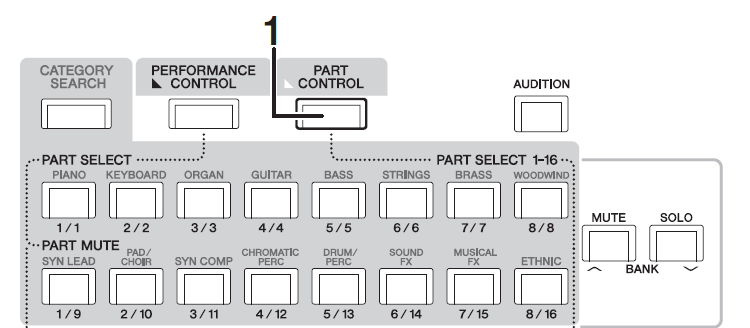
-- the first two rows gives you a dedicated button for each of the 16 Parts - so it is quick and easy to gain access to your external setups. After all there will be times when you want to layer/split with the MONTAGE and times when you want to play the Motif 6 Ext by itself.
Extra Credit:
If you additionally plug the Main L/R Outputs of the Motif 6 to the A/D IN of the MONTAGE, you will be able to apply two Insertion Effects, assign a Reverb and Variation Send amount, and process this Input the same as you would any other MONTAGE Part - you can even assign the Super Knob to morph between Internal MONTAGE Parts and the Motif 6... In other words if you are controlling the Motif 6 via the MONTAGE and you additionally run the audio of the Motif 6 to the MONTAGE, you will be able to treat it like any internal MONTAGE synth Part.
See the following ZONE MASTER FAQ for more details:
Link --- Mastering MONTAGE: ZONE MASTER FAQ
The Montage is the Montage 6 (or 7 or 8?). I'm only asking so I get an idea of which keyboard is expanding the range of which under the new regime where you have something more powerful than a MIDI controller (Montage) replacing a MIDI controller. You may want to actually have the Motif 6 replace the M-Audio and have the Montage replace the Motif 6 in terms of function. However, I understand it may take some time to reprogram your whole rig - so I'll just answer as asked.
how would I go about setting up the Montage to take the place of the M-Audio
You would do this by setting up a Part on Montage selecting from Parts 1-8 (not 9-16 because these cannot have Keyboard Control turned on ... there's a set of rules for using those) and whichever Part 1-8 is selected to control the Motif 6, turn Part Zone ON and also ensure Zone Master is turned on. Under the Part Zone settings, set the output MIDI channel of this Part to match the MIDI channel of your Motif 6.
Zone control has options for limiting or changing the MIDI sent. That should get you started.
Further reading ...
https://yamahasynth.com/learn/montage/zone-master-faq-mastering-montage
Current Yamaha Synthesizers: Montage Classic 7, Motif XF6, S90XS, MO6, EX5R
You can use any PART 1-16. You would avoid Parts 9-16 only when you are going to be combining the MONTAGE and Motif 6 together in a layer/split type setup that requires multiple Parts for either instrument. Parts 9-16 are just like Parts 1-8 with the exception that you can link Part 1-8 together. If your PART 8 is not linked it is just like any other non-linked Part... each single Zone slot can be used to play an internal Part, to play both an internal and external Part, or to play just an external Part (your choice).
Example, You might have a MONTAGE Multi Part Program happening using PARTS 1-5
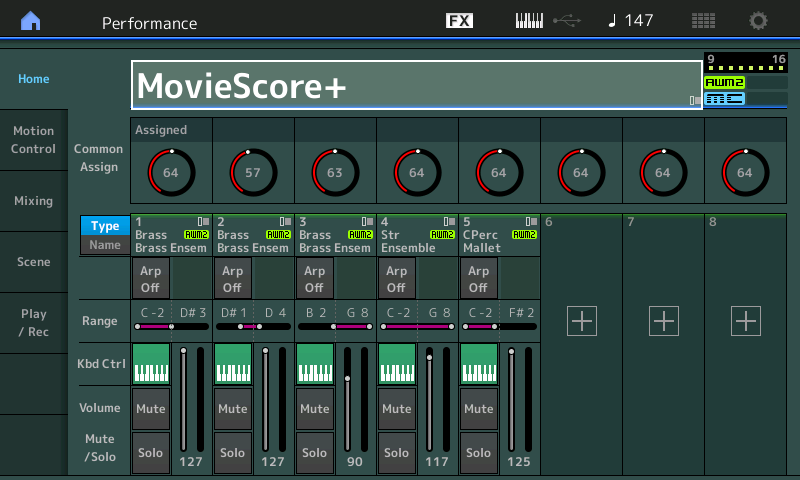
Here we have a MONTAGE "merged" combination built up from an "Orchestral Brass Swell", a String Orchestra "Ens Mix", and a Note Limited "Real Timpani" sound. Dynamic use of the FC7 controlling Super Knob brings your best John Williams themes to dramatic life. We are, using KBD CTRL to address multiple Parts. If I need this type of thing for a particular theatrical introduction or interlude, I can use the non-linked Performance slots, 6-16, for holding convenient "go-to" Single Part sounds for what follows. Each PART slot is the equivalent of a Motif XF (so each is powerful as a single program).
This way I can easily switch between the big theatrical score setup and any individual instrument(s) I require immediately and seamlessly (no interruption in the sound) - because all the instruments are in the same Performance, I can freely move between instruments without worrying about SSS (Seamless Sound Switch) protocol.
In Parts 9-16, for example, are sounds for individual use, I have my favorite "go-to" bread and butter sounds. Lighting the [PART CONTROL] button on the right front panel gives me quick access to individual Parts 9-16 by turning the top two rows of right front panel buttons into PART SELECT 1-16... Giving me several individual Synth programs, in waiting, for immediate recall.
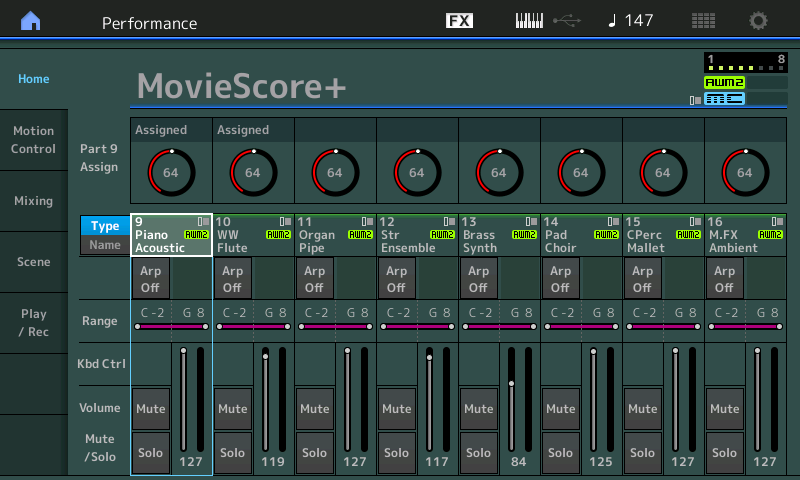
These individual PARTs can also be setup to trigger your Motif 6, as any of the 16 slots can be setup to be a PART/ZONE Master control... Just remember that only eight can transmit at a time.
If you use Parts 9-16 on Montage to control your Motif 6 then this would mean as you're controlling the Motif 6 - your Montage is (essentially) reduced to the functionality of the M-Audio device. Yes, you could have a single Part sounding (the one Part 9-16 selected) - but that's it. The assumption was that you'd want more than one Part on Montage available so suggestion was to steer you into using Parts 1-8 as just a rule of thumb at this point without getting too deep into the rules, mechanisms, and details that guide this suggestion.
I alluded that you could, in limited measure, use Parts 9-16. However, that's not how I see you using this keyboard from the description given.
Current Yamaha Synthesizers: Montage Classic 7, Motif XF6, S90XS, MO6, EX5R
Yes, you could have a single Part sounding (the one Part 9-16 selected) - but that's it.
Any PART slot that is not linked via the KBD CTRL function is still available as a Part/Zone Slot... which means it can transmit to both the internal Part (INT SW = ON) and the external device (Transmit Ch = 1-16), if you so desire. I think you are placing limits that do not exist.
When the "INT SW" = ON you are layering the MONTAGE instrument placed in the PART slot (an internal program must occupy the slot in order to activate the ZONE parameters). You can choose to turn it OFF, but if you do not, you have a simple Layer, INT/EXT - this is extremely useful when that is what you wish to accomplish. Having the internal and external programs in their own Part slot does offer more programming options, naturally.
If you wish to create a split with the "INT SW" = ON, the PART Note Limits as shown on the HOME screen will allow you to restrict what Notes sound from the internal Tone Generator. In order to Note Limit the external device you would do so in its own programming - Set the receiving device so that it only receives the Notes you want it to respond to. The "Zone Settings" Note Limits should be C-2 through G8 (full range) - because you want to use all of the Key... So the Note Limits for the SPLIT need to be set in the receiving Tone Engine.
In the bottom screenshot, Part 9 is playing an internal MONTAGE Acoustic Piano (CFX Stage), while the Zone Settings active in PART slot 9 are recalling a specific String sound in the external MIDI Device -- in fact, each of the MONTAGE sounds in 9-16, in the example above could be layered or split with a different external (Motif 6 Mixing) program. The internal sound has its own separate preferences for Volume control and the ZONE slot has a Volume control and switch for the external device.
Please do not undervalue the Part/Zone slots and their capability. You will discover that 9-16 are extremely useful -- The Motif 6 is 16 Part Multi-timbral when placed in SONG MIXING or PATTERN MIXING mode, so each of the PARTs can be set to recall a different MSB/LSB and PC so that when you select a Performance on the MONTAGE it can send Bank Selects and Program Changes to all the PARTs in the Motif 6.... telling each what to expect. If you are playing a Multi Part Program with MONTAGE PARTS, the non-KBD CTRL Part slots can each have an Internal + External program. I have the Piano at a fixed Volume (Receive Switch = OFF for Vol/Exp) and have the Strings coming from the external device under FC7 sending CC11 control.
With PARTs 9 through 16 (or any of the non-KBD CTRL linked Parts) you can be playing both an internal and external sound. I've spent many hours down this particular rabbit hole and there is much useful stuff to be found.
When you do not want an internal Part to transmit OUT via MIDI, simply activate the ZONE Switch on that PART - but do not activate the ZONE SETTING's "Transmit Ch."
Yes, you could have a single Part sounding (the one Part 9-16 selected) - but that's it.
I capitalize "Part" in the above to say that the internal Montage Part would be the thing sounding. I place the limitation on Montage's tone generator capabilities for Parts 9-16 that they can only "sound" individually (the single Part sounding denoted by the one Part 9-16 selected) while using the Zone settings to address an external device. There's something incorrect about this?
Thus my use of the word "essentially" in the preceding sentence - because no, not exactly. With Montage squeezed into a single Part of 9-16 you get one Part of noise instead of zero that a dumb controller gets. But still, that's potentially 7/8ths of the power of the instrument to provide sonic value. Not what I assumed the OP to want.
Current Yamaha Synthesizers: Montage Classic 7, Motif XF6, S90XS, MO6, EX5R
Bad Mister & Jason, thank you both for taking your time to explain all this! I have a lot to go through but you've both given me a lot to work with! I know the answer to what I'm trying to do is in your explanations and I'm looking forward to getting started. Thanks again for all your help!!
I'm 1/2 way there but I have one issue to ask about.
I followed the instructions and created a "Motif 6 Ext" performance and I added it to a set list in Live Set. The idea I had was whenever I wanted to use Motif sounds on both keyboards, the way I used to with the M-Audio controller, I would call up the song number on the Motif (for my example, Mr. Crowley) and then bring up "Motif 6 Ext" in a Montage set list. For Crowley that means I'm playing the organ, choir and synth on the Motif and playing the synth bass and triggering the synth portamento WAV file on the Montage. All sounds only coming from the Motif. It works perfectly! Just like it did with the M-Audio. Can't thank you both enough for getting me there!
But, now when I switch performances on the Montage to play a different song (only using the Montage) I'm still controlling the Motif and hearing whatever sound is up on the Motif along with the Montage. How would I go about fixing this? Is there something I need to do/change within each of the performances?
Thank you in advance!!
-Pat
Refer to the Part Zone picture and turn off the Zone's transmit channel ("Transmit Ch" ).
Current Yamaha Synthesizers: Montage Classic 7, Motif XF6, S90XS, MO6, EX5R
That did it! Thank you!! I really appreciate the help on this!
