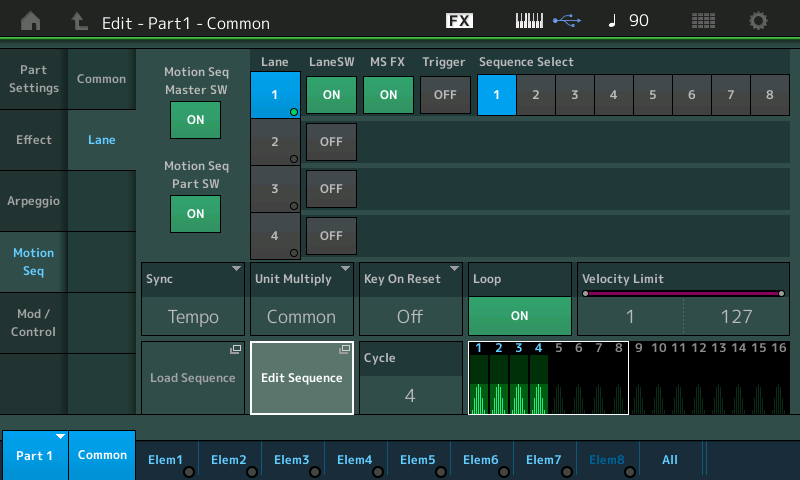I have this motion sequence set up to use as a tremolo effect.
I have noticed that the speed of the tremolo effect is unaffected by the Cycle setting. A Cycle setting of 1 vibrates at the same speed as the current Cycle setting of 4.
This makes me wonder how the Unit Multiply setting relates to the speed of the motion sequence playback. The speed seems to be independent of the Cycle setting. But the length of the motion sequence is proportional to the Cycle setting.
Can someone explain how this all works?
I have attached the Performance to this post.
"Lane" - This is a virtual knob inside Montage. Think of Lanes 1-4 as Part-level-assignable-knobs 9-12. Instead of spinning these controllers with your fingers - Lanes are "spun" by following your programming instructions of how these virtual knobs should move. The output of a lane is a value from 0-127 just like any other controller. At any given time the Lane output will be one of those 128 values. Over time, how the lane changes its output values is described in a sequence pattern (the selected one corresponding with a given lane). Four lanes can be running at a time in a single Part. Only 8 lanes can run at a time for an entire Performance.
Since the lane's output (0-127) that is in use will be tied to a destination parameter - note that the motion sequence describing the change over time of the virtual controller is not itself (necessarily) the value of the destination parameter. There is a curve between the virtual controller - which is controlled by the sequence pattern (pulses, sync, etc) - and the final destination parameter. The curve translates when the virtual controller is "here" - then the destination parameter is changed to "this" value. The curve which a lane feeds into has no timing properties. It's simply a mapping of input to output and the input is tied to the lane's output.
There are 16 maximum steps in each sequence. Changing the number of total steps in a sequence doesn't change the timing. Time is constant from "left" to "right" of the sequence. Adding more cycles allows for more variation since each step can have a different magnitude, "A" vs "B" pulses, etc.
For the setting you have here "Common" - you would edit "Clock Unit" from the "Quick Edit" menu.
[PERFORMANCE] (HOME) then in the left-hand menu tabs: "Motion Control" -> "Quick Edit". In the lower-left there are two "knobs" under "Clock". When you change "Unit" from 100% to something else - the motion sequence will speed up or slow down accordingly.
That's not "all" of course.
As a tip - since (Super) Knob Auto is directly "hooked up" to the superknob - you can quickly visualize what your motion sequence is doing by watching superknob. There is also a screen that displays the current Super Knob value. Between the superknob LEDs and superknob readout of value - you have lots of tools to monitor what your motion sequence (Knob Auto) is doing. Everything you learn in this environment translates to Part-level Lanes and those virtual internal lane "knobs" become the functional replacement for superknob of Knob Auto. Since there are more visualization tools available - you may want to start by developing your sequence as Knob Auto.
Current Yamaha Synthesizers: Montage Classic 7, Motif XF6, S90XS, MO6, EX5R
That’s a cool idea to use the Super Knob to visualize motion sequences.
Once you understand what's going on with the superknob - all of the lanes are just mini internal superknobs that are spinning around the same way - just without a physical knob to grab or LEDs to visualize.
You may be able to use save + load sequence to more easily jump between Part-based sequences and getting those transferred over to the Knob Auto. I haven't tried this.
Current Yamaha Synthesizers: Montage Classic 7, Motif XF6, S90XS, MO6, EX5R
There’s also a copy/exchange dialog that’s available via the orange buttons on the right side, but apparently not via the touchscreen. It’s mentioned briefly in the supplementary manual.