I need the help of BadMister as he will probably know what I am talking about. So the Montage has a built in audio interface, I use it when using Native Instruments Kontakt because I can hear the VST through the Montage's headphone output and the Montage also handles latency very well.
The issue I need help with is how can I then get that same VST audio as an audio output so I can record my computer screen of me playing Kontakt with the VST audio? Having the best of both worlds with using the Montage's audio interface for clean audio, low latency and buffer size while using the Montage as the MIDI controller PLUS, being able to have my computer also hear this audio would be great.
My original setup would be to use my PC's built in Creative ASIO driver, but not even that can get as low with the latency and buffer size without going unstable like the Montage can.
So I guess in short, VST Audio through Montage, then having that same audio route back to the PC somehow. Can the Montage do it?
Digital In
The issue I need help with is how can I then get that same VST audio as an audio output so I can record my computer screen of me playing Kontakt with the VST audio?
I read this sentence over and over — it must be a typo. “…record my computer screen of me playing…” ?
The MONTAGE does not record video. “Screen” why, screen? Did you mean something else. I’ll just ignore that completely.
What you can do
The MONTAGE is a 32-in/6-out Audio Interface for your computer.
This is written from the computer’s point of view… it sees 32 inputs coming from your MONTAGE. These are USB Main L/R, plus USB 1-30… total of 32.
The 6-out are three stereo pairs that return audio to the MONTAGE acting as Audio Interface.
These three stereo pairs are identified by the destination to which they are routed.
Main L/R (Analog Out) — like any Audio Interface, signal returning from the computer is routed to your Monitor Speakers connected to the Audio Interface’s Main L/R Outputs
Digital L/R — this stereo pair is returned to the MONTAGE’s internal mixer where you have a stereo channel to receive and route this sign through the MONTAGE on a per Performance basis.
Assignable L/R (Analog Out) — the stereo signal returned on this output bus arrives back in the MONTAGE and goes to the Assignable L/R jacks on the MONTAGE back panel.
The Main L/R is easy to understand… that’s computer audio routed to your Monitor Speakers.
The Digital L/R allows you send any computer audio back to the MONTAGE for further processing. You can route it through the MONTAGE and even on to its own destination “Part Output”
The Assignable L/R is useful when you want to feed a separate headphone amp when recording multiple musicians simultaneously. Or you need to feed a playback system to a separate pair of Monitor Speaker — ideal if you have a separate “Control” Room for the engineer, while musicians are behind glass in a second “Studio” Room.
In each Performance, the upper Common/Audio level of the architecture is called that as it pulls together all 16 internal synth Parts and the two types of AUDIO IN:
A/D In — the Analog-to-Digital Inputs on the back panel which can handle signals from Mic to Line level inputs
Digital In — Digital signal returned to the MONTAGE via USB (using the Yamaha Steinberg USB ASIO Driver). The Digital In has access to the System (Reverb, Variation) Effects, the Master Effect, the Master EQ, if you assign it with OUTPUT SELECT = Main L&R... if you send it to an assignable output it is removed from the System, Master Effects and Master EQ.
From the HOME screen
Press [EDIT] > touch “Audio” > “Mixing”
The screen is divided - “AD In” settings on top; “Digital In” settings on the lower portion.

Signal Flow:
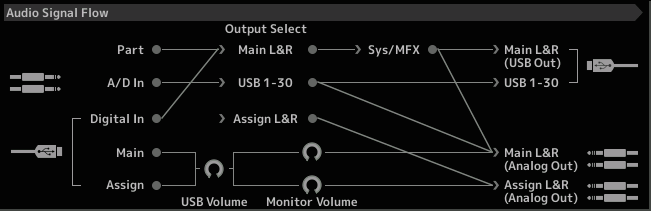
All signals flow left to right.
Notice 1/4” Phone plugs denote analog
USB connectors denote digital.
The Digital In (lower left) can be routed to the “Main L/R” just like any Part and travel through the System (Rev and Variation) and Master FX before going to the Analog Outputs (lower right)
The Digital In can be routed to any of the assignable “USB 1-30” Outputs or the analog Assignable Outputs. If so, you do not get to use the Sys/MFX
You can also see the Digital (and AD In) on the MONTAGE Mixer.
From the HOME screen
Touch “Mixing”
There are two views: you can view “Parts 1-16” or you can touch “Audio” that shows the 8 KBD CTRL channels and the AD and Digital Ins
The issue I need help with is how can I then get that same VST audio as an audio output so I can record my computer screen of me playing Kontakt with the VST audio? I read this sentence over and over — it must be a typo. “…record my computer screen of me playing…” ?
No Mr. Clendeninn, I was not implying the Montage can record my computer screen. I use OBS (Open Broadcaster Software) to record my computer screen which has my Digital Audio Workstation software running with Kontakt and a Kontakt library open. Irrelevant, but I figured I could elaborate.
From what you described I will try and use Digital In. Thanks.
The Digital In (lower left) can be routed to the “Main L/R” just like any Part and travel through the System (Rev and Variation) and Master FX before going to the Analog Outputs (lower right)
The Digital In can be routed to any of the assignable USB 1-30 Outputs or the analog Assignable Outputs. If so, you do not get to use the Sys/MFX
I think what is probably the best way, unless you have a better way, is to simply hook up my Apogee Duet Audio Interface, and connect the Main L/R to the Apogee Duet's Inputs so I can then have access to the audio.
Here is what I am trying to do specifically:
Kontakt VST's Audio Driver = Montage's Yamaha Steinberg ASIO Driver
Which results in the ability to hear the Kontakt VST's audio through the Main L/R output and headphone output.
Using this driver also uses the audio interface of the Montage allowing for low latency playback (I am currently running 192 samples with 2ms of latency).
Ok that's all great!
But like I said, when I go to use OBS (Open Broadcaster Software) to record my computer screen which has my Digital Audio Workstation software running with Kontakt and a Kontakt library open, there is no INPUT I can select which has the VST audio (NOT the internal Montage sounds) I am hearing from the Montage.
Selecting "Line (MONTAGE)" does not produce the sound of the VST I am running, only the built in Montage sounds.
So the only solution I know of:
Abandon the use of the Montage's Yamaha Steinberg ASIO Driver and use my Creative ASIO driver. This has a "What U Hear" audio input that does what it says. Allows you to hear and record what you are hearing from your speakers. This includes any VST you use running this Creative ASIO driver.
OR, as I said hook up my Apogee Duet Audio Interface, and connect the Main L/R to the Apogee Duet's Inputs so I can then have access to the audio running the Montage's Yamaha Steinberg ASIO Driver.
Please tell me if any of this is making sense...
Please tell me if any of this is making sense...
Not to me, sorry. You’re not using the Yamaha Steinberg USB Driver… so I cannot help you, sorry.
I simply don’t know any of the gear or drivers you are talking about, sorry.
Kontakt VST's Audio Driver = Montage's Yamaha Steinberg ASIO Driver
? I don’t know what that means, sorry. It does not equal the Yamaha Steinberg USB Driver.
Any audio interface can playback the audio once it’s recorded.
Macintosh computers allow multiple AUDIO INTERFACES to run as an Aggregate Audio Device… Windows PCs (not so much).
I don’t have enough info to make a guess, sorry. Perhaps the members of the Yamaha Team doing the Tech Talk Live sessions can lend some assistance… since they have constructed such systems to do those broadcasts.
OBS another detail you didn’t mention, initially.
I’ve worked with that but not with any of the non-Yamaha gear you mention. Sorry.
Please tell me if any of this is making sense...
Not to me, sorry. You’re not using the Yamaha Steinberg USB Driver… so I cannot help you, sorry.
I simply don’t know any of the gear or drivers you are talking about, sorry.Kontakt VST's Audio Driver = Montage's Yamaha Steinberg ASIO Driver
? I don’t know what that means, sorry. It does not equal the Yamaha Steinberg USB Driver.
Any audio interface can playback the audio once it’s recorded.
You don’t mention what computer,
You don’t mention what DAW, I don’t have enough info to make a guess.
OBS another detail you didn’t mention, initially.I’ve worked with that but not with any of the non-Yamaha gear you mention. Sorry.
Time to start with pictures then....
My DAW with Kontakt loaded:

The PREFERENCES menu of my DAW:

If you're still following me here, the VST plugin that is Kontakt, is running the Yamaha Steinberg ASIO USB Driver.
Hope you're not lost at this point...
So to the point now, with these settings, when a loyal Yamaha customer then plugs in Headphones (hell let's say those are Yamaha branded too) into the MONTAGE synthesizer, what do you know? You can then now hear the incoming audio of the Kontakt VST plugin because, wait for it....the selected audio driver is the Yamaha Steinberg ASIO USB Driver!! *insert party streamers*
I hope I still haven't lost you. Moving on...
What I am trying to accomplish is to somehow get that same audio you are hearing from both the headphone output and Main L/R outputs as an audio OUTPUT that OBS (or any capture software that can accept audio inputs or outputs) can use.
So the signal path would be, Kontakt using the Yamaha Steinberg ASIO USB Driver audio to Montage's headphone output and Main L/R outputs, then routed back possibly through the Montage's USB audio.
The functionality of USB audio is already present using the "Line (Montage)" audio output that is displayed when connecting a USB cable from the Montage into your computer.
Like so:

If this section is confusing, selecting "Line (Montage)" and pressing keys on the Montage keyboard will produce a sound if a Performance has been selected. Basic operation right? But the kicker is, whatever you are using whether it's a DAW or even a software audio recorder, that sound ALSO gets picked up thanks to the "Line (Montage)" and you can record what you are playing!
Amazing what this technology can do right?
I will stop hear to make sure I am understood at this point...
I don’t have a problem with the brand of anything you are using. You seem to misunderstand my reluctance to venture guesses. I simply cannot support you in terms of ‘how they work’ or what you should do to get this to work.
I’ve seen other manufacturers, who obviously don’t know what they are talking about, try to give people support on Yamaha gear. They are trying to be nice and answer the question but they simply don’t know what they are talking about. Some of that (mis) information lives forever.
If I had a nickel for every time I read incorrect information about what the MONTAGE/MODX can and can’t do… well, let’s just say I’d have a lot of nickels!
Professionally, I try to avoid such situations whenever possible. I don’t know your DAW, I don’t know anything about Kontakt— so to avoid telling you what you can or should do on gear I have spent absolutely no time on… I’m pretty good with Yamaha gear (as that’s where I work).
I know enough to turn over advanced Steinberg questions to folks that know Steinberg better than I do — we have people who eat, sleep, dream and speak Steinberg. I can get folks started on the basics… and I feel comfortable doing that as Steinberg is owned by Yamaha. I encourage users to reach out to get support directly from the manufacturer —
I’m going to suggest you contact OBS support.
I already explained how you can return digital audio (this means any audio on the computer, be it VSTi’s or “You’ve got Mail”…) to the MONTAGE and how to route it to the Main L/R “Output Select” (which also feed MONTAGE’s Phones Output). See signal flow “Digital In” goes to Main L/R through “SYS/MFX” and then to “Main L/R USB Out” and/or “Main L/R analog out”.
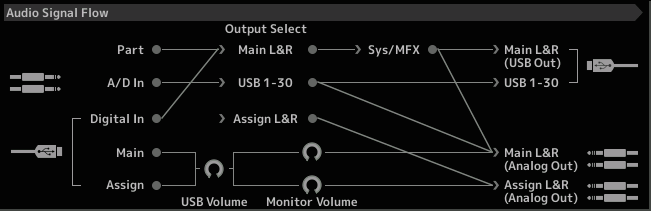
That’s as far as I can take you, sorry if you don’t understand. I answer questions for loyal (and not so loyal) Yamaha customers on a daily basis.
Reach out to Kontakt, the maker of the DAW you are using, and the OBS support folks, this seem to be your next option. If they balk at questions involving the Yamaha Steinberg USB Driver, come back here, I can probably help you piece it together.
I’ve worked with OBS… but consider myself far from claiming I can do “support” for its use.
I got it to do what I needed… and moved on.
I will talk with the Tech Talk Live crew - as they obviously are working with OBS when they show MONTAGE and Cubase doing a recording session live - and if I get info that might help you, I’ll pass it on. (But I will not make it up!)
This is going to sound ridiculous, but this is the best solution:
Put something in between your audio. output (to headphones) and the headphones - something that can record the audio and pass it onto your headphones.
This is how we capture video gameplay and audio when making trailers - we grab and record the signal on external, pass through capable gear, because it's the best way to do this.
I know, it seems like this is something computers shouldn't require, but they do, for various reasons, if you want sure results, and sanity.
You can make virtual audio outputs with your audio drivers, and route a signal to internal (within your PC) audio recording software, but it will always involve a nightmare, and compromise the performance of your platform. I can even code a stream recorder internally, on a Mac or PC in low level, highly optimised C, but it's not a good idea, as it's going to be competing with resources to do its work and things get weird real quick. Especially so with video.
So if you can get the desired output to something you can hear, best option is to interrupt and grab/record that signal by putting something between the output and the destination that records it on the way through.
Or use a splitter, that literally splits the signal into two, one for you to hear and one to be recorded by an external device.
This will always be the best solution, despite seeming like the worst and most antiquated way to do this.
Even the rise and rise of Twitch hasn't gifted us brilliant streaming and internal capturing software.
I inquired, you need some kind of “loop back” solution that works for your computer type. Everyone I spoke to who needed to do something similar to what you are attempting uses Macs (could be a coincidence) but were convinced that there must be a Windows solution. Each person I spoke to was doing slightly different things - nothing that seems to exactly what you are attempting. I would suggest you call a retail outlet that supports the broadcast industry — they stay knowledgeable about such things and how Loop Back will/maybe able to solve your issue. They will likely speak fluent OBS and computer integration.
Hope that helps
@Daryl
The issue I need help with is how can I then get that same VST audio as an audio output so I can record my computer screen of me playing Kontakt with the VST audio?
So I guess in short, VST Audio through Montage, then having that same audio route back to the PC somehow. Can the Montage do it?
Here is what I setup on my Windows 10 PC to record digital audio into SampleRobot:
http://blog.ultimateoutsider.com/2015/03/recording-virtual-instruments-with.html
I basically downloaded the applications and configured them, as well as SampleRobot, so that I could capture the audio of a VST without leaving the digital realm and thus near zero loss in audio quality. I use the Montage to trigger the midi in the VST, and the digital output from the VST goes directly to SampleRobot. I've samples a grand piano and created a Montage Library this way.
Here are some general steps:
1. I first downloaded and installed "VB-CABLE Virtual Audio Device (VB-CABLE Driver)":
https://www.vb-audio.com/Cable/index.htm
VBCABLE_Driver_Pack43.zip
2. Then, "ASIO4ALL (Michael Tippach)":
http://www.asio4all.org/
ASIO4ALL_2_14_English.exe
3. Finally, "LoopBe1 (Nerds.de)":
https://www.nerds.de/en/loopbe1.html
setuploopbe1.exe
Actually, you can probably use another application to record the digital audio instead of SampleRobot, such as Cubase or Pro Tools DAW ... maybe even Wavosaur.exe or Audacity.exe !?
If you have a DAW you might be able to run VST right in the DAW and record it's output directly in an 'Instrument' track without installing any of the VM-CABLE / LoopBe1 apps..!? That's how I used to record VSTs & RTAS (insert into an instrument track & record the midi, then output that track to an Audio track)...
_________________
Hopefully this applies to what you are trying to do.
This way, you aren't capturing the audio coming back from the Montage, you are capturing it directly from the VST source before it gets to the Montage.
