Hello - I am disappointed again with v2.50, which caters for producers of automated music rather than producers of sounds. I had hoped for an option to return from 'Pf Home' to the page I started from, rather than going all the way back to Square One. Which leads to my question ...
Having selected a 'base' sound for Part 1 in the 'Pf Search' screen, and gone to 'Pf Home' to '+' another for Part 2, then dragged through the rigmarole to get to where I want to be, I would like to 'audition' other sounds to see how they fit with my Part 1. To do that it is vital to be able to vary the volumes - which I cannot do for any but Part 1 on the faders unless I go to the 'Pf Home' screen again, when the faders work. But if I don't like it, I have to delete it and then go back to Square One and the same rigmarole to get back to where I want to be, before I can try another Pf, when the same problem arises all over again. I waste hours just doing this. I have not been able to find a way of making the faders work on the volumes of the Parts except by going to the 'Pf Home' screen. So - is there a way to make the faders work the volumes of corresponding Parts while in the 'Pf Search' screen, please? I would think it is possible to assign them, but many searches have failed to uncover how that is done! Thanks and stay well ...
I don't know why the keyboard switches to element/operator mode when going to a PART Category Search (by pressing [+] to add a new PART) without also letting you switch the mode back while still staying on the [CATEGORY SEARCH] screen. That is what it does and there's not a way around this other than sending external MIDI messages to adjust the PART volumes. Or perhaps a PART 1 you always start with that allows for adjusting volumes using superknob (or common assignable knobs if those are available in this mode).
The Number A[1]-[16], B[1]-[8] and C[1]-[8] buttons are reassigned during this screen - so I'm also not sure how you would switch PARTs if you wanted to use the sliders to adjust element/operator levels of a different PART other than the new one added. This may be thought of as not needed - but still there is a lot of "hard coding" happening during the [CATEGORY SEARCH] menus which may have a "better way".
I think before I've suggested that when the buttons are "taken over" with alternate functions - that the original functions of the buttons retain if you press [SHIFT] + the button (assuming that combination is not already a shortcut). If this were enabled, then it would be possible to press [SHIFT] + the "PART" [COMMON] button to switch out of element/operator slider mode and back to PART 1-8 slider mode.
Current Yamaha Synthesizers: Montage Classic 7, Motif XF6, S90XS, MO6, EX5R
https://www.yamahasynth.com/montage-category/using-category-search
Current Yamaha Synthesizers: Montage Classic 7, Motif XF6, S90XS, MO6, EX5R
Thanks Jason - I was afraid that would be the case. Oddly, I don't bother with the faders when working with Elements - I find it faster and more precise to use the data wheel. But my main gripe is the inability to return to the Page I came from when going back to 'Category Search' from the 'Pf Home +' Page. It seems to me that Yamaha have forgotten that Montage is a SYNTHESISER for creating sounds, and should be made more and more simple to use for that purpose. I went away from the Tyros series because I wanted a synthesiser - had I wanted an Arranger I'd have bought the Genos (or the Tyros 5 when I was in the market). But even with that basic facility added, it would still be nice to use the faders on Part volumes in Category Search ... please?
BM had a great response that was victim to the spam cleanup. To all that think there's a conspiracy against you and someone is deleting your posts maliciously - keep in mind that even Bad Mister's post fell victim to the cleanup and there is certainly no conspiracy against him.
What he said is that if you use the performance merge feature (take a look at the link provided for details) - then the sliders will control PARTs individually. So perhaps changing how you deal with adding PARTs will help. There was a lot more detail about how to manage the merge feature to work similar to the [+] add part feature.
Current Yamaha Synthesizers: Montage Classic 7, Motif XF6, S90XS, MO6, EX5R
Hello Jason - yes, I remember that. But 'Pf Home +' actually IS merging. What happens is that the newly selected Part comes complete with all the parameters assigned to it in place - which may include volume but unlikely. Unreliable. And if you delete the Part as not being suitable, only the Part specific parameters are deleted with it - the (upper) 'Common' parameters are left in place. For some reason I don't understand, these are applied to the new Part rather than its own Common parameters. So it gets even more horrendously time wasting ... I must say that this aspect does not cause me problems, as a rule, but may explain a few quirky things that happen now and then ... I just change the Part again ...
@Rod,
Maybe try some of the other modes of [CATEGORY SEARCH]. I'm flying a bit blind without either the keyboard or the original message to see exactly what was communicated -- other than remembering it was long with screen shots.
Current Yamaha Synthesizers: Montage Classic 7, Motif XF6, S90XS, MO6, EX5R
So - is there a way to make the faders work the volumes of corresponding Parts while in the 'Pf Search' screen, please?
Actually, there is... when you are using “Part Category Search”. It’s not a perfect solution because when you Search, unless you have worked a method for yourself, you still do need to reset the search parameters for each search that you do.
There are three different type of “Search” for sounds in MONTAGE.
1- PERFORMANCE CATEGORY SEARCH
2- PERFORMANCE MERGE
3- PART CATEGORY SEARCH
These are covered in detail in the following article.
Using Category Search
The first type of search replaces the entire Performance with the one you select. Use when you want to choose an entirely different Performance - works for Single or Multi Part Performances.
The second allows you to “add” (+) a Performance to an existing Performance to create a new Performance. Use when you want to add a Single or Multi Part Performance to an existing Single or Multi Part Performance.
The third is for when you want to substitute one Part for an existing Part in the current Performance. Use this when you want build a multitimbral setup.
This third type is the type of search you want to use when you want to control the Volume of the program you are adding to your existing Parts (this type of search is always about adding/finding just a single Part at a time). This being the case, I would recommend you adjust your workflow to recognize that what you wish to do is supported by this third ‘search type’.
Rather than approach programming by “merging” existing data into your Performance, try a workflow that works by substituting for existing Parts... this will allow you to adjust the Volumes as you go... without leaving the Search screen.
Example: from the HOME screen
press [CATEGORY SEARCH]
Touch “Init” > Select “Init Normal AWM2” or “Init FM-X” or “Init Drum” for each slot prior to selecting data for it... this way you can be in a state where you have Fader control over the Part Volumes.
If you are going to build a four Part Performance, you could start with a four Part program, or you could start with INIT items in each of the first four slots. Put, for example “INIT Normal (AWM2)” as your starting point.
COPY it to each Part you plan on using.
You can COPY a Part by selecting Part 1 then using [SHIFT] + [EDIT] place it in the number of slots you plan on building.
Alternative: Or start with “MULTI/GM”. This way you are working with Part slots that contain data, and when you begin your “search” for data to occupy each slot the Fader will be doing PART Volume.
The FADERs will do Part Volume while you search for substitute Parts using this method... because you are naturally in a state where the FADERs are functioning as Part Volume.
Details
Each of the “Search” Types has a method to do some comparisons... the “Performance Merge” Function can handle merging Multi Part programs with existing Multi Part programs. You can during the “merge” listen to just your Original (Org) Parts or just the Parts you are “merging” (Add).
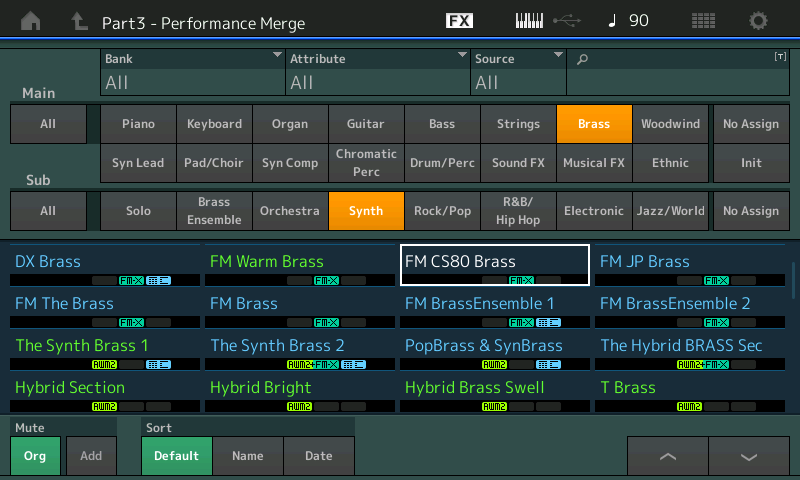
Because you hit the “+” icon to add a Part, you have necessarily left the COMMON area of the current Performance, and have necessarily entered the PART EDIT area of this newly activated Part. This is why the FADERs exit Part Volume, and enter the Element/Operator Level functionality. And is why you must return Home, which selects COMMON, to have the Fader do individual Part Volume.
The PART CATEGORY SEARCH Type offers you the “Solo” function in the lower left corner allowing you to silence the rest of your construction and monitor only the Part you are adding. In this context, you can isolate (solo) the single Part you are adding.
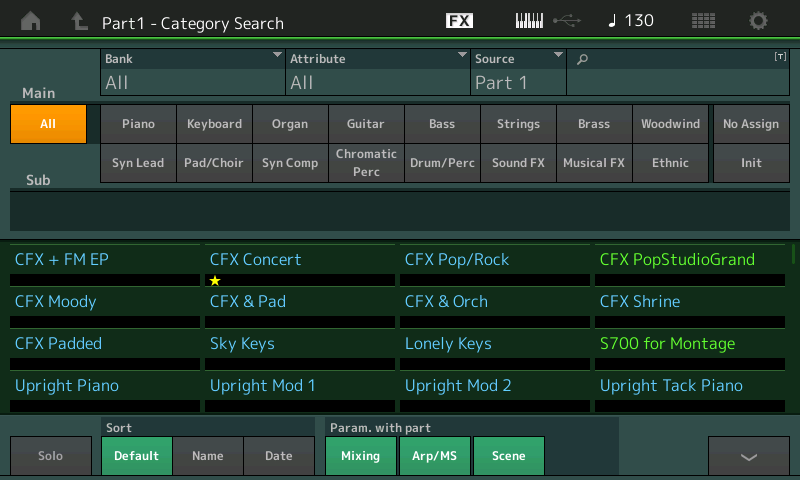
There is no “search anchor”, it does not remember where you searched last. Here’s a suggestion (it may not work for you, but it may)... it is highly recommended that the MONTAGE sounds you find appealing... even if you only think you might use it... and mark them as “Favorite”. When I start a Project (whether a programming session, or a sequencing session with Cubase) I mark the sounds I might use with the yellow star (Favorite). By placing the sounds I find appealing in the Favorite Bank, my search function becomes much more friendly and usable.
I’ve marked the instrument sounds I find I gravitate to most often. So my searches are accomplished by simply double clicking the [CATEGORY SEARCH] button. Now I can find my Favorite Piano, my Favorite Keyboards, my Favorite Organs, my Favorite Guitars, Basses, Strings, Brass, etc., etc., all in the first Search screen I encounter.
Double clicking [CATEGORY SEARCH] gets you to *your* Favorite Bank immediately.
As I said it is not a solution for the search anchor (that doesn’t exist) but it gives you a method to have your “go to” sounds within quick reach.
Hope that helps.
Hello BM - and Yes! It helps enormously. Montage cannot control volumes with faders in 'Category Search'for the reason you explained - that's the first hurdle cleared! But there is a way - I just need to change my approach from 'merging' to 'substituting' which is simple enough, thank you! I am still in the 'maximum 4 Parts' stage, and I still only use Single Part Pfs to keep the programming simple. So just copy my base Pf across 4 Parts, then delete Part 2 and select another (mute the other 2) and volume can be adjusted ... I'll give that a go when I get the chance (I'm stuck until Saturday). I presume that having got Parts 1 and 2 adjusted, when I substitute Part 3 the faders on 1 and 2 will still work?
I like the 'Favourites' idea too. I hadn't considered that, though I had thought of 'Live Sets' but couldn't make it work. I don't think it was meant to in the first place. A little experimenting before starting on each new project could well save a lot of time - thank you again, dear Sir, a pragmatic workaround. It will also concentrate my mind on what matters - I tend to be a bit random, which doesn't help! I also mess with the Elements in Parts, which often upsets a fairly well integrated scenario - often abandoned just because I can't face the Rigmarole all over again ...
But I do so hope that Yamaha will add the ability to remember where it came from soon - an option would be lovely! Not to mention an option to select 'Part' or 'Element/Operator' volume, on the grounds it would simplify a basic function for a synthesiser ... stay well and busy enough ...
Hello again BM, your 'Substitute' method works exactly as you said it would, BIG thank you! While in the mood, I started fiddling about again, interested in exactly what the 'PART CONTROL' button actually controlled! Cutting a long story short, I find that if pressed straight after pressing the 'Pf HOME' button for your selected 'base' sound, the faders control the volume of the corresponding Part. Why I didn't think of this before I don't know. I can use either the '+' Add method, or the 'Substitute' method. As I'm still using Single Part Pfs, the '+' method means I don't need to copy, so is easier - the 'Substitute' will follow when I get into Multi-Part Pfs. I can go all the way to 8 Parts and not invoke The Rigmarole once! Work-flow actually flows! How good can Life get? All thanks to you for providing not only an answer, but inspiration to try again ... stay well ...
