When I store scenes on the Montage, it is not remembering what I store to Scene 1. I stored some scenes a few moments ago with a piano sound for Scene 1, but after I went back to Scene 1, it did not keep my piano sound. The others seemed to work fine in memory. Why would this be happening?
Thanks for your replies.
Scenes do not memorize Program Changes.
The things that can be memorized can be seen by navigating to the Scene screen
From the HOME screen
Touch “Scene” in the first column of the screen.
Here you can see the eight Scenes across the top;
Memory Switches for the various categories of features... the Memory Switch must be ON for the item to be memorized.
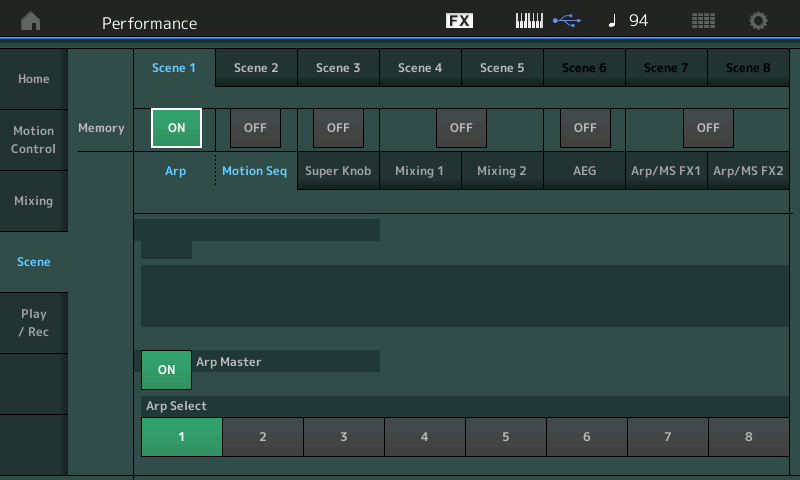
Memory Switches when ON (green) means that you can memorize (take a snapshot) of the current condition of the parameter position for recall with the particular SCENE:
ARP SELECT / MOTION SEQ SELECT can be independently set to On, but are treated together allowing you to link any Arp phrase with any Motion Sequence. This can be seen as a way to have a noted phrase (Arp) treated with particular controller movement. Imagine a guitar Arp phrase that in one Scene plays straight, and in the next Scene has a Motion Seq applied to it that sends it flying around the stereo field.
SUPER KNOB position is recallable. The Super Knob can be responsisble for a myriad of parameter changes... from Filters, to what sound is active, to changes in EQ, Effects, orchestra size, etc., etc., etc., etc. (In future articles, we will deep dive into this area).
MIXING 1 memorizes your "Rev Send", "Var Send", "Dry Level" and "Pan" position. Amazing effect transitions can be recalled instantly
MIXING 2 memorizes your Filter Offsets for "Cutoff"/"Resonance", "FEG Depth", and “Mute" status. Instrument and sonic conditions can be instantly recalled
AEG - is Attack-Decay-Sustain-Release Offsets to the Amplitude Envelope Generator for the PART
ARP/MS FX 1 - Swing*, “Unit Multiply*, “Gate Time” and “Velocity“ offsets that affect Arp Phrases.
ARP/MS FX 2 - Amplitude, Shaper, Smooth, Random. Offsets applied to Motion Sequences.
When a Momory Switch is ON, the settings made are immediately documented in the current Scene:
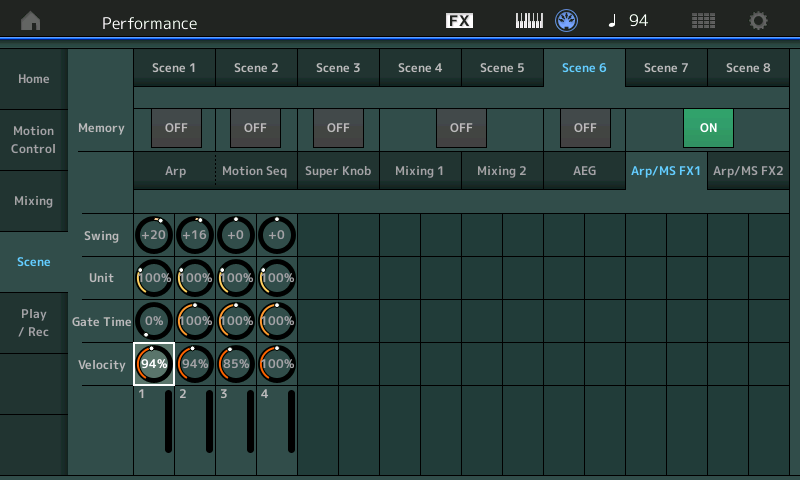
See this article on using the Scene function.
MONTAGE: Smooth It Over — A Motif XF Conversion
Hard to tell, but maybe the OP has a Performance with multiple PARTs and one of these PARTs is a piano sound and another is something else - like strings. And the expectation is that the correct sound (PART) will be muted when a scene button is pressed, a different set when a different scene button is pressed, then the original sound combination presented when the first scene button is pressed.
Part MUTE is located under the "Mixing 2" tab. Both Mixing 1 and Mixing 2 are turned ON or OFF together with the button located above them under scenes. You need to be sure the button is "ON" in order to save the MUTE state. For all scenes you want to change the state. Keep the mixing 2 tab open and switch between your two (or more) scenes and be sure the "ON" button stays on and also the MUTE buttons are properly set according to what you think.
I've seen problems where some assuming pressing [SHIFT] + Scene button somehow saves this to the Performance. It doesn't. If you press [SHIFT] + Scene to set your scene - that work will be undone if you then recall a different Performance or turn off your instrument. You have to [STORE] the Performance before the changes you made to scenes are saved for later recall.
Also, if you setup your mute button state the way you want it - then inadvertently press a scene button - then [SHIFT] + a scene button to save what you're expecting to be your mute button states - the inadvertent press of another scene button may have altered the mute button states to something else - so your new saved scene does not reflect what you were intending.
Going through the tutorials, videos, articles should help you navigate scenes better.
Current Yamaha Synthesizers: Montage Classic 7, Motif XF6, S90XS, MO6, EX5R
