hi,
i bought the expression pedal fc7 and i need help how to set with the montage. i created a sound of piano and strings in 2 scences. i want to play piano and Add gradually and controll the volume of the strings only, with the pedal . How do I define it on the my montage? The musician mike patrick Shows it on youtube Exactly what I mean.
https://www.youtube.com/watch?v=p1DdhjWSl3o&t=155s
this is the link to the video on 5:32 time.
the name of the video on youtube: Creating Unbelievable Sounds & Patches on the Yamaha Montage 7 ft. Mike Patrick.
I hope I can get help here.
best regards,
moti
Hi Moti,
Plug your FC7 pedal into the Foot Controller 2 jack. This will allow it to turn the Super Knob with your foot — allowing you to control the volume of two string sounds. One of the most powerful things about this Synthesis system is that a single movement of the Super Knob can be interpreted differently by each of the instrument sounds you are controlling.
He mentions he is using the “Concert Grand Piano”, the “Quartet” as the string sound, and “Warm Big”.
First we will learn to “merge” these three Performances into one Performance.
Next, we will set the Part Volumes to the setting you wish them to have when you first call up the Performance.
Then you can decide the fade in of the “Quartet” as you move the FC7 (Super Knob)
Then you can decide how the “Warm Big” fades in, to the same movement of the FC7 (Super Knob)
Importantly, each can respond in a unique fashion to the single gesture. The ‘secret’ is that both of the strings can fade up in Volume with their own unique ‘Curve’ in response to Super Knob movement. For example, you may want the “Warm Big” to fade in quicker than the “Quartet” or in any fashion that “feels” right to you for performing.
We will be “biasing’ the volume of the string Parts to the movement of the Super Knob position. The balance of the “Quartet” and the “Warm Big” programs will give your sound your own personal stamp. This is one of the key concepts of the Motion Control Synthesis Engine. The ability to change each of these three sounds independently in response to the movement of the control. The acoustic piano will remain unaffected, while each of the two string programs will have their own fade in (fade out) curves.
We should mention — there is no one way to proceed. We will start with as few inherited programming choices for the Super Knob (not only is this better for understanding the basics) but it will make for easy programming.
Here’s how to set this up:
Building the Performance using Merge
Let’s start with the “Concert GrandPiano”. Recall this Performance
From the HOME screen: press [CATEGORY SEARCH]
“Performance Category Search” grid appears
Set the “Bank/Favorite” = Preset
Set the “Attribute” = Single
Tap “Piano” for Main
Find and recall “Concert GrandPiano”
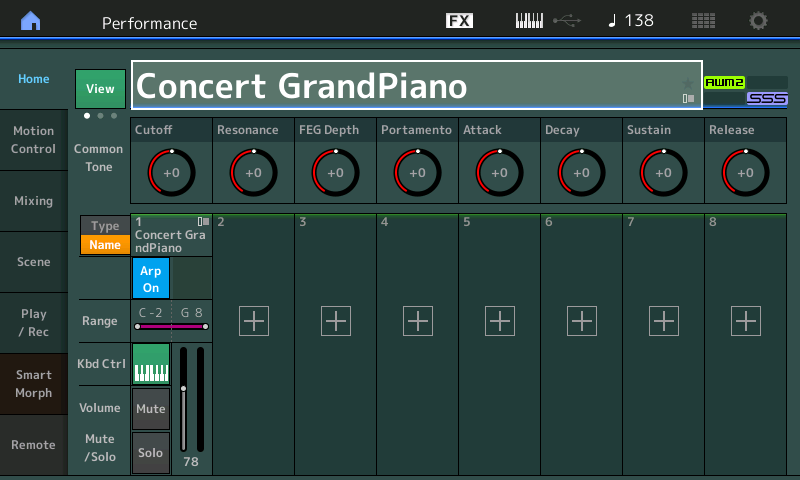
The programming that we inherit here has the Super Knob controlling Cutoff. Play this acoustic piano.
Move the FC7 (Super Knob)
Heel back closes the filter darkening the sound.
Toe down opens the filter brightening the sound.
Let’s take a look at this inherited assignment and adjust it to your taste.
Because you will be moving this pedal to work the string volumes, you may want to have a brighter tone when the pedal is at minimum. In other words, you may not want it as rounded/dark when Super Knob is at minimum
At minimum, we will be removing the strings. It is, of course, your choice.
Press [EDIT]
Touch “Control” > “Control Assign”
Activate the “Auto Select” button (green) so that when you turn a controller its programming will appear.
Turn the Super Knob
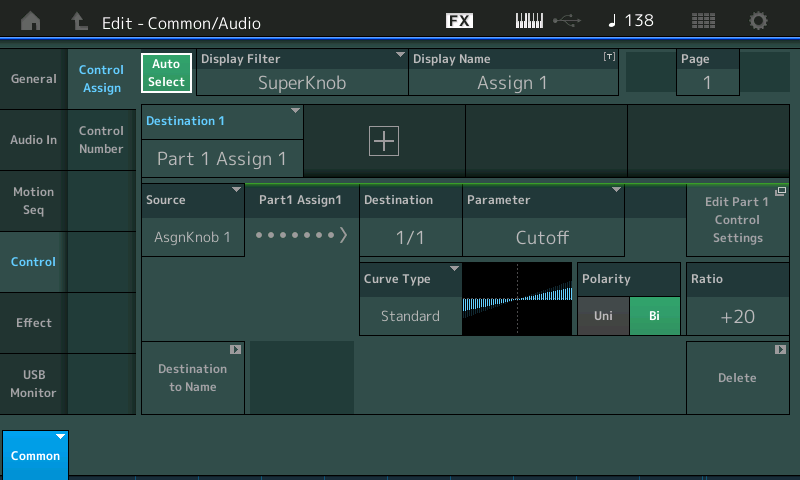
Here you can see the Control Set that is controlling the filter CUTOFF change.
The graphic (Curve) shows how the filter changes as you go left-to-right. Heel (mimimum) is below the center line = darker; as you continue it passes the middle (normal) and as you increase it brightens the tone.
Place the Super Knob at minimum, adjust the “Ratio” to taste... lower the Ratio for less change. At +0 the CUTOFF will make no change. Set this to taste. I set mine to +4 for just a little bit of change in timbre.
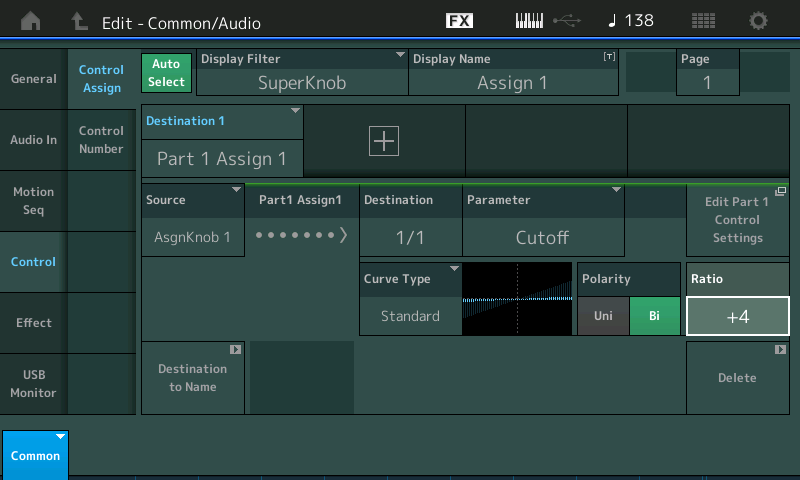
Return to the HOME screen
Tap the “+” in Part slot 2 to add (merge) the first of the string sounds
The “Part 2 - Performance Merge” search screen will appear
Set the Main = Strings or simply type in “Quartet” in the search box
Select “Quartet”
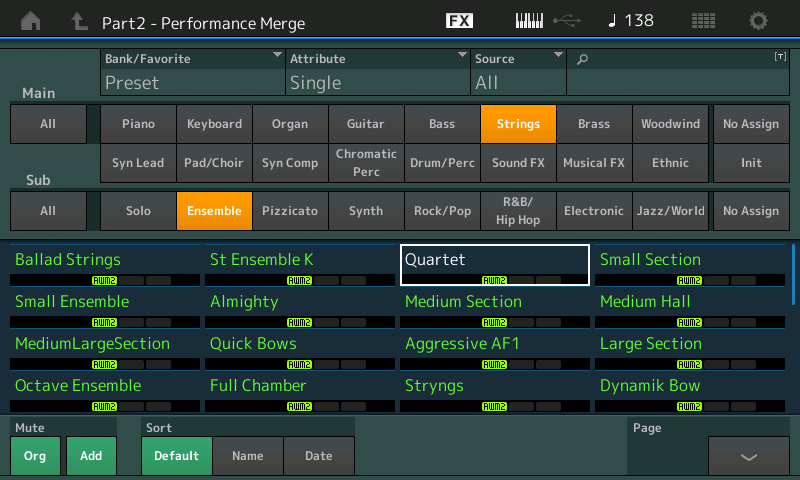
Return to the HOME screen
Tap the “+” in Part slot 3 to add (merge) the second of the string sounds
The “Part 3 - Performance Merge” search screen will appear
Type in “Warm Big” in the search box
Select “Warm Big”
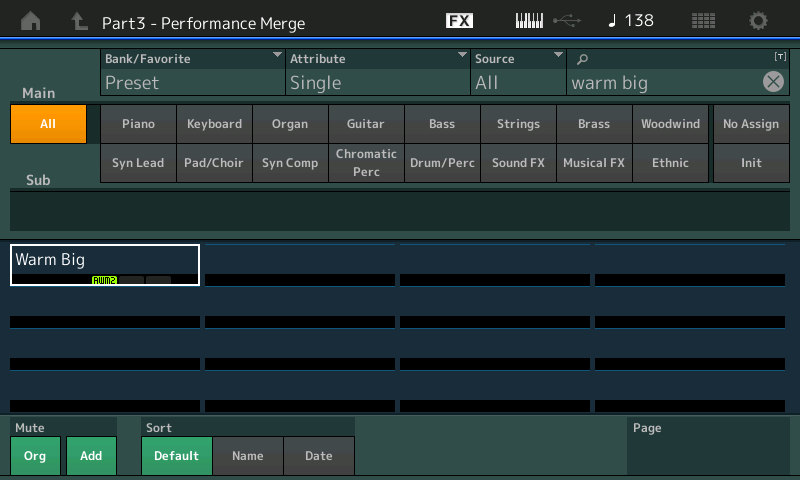
Return to the HOME screen
We have now layered the three programs... they all will play when you play the keyboard.
Our next task is to consider how you want the new Performance to behave when you initially recall it.
Do you want just acoustic piano? If this is the case, we can set both string Parts Volumes to 0
Navigation Tip: Take a look at your lighted right front panel
[PERFORMANCE CONTROL] is lit
Read down the left side of the buttons
The top row of 8 are [PART SELECT 1/8] buttons
The second row of 8 are [PART MUTE 1-8] you can see that three Parts are active in this Performance
The [MUTE] button at the far right is active meaning when a Part Mute button is lit it is active (sounding)
You can Mute a Part by turning its light out in row 2. You can listen to just the piano and one of the strings or just the two strings or any combination. We mention this because you will want to be able to isolate different combinations, while programming, until it “feels right to you.
First, let’s work with the piano and the first string sound in Part 2 — to do this turn the Part Mute 3 light off... (or tap Part 3’s MUTE box)
Move the cursor in the screen to highlight the Volume Slider in Part slot 2, currently at “73”
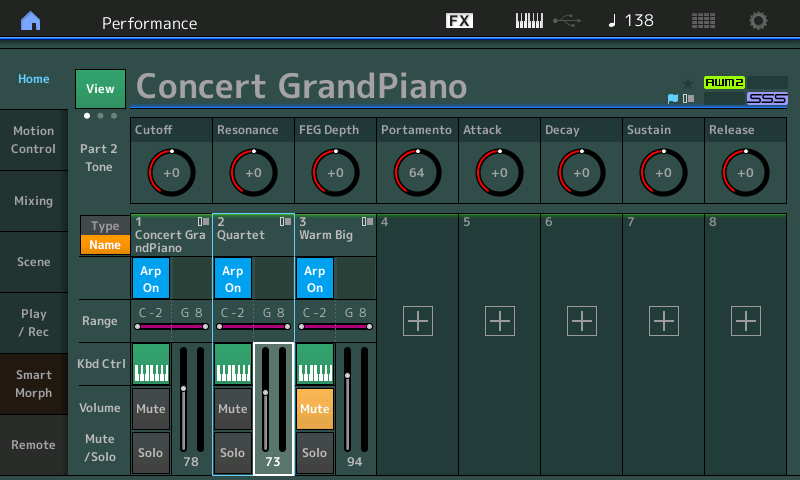
Using the Data Dial lower the Volume to the level you wish it to be when you recall this Performance.
For now — let’s just set it at 0 (but realize if you want some string in the mix, initially, this is where you would set it. Think of this as the “Quartet” start Volume.
You will notice that to the lower left of the screen you have a button [CONTROL ASSIGN] which should now be glowing — indicating you can assign a controller. It glows anytime you highlight one of the 250 assignable parameters
Press [CONTROL ASSIGN]
You are asked to move a Controller that you want to use for this... move the Super Knob directly. (This is a “Learn” function).
You are immediately taken to the Part 2 - EDIT screen that will allow you to setup how the “Quartet” Part will respond to Super Knob movement.
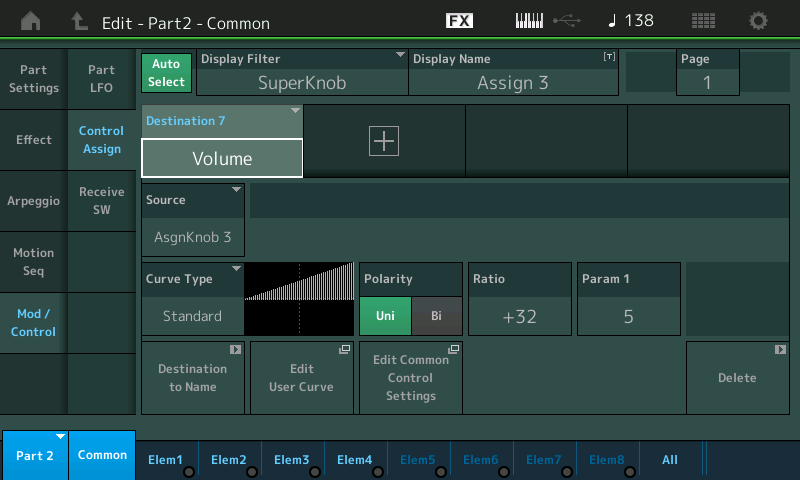
The Curve will indicate how the Volume will change as you engage the Super Knob.
The “Standard” Curve will allow you to increase the Volume the farther you go.
The “Polarity” = Uni — this allows the movement to be from the current Volume setting of 0 toward a maximum setting, and then back to 0 as you return the Super Knob to minimum.
Set the “Ratio” to a positive value. Initially it reached the top of the graphic (its loudest) when set to +32.
Going higher than +32 means it reach the ceiling (maximum) volume earlier in the movement.
Positive values less than +32 lower the maximum Volume this Part can achieve.
Adjust the maximum Volume of the “Quartet” using this positive “Ratio” value
You can work with the acoustic pianos Volume and the Part “Ratio” setting to get a balance for when the Super Knob is at maximum.
This is to your taste... how much piano to how much strings.
Part Volume = initial Volume setting
Ratio = the maximum Volume achievable
The last setting is the “Param1” (which determines the shape of the curve). The default is 5 (linear), scaled 0-10
A higher number will mean you need to move the Super Knob farther in order to get loud
A lower number brings the strings in earlier in the Super Knob movement.
Set to 10, the Quartet will not come in until you advance the Super Knob quite a bit
Set to 0 the “Quartet” comes in almost immediately when advancing the Super Knob
Set it to 8 for this experiment. A bit later in the Super Knob movement
Try playing these two sounds... return to the HOME screen
When your FC7 is at minimum you’ll hear just piano and as you advance the pedal toward toe down the “Quartet” will begin to fade in.
Now you can MUTE Part 2 and activate Part 3 using the [PART MUTE] buttons
Move the cursor to highlight the Volume slider of Part 3
Using the Data Dial set the Volume value = 0
Press the glowing [CONTROL ASSIGN] button
Turn the Super Knob
A new Control Set is made assigning Part 3 VOLUME to the Super Knob.
Again, “Ratio” will determine how loud it will get relative to the others.
On this one, set the Param1 (shaper) to 3 — bringing this string sound in earlier in the Super Knob movement.
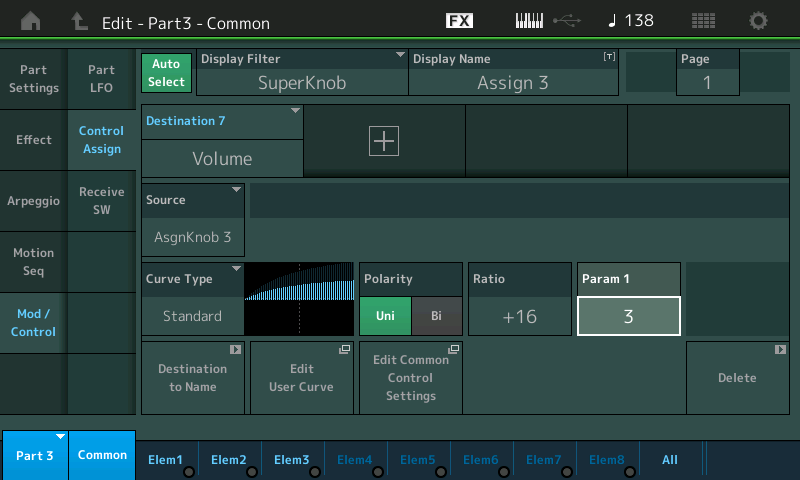
Deactivate the MUTEs so you are again playing all three sounds... As you can hear, *where* the Super Knob is determines the balance within the sound.
This is done by “feel” - work with these setting... set it so that it inspires you to play.
The “Quartet” is more bow sound, more articulation of the bow, the “Warm Big” is like a rich pad that acts at first to thicken the acoustic piano tone, and the farther you advance the Super Knob yes the more strings, but they each can ‘come in’ at different rates. If you could see the performer’s Foot pedal in the video you would get a better idea of how he is able to get so much expression out of performing this sound.
You may need to go back and forth between the initial acoustic piano volume setting (which does not change except to your normal velocity playing) and the minimum and maximum of the string sounds. It is worth the time playing different things to get the feel of this...
Remember, the initial String Volumes do not have to be 0... that’s a choice you make.
If you want to play solo piano, then obviously 0 strings is the setting, but you may want to have a small amount of the “Warm Big” with the piano at the beginning... the Part Volume setting is your initial Volume, and the “Ratio” setting within the Control Set determines the maximum.
These you must set to your comfort and performing style.
Press [STORE]
Give this program a new Name (very important).
(Once you follow the basic steps below, feel free to add to this — we simply want to point out the basic framework. The single gesture of advancing the Foot Pedal can do more than just bring in the strings, you can also change the Effects, change the Reverb Send, or Rev Time to give an illusion of altering the shape of the room, etc., etc.) — I sure that is also part of the “secret”. Plus, what a great player!
Hope that helps. Thanks for the question. Let us know how you make out!
hi bad,
I do not know how to thank you. You helped me a lot with your knowledge. You are amazing. genius. I was very successful and it came out perfect and I also learned a lot from it and enjoyed the montage endlessly. I really want to kiss you. thanks again.
