Hello, if anyone can help... the printed manual that comes with the Montage gives a basic example of how to record a track (of its 16 available tracks). But, it only steps you through recording of one track -- it doesn't explain how to record additional tracks.
After a ton of experimenting and searching this forum, I can't figure it out.
Could anyone kindly provide a tutorial, as-in "push this button, then push this button, etc." to do a basic piano/bass/drums 3-track recording? This would give me a clear picture on how to use this feature of the Montage. Thank you for any help.
Could someone from Yamaha kindly reply? Thank you.
Performance Recorder
Could anyone kindly provide a tutorial, as-in "push this button, then push this button, etc." to do a basic piano/bass/drums 3-track recording? This would give me a clear picture on how to use this feature of the Montage. Thank you for any help.
Thanks for the question. It gives us an opportunity to discuss some fundamental concepts of the Montage, so that you (and others) can start to design your own workflows.
First thing you need to know is the Play/Record feature is best referred to as a "Performance Recorder". It is designed and optimized to record a Montage Performance. It is not a traditional sequencer - we'll explain why...
A Montage Performance is defined as having from 1 to 16 Parts. As many as eight of the PARTS can be controlled simultaneously from the Montage Keyboard. The idea is to capture every nuance and interaction you set in motion with the Montage synthesis engine.
There is no one way to proceed... which I think is what you are looking for: a step-by-step'how do I do what I used to know how to do' guide... this can lead to head-scratching and much confusion, because until you see the Play/Record feature on the Montage doing what it was designed to do, you may not fully understand why things are setup like they are. Hang in there...
Here's something to get you started. Please understand... I will show this in the light of the design concept and I will point out the reason I stress that it is a "Performance Recorder", and not a traditional "sequencer".
The Montage Performance is setup with 16 slots, conveniently there are 16 MIDI Channels. The Part number will always match the Channel Number. (On other keyboards to play multiple Part, you change the Parts you wanted to play to the same MIDI channel. That's because your other keyboards typical only transmit on a single MIDI channel).
Montage can transmit on as many eight MIDI channels at a time. And because of this MIDI recording with Montage is necessarily different.
Let that sink in for a moment. To do what Montage does, control each Part on its own channel, the array of individual control of nuance within that sound is greatly increased. A small, simple example: by controlling the different sections of a string orchestra sound on separate channels, I can affect each differently. "Seattle Sections" is made up of 1st Violins (PART 1), 2nd Violins (PART 2), Violas (PART 3), Cellos (PART 4), Control Basses (PART 5), Spiccato bow stroke articulation (PART 6), Solo strings in (PART 7) - I can independently address any of the sections of this orchestra in ways that would not be possible if all were on a single MIDI Channel. When playing with the Arpeggiators I can control many Parts simultaneously, each with its own stream of data exiting the synth.
Begin by learning to BUILD YOUR OWN PERFORMANCES:
To answer your example of Piano, Bass, Drums use three Single Parts to construct your rhythm section in a new Performance; here's how:
Create a Performance with Piano in Part 1, Bass in Part 2, Drums in Part 3
Below I have the following three instruments setup under KBD CTRL (green icon):
S700 for Montage (split above C3)
Upright Bass (split below B2)
Jazz Kit (under Arp control)
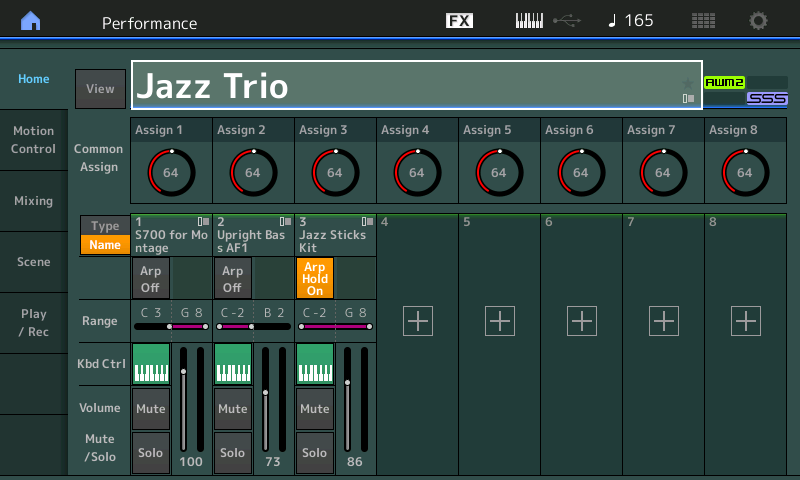
You can start by going to [CATGEGORY SEARCH]
Select "INIT Normal (AWM2)"
You can build your PERFORMANCE up from here...
Touch the TYPE/NAME box of Part 1 to view the pop-in window
Touch "Search"
Set the BANK = Preset
Set the ATTRIBUTE = SINGLE
Now you can Category Search for PART 1
Set MAIN = Piano
Select "S700 for Montage"
This is how you can place a PART in a slot.
Return to the Home screen
On the HOME screen touch the "+" to ADD a second PART and so on.
By activating the KBD CTRL (Keyboard Control) icon, each of the PARTS is under your direct control. The Piano is above middle C, the bass is below B2 and the Drum Kit is under the direct influence of an ARPEGGIO.
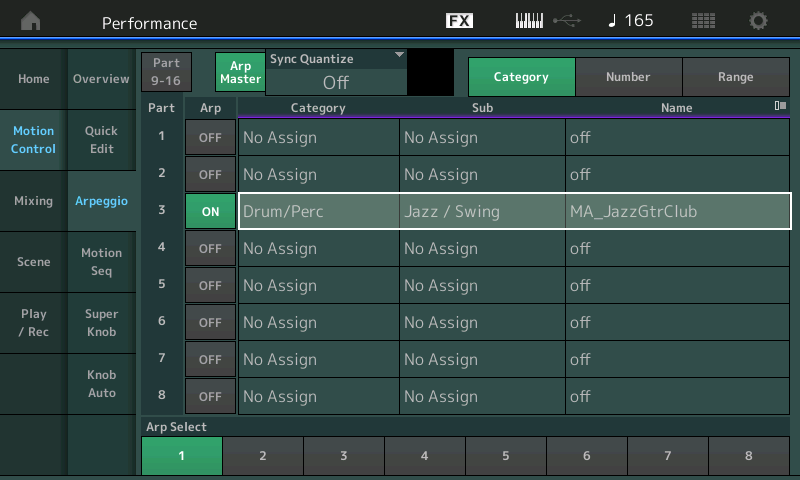
All three in the same PERFORMANCE, under real time control, you can record them together. This is what a PERFORMANCE RECORDER is all about. You can work out basic ideas when you construct your PERFORMANCE... then capture a basic outline of your idea... and create a .mid file (SONG).
Montage Connect will allow you to directly import that SONG to your Favorite DAW. When you launch the CONNECT application on your computer you are able to drag n drop your Montage recording directly into your favorite DAW where you can build on your initial idea.
A Performance can be a very complex entity, try some of the eight PART PERFORMANCEs, (DJ Montage, Kruezberg Funk, etc) see how these can all be documented to the PERFORMANCE RECORDER and then imported to your DAW.
Another example would be where you have both the Drums and Bass line under arp control and play the full keyboard with a piano and pad sound:
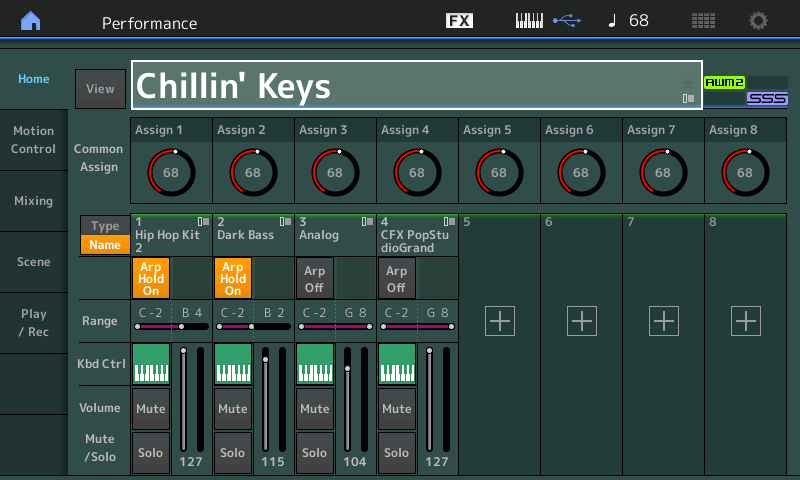
Here you are putting the rest of the rhythm section under control of ARPEGGIOS while you play or create ideas using the full range of the keyboard... when you get firmware 1.50 (next week) you will be able to view the mapping on the HOME screen by touching the "View" box:
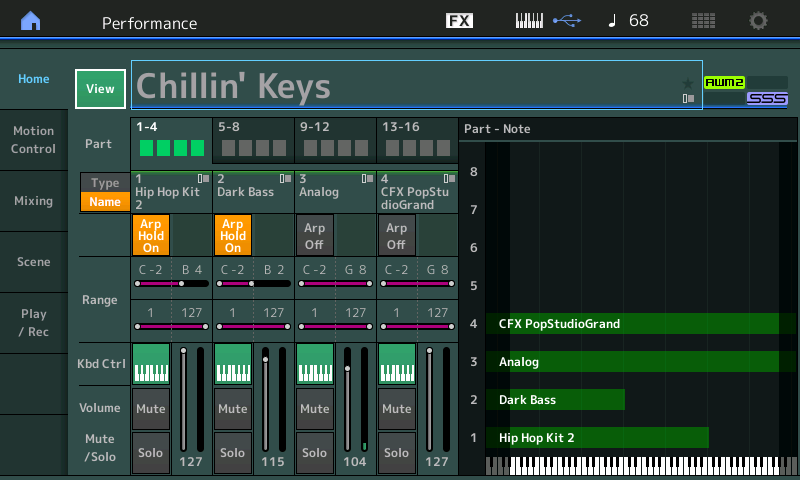
This particular PERFORMANCE was based on the Motif XF four PART Performance of the same name:
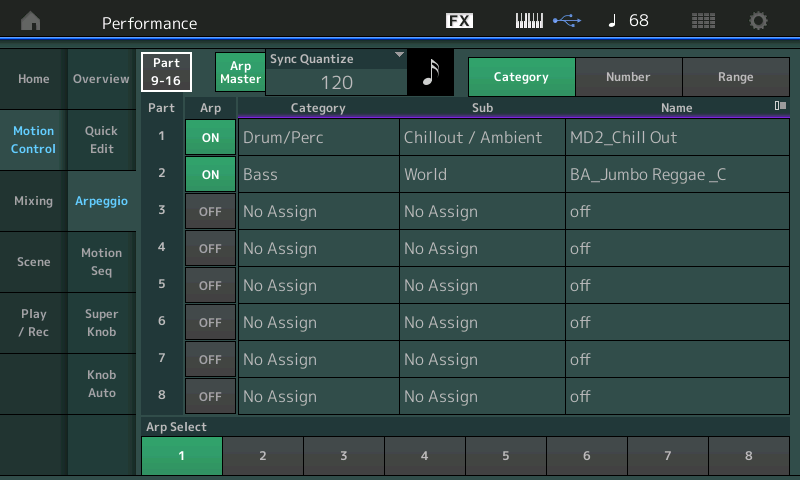
The point is the PERFORMANCE RECORDER is to document what you can perform - in real time on the Montage keyboard. It is optimized for this type of documentation. For a traditional SEQUENCER workflow (one-track-after-the-other) this is best handled using an external computer-based program, like Cubase, or your favorite DAW. The concept of the internal PERFORMANCE RECORDER was to do something that your traditional external SEQUENCER is not optimized to do: RECORD multiple streams of MIDI Data simultaneously keeping each stream discreet. Trust me, it is easier to setup to record what Montage is doing (some PARTS are played in real time directly responding to your key presses, while other PARTS are under control of your array of Arpeggiators - there are 8 arps) - An external MIDI Track can record either you playing directly or it can record the arpeggio output but a MIDI Track cannot do both simultaneously.
The Montage engine is all about controlling data in a unique way - in real time. Having the components interact and play off and with each other is an important part of what the engine special. So the PERFORMANCE RECORDER's prime function is to be able to record exactly what you do to both KEYS and CONTROLLERS - they PARTS under ARP Control (Filter the direct key presses and document only the ARP data) and it streams each on its own channel to its own Track.
If you recall one of the larger multi PART Performances (even if it is not musically speaking, your cup of tea) you can begin to see what this means: For example, recall the PERFORMANCE "Kreuzberg Funk" - press the [AUDITION] button - watch the front panel as SCENE (Blue) buttons change, the SUPER KNOB moves, ASSIGN SWITCHES light, etc... This is a single person playing this... all at once. The program was selected and (sound) designed to behave in specific ways when controllers are activated.
In fact, when listening to any of the PERFORMANCEs on the Montage, use the AUDITION button and realize that they are MIDI data that is triggering the PARTS of the PERFORMANCES; all the music was performed in real time by a player, they are documentations of what you can do in a single pass with the Montage's powerful Motion Control Synthesis Engine. This is its prime function. A real time documentation recorder. Thus Performance Recorder.
If you are interested in the traditional, sequential (one after the other) track recording paradigm, it is highly recommended that you use a computer DAW or iOS device with a traditional sequencer program. To do so would have steps like this:
Go to [CATEGORY SEARCH] select the "INIT" Category and select "MULTI/GM" this will place a Concert Piano in each of the PARTS except PART 10 which will have a drum kit.
This starting point will allow you to build sequences in a traditional manner using your external computer-based DAW to do the recording. You have 16 PARTS, each on a separate MIDI Channel and individually selected via the [PART CONTROL] PART SELECT buttons. This would be akin to a SONG mode MIXING setup as found in the Motif XF. One Track At A Time...
The Montage's Recorder - places all tracks in record. This is necessary in order to do what it is optimized to do (record your performance of a PERFORMANCE, if you will). It is designed to document multiple PARTS, each on a separate Channel to a separate Track. Quite a different paradigm from the traditional sequencer. Hope that gets you started.
As an example of computer-based Track at a time recording, please see the following:
Cubase Setup Guide: MIDI REC on DAW
Bad Mister, thanks for the reply -- I'll work on this to get a better understanding. Overall, though, I do wish I could record separate tracks (i.e., a mini DAW functionality in Montage, similar to other Yamaha products), so that I can prototype songs in situations where playing a "Montage Performance" with only two hands isn't enough.
So, thanks again -- I'll try working with it to see what I can do.
where playing a "Montage Performance" with only two hands isn't enough.
Connect your Montage to your computer! You have 32 digital outputs via USB. Plenty of "hands"!
If you are looking for a keyboard with an integrated sequencer/sampler, that was the Motif-series, now discontinued, or the MOXF (sequencer) still current.
You can still prototype songs... I think if you play through the Factory Performances (particularly those with 8 Scenes) are prototypes of songs. On Monday, we'll post some example setups that are more traditional examples.
Let me take a stab at this one and try to conform to the original request.
1) First, setup your user performance such that ideally you have all single-part instruments. The recorder on Montage is best for sketches - and single part instruments are easier to deal with ... you'll catch on in a moment. In my example, to keep it succinct, I'm only going to use two parts. You can expand on this idea.
So (for example)
PART 1 = "CFX PopStudioGrand"
PART 2, I add [+] to the "CFX PopStudioGrand" single part performance "Tube Finger Bass"
2) No matter how many PARTs you end up with (1-16), go down the line of all of the keyboard control adjustable parts (parts 1-8) and turn OFF keyboard control which is abbreviated "Kbd Ctrl" from the [PERFORMANCE] (HOME) screen.
3) Press the record button so it starts flashing red. Since there should be nothing in the record buffer - you should only see a record option of "Rec Quantize" - which is not pertinent to this tutorial. What is pertinent - is that recording options like "punch in", "overdub", etc. are not shown because there's no existing part recorded so no need to configure for the first track you lay.
4) Select the instrument you want to record. This method, you'll only record one PART at a time. That's "part" of why using *single* PART instruments is strongly recommended for this method. You select a PART by doing the following:
a) Press the [PART CONTROL] button if it's not already selected (bright LED compared to the [PERFORMANCE CONTROL] button)
Doing this allows for you to select PARTs 1-16. Not necessary if only selecting between PARTs 1-8
b) Assuming [PART CONTROL] is selected, choose any of the Number A [1]-[16] buttons to select which part to record (PARTs 1-16). "Number A [1]-[16]" maps out to the buttons below "PART SELECT" that are numbered 1/1 2/2 3/3 4/4 5/5 6/6 7/7 8/8 and below "PART MUTE" numbered 1/9 2/10 3/11 4/12 5/13 6/14 7/15 8/16. The second number (after the slash) is the number of the PART you are selecting when [PART CONTROL] is selected.
If [PART CONTROL] is not selected, then just use the 1st 8 buttons (Number A [1]-[8]) to select between the first 8 PARTs to record
In this example, I'd press the Number [1] button (labeled "1/1") to select the CFX PopStudioGrand - so the piano will be the first instrument to record
5) Press the PLAY button to start recording the single instrument you selected in step 4
6) Press the STOP button when you're done with recording your first part
6a) I usually press the "full rewind" button even though I think Montage automatically sets the time pointer to 0:00. Still, I want to be sure I start recording from the start - and this is a paranoid step I follow.
7) Pres the RECORD button again - Notice now you have the first instrument recorded so the record buffer is no longer empty, you also see a new option after pressing RECORD. "Record Type". This can be "Replace", "Overdub", and "Punch". I would suggest using "Overdub" to record the second part.
8) Select the next PART you want to record by following the directions on step 4
In this example, I'd press the "Number A [2]" button which is labeled "2/2" and this selects the "Tube Finger Bass" PART to record next
9) Press the PLAY button which will record the second part selected. Note that the first part you recorded, as reference, will play while you are performing the second PART.
10) Press STOP when done recording the second part - and the paranoid "full rewind" to setup the next part to record from time 0:00.
For more parts - you would just extend this following the same steps. It allows recording up to 16 tracks (all available).
Hope this helps.
Current Yamaha Synthesizers: Montage Classic 7, Motif XF6, S90XS, MO6, EX5R
Note - if you have multi-part instruments you want to record instead of following the advice to use single-part instruments, this is not really a problem. There would be some adjustments to the instructions. The single-part instruments make it easy since you would not have to go back to the home screen to adjust for multi-part instruments (you could stay in the recorder to record all 16 tracks).
If you want to deal with multi-part instruments - then the adjustment to the instructions would be that multi-part instruments MUST use any of the slots PARTs 1-8 (and not 9-16). This is what allows you to play all the PARTs of a multi-part instrument at once with the keyboard. Still turn off Keyboard Control for all your PARTs EXCEPT, if recording a Multi-PART instrument - then leave Keyboard Control = ON for the PARTs associated with this ONE instrument ("performance" before merging with other PARTs). Finally, you can select any one of the PARTs which make up this multi-PART instrument and then record. After recording, turn keyboard control = OFF for the recorded multi-PART instrument and proceed to the next instrument (either single or multi-PART) and follow the modified instructions if recording a multi-part instrument or follow the previous instructions for the single-part instruments.
Current Yamaha Synthesizers: Montage Classic 7, Motif XF6, S90XS, MO6, EX5R
This is not necessarily a recommended way to Record to the Montage Performance Recorder. It is simply Jason's way to help you navigate the front panel... when attempting to Record these two Parts separately. I'll discuss why this method leads to trouble (eventually) and frustration inevitably.
For me, I don't recommend this workflow because, as you'll discover, the job functions (Overdub, Replace, Punch in/out) will seem to work against you, rather than with you, towards a final goal. I always stress, or attempt to, that one should endeavor to understand how the Performance Recorder is designed to work, then you can "invent" some other work methods. The above work method is clearly an "invented" method. It's not that its wrong- there is no right or wrong- it's that it can lead to inevitable head-scratching... because it in fact, is a different tool. (It's a screwdriver, not a hammer) it's a Performance Recorder not a sequential Track Recorder!
The way the Performance Recorder works is, it puts all KBD CTRL Tracks into record simultaneously. This is because the Montage Performance can transmit on multiple MIDI channels simultaneously - and this Multi-Record feature is necessary for it to document Control messages that "morph between/across several MIDI channels". It is designed to record all tracks.
If I have created a Performance with Piano, Bass and Drums, where the Piano is full range on the keys, and the bass and the drum set are each under an Arp's control. I might record the intro, verse, verse, chorus, bridge, verse... if I need to go back and re-record the bridge, the "Punch-in" would allow me to punch in all my controlled Parts together... yes, Punch-in places all tracks into record together. This is perfect for it's intended design; since I'm controlling all Parts via the keyboard at once, it follows that all tracks go into record together.
On the above,"invented" method, attempting to 'force' the recorder to work as a single-track-at-a-time-Recorder: say you made a mistake on the first chord of the bridge. This is when you'll discover, "punching in" was not designed for this (single Part) purpose, you're working against the design concept, the design concept is working against you and your invented method fails to serve your need. You go to punch in on the piano, and it overwrites the other track's data occurring at this time (of course, it does, it is designed to do so). Head-scratching ensures: Why did they make it like this? The answer, is the subject we are discussing: the Performance Recorder concept.
The Recorder is designed to document a player's interaction with the synthesizer as a whole instrument. Once you understand and embrace this method, it can start to work with you (instead of you trying to fight against it's designed workflow). You can argue about it, that some folks do, I'm just here to tell you - it isn't designed to record a track at a time. It's designed to record multiple Parts, multiple Arpeggios, multiple channels, to multiple tracks, all at once. It's different, so is Montage.
Listen to the [AUDITION] data... some of these are songs, they are all realtime, they are one player's interaction with the synthesizer as an instrument. They are ideas, they are captured to jump start your composition. The Performance Recorder is to record the SYNTHESIS designs of the player. The player is the sound designer.
Capture yourself interacting with the instrument, Import this (drag n drop) using Montage Connect into your favorite DAW, render it as audio, then you can add additional Parts using your Montage hardware to create supporting tracks..
When you transfer your Performance Recorder data to your DAW, you can make decisions about what you keep and what you discard. For example, the bass and drums may be completely removed... replaced by overdubbed Parts. But they will have served their purpose in helping you get that Piano comping Part printed with the right "feel" and the right arrangement framework.
Think of the Performance Recorder as a scratchpad to get segments of ideas down -editing you'll discover is now more about editing the synth engine, than it is drawing in Control Change messages. Hurray! A synthesizer.
Think of the Performance Recorders Play feature as a way to take your finished product to the stage with you... whether it is an entire composition, or just some pre-prepared Parts you need to enhance your Live program.
Right - a big downside is that you cannot edit tracks. Therefore, fixing/editing mistakes is not within the power of the recorder. One modification that could be made is to save off your MIDI file generated every track that you want to keep. This would have you add a USB stick to the back of Montage.
1) Follow method as outlined for 1st instrument
2) Once happy with the first track - save this off as a MIDI file ("Save as .mid file" on recorder) - Note: you may want to name the file to something you can recognize
3) Follow method as outlined for 2nd instrument
4) If you do not like the 2nd instrument you recorded - there's no edit - but you can go back to your saved .MID file to "retry" the second track.
a) Press the "Song Name" field
b) Press "Load"
c) Change "Content Type" to ".mid File"
d) Touch the name of your saved file
Keep following this general outline for other tracks - going back to your last saved file as necessary. You do not have to continue to overwrite your previous save file - you could name the first save file as "tk 1b" then second as "tk 1b2p" then third as "tk 1b2p3d" where "tk" to me means track "1b" means 1st track = bass "2p" means 2nd track = piano, "3d" means 3rd track=drums. Just a way to help housekeeping when loading a MIDI file if I want to "undo" a track - or tracks.
Yes, it's frustrating - this is the implementation however. If you really want to use the recorder for building songs - I've outlined a way to do it.
And sure, a hammer is always better to drive in a nail - but sometimes you only have a screwdriver handy - and in that moment, if you really want to drive in that nail without going back to find the "right tool" - you bang away and deal with the screwdriver flying off the head and hitting your hand every once in a while.
Current Yamaha Synthesizers: Montage Classic 7, Motif XF6, S90XS, MO6, EX5R
I recommend avoiding Jason's method entirely. If you know in advance it's a screwdriver you don't have to hit your thumb with it to learn the hard way - it don't do that!
Another analogy would be those artists that use an etch-a-sketch to create artwork. You can't really make a mistake. The controls for making drawings are primitive and limited. And its endlessly frustrating for the average user to even begin do do anything resembling art on an etch-a-sketch. Just use a canvas and paintbrushes - or paper and a pastels - or hardly any other medium already to become an artist. Some still press ahead and become etch-a-sketch artists. Note: unlike the etch-a-sketch for art - this method is not "endlessly frustrating" (not, to me, as bad as the etch-a-sketing) - just more steps and less flexible than using previous generation hardware for accomplishing similar results using the native hardware.
I'm making no recommendation to use the recorder method - I'd agree that it's easier to use a computer and sequencer. This, after all, is the "vision" of Montage to leverage the power of external hardware. However, the OP has been made aware of the "hammer" method and still wishes the recorder could be coaxed into producing results. I gave the etch-a-sketch method and it is up to him to decide if the pain is worth the results.
I'm still not claiming any of this allows editing - that's not what the recorder does. You have to do entire tracks "live" and redo the whole track if you want to change one flub (or live with the flub and edit it on the computer when you get back to the studio).
Others may benefit as well feeling perfectly comfortable taking the extra steps in order to work around the lack of individual track recording (without using a computer) and other sequencer functions - and may even increase their opinion of the flexibility/power of Montage. There may be situations where you forget the computer, or it crashes, or what-have-you and knowing that you can record individual tracks one-at-a-time may be beneficial in certain instances. Or, you can ignore this method altogether because you deem it too many steps (for you, whoever is reading this) and too difficult to manage. That's valid.
Current Yamaha Synthesizers: Montage Classic 7, Motif XF6, S90XS, MO6, EX5R
Bad Mister
Is there a Video on this.
Sorta. Needs one. Especially. Since Some of the info is outdated a little by the OS updates. Things Do not look the same. And They are not exactly in the same place now.
And that is causing me a number of problems.
And You mentioned. You Made a Verse a Chorus and An intro. This Would be helpful. To see how it is done now. under 1.6x OS.
And Then also. Record it and on some...
Skip the DAW part. I think That is clear.
Thanks
Tom,
There is no one way to work. If you have a specific question please pose it, we will try to help you achieve what you need.
Each SCENE can represent a different musical section, Intro, Verse, Chorus... because each can memorize different Arp Types.
I use the Performance Recorder alot just to see what this board and I can do live.... its awesome, mostly for scratch tracks. To stack up tracks you have to use the interface to the DAW and that to is very very cool and easy to use once you get a basic flow figured out. I bought Cubase Elements as I bought my Montage used and didnt get the free Cubase, but Elements works great. Bad Mister videos got me set up, and then I got both the midi and audio recording working well for me, and I also pull in the performance recorder midi tracks as well. I am a newbie to Cubase and Montage.... but its pretty simple once you get it working.
I find the single USB cable a very simple setup.
One of the amazing things is that if you get a performance you are jamming with to really work dynamically with you.... you can record it, and each part ends up in its own part that you can work with. (Both Midi and audio)
I do find that I needed to invent my own workflows that I am still adapting to leverage what this board can do, its just awesome to jam with live...after setting up your own performances and playing with Performance Recorder to practice the scenes, tweaks, fc7, superknobs, assignments, faders, FM-X.... its crazy flexible :)... and sounds amazing.
I had a MO6 so I was used to the onboard sequencer, but with the DAW and Performance recorder I do not miss it. But I quickly learned I needed to abandon all previous work flows. The Montage deserves its own process to capture on "tape".
It is worth the strokes to get your workflow "invented". Start simple, I found this sites support amazing in getting me up and running very quickly.
I actually think BM and Jason are both correct for my purposes...!
For playing live gigs, I plan to use BM's method for recording songs to Pro Tools/Montage Connect (MIDI tracks), edit the tracks as needed, then save to USB and import into the Performance as an (Audition or Song !?). Then I can play it back at live gigs and play along with the Audition/Song using PARTs 1-8 and change Scenes as necessary. I was thinking at one point of using the Performance Recorder 1st to do rough recordings of each track and then port over the mid file to Pro Tools/Montage Connect to edit the tracks; however if I have to save each MIDI file to USB and import to tracks separately, I might as well just use Pro Tools/Montage Connect to do the recording in the first place.
For 'writing' songs on the Piano or just saving ideas for songs or piano parts, I will likely just use the Performance Recorder to capture and save my ideas. I may want to add Drums/Bass or some other synth sound too, if it's an idea that comes to me that I want to capture and not forget later. Here I wouldn't want to connect to ProTools/Montage Connect, but rather just add the Drums/Bass/Strings/etc. I think this is exactly what Yamaha intended it to be used for...
Using this method, if I find an Arp Drum Beat that I want to use in the background instead of the click track, and play piano to that beat while using the Performance Recorder to capture it, will it also capture the Arp Drum Beat?
Regarding the Pro Tools/Montage Connect (MIDI tracks) method, once I have all the tracks recorded (one by one), and edited the way I want them, can I save them all to 1 MIDI file so I can import into the Montage via USB stick? Or do I have to save each track as a separate MIDI file and import each or the whole group of them into the Montage via USB stick? If I can save all 16 tracks to a single MIDI file on USB, how would I do that? Also, when I import into the Montage, do I import them into the Performance as a Song or as an Audition? (or are Song and Audition the same thing?) ... I read that Audition might be the best way when playing live gigs, switching scenes, etc..!?
Also, if I decide to take the Song/Audition and record the USB audio for each part to Audio tracks in Pro Tools, what is the highest bit rate/sample size that the Montage will send & allow to record? (24bit or only 16bit?)
Also what is the highest sample rate (kHz) that it can send to Pro Tools? (44.1 or 48 or higher?)

