What is the fastest way to see why a PART volume of 0 is not 0?
Example:
From Live Set List 'Best of MONTAGE 1', choose 'Seattle Sections'.
When I use the faders (the led PART 1-8 is ON) to control the volume and I set ALL the faders to 0, I still hear Strings sounding!
(I think from PART 3 and 4)
On the screen, I see that every PART has a volume-value of 0.
Why do I still hear Strings?
I think it has something to do with an overruling controller function?
What is the fastest way to find out what happens?
To answer this and similar questions we have put together a series of tutorial articles that cover this and more. Why can you still hear strings? Because there is a controller overruling, as you say, the Part Volume as controlled by cc007. There are several ways to control almost everything in the Motion Control engine.
The articles on Unipolar (one direction) control versus Bipolar (above and below) get to the heart of the matter. When playing multiple Parts simultaneously, a control of volume with cc007 would not give the flexibility of using the system implemented in Montage (which addresses each Part directly, individually using Parameter Change). cc007 would force all Parts to the same absolute level.
The fastest way to learn about what is happening is to follow the tutorial articles. It includes a downloadable set of sounds that will take you through the basic concepts. We think it easier than taking apart the Presets simply because of the sheer number of assignments in the Presets, it's often more difficult to get the "big picture". The article examples are "bare bones" - less going on - so in theory it is easier to see and follow what's going on. In Seattle Sections for example, there are some 56 Controller Source/Destination assignments. The articles break down the basics on controller assignments so you can see them one or two at a time.
Using a Unipolar Curve to apply volume change will allow you to change the volume in one direction - you could either turn it up from the stored value *or* you could turn it down from a stored value. But not both. Bipolar would allow you to move in either direction. Which polarity you choose is a matter of choice and a matter of where you want the Super Knob to begin when the sound is initially recalled, and how you want it to behave. Each Curve has parameters that let you scale the application of the control.
What is going on in Seattle Sections is actually quite simple (volume-wise, once your able to dig into it), the Super Knob is turning down Parts 1-5, as it raises Part 7... Which morphs the five Full Section Parts (1st violins, 2nd violins, violas, cellos, and contra basses) into the Solo Instrument Part 7 (Part 7 is a solo violin on top, solo viola in the middle and solo cello on the bottom).
Bipolar is used... This translates to making the Part Volume for each of the slots determine their balance when the Super Knob is at 64 (12 o'clock). If you were to pull all of the faders (Part Volumes) to 0, then silence would occur at 12 o'clock of the Super Knob.
Btw- Part 6 is only active when the ASSIGN SWITCHES are activated (XA CONTROL)
Here's how to study this with Seattle Sections:
It is Assign Knob 8 that is responsible for Volume change in all the Parts
Press [EDIT]
Press [PART SELECT 1/1] to view Part 1 parameters
Touch "Mod/Control" > "Control Assign"
Activate the Auto Select box (green)
With the [ASSIGN] button lit (next to the Super Knob) move AsgnKnob8
You will be shown what is assigned to this knob
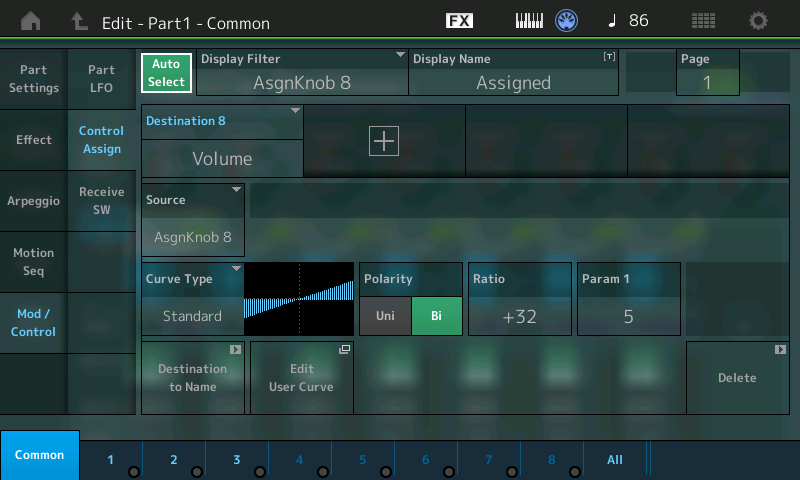
Here you will see how it is assigned to control Volume
As you select the Parts 2, 3, 4, 5, 6, and 7 you will see it is responsible for changing Volume of all the Parts, using the Bipolar setting.
