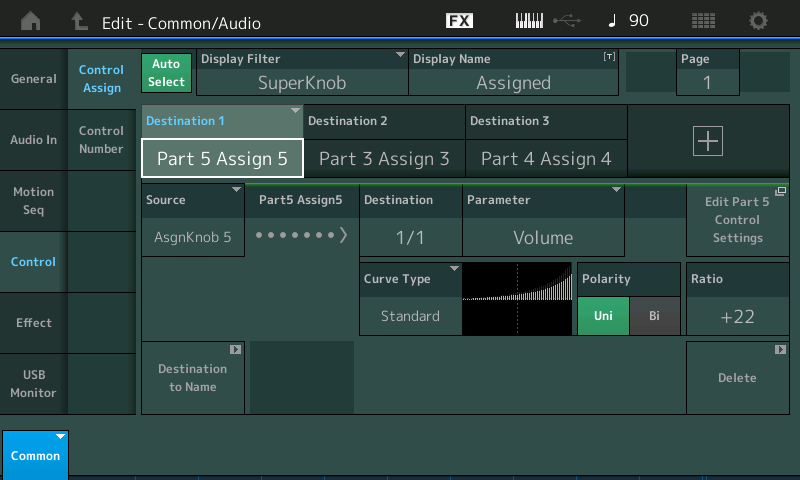why is part volume setting of 0 not always 0 ?
[quotePost id=115508]why is part volume setting of 0 not always 0 ?[/quotePost]This can happen when the programmer has decided to use a real-time adjustable controller - which can be used while performing.
In other words, a Controller other than the Part Volume Slider is influencing how loud the Part is. This can be best understood in Performances where the Super Knob and its Assignable Knob system is being used to determine which of several Parts are sounding and how loud they are at any particular moment.
For example, take the Performance “Choir/Str/Pipe Org”
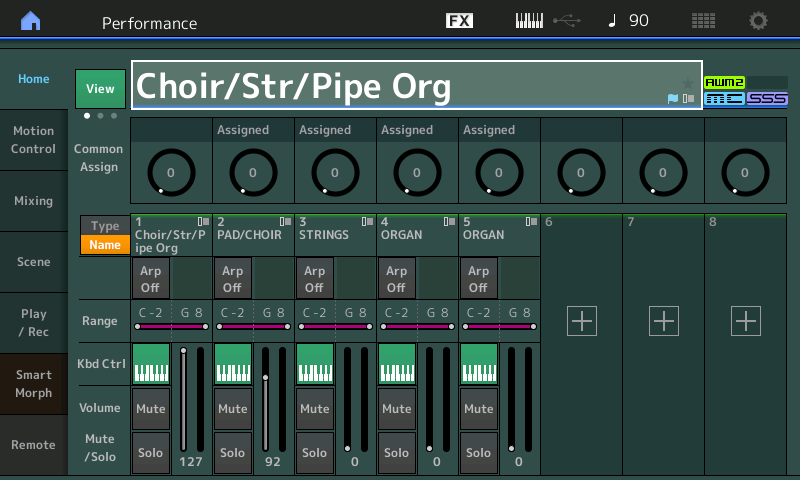
As you can see the Parts and Volumes:
Choir Part 1 = 127
Choir Part 2 = 92
Strings Part 3 = 0
Pipe Org Part 4 = 0
Pipe Org Part 5 = 0
As you can hear when you play, only Parts 1 and 2 are sounding.
You can bring in the Strings by turning the SuperKnob clockwise (or by advancing an FC7 pedal plugged into Foot Controller 2 jack)
The farther you advance, the more Strings, and finally the Pipe Organ joins the ensemble.
Because the Sliders are Volume controls like on a mixer, you could move them to bring up the strings and finally the pipe organ, but that would take two hands on the Sliders… How would you be able to play? Well, you wouldn’t.
The clever engineers of this system, allow you to bias control over Part Volume to a Part Assign Knob on a per Part basis. Each with it own Curve in response to Volume change (they do not even all have to be going in the same direction) … Below: on the upper level of the architecture, the Super Knob set to control Part Knobs of the three Parts set to 0 Volume. See the CURVE for the Strings Part 3... starts at 0 and rises in volume fairly rapidly. (Note the shortcut box that will take you to the Part Assign screen)
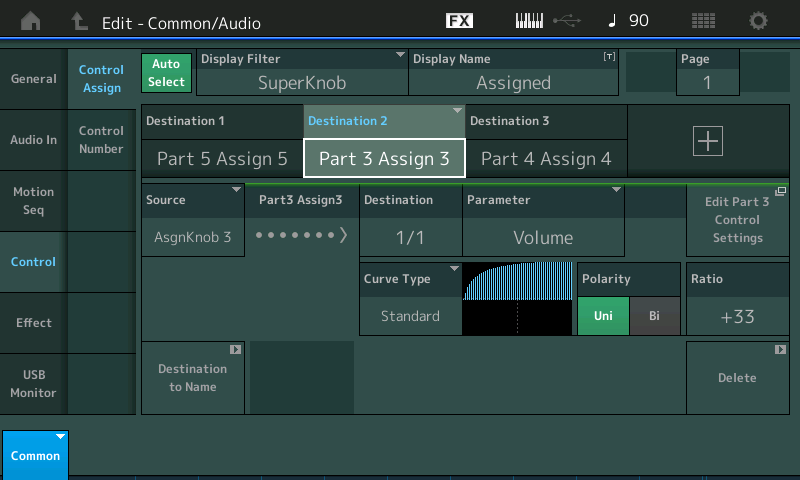
Below: The Pipe Organ that occupies Parts 4 and 5, start at 0 but have a gradual rise in volume compared to the Strings. But because Parts 4 and 5 have slightly different CURVEs you will hear them rise differently.
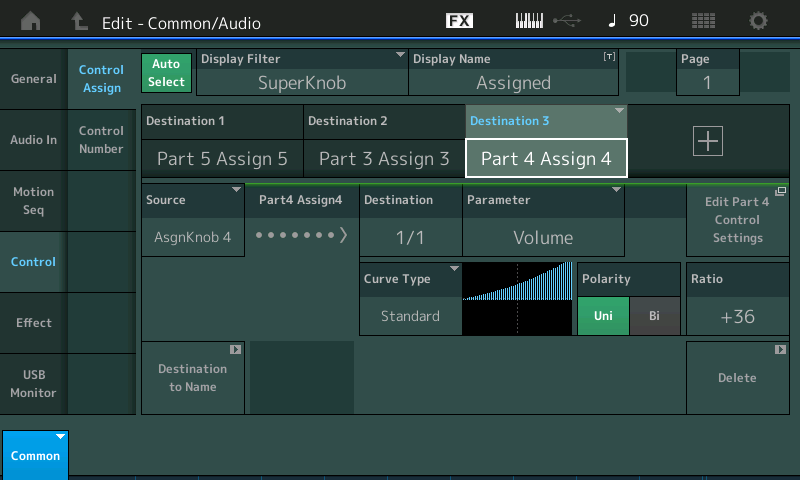
This allows, you, as performer, not only to accomplish "hands-free" (FC7) control but to design how quickly each sound changes Volume.
The Slider Volume Settings here are used as initial Volume. The Assigned Controller determines how it changes from that initial value.
This is one example, but it is easy to see the musical necessity for this type of control. You want to play a few sounds layered, but have one stored at zero volume… all we are doing is assigning real-time control over how the volume changes to a Part controller.
This 'biasing' to a controller other than the Part Volume Slider is not limited to the Assign Knobs, you will find examples where portions of a program are 'hidden' by MW position, or Aftertouch, etc. But anytime you find that the Part Volume Slider is not in full control of the Part's Output Level, you can be sure it has been reprogrammed within the system to follow or "look to" another controller either for partial or full control.
In other words, you may find reducing a Part Volume Slider to 0 does not make it disappear completely. In such a case the programmer has stored an initial volume value which will play when the program is first recalled, but a controller has been set to increase and/or decrease the volume from that stored initial value (Polarity = Bi). How far above and/or below the original value is programmable (Ratio +/-). There are times when you do not want minimum to be silent, just softer. And there are time when you want maximum not to be 127 but a level of your choosing (depending on what else you have happening).
When you suspect this:
Select the PART
Press [EDIT]
touch "Mod/Control" > "Control Assign"
Use the DISPLAY FILTER to review 'ALL' assignments and review those for "VOLUME"
If you want to return full control to the Part Volume Slider, simply "DELETE" the assignment (Delete is found in the lower right corner of each Control Assignment screen).
Extra Credit:
Customize the factory Performances for how you intend to use it. When performing on stage, your real-time Controllers are important. Sliders are great for setting initial values, and for when recording/mixing down, but one of the goals of the Super Knob/Assignable Knob control matrix, is to provide the performer with a way to intelligently control multiple instrument Parts while performing, real-time.
The word “intelligently” is used here in contrast to simple multiple Part layers where your options for controlling volume, for example, are limited to cc7 (all Parts receiving this message go to the same value), cc11 (all Parts receiving this message will increase or decrease from their current position thus maintaining mix balance). And you can opt in or opt out from responding to the messages.
The SuperKnob system allows individually customizable response per Part, and provides a hands-free way of controlling this. This is for “performing”. When doing an activity like mixing down a sequence, you may prefer to revert to Slider (fader-type) control. If you are not going to perform the transitions or changes in volume, and prefer to do it after-the-fact, you can prepare the Performance for that by knowing how to DELETE that Control Set.
Many parameters have the ability to be offset. So even though the "setting" (parameter value) may be 0 - what is not shown is the offset value. In fact, there's not a way to gather what exactly the offset value is.
Instead, what you need to do is navigate to the area of Montage where offsets are assigned and look for Part Volume.

I lifted this from another tutorial - ignore the curve type text. This shows Part Volume as the destination and assignable knob 1 as the source. If the assignable knob, in this case, is rotated all the way clockwise then the offset will be very high even if the volume is set at a parameter value of 0.
To see all possible destinations, touch the "Display Filter" and change this to "All". And then be sure to scroll through all pages as there may be more than 4 destinations and only 4 can be displayed on a single page. Look for "Volume" as a destination.
Current Yamaha Synthesizers: Montage Classic 7, Motif XF6, S90XS, MO6, EX5R