Example: I want to create a split using "Js Jazz" organ and "Hard Roads" so I search for "J's Jazz" to start...ok, got it; the touch "+" to search and merge "Hard Roads" into this performance...ok, got it. Now, I fondle superknob and find it adds distortion to the organ as it should, but does nothing for "Hard Roads". When playing the original "Hard Roads" performance the superknob alters the sound nicely. What's wrong with my workflow if I want to preserve superknob function while merging performances?
Thanks!
Example: I want to create a split using "Js Jazz" organ and "Hard Roads" so I search for "J's Jazz" to start...ok, got it; the touch "+" to search and merge "Hard Roads" into this performance...ok, got it. Now, I fondle superknob and find it adds distortion to the organ as it should, but does nothing for "Hard Roads". When playing the original "Hard Roads" performance the superknob alters the sound nicely. What's wrong with my workflow if I want to preserve superknob function while merging performances?
When you are “merging” Performances, the PART parameters are brought along, but the COMMON parameters are not. Super Knob assignments take place on the upper COMMON level of the architecture. And while MONTAGE ‘remembers’ what was assigned in the Performance you are merging to a new location, it does not automatically activate them. The good news is, you can activate them (provided the new Performance home has assignments available).
Common parameters are those that apply to the entire Performance, all 16 synth Parts plus the A/D Input Part. So while all the individual PART Control Assign parameter settings are merged to the new Performance, your “Hard Roads”... you must create a new relationship for the new home for this merged data.
On that upper level of the architecture a Performance can have a maximum of 16 Source/Destination Control Set assignments. Let’s look at the “J’s Jazz” upper [Common] > "Control" > "Control Assign" screen.
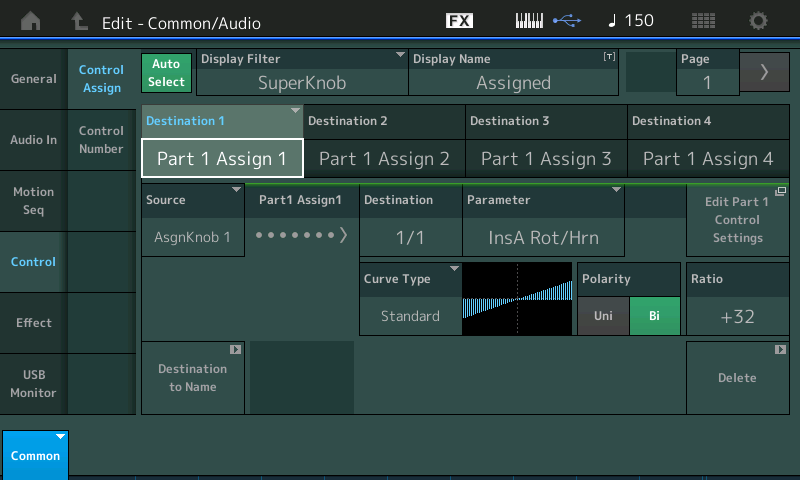
Here above, you can see that the first four Destinations are assigned in the organ sound... use the right cursor to highlight each “Destination”, in turn:
AsgnKnob 1 - Insert A Rotary/Horn balance
AsgnKnob 2 - Element Level (6)
AsgnKnob 3 - Element Level (7)
AsgnKnob 4 - Insert B DistortionDrive; and Insert B Output
(You can toggle between this upper level and the Part - take the “shortcut” to the Part’s “Control Assign” screen by touching the shortcut box “Edit Part 1 Control Settings” and you can quickly return here by touching the “Edit Common Control Settings”).
Performing with “J’s Jazz” - as you turn the Super Knob you will observe the red indicators on the Rotary Encoders show how the four linked parameters have been programmed to change.
Each KNOB is programmed to move a certain specified distance, when the Super Knob is moved. This is programmed based on *how much* of a particular parameter change you wish to apply. There are 8 COMMON Assign Knobs that are linked to Super Knob movement. They can be set to move the full 0-127 with the Super Knob or any distance/direction you prescribe by using the programmable function, found here: “Motion Control” > “Super Knob” Value 1 and 2 settings... shown below... From the HOME screen, touch "Motion Control" > "Super Knob"
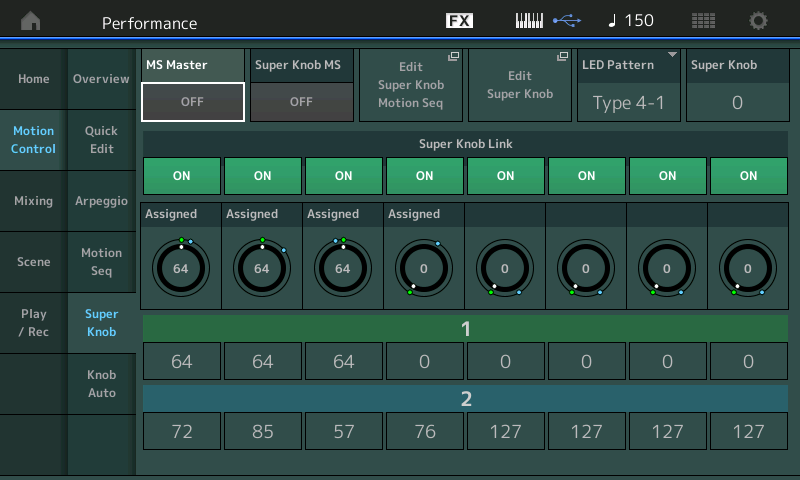
In response to turning the Super Knob from minimum to maximum the AsgnKnob 1 is set to move only a range of 64~72, AsgnKnob2 is set to move only 64~85, AsgnKnob3 is set to move in a negative direction 64~57 and AsgnKnob4 is set to move 0~76.
You can see why you don't just want to merge Super Knob movements? - it requires some thought... Fortunately, the MONTAGE *remembers* your assignments from the original Performance...so that when you 'merge' them you only need to remind the MONTAGE which Part Assign Knob you used in the original PERFORMANCE and of course, to which Part you have ‘merged’ this data - and it will link it with the first available (empty) Common Assign Knob in the new PERFORMANCE. Here's how that happens:
The “Hard Roads” Single Part Performance when called up alone is in Part 1 (naturally) so simply copying the assignment as shown in the original would make no sense in your new MERGED PERF. When you “merge” the “Hard Roads” into a new Performance, it will no longer occupy Part 1... so the “Part 1 Assign 1” setting would no longer apply or make sense. (“Part 1 Assign 1” is shorthand for the actual link to the Super Knob’s Common Assign Knobs.)
The "Hard Roads" will have a new home: it is in PART 2, and the movement of Common KNOBS Assign 1 through 4 will not necessarily be what you want. In fact - inheriting their programmed movement would not do, at all!!!
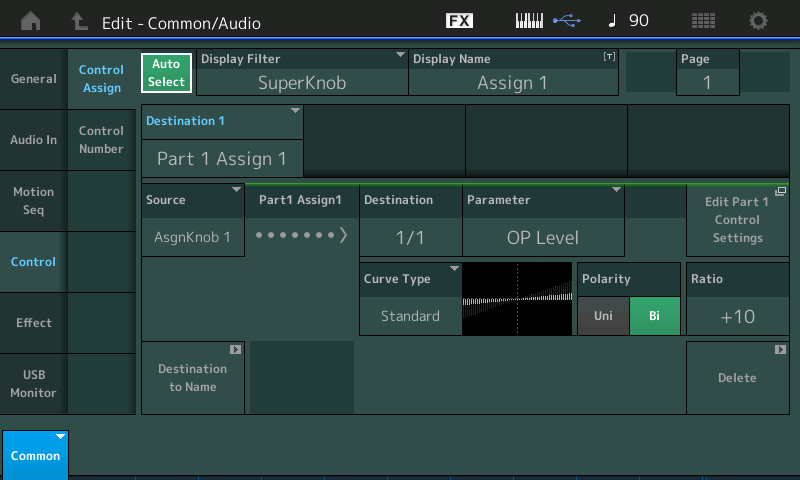
What MONTAGE does, is keep that original assignment setting (hidden) until you tell it which Part is the new address, MONTAGE will then select the first upper level AssignKnob available. Your “J’s Jazz” uses 4 of the 16 Source/Destination Control Sets, meaning it has 12 remaining upper level assignment Sets... in fact, Knob 5 is the first upper Common Assign Knob available.
So all you need to do is once you ADD (“+”) the “Hard Roads” to Part 2 (as you have done)
Then navigate to the upper COMMON level > Control > Control Assign
Activate the “Auto Select” function (green)
Turn the Super Knob to recall the four Control Sets on PAGE 1
There are four assignments per PAGE, so go to PAGE 2
Touch “+” to ADD a new Source/Destination
Touch the Destination box to view the pop-in options menu and select "PART 2 ASSIGN 1"
Because the “Hard Roads” is now in PART 2; "ASSIGN 1" was assigned in the previous HOME for "Hard Roads" to OP LEVEL - the parameter and setting will be imported to the new PERFORMANCE

Automatically, the MONTAGE links this previously assigned “OpLevel” to the first available Common Assign Knob #5. Done!
Hope that helps explain how it works. Thanks for the question.
