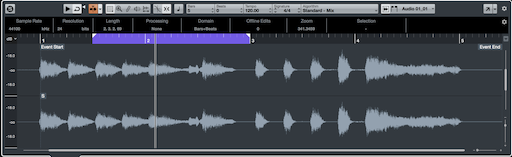Hello
I am trying to work with the moxf6 as DAW controller for Cubase, but I have two "problems":
1. I configurate knobs functions in Remote Editor... Volume and Pan works well... but "Quick Controls" don't do anything. What are they meaning to do? Where I have to contigurate it?
2. Is there a way to do transporting functions in a accurate way? Using the dial or the buttonts... it move too much, impossible to move to the point you want.
Thanks in advance.
Hello
I am trying to work with the moxf6 as DAW controller for Cubase, but I have two "problems":
1. I configurate knobs functions in Remote Editor... Volume and Pan works well... but "Quick Controls" don't do anything. What are they meaning to do? Where I have to contigurate it?
What are “Quick Controls” in the MOXF6/MOXF8 Remote Editor?
What VSTi are you remotely controlling?
The Remote Editor is used to setup the front panel Knobs to functions in some 50 VSTi templates?
Where are you finding “Quick Controls”?
Are you referring to the the DAW Remote Control Function?
2. Is there a way to do transporting functions in a accurate way? Using the dial or the buttonts... it move too much, impossible to move to the point you want.
Thanks in advance.
Are you referring to the “Transport”? Stop/Start/Continue, Rewind/Fast Forward? Question is again, not clear. Sorry.
What are “Quick Controls” in the MOXF6/MOXF8 Remote Editor?
What VSTi are you remotely controlling?
The Remote Editor is used to setup the front panel Knobs to functions in some 50 VSTi templates?Where are you finding “Quick Controls”?
Are you referring to the the DAW Remote Control Function?
I refer to this:

I have activated the DAW button in the Moxf (so as you say, to use de DAW remote control function with CUBASE)... and in fact I achieve to assign to the knobs the volume and pan function and it works. But when I choose these "quick controls" they don't do anything. I suposse I have to assign functions to those quick controls... but, where I have to do it? They don't do anything nor in Audio Track (when I choose "VSTI Audio Track" nor in FLStudio VSTI.
I have connected the moxf well.. all functions works, the second row of knobs works, the first row of knobs works with other VSTI as Halion Sonic SE.... the only problem is with those "Quick Controls" when in VSTI I choose Midi Track, Audio Track or FlStudio.
2. Is there a way to do transporting functions in a accurate way? Using the dial or the buttonts... it move too much, impossible to move to the point you want.
Thanks in advance.
Are you referring to the “Transport”? Stop/Start/Continue, Rewind/Fast Forward? Question is again, not clear. Sorry.
Yes, to rewind and fast forward... when I rewind with the dial or with the assigned buttons it rewinds or goes fast forward too much with only one move. Is there a way to do transporting function (rewind and fast forward) with accuracy? I am trying to do loops for sampling, and it is impossible to select the start and the end point.
Thanks in advance.
The Quick Controls are assignable as “Track Controls” for the DAW you are running. They are Assignable so they do not do anything until you select something for them to do. This selection would be found within the setup parameters of your DAW... it would be under wherever remote control functions are assigned. Track Controls in Cubase are assigned in the Track Inspector.
In the REMOTE EDITOR: If you click and highlight “QuickControl1” as Knob A1, (as you show in your screenshot), when you activate DAW REMOTE, that Knob will show “Q1” in the screen. Whatever you Assign it to will determine the value shown.
Go to your Cubase Track, listed on the Track Inspector (left side of the screen) find the option “Quick Controls”. This is where you can determine what will be under control of “Q1”. An eight segment section opens. In the first slot click to view the list of Assignable options.... The first item is “Mute” if you were to select this the Knob would mute/unmute the Track. So “On” and “Off” would appear in the MOXF parameter area next to “Q1: Mute : Off”
If you select “Transpose” as your Quick Control for Q1, then “Q1: Transpose: 0” and the value will change +/- semitones.
So in addition to the functions listed in the DAW REMOTE screen for the [F] buttons “Track Control” and [SF] buttons “Assign Switches”, the screen will show which Knob functions are active at the time (four at a time). When you want to customize the Knobs assignments use the Remote Editor to create your own custom templates.
You can setup eight custom Quick Controls as you may require. You do so in the DAW.
The Data Dial can be used to move (locate) the transport (the measure or position of the “play” function). The resolution, or how far, it changes the position is selectable.
When the JOG button is lit, the Data Dial is in the mode best for moving the transport small distances.
When you hold both JOG + LOCK to light both, the Data Dial becomes a “Velocity sensitive” wheel... spinning it *once* rapidly clockwise sends the transport in that direction.... touch it again when you wish to stop it. turning it slowly a few clicks in a direction gives it it push slowly in that direction.
Do not continue to turn when JOG/LOCK is active. You simply “push it” in the direction you want to go... in a hurry and have a great distance to travel?.. spin it once, rapidly, in that direction. Went too far? a slow push in the opposite direction does the trick. The key to getting this down is recognizing it has “momentum” you simply push it ... it rolls on its own.
Use the *Markers* to set Start and End Points for Looping. Assuming you have Cubase counting “Beats+Bars”, setting start and end points for loops is easy.
Hope that helps.
The Quick Controls are assignsble as “Track Controls” for the DAW you are running. They are Assignable so they do not do anything until you select something for them to do. This selection would be found within the setup parameters of your DAW... it would be under wherever remote control functions are assigned. Track Controls in Cubase are assigned in the Track Inspector.
In the REMOTE EDITOR: If you click and highlight “QuickControl1” as Knob A1, (as you show in your screenshot), when you activate DAW REMOTE, that Knob will show “Q1” in the screen. Whatever you Assign it to will determine the value shown.
Go to your Cubase Track, listed on the Track Inspector (left side of the screen) find the option “Quick Controls”. This is where you can determine what will be under control of “Q1”. An eight segment section opens. In the first slot click to view the list of Assignable options.... The first item is “Mute” if you were to select this the Knob would mute/unmute the Track. So “On” and “Off” would appear in the MOXF parameter area next to “Q1: Mute : Off”
If you select “Transpose” as your Quick Control for Q1, then “Q1: Transpose: 0” and the value will change +/- semitones.
First of all, thanks.
I don't see in the Track Inspector the option "Quick Control". I show you what I can see:

The Data Dial can be used to move (locate) the transport (the measure or position of the “play” function). The resolution, or how far, it changes the position is selectable.
When the JOG button is lit, the Data Dial is in the mode best for moving the transport small distances.
When you hold both JOG + LOCK to light both, the Data Dial becomes a “Velocity sensitive” wheel... spinning it *once* rapidly clockwise sends the transport in that direction.... touch it again when you wish to stop it. turning it slowly a few clicks in a direction gives it it push slowly in that direction.Do not continue to turn when JOG/LOCK is active. You simply “push it” in the direction you want to go... in a hurry and have a great distance to travel?.. spin it once, rapidly, in that direction. Went too far? a slow push in the opposite direction does the trick. The key to getting this down is recognizing it has “momentum” you simply push it ... it rolls on its own.
Use the *Markers* to set Start and End Points for Looping. Assuming you have Cubase counting “Beats+Bars”, setting start and end points for loops is easy.
Hope that helps.
Doing it with "momentum" or without it... I follow with the same problem. With the mouse I can transport to the yellow line without problems... but with the dial, it only moves to the red circles.

Any solution?
Thanks in advance.
The Quick Control option may not be on your version of Cubase. I notice you never mention which version of Cubase you have - if you don't see Quick Control in your Track Inspector then your version of Cubase does not support this feature: Here is screenshot from "Cubase Pro 9.5"

Doing it with "momentum" or without it... I follow with the same problem. With the mouse I can transport to the yellow line without problems... but with the dial, it only moves to the red circles.
Sorry, not enough information in your screenshot. I'm not sure what that screenshot is supposed to be telling me. (I'm not even sure what I'm looking at... is that an Audio Track, or is it the Edit window?
I see the number 2 but cannot figure is that a Bar, or a Second.
Did you set Markers?
Do you know where to set Markers?
I see you are recording audio - did you record referencing "Bars+Beats" or "Seconds"?
I'll try to answer your questions, if you answer mine...
Above I have an audio clip, the purple area is between the Markers - it is set to Loop play,...
My markers are Bars+Beats...
Hello.
I have Cubase AI... so I don't have quick controls, I have just find it now. That question is solved then.
Regarding your question, it was the editor window, and I am recording in Bars + Beats.
As regards to the markers... no, I have not set markers. Where I would set them? (I know that I should add a track to do it, I refer where I should set the markers).
Thanks.
Hello.
I have tried to change my recording references... but I follow with the same problem.
The question is... Is it possible to move with accuracy or it will go stepping from marker to marker?
I mean, with the mouse, you make zoom... and the you can move to the point you want... but with the dial, it is not possible, it follows moving from marker to marker (doing it impossible to move with accuracy).
I suposse it is not possible, but I would be thankful if you confirm it to me, so I stop trying and searching for solutions.
Thanks.
For details on how to work your software, you are better addressing Steinberg through your MySteinberg Account. While we can point you in the general direct, they can give you details on how to proceed.
I can tell you this... the Markers I am referring to do not need a separate Track they divide the Track window into Bars and Beats (see my screenshot, the ruler has a start and end marker and the purple area is the loop).
Post your MOXF questions here.
For help: use the Cubase Operation Manual (pdf) Search “Markers”.
For details on how to work your software, you are better addressing Steinberg through your MySteinberg Account. While we can point you in the general direct, they can give you details on how to proceed.
I can tell you this... the Markers I am referring to do not need a separate Track they divide the Track window into Bars and Beats (see my screenshot, the ruler has a start and end marker and the purple area is the loop).
Post your MOXF questions here.
For help: use the Cubase Operation Manual (pdf) Search “Markers”.
Ok. Just so that I can explain better my problem to Steinberg:
Is it possible or not to move with the dial of the Moxf just to the yellow line I have marked in your screenshot? Or it only moves to the white markers that divide the song in the bars/beats mode?

I need your answer so that I can say to Steinberg that my keyboard can do it but I am not able to configurate it in Cubase. If it is not possible to do it with the keyboard, it would make no sense to answer something that Steinberg can't solve.
Thanks.
Your screenshots don't show me enough to answer your question. We simply cannot see enough information to answer any of your question. We still cannot tell what we are looking at - I can't even tell your screenshots are of Cubase - what's up?
You need to show us if SNAP is On or not... Snap will make the resolution of where your swiper lands when you use the MOXF Knob.
If you highlight the SCRUB tool, you can move the swiper with absolute precision - fine resolution. You are thinking the AI KNOB is a screwdriver, its a hammer.
Please research these terms in your Steinberg Cubase Operation Manual (pdf): Snap, Scrub, Sample Editor,
The AI KNOB on the MOXF will allow you you move the swiper between SNAP points - if your resolution is 16th notes it will land on each 16th note. I would imagine you can set the Snap point to other resolutions - the Operation Manual will tell you. Clearly you set the resolution in Cubase!
If you wish to move smoothly in between Snap points - use the SCRUB tool - its on the menu bar of the SAMPLE EDITOR (it also lets you hear when you move it so you can locate exact spots).
You should contact Steinberg anyway since your questions are about operating Cubase!
Please also see page 138 of your MOXF6/MOXF8 REFERENCE MANUAL for details on how to select what the AI KNOB is doing... there are four setting combinations:
Off - Off
Off - On
On - Off
On - On