I would like to import all of my user banks into the VST editor so that I can choose them from within the editor. I've tried saving them but they're gone when I return. I have a lot of user presets so an import would be great. I can't figure out hoe to do this. Is it possible?
Thanks!
I would like to import all of my user banks into the VST editor so that I can choose them from within the editor. I've tried saving them but they're gone when I return. I have a lot of user presets so an import would be great. I can't figure out hoe to do this. Is it possible?
MOXF Voices (as individuals) or entire MOXF MIXING setups can be transferred to your computer via the Cubase MediaBay: Sound Browser.
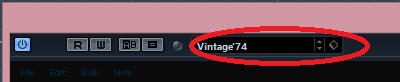
At the top of the Editor is a the VST SOUND CUBE - the gateway to capturing and retrieving Voices and Mixes from the Sound Browser. In short, the Sound Browser is the portion of MediaBay responsible for organizing your Voices and Mixing setups in Cubase. The MediaBay keeps track of all your media forms (videos, loops, Projects, and synth sounds). The 'Sound Browser' is that part of the MediaBay that specifically deals with your sounds individual Voices or Mixing setups). It is highly customizable and is a great way to manage and organize your Libraries.
This can be of particular use when you start to amass multiple Libraries and even if those libraries contain new Samples and Waveforms, the Sound Browser allows you quick - immediate access to all of your MOXF sounds.
To Capture an entire MIXING setup:
Click on the VST SOUND CUBE
Select "SAVE PRESET..."
Give the MIXING setup a name and save it to your computer.
Anytime you need to recall this MIXING setup (including any and all Voices you have created and stored as MIXING VOICES), simply click on the VST SOUND CUBE and locate your MIXING program by name. It will be bulked from the EDITOR to the MOXF hardware.
To Transfer a single Voice:
From the Editor click on a VOICE name
The VOICE LIBRARY overlay slides left
Highlight the name of the VOICE in the Editor that you wish to save as a VST PRESET
Right Click on that name and select "SAVE VST PRESET"
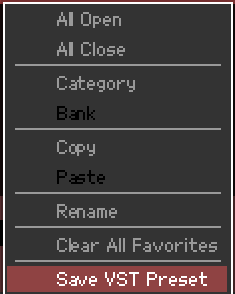
This will write the Voice to your Sound Browser.
Anytime you need to recall this VOICE (whether or not it uses Samples and Waveforms) you simply click on the VST SOUND CUBE and locate your VOICE either by searching or by Category, SubCategory, etc., you assign to it.
To Transfer multiple Voices:
Same as transferring a single VOICE only select multiple sounds in the VOICE LIBRARY window using standard computer SELECT protocol.
(Use CTRL + CLICK to select non-contiguous Voices; Use SHIFT + CLICK to select a large contiguous region of Voices)
Please see the following article for details - video to follow shortly.
Thanks Bad Mister! I think I got this sorted out. One question ... am I missing something or is it better using the VST Editor as the librarian since there I can search by Patch, Category or Bank whereas in the Bound Browser I cannot sort by bank?
The Search function in the Editor VST only contains the Voices currently on board your MOXF (1152 Preset Normal Voices, 72 Preset Drum Kits, 384 User Normal Voices, and 32 User Drum Kits); or you have to search through your individual Library Files, one at a time. This is cool when you have but a few files.
The Sound Browser can list every Voice you ever encounter (unlimited) .... Say you purchased a dozen or more Voice and Sample Libraries for the MOXF. You would need to, one by one, search each File using the 'Search' in the Editor VST. However, once you have installed your Voice and Sample Library data in the Sound Browser, you do not have worry about which file the Voice originated in, you simply search all the data in all dozen libraries in one data base. Every Voice you've purchased, every Voice you've tweaked for use in any context is immediately available... Literally, you can archive each sound you encounter so that you can get back to it... Say you've edited the Insertion Effects a particular way... Store that in the archive for recall whenever you need it. Because by installing your Voices and Mixing setups in the Sound Browser gives you one place to find and organize everything concerning your MOXF sounds. Plus you don't have to use the USB "Load" routine, with its button pressing, navigation and waiting, instead simply 'click' and bulk the Voice data from your computer to your MOXF hardware (edit buffer). It's quick, it's efficient, and easy.
It's no contest; with the Sound Browser you can setup your own filing system and can select which Folders to search, you can, to a great degree, define your own parameters. Plus you can recall either individual Voices or entire Mixing setups, as you may require. If you only have a few Libraries, searching file by file may still seem doable, however, once you amass several libraries this becomes a pain and takes too long. The Computer simply holds more data and allows you to organize them further in your own filing system, with your own Rankings.... Use the Cubase documentation to learn how to organize all media (loops, samples, sounds, videos, etc.,) on your computer....
Searching by Bank would be helpful if you remember which Bank a particular Voice was in when you created the File. You can load a Voice back to any internal User Bank location so where it was was stored/saved is of less importance than where you want to place it now. Searching by Bank, helps you search Voices already on-board. The Sound Browser gives you access to every Voice whether or not it is physically loaded in your MOXF at the time! This is particularly helpful when your Voices require Flash Board data... With the Sound Browser you manipulate Voice parameter data (which already contains your current Waveform data) so there is no waiting for Samples to install. This is when you really start to appreciate the Sound Browser... When you realize it accounts for your Flash Board installed data as well! Besides if you want to organize your data within Sound Browser in "Banks" you can do that (simply make a Folder for your entire Bank) you can then define your search, your way.
In use, however, more often then not you wind up searching for a particular kind if Voice... Say electric pianos, or synth lead sounds. You may have 5 different libraries containing synth lead sounds. So it becomes useful to be able to search your data multiple ways.
We can only point out "the door" with these articles. You have to really explore it and customize it for yourself. Imagine defining your own data, your way. In the jingle world, for example, you often have to submit musical ideas in 29 second snippets. Leaving detailed notes and/or ranking your submitted media becomes very necessary -so you can know which sounds and which pieces you have already submitted to who; so organizing your MediaBay can be essential area to get into. CUBASE is a very mature and professional tool - no one claims to have read all the documentation. You sort of begin to explore those areas that interest you. Being mature, there is no shortage of video tutorials on operations... Check the Steinberg YouTube channel. And the PDF manuals can help in searching out the details on "how to" setup your Folders in Media Bay (it's really very user definable).
Wow. A lot to wrap my head around. I'm new to MOXF and have only been using Cubase about a year so I've got a lot of learning to do. This site add huge value to this Keyboard.
Thanks again!
