Have been on a road to nowhere for over a year now, trying to get the simple set up between the MOXF8 and Cubase AI (now version 8) to behave to spec. Port routing is constantly wrong, meaning, variously, that hitting keys on the MOXF* triggers the random opening of windows (keyboard shortcuts wrongly accessed I'm guessing), or transport doesn't operate in DAW Remote mode, or even that no midi is received at Cubase. I have paid a Cubase tutor to get a set up happening and even he had to call local Yamaha support, who couldn't diagnose the problem. I have done the step by step set up process per the manual ad nauseum and double checked against other information shared on this site. I'm a professional composer with approaching deadlines and I'm beginning to think I need to exit Yamaha and Cubase and buy something from another manufacturer.
After decades of the concept of "plug and play", I find it unbelievable in 2016 that pieces of hardware and software, owned by the same company and designed to be used together, can be so difficult to operate thusly.
Port routing is constantly wrong, meaning, variously, that hitting keys on the MOXF* triggers the random opening of windows
That is specifically caused by improperly setting the Ports. Let's fix that first since you mention it first.
Go to DEVICES > DEVICE SETUP > MIDI > MIDI PORT SETUP > in the last column, the one labeled "IN ALL MIDI INPUTS" unmark all except MOXF port 1.
Macintosh:

Windows:
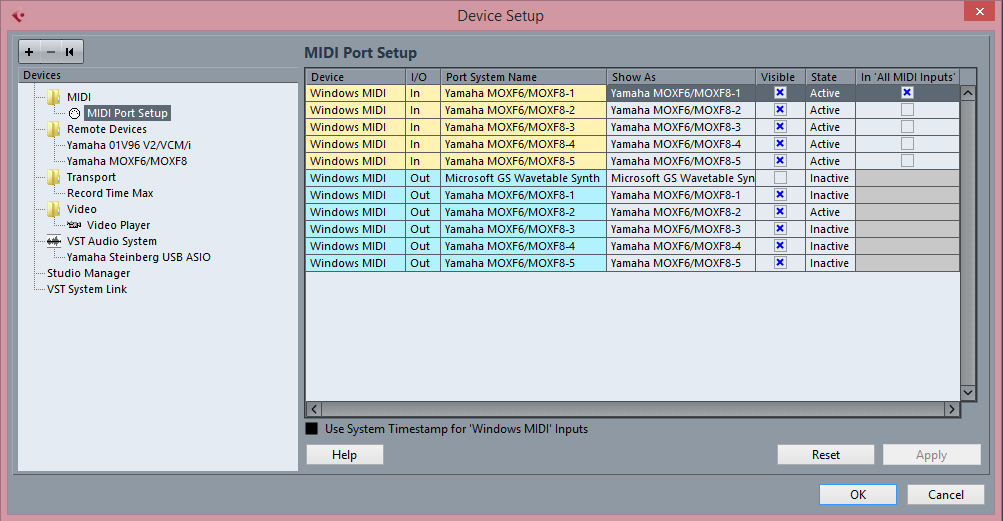
You definitely (wrongly) have Port 2 marked, that specifically is the port for REMOTE CONTROL and is the cause of random window openings. The "IN ALL MIDI INPUTS" refers to the device Ports that you want to input data to Midi Tracks... And that is ONLY MOXF Port 1 (and maybe port 3 if you have a second controller).
For more detailed support please tell us what type of computer you are using and I guarantee we will have you up and running within a very short time.
Thanks for taking the time to look into this for me. Here is a screen shot of my Device Set Up page as it currently appears. A bit concerned after looking at yours that I have two instances of MOXF8 listed under Remote Devices.
Thanks for taking the time to look into this for me. Here is a screen shot of my Device Set Up page as it currently appears. A bit concerned after looking at yours that I have two instances of MOXF8 listed under Remote Devices.
Are you on a Mac or a PC?
WINDOWS 8.1 on laptop. Tried to send a screen shot of the Device Set Up page but the forum doesn't support J-PEG format. Can tell you that my device is showing as 2-Yamaha MOXF6/MOXF8 1,2,3 and 5. No 4. And there are two instances of the device showing in the Remote Devices index. Also, Ports 3 and 5 (MIDI In) are showing as inactive.
As I type, I now have transport working but there is no MIDI arriving at Cubase from the MOXF8's keyboard.
In your many attempts to get this setup, your Windows computer thinks you have two MOXFs - not a big deal, we'll assume you only have one.
An "inactive" message means you are currently Not using those ports. So if no other MIDI device is connected (and powered on) to the MOXF's 5-pin jack, Port 3 will show "inactive". If you have not launched the MOXF REMOTE EDITOR, port 5 will show "inactive"
Active / Inactive is a status report of which ports you are actually using at the time. Only when you are actively using the port will show status: active.
Port 1 is active because the MOXF is connected and powered on.
Port 2 is active because you have it assigned in the REMOTE DEVICES folder as the port for Remote Controlling your DAW (Cubase)
Port 4 is active (or missing) because you have the MOXF VST Editor launched.
Windows can often be fooled into thinking you have a second device, this can happen in several different ways. It can be either by accident or on purpose. I don't have enough information about your particular situation to tell which is the cause. When running the MOXF as a VSTi you can actually have multiple instances of the MOXF.
1-MOXF6/MOXF8
2-MOXF6/MOXF8
and so on.
In a situation where you require more than 16 MIDI PARTS, you can launch a second instance of the MOXF - this is accomplished by using the Cubase FREEZE function. This takes your first 16 MIDI tracks and renders them as temporary audio files (Cubase refers to these as "invisible" ) so instead of playing back to the hardware MOXF, these invisible audio files play instead. The MIDI for the first instance of your MOXF are placed in a MOXF VST FOLDER and the folder is muted and frozen (become read only), thus freeing your hardware MOXF for 16 more MIDI tracks, and so on.
So the fact that you are showing two MOXFs does not necessarily signify a problem. If you attempted to activate a second MOXF VST without the above knowledge, well, yeah, this looks like a problem. But it really is not, it's actually "a feature".
Now I also said Windows can get fooled into thinking you have two units, if you are inconsistent in how you connect your MOXF it might assume this is a new device. You should always use the same physical USB port on your computer. I will have to check with my resident computer geek to get the quickest way to clear this from your preferences... It is either being "remembered" by Windows or by Cubase (or by both). But you can proceed even with the second one appearing, since you actually only have one, it will not harm anything.
In your MOXF let's setup to record MIDI to Cubase:
Find a blank SONG or PATTERN
Hold [QUICK SETUP] + [A/1] they are connected by a dotted line on the MOXF front panel
This will make the critical setup setting for MIDI recording on your DAW. "Quick Setup 1 (DAW REC) applied" will appear in the screen
This turns LOCAL CONTROL = OFF this disconnects your MOXF keyboard from the MOXF tone generator. Commands like key ons and controller movements now travel OUT via USB to the computer. You must create a MIDI Track in Cubase to "thru" or echo the data back to the MOXF tone engine.
I am assuming that you are using the VST EDITOR... but have not received confirmation from you. It is your choice - I'm willing to get you up and running either way... Let me know... And we'll continue...
Ok, closed and restarted Cubase and saw some improvement. Now have MIDI being received at Cubase. Transport is working but when I go to the MOXF8 via Cubase to select an instrument a badge appears saying "Port Open Error". The instrument is ha owing as Offline and when I click on "Offline" a window opens titled Auto Sync and an error message appears saying "Ports in the host app have not been properly set". There is a diagram in this window which shows Port 4's set up as being wrong. Took a punt on one of the drop down options and it effectively righted itself and showed as Online. I also got the audio inputs recognising the MOXF8 as its audio source. Seems most problems are fixed but I'd be lying if I said I'd remember all the steps I took to right things.
One last problem remains and that is the incredibly low, almost non existent input level from my mic (Beta 58) through the audio inputs of the keyboard. I have the A/D input level wound full on the keyboard but the volume is still nowhere near the level of the MIDI instruments. If I can fix this problem and also find out if the keyboard or CUBASE has FX for the audio I think I'm almost there and thanks again so much for your time.
I realise we're on a pretty serious time difference so the contact is greatly appreciated.
Fortunately, you do not have to remember the steps to get things right. Save this as a Template... Under FILE in Cubase save a template; name it something you recognize and next time you launch select your template.
See this on setting up:
MOXF6/MOXF8 Editor VST
One last problem remains and that is the incredibly low, almost non existent input level from my mic (Beta 58) through the audio inputs of the keyboard.
Turn things down so you don't damage your ears or your speakers.
In the MOXF:
Press [UTILITY]
Press [F1] GENERAL
Press [SF6] OTHER
Set Mic/Line = Mic
Thanks again for your help - greatly appreciated.
Ok I already had the input set to mic but there is still a serious difference in level. Looking at the input meter on Cubase, it's visually about a 3rd of the level that registers when the MIDI instruments are triggered.
It would certainly help me when laying down a demo vocal if I didn't have to dramatically turn down all the MIDI instruments just to hear the vocal. At present the levels are not even close.
Certainly conscious of volume issues with headphones and speakers but that's not what I'm talking about here. It's the relative volume between the vocal and the instruments that is the problem.
Any help would be hugely appreciated.
First, MIDI Instrument meters are reading out velocity, not GAIN. The difference is more than semantics. MIDI makes no sound. Comparing the velocity with which you are playing to the audio gain produced by an input like a microphone is truly comparing apples and oranges. But let's get you the proper structure (I use a Beta 58 with my MOXF with plenty of GAIN in all situations)...
You need to properly gain stage the microphone.
If you have already selected MIC (excellent)
The GAIN control on the MOXF front panel should be set to Maximum. Maximum gives you the typcial dynamic MIC setting. YOu have a meter right there on the front panel to give you an idea of what GAIN amount you need. You should be reaching the top red light on the loudest peaks.
LINE level signal needs very little (or no) help from the MOXF's pre-amp. Line level signal is typically -10 or more. Typical pro devices are +4. YOur MOXF output is rated at +6, just for an example. A CD player would be a typical +4 device.
MIC level signal needs tons of help. A mic like a Beta 58 has an output level of about -50dBV extremely low level. This is not a bad thing. We have a pre-amp for just such an occasion. That's what it is for...So increase the GAIN until you are getting good defection on the MOXF meter. You do not have to hear this to make this setting. It is a setting that can be made without audio. You are simply setting how much water is going to flow into the pipe.
So not only does the MIC/LINE switch need to be set to MIC, but you need the preamp to boost that signal. Do not be afraid to boost the signal. It does not mean there is anything wrong. You are setting the proper gain stage for the incoming device. A typical Dynamic Mic needs the preamp turned up. This is where you turn it down if it distorts. Turning it down at a later stage will not remove the distortion.
Then you have a MOXF "AUDIO INPUT channel"... where you can use the VOLUME control there to subjectively mix your microphone with the rest of your signal. GAIN STAGING is a separate thing from subjective balance.
First ensure that you are getting proper (which means "enough") gain from the mic, then and only then use the VOLUME control to subjectively balance the amount.
If you distort the first stage (the GAIN) turning the VOLUME down will not rid you of distortion. It will only be softer distortion.
And conversely, if you do not have enough GAIN to begin with, turning the VOLUME up later will only add noise, not the desired result.
If you are in SONG or PATTERN mode
Press [MIXING]
Press [EDIT]
Press [COMMON]
Press [F5] AUDIO IN
This is your A/D INPUT's channel.
Make sure the MONO/STEREO is set for the input jack you are using, for example, L/MONO
The VOLUME appearing here is your subjective mix control - the GAIN knob and the meter on the front panel is your scientific (objective) control and must be set to match the input sensitivity of the source.
In Cubase create a MONO INPUT _ here's how:
Go to DEVICES > DEVICE SETUP > VST CONNECTIONS > INPUT tab
Create a MONO INPUT Bus (Add Bus)
and set it AUDIO DEVICE and DEVICE PORT = MOXF6/MOXF8 - 1 (which corresponds to L/MONO)
Your MOXF synth PARTs default to using audio buses 3/4 while the A/D Input uses buses 1/2, since the is mono we are using just USB 1
You have two front panel sliders - the Main MOXF Volume and the DAW return from Cubase. If you are using the MOXF VST then your synth sounds will be returning through the DAW slider, in addition to your being able to monitor them direct. You have to decide which of the two signal pathways you desire to monitor.
If you are simply playing the MOXF and recording MIDI, it is typically best to monitor yourself direct. You can MUTE the VST AUDIO LANE for the MOXF's returning audio, while you are recording. This means you are listening to your own playing DIRECT without having to go through Cubase.
You should have more than enough GAIN from your mic and sufficient to balance it comfortably with your music without having either suffer.
Final note: Make sure when using a Microphone that it is not in the same environment as your monitor speakers. Otherwise you will be adding the sound of your MOXF to the sound you actually want coming in that microphone. So turn your Monitor speakers completely OFF when using the microphone in the same room with the speaker system. This can contribute greatly to the problem you describe - and even if not the cause I would be remiss if I did not mention this common error. You should use headphones so that the room is completely quiet when you have a microphone connected (unless you have a separate control room - studio room setup situation. The Mic hears everything. It does not ignore anything on its own. You will hear the telephone ring, the dog bark, the kitchen appliances that make noise, the kids outside skate boarding... so, of course, it will pick up your speakers which are outputting the microphone (potential feedback) and the MOXF which is sounding in the room...
Thanks BM for your comprehensive reply. Kind of happy in a way these problems arose (my client deadline notwithstanding), because you're taking me to a better back-end understanding of my instrument and the way it interacts with Cubase, and that can only be a good thing. I'm seeing that although the instrument was clearly designed to work seamlessly with Cubase, there is a certain assumed knowledge by the designers on the part of the user and unfortunately I missed that basic learning curve so I'm experiencing a little grief.
Ok, so I gave you the wrong description when I previously wrote that I had the "A/D" level all the way up. What I had, in fact, was the GAIN, all the way up and unfortunately I'm registering one green light's worth of level on the MOX's meter, on a normal vocal. I have to yell into the Beta 58 at point blank range to get the levels to jump to the last green light and whilst I'm no belting operatic tenor, I'm certainly not cooing into the mic at Lou Reed levels either.
Also having a little trouble fully implementing your instructions on creating a mono channel in CUBASE. No trouble getting to VST Connections and adding the Bus, but can't see any place to " set it AUDIO DEVICE and DEVICE PORT = MOXF6/MOXF8 - 1 (which corresponds to L/MONO) ". All I seem to be able to change is the name of the Bus in that page and can't find another page that seems fit for purpose. If you could could maybe show me a screen shot of what that looks like I'd be most grateful.
Cable. It's your cable... Get yourself a female XLR-to-TS (tip-sleeve), not TRS (tip-ring-sleeve), no transformer necessary. It's an unbalanced input.
Go to DEVICES > VST CONNECTS > select the INPUTS tab > click ADD BUS > it will probably offer you a stereo input, change that to MONO. Then in the column that says AUDIO DEVICE click on the space on the same line as your MONO input, your audio device will appear, the Device Port should be the MOXFs port 1
Ok will do re the cable and thanks for solving the mystery! Audio Device column is only offering Yamaha Steinberg USB ASIO as an option. Any ideas?
Bingo! Ok the TS adaptor did the trick - gain is now nice and hot. Still just getting the Yamaha Steinberg USB ASIO Option on Audio Device though.
