Hello All,
I am in need of assistance in setting up my MOXF8 with Logic Pro X. I am trying to getcreate different tracks using the sounds FROM the MOXF8 to LPX but not sure how to do it correctly. Every time I create new tracks using the sounds from MOX in LPX, the current tracks with the MOX8 sounds does not save/switch back to the selected MOX sound. I was having issues with my MacBook Pro so I had to reimage it and now will need to start all over again. I have decided to not do any configuration yet so that I can start off fresh. I am also willing to FaceTimechat so that I can show what I am doing. I'd like to add that I also have Cubase, Ableton and Pro Tools. Thanks in advance!
When selecting sounds to record to Logic Pro are you recording Audio or MIDI data — you don’t say. And it is the most important thing to know from the standpoint of what Mode you should be in.
If recording MIDI Tracks to your DAW you would need to be in Song or Pattern MIXING mode, this allows you to use the MOXF as a 16 Part Multi-timbral Tone Generator.
If you are recording Audio Tracks you options can be different.
So let’s start with just this, are you recording MIDI or Audio?
Thanks for the quick response. I am recording MIDI tracks (should've noted that so my apologies). Not really understand by being in "Song or Pattern MIXING mode." Again, I had to image my machine up again so the only thing I have installed is LPX. I have not yet setup the MOXF. Don't want to move forward and mess things up. Thanks again for your help.
On the MOXF, press [SONG]
Select an empty Song location
Press [MIXING]
Here the MOXF is 16 Part Multi-timbral
You can choose a different MOXF Voice for each of the 16 Parts.
Part 1 = MIDI Channel 1
Part 2 = MIDI Channel 2
Part 3 = MIDI Channel 3
and so on through to
Part 16 = MIDI Channel 16
Thanks for the information. My next question is, how do I setup MOXF to LPX? I do not have the instructions anymore on how to set it up. I did, however, download the Editor Standalone VST, Remote Tools, and Steinberg USB Driver which I have not installed yet. Again, I'm starting from fresh and not really savvy setting up these type of devices. I'm more of a picture/video type to understand more on what to do.
Whether or not you need the “Yamaha MOXF6/MOXF8 Editor Stand-alone/VST”, the “MOXF6/MOXF8 Remote Editor, or the “Yamaha Steinberg USB Driver” will depend on how you connect the MOXF to your computer, what you use as your audio and MIDI interface. We can help you with that. You’ll need to follow setup instructions for your DAW (Setup of DAW are a matter of setting it use the appropriate Driver and setting the Inputs and Outputs).
Let’s start with answering those questions... what do you intend to use as your Audio Interface and your MIDI interface?
How do you intend to connect the MOXF to the compute?
What else, if anything, needs to connected in your setup?
what do you intend to use as your Audio Interface and your MIDI interface? I currently have the Saffire Pro 40 Interface, which is connect to my Mac.
How do you intend to connect the MOXF to the compute? I currently have both MIDI Out/In connector and just a straight USB host connector (attached a picture). Have both connection to see if it would make it easier for the setup.
What else, if anything, needs to connected in your setup? I currently have my capacitor mics connected to my Saffire Pro 40.
Thanks again for your assistance. If you need me to take any screenshots, please let me know.
So again, how do you have the MOXF connected to the computer? The picture you posted shows me nothing but some cables hanging out the back... the Orange cable goes no where. Disconnect that thing. That’s no good. So if I understand you your Audio Interface is a Saffire Pro 40, connect the Main L&R Output of the MOXF to two inputs on the Saffire Pro 40. And your using the USB connection to handle MIDI for the MOXF... In the MOXF
Press [UTILITY]
Press [F6] MIDI
Press [SF4] OTHER
Set MIDI I/O = USB
All devices sending audio to your computer must connect to your Audio Interface.
Your Monitor Speakers must be connected to your Audio Interface.
You need to install the “Yamaha Steinberg USB Driver” to your computer (you will be using the MIDI portion of this Driver)
All audio routing will be handled via the Saffire Pro 40 and whatever audio driver they recommend for using that device.
Please consult the manual for your Saffire for setup and configuration within your DAW.
With the Main L&R Outputs connected to a pair of inputs on the Saffire, you will refer to the MOXF via those two channels. For example, if the MOXF is connected to Inputs 3 & 4, then in your DAW Saffire Inputs 3&4 = MOXF Left/Right.
The MOXF will appear as a USB-MIDI device in your DAW, with 5 Ports. You will be using the 16 MIDI channels of Port 1.
You will not be using Ports 2, 3, 4, or 5 at this point.
Oh ok. I see what you're asking in regards to how am I connecting the MOXF. I was planning on connecting the MOXF directly to my computer via USB host connector. The orange cable is an additional USB connector for the MIDI In/Out lines but as you indicated, that is not needed so I will remove it. Just to clarify, in order to accomplish this setup in using the library sounds from MOXF to Logic, I will need to:
* get cables to connect the L&R outputs from MOXF to Saffire Pro
* follow the MOXF instructions that you provided in regards to the USB connection to handle the MDI for the MOXF
* install “Yamaha Steinberg USB Driver”
I hope I'm getting it right and not making it difficult as it seems. That being said and just to clarify, I will still be able to use the MOXF as a controller also for the library sounds in LPX, correct?
The MOXF can be used as a MIDI Controller, of course. It will be identified in your DAW as "Yamaha MOXF6/MOXF8-1 (port 1)"
Gotcha. I will be purchasing the TRS cables and do the steps as instructed. I will provide an update once completed. Thank you again for you help!
Gotcha. I will be purchasing the TRS cables and do the steps as instructed. I will provide an update once completed. Thank you again for you help!
Don't buy them thinking I recommended them... I can only make recommendations for the MOXF which is unbalanced and uses TS cables. It does not use TRS cables.
Glad I checked in before purchasing the TRS cables. I just purchased the TS cables from Amazon (should arrive by the end of this week). And no, I am not buying them because you recommended them. I am buying them so that I can get this MIDI going.
Update:
I connected the TS cables and now able to hear the sounds from the MOXF to my Saffire Pro interface. I followed the instructions you provided in setting up MOXF to LP and it works (thank you very much for the guidance)! I do have some questionsminor issues and have provided some screensots:
* I created 2 tracks that contains 2 different voice from MOXF. It seems when I mute one of the track, it actually does not mute the track at all (the track muted can still be heard). Is there anything I need to do in the settings or am I doing something wrong (first screenshot)?
* On the MOXF, I pressed [SONG] and then selected an empty PART. I'm not familiar on how to add a voice to the empty PART selected. I'm trying to use a specific voice from the CATEGORY SEARCH but not sure how to add the voice to an empty PART. How am I able to use/add a voice from the CATEGORY SEARCH to an empty PART?
* I noticed when selecting PART 1 that already contains a voice, I wanted to add the ARP option but it does not apply to the voice. Is there a way to have it applied?
Hopefully these are the last questions and thanks again for your help! Just an fyi, I did add some additional screenshots on the LP settings.
Sorry, I don’t know Logic Pro and cannot provide you support on how to use it.
You should be in SONG Mode or PATTERN Mode on your MOXF. These are the modes that give you access to the MOXF as a Multi-timbral Tone Generator (16 Parts). You say there is an empty Part, there are no empty Parts in a Song/Pattern Mixing Setup. They are all ALWAYS occupied.
When you call up a SONG and press [MIXING] you see 16 Parts all are occupied by a MOXF Voice that has been assigned to that Part. Initially occupied by an acoustic piano, you can change it to whatever instrument you wish to use.
From the SONG or PATTERN mode
Press [MIXING]
Press [F1] VOL/PAN (Volume/Pan)
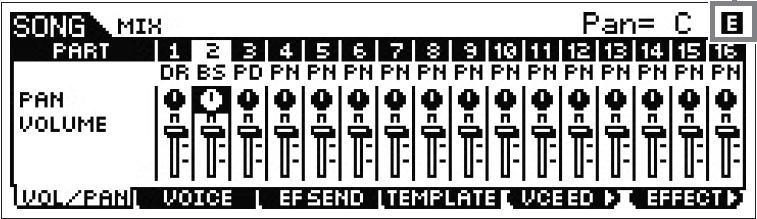
Here you can see the 16 Parts
Press [F2] VOICE to see the Voice assigned to each Part
Use the Track Select buttons or cursor arrow to navigate between Parts.
Press [CATEGORY SEARCH]
Select a Voice for the currently selected Part
Rinse and a Repeat for each Part.
You should probably learn to record in the MOXF before attempting to connect and record to Logic Pro — simply so that you can learn to navigate your hardware. Learning to use [CATEGORY SEARCH] to populate a MIXING setup is a basic fundamental you'll need to have mastered.
You can also contact Apple for Logic Pro support. I don’t know Logic, sorry.
