Hi, I own a MOXF8 and am new to it. I have the following systems and done the following:-
OS: Windows 7 64bit
Audio: IDT High Definition Audio CODEC
installed: Cubase AI Element 9.5
installed: MOXF6 & MOXF8 Editor VST 1.68
installed: MOXF8 Remote Editor 1.04
installed: yamaha Steinberg USB driver V1100
Deselect: Monitor & Record button when export
Speaker: Directly plug-into MOXF8 (is this correct?)
Problem:
MOXF8 is connected to my PC, I can hear what I play and even create MIDI, but when I want to exporting MIDI via Audio Mixdown, the WAVE or MP3 audio file does not contain any sound, even there is an amount of KB.
However, if I use Cabuse built-in VST HALion Sonic SE, I can hear the sound after exporting the file.
Secondly, if I don't directly connect my speaker via MOXF8, I can't hear anything from what I play. Does this create a problem?
Please help!
Thanks
Studio Setup Image
We see several mistakes in your setup
Screenshot #1: this is your MIDI setup via the Editor and is correct. This is why MIDI is partially working right for you
Screenshot #2: looks like you are attempting to use some script file (unnecessary, since you have the Editor which will let you select all MOXF sounds and it automatically updated to include your User Banks)
Screenshot #3: wrong. The Output should be Audio Device = “Yamaha Steinberg USB ASIO”.... the MOXF is your Audio Interface and Signal will be sent Out from the computer to the MOXF and then to your speakers connected to the Main L/R Outputs of the MOXF.
So your Outputs should be returning signal to the “Yamaha MOXF6/MOXF8 L/R”
Screenshot #4: Wrong. The MOXF is your Audio Interface so in order to get audio to the computer audio must come through the MOXF. The computer sees the MOXF as a dual stereo Input.

Screenshot #5: Wrong. Only device ports that you want to record to your MIDI Tracks should be marked in the column marked “In All MIDI Inputs”. Port 1 is the Port that should be marked, the others should NOT be marked. Please deselect them as shown:
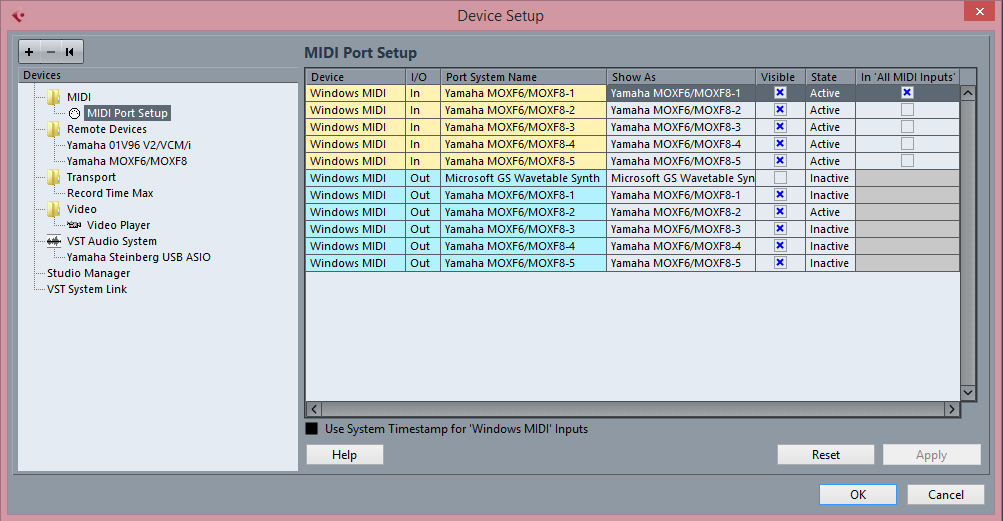
Screenshot #6: correct. But you need to show the Control Panel On the next item “Yamaha Steinberg USB ASIO”
You probably can lower that INPUT/OUTPUT LATENCY significantly (Buffer Size)
You will know when you are correctly setup because you will see MIDI Activity (single bar) on the MOXF VST MIDI Track, and you will see Audio Activity (stereo bars) on the MOXF Audio Lane. If you do not see the stereo audio arriving at the MOXF VST Audio Lane, your Export Audio Mixdown will be empty.
Let us know your progress.
See this article on setting up and routing MIDI to the MOXF VST
https://yamahasynth.com/resources/moxf6-moxf8-editor-vst
Screenshot #3: wrong. The Output should be Audio Device = “Yamaha Steinberg USB ASIO”.... the MOXF is your Audio Interface and Signal will be sent Out from the computer to the MOXF and then to your speakers connected to the Main L/R Outputs of the MOXF.
So your Outputs should be returning signal to the “Yamaha MOXF6/MOXF8 L/R”
Can I use headphone and plug into the headphone jack instead of connecting the speakers via Main L/R Outputs of the MOXF.
Thank you very much, Bad Mister;)
Can I use headphone and plug into the headphone jack instead of connecting the speakers via Main L/R Outputs of the MOXF.
Yes. Absolutely. The signal at the MOXF Phones Out is always exactly the same as the Main L/R.
Thanks Bad Mister
I have done the following, please help me to check, I still get it work.
As you mentioned earlier, "Audio Connections - Inputs" I tried to select "Yamaha Steinberg USB ASIO" driver, but couldn't be done, I saw "Yamaha Steinberg USB ASIO" driver at the drop down menu, but once I wanted to select it, eventually, it became "Not Connected". it don't let me select it. Something is wrong for sure.
Hi Bad Mister,
I just changed my laptop to MacBook Pro today.
Maybe my old laptop Windows is no longer compatible with this MOXF8, it is about 10 year's old and is time to change my laptop Mac.
Anyway, if you see this reply, please help me to find a step-by-step guide for setting this MOXF8 with my new MacBook Pro.
really appreciate what you have done for me. Thanks man
Screenshot #7 please place an “x” next to each item, making the Ports ‘visible’. We will come back to this screenshot once you have audio.
Screenshot #8: Correct. So you know, the different listings of “Yamaha MOXF6/MOXF8” represents the MIDI Ports. Each Port represents a MIDI IN and MIDI OUT. The MOXF uses Port 1 to communicate MIDI data to you Cubase MIDI Track. Each of the other numbered MOXF Ports has a different purpose.
Screenshot #9: click under the “Audio Device” this is where you select the device that is your Audio Interface...
Hi Bad Mister
I have successfully done then connection with MOXF8 and my NEW MacBook Pro by following the above steps.
As for my old Window laptop, I found that the reason why I couldn't select the Audio Device (input) is because my sound card is not supported (Screenshot #9). Even thought I tried to install ASIO4all, but it did not work at all.
Thanks again man and have a great day!;)
As for my old Window laptop, I found that the reason why I couldn't select the Audio Device (input) is because my sound card is not supported (Screenshot #9). Even thought I tried to install ASIO4all, but it did not work at all.
First, glad you got it working but don't blame your "old Window laptop" - we were in the process of NOT using your soundcard. Again, we were in the process of replacing the computer's soundcard (which is fully capable to playback music but not record music), with a low latency ASIO driven audio interface, the MOXF. Which IS capable of both recording and playback... with worst case, single digital latency.
ASIO4ALL is not recommended, Yamaha recommends the "Yamaha Steinberg USB Driver"" which is designed specifically to handle both MIDI and Audio from a Windows or Macintosh computer. You never selected this driver in your audio configuration (screenshot#9)
But no matter, if you have trouble with you Mac, just let us know. They both work pretty much the same, fundamentally.
Hi Bad Mister
I am facing a problem. After I exported the song into Wave or MP3, the song contains some pops/crackling sound.
How to solve it? For your information, I am pianist and currently only need piano sound from MOXF8.
Thanks
Hi Bad Mister
I am facing a problem. After I exported the song into Wave or MP3, the song contains some pops/crackling sound.
How to solve it? For your information, I am pianist and currently only need piano sound from MOXF8. Now using my MacBook Pro for creating midi.
Thanks
Please see the screenshot when I exported the midi into wave.
Clicks and pops are usually caused by an inappropriate setting for your Buffer Size.
Digital audio travels in packets and is reassembled at the end. Like filling a bucket with water in one of those old fashion bucket brigades where the filled bucket is passed along... the Buffer Size controls how much Signal is poured into a bucket. If filled to high water will spill out... these drips are like the clicks and pops you are hearing.
Increment the Buffer Size until you reach a setting that eliminates the clicks and pops. A larger bucket can carry the water without any spillages... you do so by going to the Control Panel found where you select the “VST AUDIO SYSTEM” > right below that item is the device you have selected as your ASIO device... the MONTAGE driver (YSUSB)
select it and open the Control Panel. This is where you can set the Buffer Size.
It is trial and error, increase the Buffer Size one increment until you no longer get clicks and pops. It varies per computer. Increase the Buffer Size then create a new Audio Mixdown, repeat until you get no clicks and pops in your results. That will be the size your computer can process the audio.
Thanks again, I will try it

