Can I record a MOXF performance straight into cubase? If so, what are the steps?
So far I have been recording patterns and/or songs and then transfer them into Cubase for editing, but there are some details, like guitar jams that I would like to capture and it seems that the are only in performance mode (i.e. Andalucia Wind). The keyboard memory is basically full and right now I cannot delete anything to create space for a new pattern. Is there a way to record live from performance mode into Cubase elements LE AI 10?
Your help is much appreciated
eJay
MOXF
Can I record a MOXF performance straight into cubase? If so, what are the steps?
Yes, what follows will serve as a step-by-step solution.
So far I have been recording patterns and/or songs and then transfer them into Cubase for editing, but there are some details, like guitar jams that I would like to capture and it seems that the are only in performance mode (i.e. Andalucia Wind). The keyboard memory is basically full and right now I cannot delete anything to create space for a new pattern. Is there a way to record live from performance mode into Cubase elements LE AI 10?
This is a common question. It is good that you realize that it would be far easier to record yourself playing the ‘Andalucia Wind’ Performance directly to the MOXF’s internal sequencer. It is designed to record your performance on the MOXF. The “Performance Record” function does all the work setting channels, setting things so MIDI data can be assigned Channels and split out to separate Tracks, then it automatically copies the instrument assignments to a multi-timbral/multi-MIDI channel MIXING, while matching the MIDI Receive Channels.
Btw — when you launch Cubase select Cubase AI 10
You can manually accomplish this. I’ve dug back into the archives and updated a previous post to address what you wish to do....
Question: how do i record from performance mode to cubase directly with 4 different parts of performance each in separate track in cubase?
as soon as i switch MOXF to performance my VST editor goes off line and if i turn online it automatically goes to song mode.when i record directly everything goes to one track.
Answer: The Editor VST does not have a “Performance” mode. You can see in the upper left area there is "Voice, Song, Pattern" - the modes that the Editor supports. If you exit from these modes the Editor goes OFFLINE, naturally.
We are going to setup the MOXF Performance so that each of the Parts sends data out on its own discreet MIDI Channel. Currently, Performances are addressed on a single MIDI Channel — if you’re goal is to transfer a live interaction with this Performance, you’ll want/need to have the MOXF send the Drums and the Guitar (Arp Phrases) Out, discreetly, each on its own MIDI channel. Additionally, you’ll want to record the Parts you are playing directly, documented on a third MIDI Channel.
A Cubase MIDI Track, by default, will record all incoming MIDI Channels, simultaneously. So you must record just one Track and later you will split that into separate Tracks by MIDI Channel.
Question: i don't want to record performance into MOXF memory and then run with usb stick back and forth to my computer.
Answer: You do not have to, but you should recognize that when you opt out on recording to the internal sequencer, you opt out on the “easy way”.
What you’ll need to do: You can manually route each Part to a separate MIDI CHANNEL, and setup to record this to one Cubase MIDI Track. Then, after recording the data, you’ll use the DISSOLVE PARTS (MIDI Option) to divide the data to individual Tracks.
Question: i need to be able to record performances directly to cubase as i play then mix them up with different plugins and so on ....and i need have each part of performance in a separate track cause i want to change some voices to voices from my plugins etc.
is that possible?
Answer: Yes. You will first set the Parts of the Performance in question so that they are transmitting OUT via MIDI.
You must analyze exactly what each Part is set to Output (I say this because until you do you will not know what to expect). A Performance is played/triggered by you from the keyboard. You are set to control as many as 4 PARTS... some directly, some via the arpeggiators. Some are mapped across the entire keyboard, some are set to receive only in a specific key region.
When you set each Part's data to go OUT via MIDI, please realize that the Arp data works for the internal tone engine only because the receiving MOXF’s tone generator Parts match the regions of data, both velocity and key mapping. When you export this data, if it is to be played externally, you may find you will need to note/velocity limit the receiving device in a similar fashion to the MOXF Parts.
If you are playing the data back to the MOXF, we will ensure success by creating a MIXING TEMPLATE from the four Part Performance.
Analysis
In Performance, determine which Parts you are triggering direct from your key presses, and which Parts are under control of an arp. Here’s how:
Recall: ”Andalucia Wind”
Four Parts. Drums (1) and Guitar (2) each under control of an Arpeggiator.
(3) rhythmic musical LFO S/H effect, (4) synthetic strings both of these Parts are played directly by key presses.
From the main Performance screen:
Press [F5] ARP EDIT>
Press [F6] OUT CH
Here you can route those Parts under control of an arpeggiator OUT via MIDI *and* select a specific MIDI Channel for that data to be identified on.
Make sure each ARP Part is set to its own discreet MIDI Channel.
On the right front panel, press [1] PART SELECT
set the MIDI OUT SWITCH = ON
set the MIDI OUT CH = 1
Repeat for [2] PART SELECT
Set the OUT SWITCH = ON
Set the OUT CH = 2
The Part(s) you are playing directly need their own discreet channel as well.
Both Parts 3 and 4 can share the main Keyboard Transmit Channel... for this go to [UTILITY] > [F6] MIDI > [SF1] CH — Set the Keyboard Transmit Channel = 3
You can copy in Cubase TRACK 3 to TRACK 4 (and by setting the channel of this new track to 4 you can have a separate track if you want to continue recording.
You will be transmitting on multiple MIDI Channels (1, 2, and 3) simultaneously. Because a MIDI Track records all incoming MIDI data — no matter what the channel, you will record the MOXF Performance to a single Track — then separate the Parts by MIDI Channel, later.
Plain Talk: You cannot record four MIDI tracks simultaneously. Why? Because each MIDI TRACK records all incoming MIDI Channels. You would wind up with four Tracks, each with four MIDI Channels of data. Midi keeps things separated by a system of numbered Channels (therefore, one MIDI Track can handle all 16 MIDI Channels). Every note-on, and controller event includes the MIDI Channel number that identifies it and keeps it separate from the others.
In Cubase, in order to Record, setup a single MIDI Track set to the Channel = "Any" - this is so all received channels are kept discreet and documented just once.
Cubase will need to be set as MIDI CLOCK MASTER, the MOXF will be set to MIDI SYNC = AUTO.
The MIDI OUT of the single Cubase track should be set to "Not Connected".
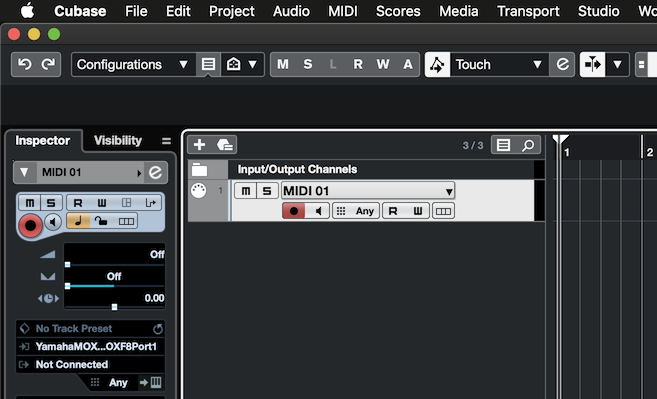
The Channel is set to "Any" which allows the incoming MIDI channel to be documented and used.
This way the MOXF follows tempo from Cubase; The Note-Ons and Arpeggio Output are sent via MIDI and arrive in Cubase where they "dead end" on the MIDI Track.
You want LOCAL CONTROL = ON during this operation -- so that you can trigger the Tone Generator and Arpeggiators with the Keyboard... And no data is "echoed back" to the MOXF during the recording process. You don't want data coming back to the MOXF - it can only receive incoming data on a single Midi channel at a time in Performance mode - so chaos would ensue if you tried to playback your channel separated data to the MOXF.
RECORD your real-time performing on the MOXF. Setup and use Cubase’s metronome to Count-in. When your recording is complete, STOP.
BEFORE YOU CAN PLAYBACK: you must now setup a MOXF Song/Pattern Mixing that matches your Channel Out assignments. REASON: We have divided the data to go OUT on specific MIDI Channels (to keep it separate). We now have to prepare the MOXF Tone Generator to be able to Receive the MIDI data that was generated for it.
In order to play it back to the MOXF you would need to COPY the Performance as a "Template" to either Song or Pattern Mixing mode, where each Part could then be set to a separate MIDI channel.
Find a blank SONG or PATTERN
Press [MIXING]
Press [F4] TEMPLATE
Press [SF2] PERFORM
Set the Performance — USR2: 059 “Andalucia Wind” — it will be copied so each Part is set to the corresponding MIDI CHANNEL by number, 1-4. It will also copy all the NOTE LIMIT regions that allow the Part to sound just the intended notes.
Important: Once you have moved the Performance to the MIXING you need to ensure that the ARP PARTS (that's Part 1 and 2) are set to play...
From [MIXING]
Press [EDIT]
Press [F1] VOICE
Press [SF2] MODE
Here you can see how copying the Performance via the TEMPLATE has assigned the MIDI Receive channels... also...
Make sure that "ARP PLAY ONLY' = OFF for both PART 1 and 2 --- this will allow them to respond to the incoming MIDI Note-On data.
Very Important: Turn OFF, the Main ARP ON/OFF Switch... in preparation to playback your data from the DAW (Cubase).
In CUBASE: You can now set the MIDI OUT on the Track Inspector back to "MOXF6/MOXF8-Port 1".
You can use the Cubase "MIDI" job DISSOLVE PARTS to separate your single track to separate tracks by midi channel.
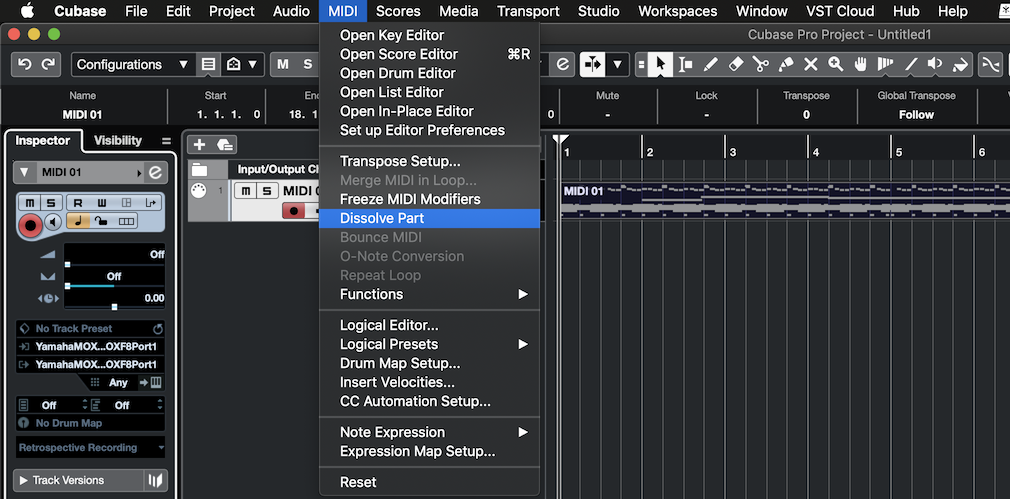
This will allow you to send each Track to whatever plug-in or Tone Generator you want to use. You may not understand what I mean about the note regions and limits, until you encounter it, but understanding what's in your Performance will become a necessity if/when you endeavor to map it to external tone generator devices.
To understand DISSOLVE PARTS... remember MIDI channels is sufficient to keep data separate. Unlike Audio recording, there is no possibilities of information “leaking” from track to track. The channel number keeps things separate. The reason you want MIDI DATA on separate tracks is purely for convenience when EDITING, or when Notating. Dissolve Parts let’s you separate the MIDI for these purposes.
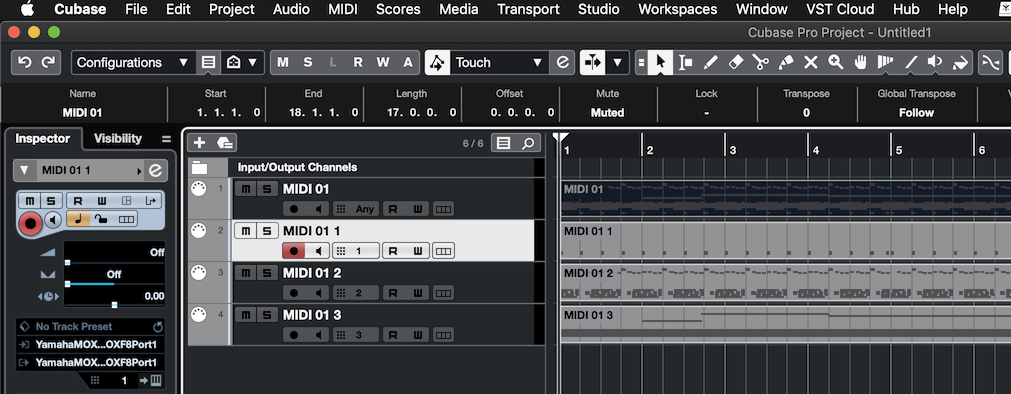
Final touch:
I "Copy" the data from Cubase Track 3 to a new Track 4 - Track 4 is assigned to OUT on MIDI Channel 4 and it will be assigned to play the "Mystic Trance" Part
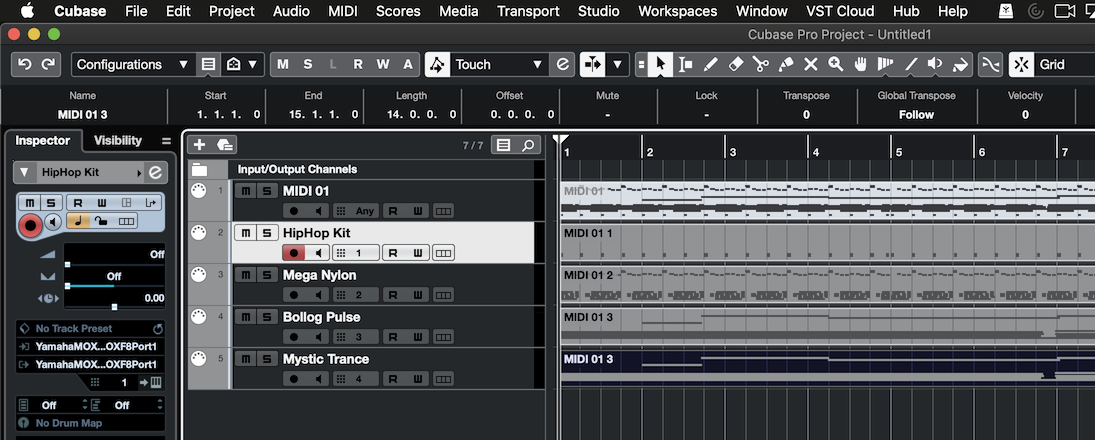
Hope that helps. Thanks for the question - this is what the PERFORMANCE RECORD *macro* does, we have just outlined it so you can do it manually
Summary: when in Performance mode you are transmitting from a single Keyboard, yet, multiple things are happening... the Drums and the Guitar are not, literally, following what you are playing on the Keyboard. Remove those two Arpeggiators and you will hear what happens in response to you hitting those keys. Those two Parts are following phrase data generated by the Arpeggiator assigned to that Part. The Arpeggiator receives your NOTE information (C-2 thru B2) and generates a specific response from the assigned Arp Phrase. The other two Parts receive NOTE information (C3 thru G8, and C-2 thru G8, respectively) and generate exactly what you play.
__ For Parts 1 and 2, you want to record the MIDI data generated by the Arp Phrases, not what you play. You want the notes that are “sorted” by the Arpeggiator)
__ For Parts 3 and 4, you want to record exactly what you played on the Keyboard (notes are what you play “direct” )
The Keyboard —> Arpeggiator (Key Mode) —> Tone Generator/Midi Out
The Arpeggiator Key Mode determines if the Notes you played are sent to the Tone Generator (Out) or are used as ‘control information’ to shape the Arpeggio Out.
Key Mode = Direct means what you play will be output
Key Mode = Sort means the note information is analyzed and used to fashion the Arp Phrase.
Hello Bad Mister,
Thank you so much for your previous help with recording performance life right into Cubase. I got so discouraged with it that I gave up on that option. But I appreciate your help to me and to every body else who come to you.
Now I am stuck with another issue, and I feel that you can help.
Until two days ago I didn’t know that there was a work around to have EQ on MIDI tracks. When I asked long ago I was told I couldn’t and I took it at face value and kept waiting for the opportunity to buy a full version of Cubase to have that. I only had EQ on the master stereo output channel and I didn’t try it because I wanted to work on the individual tracks first. Seeing videos of people online with the “e” (EQ) on their MIDI tracks on Cubase was really annoying. Only a few days ago I contacted Steinberg and they told me that I could render the MIDI into WAVE track and then have the EQ on it.
But even so, when I open the EQ plugin, being it the default one or Frequency for example, I make changes on the EQ bands, the plugin shows the changes, and the Stereo meter output also shows the changes, but I cannot hear it on my headphone. I thought that probably I needed to plug in my Audiobox usb PreSonus in order to hear the adjustments, but the Steinberg rep said that the MOXF should do it, although the AudioBox does it too.
Feeling hopeless, I connected the AudioBox just to realized that I don’t know how to make the inputs/ outputs Audio Connections. I think that I should have MOXF as input because it is the instrument I use to generate signal/music, and AudioBox USB as output because it is where I can plug the headphone or speakers to listen to what I am playing, but I am not sure. The other thing is that when I go to studio>audio connections> inputs or outputs on Cubase, I don’t get both MOXF and AudioBox on a dropdown box to choose from as I’ve seen on videos online. It is always one or the another.
So, in summary, can you help me get the right connection so that I can hear the changes that the EQ or other plugins can produce? I know you’ve said before that Cubase is not your field, but I believe you know this stuff. I would love to know how to use it just with the MOXF and also with the another audio interface in case I have to use them in the future?
Thank you
Please see your other thread on this topic: Need help to hear EQ plugin effects using MOXF
