Hello,
I own moxf88 quite long and still think it is good enough for me but found that it is too bulky for working with my pc. my wife complained and put my moxf in my storage room and I bought a small midi controller keyboard for midi operation with pc. But sometimes I want yamaha's good sound quality so I bought a long usb cable and connect two device (midi controller and moxf) at the same time with my pc with two usb cables.
I thought it would be automatic to use my midi controller as my input device while using moxf as a sound module, but after reading and following my moxf manual guides, it is hard to configure as I wanted. I connected it but cannot make any sound from moxf at all. I tried using moxf as external midi instrument.
Could somebody help me with this? My midi controller is not yamaha but m-audio oxgen pro. I use cubase element as my daw.
Thanks!
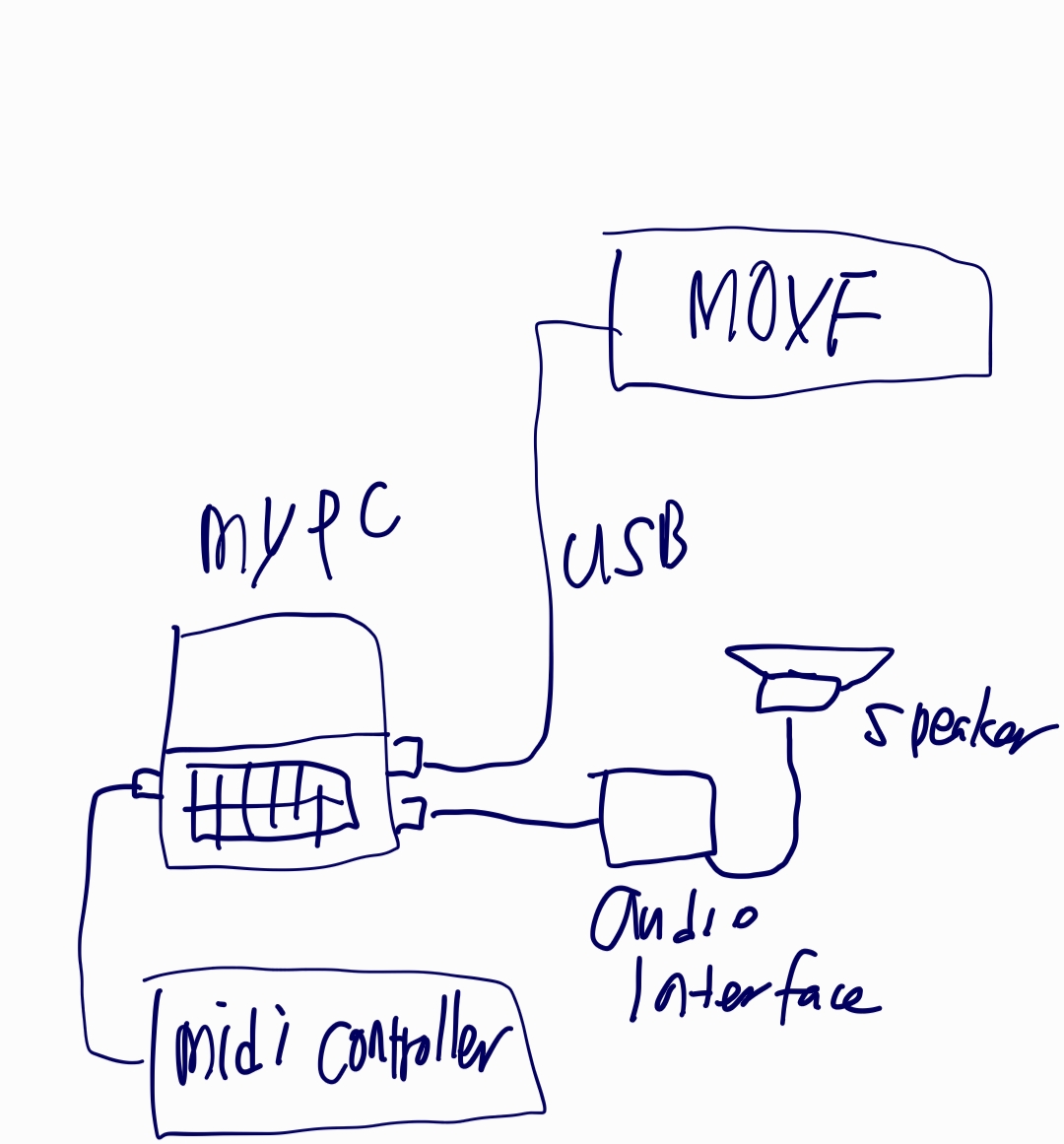
I bought a long usb cable and connect two device (midi controller and moxf) at the same time with my pc with two usb cables.
I thought it would be automatic to use my midi controller as my input device while using moxf as a sound module, but after reading and following my moxf manual guides, it is hard to configure as I wanted. I connected it but cannot make any sound from moxf at all.
Could somebody help me with this? My midi controller is not yamaha but m-audio oxgen pro. I use cubase element as my daw.
Here is what is missing from your setup as diagramed. The MOXF is being used as a “sound module” but you show no analog audio connection between the sound module and the audio interface. (This would be necessary for you to hear the MOXF).
If you were using the MOXF as the Audio Interface, you would need to connect the MOXF to your studio monitors.
It is always the job of the device acting as the computer’s audio interface to connect to the speakers… and all sound making devices need to connect to it.
You don’t tell us what the “Audio Interface” is, exactly.
Does it have a stereo input capable of receiving audio from the MOXF?
In order for the MOXF to send analog sound to your speakers you will need an analog audio connection from the Main L/R of the MOXF to two Line level inputs on the Audio interface.
Your current configuration the MOXF is sending and receiving MIDI but no sound is being output from the MODX.
Cubase will let you configure audio from your external Audio Interface. This will allow it to communicate to and from the computer using whatever ASIO Driver that is recommended for that device. The ASIO Driver will let the computer to send digital (USB) audio from the computer to the audio interface which converts digital (usb) to analog signal that your speakers can use. The ASIO Driver also allows that external audio interface to send to the computer all incoming analog signal connected directly to it.
The MOXF Main L/R Outputs need to connect as analog inputs to the audio interface, the audio interface then does the analog to digital conversion before sending the MOXF signal on to USB (digital) output.
SUGGESTION:
Connect the Main L/R of the MOXF to your audio interface.
You also don’t tell us which version of Cubase Element you are using…
But when you go to “MIDI Port Setup” inside Cubase… make sure you mark both MOXF MIDI Port 1 in the “In ‘All Midi Inputs’” column
Port 1 is the MOXF’s MIDI communication Port
Also your external controller should appear on the list, and should be marked as an Input device in the “In ‘All Midi Inputs’” column.
Basically, you mark (just) the device ports you want to have input to the MIDI Tracks. (The MOXF has 5 Ports, you will be using just Port 1, unmark all other MOXF Ports!!!
Your MIDI Track would have:
Your small MIDI Controller as the MIDI IN
MOXF6/MOXF8-1 (Port 1) as the MIDI OUT
Set the Track Out Channel = the MOXF “Mixing” Part, 1-16, that you wish to sound.
MIDI will travel from your Controller into the computer (Cubase)
Cubase MIDI Track receives the signal and routes it THRU to the MOXF Tone Generator
The MOXF Tone Generator sends audio to the Audio Interface (analog connection)
The Audio interface lets you hear the MOXF by Routing it’s sound to the speaker system, and it also converts the Analog-to-Digital signal which can be recorded to Cubase as digital Audio.
Thanks a lot for clear and quick feedback. I thought everything would be transmitted through only usb line but it wasn't as you pointed out. I will try again with audio cables connected between my moxf and audio interface.
my audio interface is focusrite 2i2 and my cubase is element 9.
The Direct Monitor feature on your Audio Interface will allow you to use the MODX with zero latency. When recording you will opt to monitor your own playing *direct*; you can Mute the signal routed through the DAW (which will be several milliseconds behind your direct signal).
The MODX will be outputting analog audio through the Main L/R Outputs —> Audio Interface (direct monitor)
The MODX will simultaneously be outputting digital audio through the USB “To Host” port —> computer DAW
You cannot hear digital audio (USB). It must be converted to analog by an active audio interface.
You can only hear analog audio — you know, 1/4” cables that deliver your instruments signal to the speakers (here the Direct Monitor feature of your audio interface just simply passes the signal on to the speakers).
If you have other questions, just post back here.
