This is probably a rookie question.
I want to use moxf8's sliders and knobs as a means to change cubase 8 artist parameters (effects mostly) real-time.
I know that to change parameters in Cubase I have to press W button in the respective effect channel and then whatever I click is saved and reproduced when the track is played back.
What I do not know is how to utilize moxf8 as a means to do that (which would be immensely better).
Thank you!
Dionysis Boukouvalas.
When you are connected to your computer via USB, the MOXF can be a Remote Control Surface for Cubase via “Yamaha MOXF6/MOXF8-2” (Port 2).
Go to Devices > Device Setup > Remote Devices > Select “Yamaha MOXF6/MOXF8-2” Port 2 for MIDI IN and OUT.
Now, when the DAW REMOTE button is pressed and flashing you MOXF front panel is now controls for Cubase. Please see your Data List booklet (pdf) for details (page 117).
Further, the MOXF uses “Yamaha MOXF6/MOXF8-5” (Port 5) for creating custom Remote Templates for your various plug-in VST.
Be sure to download and install the MOXF REMOTE TOOLS version 1.0.4 in addition to the “MOXF6/MOXF8Editor Stanalone/VST”
Perhaps best of all is the MOXF has the “AI KNOB” when in Remote DAW mode the Data Dial works as a “smart” knob, you don’t have to assign anything, you simply hover your mouse over the parameter you wish to change and you're changing it. Once you find out about this it changes your desire to spend time making assignment!
Remote control is active in Device Setup and I pressed the DAW REMOTE. Nevertheless, I still cannot make out how to assign knobs for parameters. Is there any tutorial that can guide me? I read "Remote control assignments" in moxf8 manual to no avail.
Anyone?
What exactly do you want to assign to the knobs. You really don’t specify.
Example.....
You should have REMOTE TOOLS version 1.0.4 - the Remote Tools include two (2) components - the REMOTE TEMPLATE EDITOR and Yamaha's "MOXF Extensions for Steinberg" DAWs. And you definitely want to keep those up-to-date. Additionally, the “Yamaha MOXF6/MOXF8 Editor Standalone/VST” should be installed.
Make sure you have a PDF of the MOXF6/MOXF8 Data List Booklet. See page 117 for a list of the buttons and their functions. Many of the functions are context sensitive, in other words conditions must exist for certain buttons or functions to operate... Here are some contexts in which the Cursor Arrows buttons will work - as examples:
Try the CURSOR UP/DOWN ARROWS with the "MOXF6/MOXF8 Editor VST" open and active. With multiple MIDI Tracks assigned to the MOXF VST, you are able to select the Track and transmit to it - it not only moves the Cubase TRACK highlight up and down but selects that corresponding PART in the MOXF Editor (GUI).
_ Context sensitivity here is the Cubase Track window must be active.
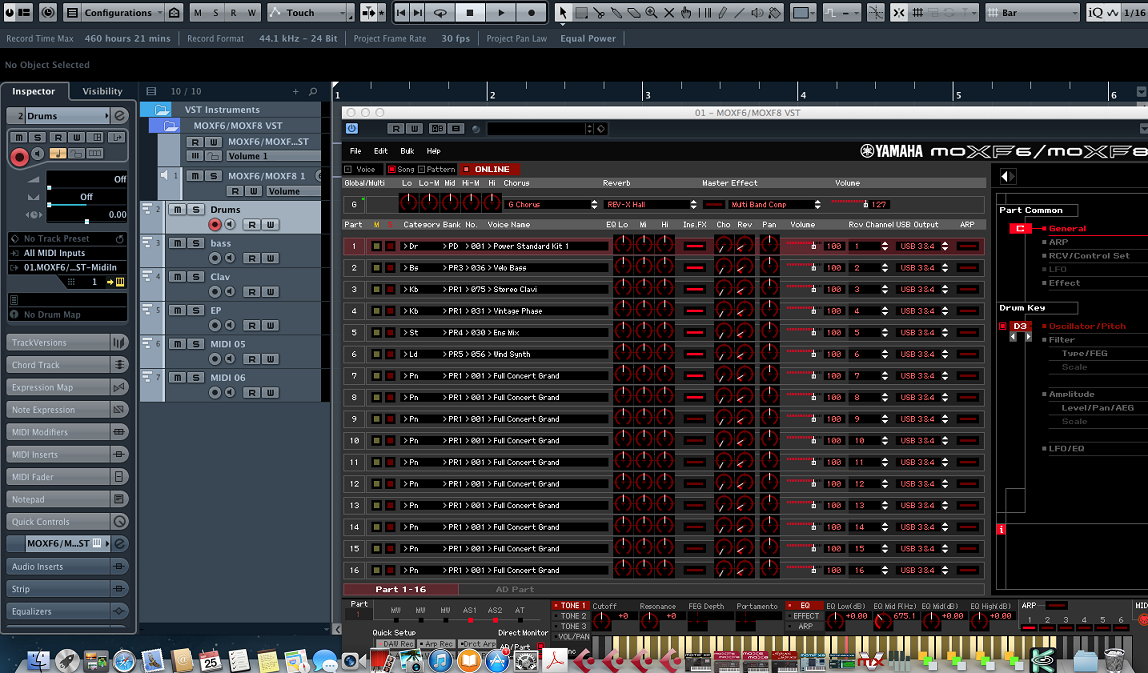
Pressing the UP or DOWN arrow will move the highlight both on the Cubase Track list and in the MOXF Editor.
If you are typing a name, say of a Cubase MIDI Track, normally you would press [ENTER] to register when you are finished... (I named several of the Tracks and used the [ENTER] button to register it).
The MOXF [ENTER] button functions exactly like the ENTER button on your QWERTY keyboard. Any time you need to press [ENTER] (to document a value) you can use your QWERTY or the MOXF [ENTER] button
If you are using the MOXF in DAW REMOTE mode, you can open the Cubase MIXER with [SF5] MIXER - you can close the MIXER either by pressing [SF5] MIXER again or use the MOXF [EXIT] button - functions to exit the current pop-up screen.
If you press [SF6] SETUP - you can open the "MOXF Extension Setup", again you can close it by pressing the same button or the [EXIT] button on your MOXF front panel. It functions exactly like the "ESC" button on your QWERTY.
The above are just some quick examples and are not meant to indicate these are the only uses. I'm sure there are many, many more.
If you cannot get these to function - please provide more information and we can start troubleshooting your setup.
Here’s something on the Knob assignments
https://yamahasynth.com/forum/a-way-to-use-the-second-row-of-knobs-in-daw-mode#reply-2517
Here’s something on Markers
https://www.yamahasynth.com/forum/can-moxf-daw-interface-hit-cubase-ai7-markers
Hope that helps. Let us know.
First time is always a headache...
I followed and read what you sent me, but I still can't figure it out.
Maybe a specific example will help:
Suppose I want to assign the first knob of the top row of moxf8 to live-control the volume automation of a cubase audio track (having pressed the W icon on Cubase and the DAW REMOTE on moxf8). What is the process to tell Cubase that this particular knob controls the volume?
Well that discouraging. We’re you able to setup the MOXF Editor with MIDI Tracks assigned?
Have you installed any of the items I mentioned, some feedback for more help.
I made progress. Installed all the late software tools needed.
I understand that to use remote tools I have to have Yamaha MOXF6/MOXF8 Editor Standalone/VST opened and functioning. That means that the sound will be issuing directly from the moxf8 (it took me some time to understand why I heard no audio) and not from the ur22. I wonder if there is a way for the later to happen, but that is not the primary issue here.
I managed to control live volume and panning, which are pre-assigned. The final step is to assign the empty slots to values of my liking!
Point me to that direction and I'm good to go!
I understand that to use remote tools I have to have Yamaha MOXF6/MOXF8 Editor Standalone/VST opened and functioning. That means that the sound will be issuing directly from the moxf8 (it took me some time to understand why I heard no audio) and not from the ur22. I wonder if there is a way for the later to happen, but that is not the primary issue here.
The Audio can be coming from the UR22, you need to select the UR 22 as the VST AUDIO SYSTEM for Cubase, then you simply need to select it for the Audio Returns within the MOXF Editor VST... Go to File > VSTi SETUP > Select the UR22 here as the audio returns... connect the analog L/R Outputs of the MOXF to the Inputs of the UR22, and this setting will ensure that MOXF audio is routed to Cubase and audio from Cubase travels back through the UR22 and to your monitor speakers connected to the UR22.
The MOXF can still be connected to the computer via usb for MIDI and automation.
MIDI Port 1 is for note-on, Controller, Tempo Data
MIDI Port 2 is for DAW REMOTE control
MIDI Port 3 is for the external 5-pin In/Out jacks on MOXF’s back Panel
MIDI Port 4 is for the MOXF Editor VST
MIDI Port 5 is for the VSTi REMOTE Editor and is for creating control templates.
I’m not completely sure which empty slots you are referring to that you still want to assign...
See pic attached.
We have four knobs (A,B,C,D) with three rows (1,2,3)
The assignable ones are C3 and D3?
Or are all of them?..
Still waiting 
I remind you of my progress: I have been able to live-control volume and panning, which are pre-assigned.
I still don't know how to make my own assignments though
You double-click on the box with “Assign” written in it... select the option. The Volume, and Pan left-right, are already assigned as you’ve noted. I’m not really sure exactly what you want to setup. There are eight assignments listed there... in your DAW, Cubase, you can select targets for these 8 automatable parameters.
I think I might be missing something here. Where is this "Assign" box?
I attach you a screenshot of what I see when I select "Yamaha MOXF6/MOXF8" under "Remote Devices" at the Device Setup menu.
Should there be options available to match moxf8 knobs with Cubase effects/functions/parameters?
If not here, where does this pairing take place?
On moxf8 I see a screen saying "48: Audio Track" and directly below
Volume
Pan Left-Right
No Assign
No Assign
I also can not find a way to move to the "No Assign" fields in order to assign them to something ( ? )
You need to open the REMOTE EDITOR - this can be open while running Cubase as a standalone application. It will scan your computer and find all VSTi.
This is where the "No Assign" can be replaced with QUICK CONTROL 1-8... The REMOTE Editor has premade templates for various use cases and various VSTi. I am using the GENERIC No.50 in this example:
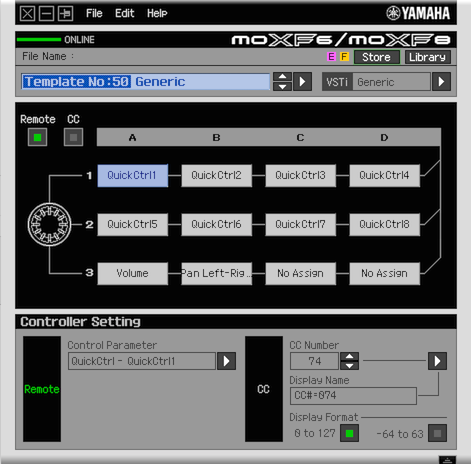
Above you can see how I have selected Quick Control for the first 8 boxes, VOLUME and PAN occupy 9-10 already.
Click on "No Assign" in box 1 > select "QUICK CONTROL 1"
Then in Cubase, on the MIDi Track you want to automate, look in the Track Inspector for the "QUICK CONTROLS" option.
Click on it, and find the eight Quick Control slots... shown below, in slot 1, I have selected "MUTE" as the parameter I want to automate with KNOB 1.
When I select MUTE in the first slot of QUICK CONTROL you will see "Q1: Mute" in the MOXF screen (DAW REMOTE mode)
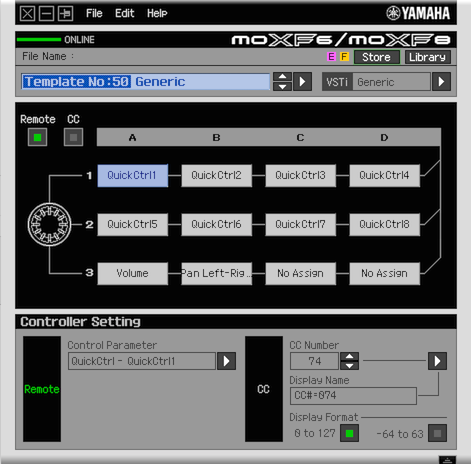
Turning this knob will now activate the MUTE function On/Off.
You can select any CC number and MIDI Modifiers, for any Channel... The MIDI MODIFIER allow you to program TRANSPOSE ON/OFF to one of the assign Knobs. See the MIDI MODIFIER option also listed in the Track Inspector. Lots of possibilities.

