I'm having problems installing the Yamaha YSUSB v1910. It has been failing to install with Cubase and Ableton. Both try to install but fail with windows 10 home. Even my device manager cant see the driver.
Is there another recommended driver?
Regards
Ian.
Is there another recommended driver?
No.
Let's go over the Driver checklist for Windows 10
Go to CONTROL PANEL
Under "Hardware and Sound" find the "Yamaha Steinberg USB Driver" icon.
With the MX connected via USB and powered On... double click the icon to open the Control Panel
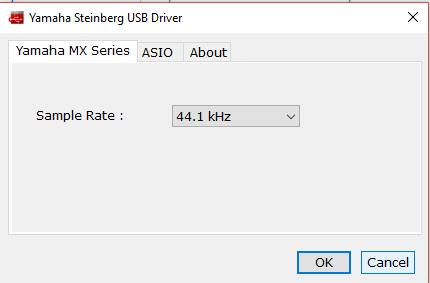
It should report: Yamaha Steinberg USB Driver
Tab 1 - Yamaha MX Series; Sample Rate = 44.1kHz
Tab 2 - ASIO; Device = Yamaha MX Series; Buffer Size = set as best for your computer
Tab 3 - About; Yamaha Steinberg USB Driver V1.10.0
Let us know.
Mate,
Thank you for getting back to me...
I've uninstalled the older version for v 10 and followed your instructions above. And I see the correct version in hardware and sound.
When opening Ableton and selecting preferences/audio device it sees the yamaha steinberg USB ASIO driver but fails to open.
I switched to ableton after finding Cubase frustrating. Cubase which actually worked for about 24 hours then failed with the same "failed to open the audio device"
I have uninstalled Cubase and all of the elements. Did a system clean and a SFC / scannow which found no errors.
any ideas would be appreciated.
kind regards.
Ian.
Sorry I should also add the the device manager doesn't see the Yamaha sound driver either...
Ian, I’m sorry, I asked you to go to the CONTROL PANEL... I need you to report on just what you see there... specifically:
Do you see three tabs like the screenshot I posted, yes or no?
Tab 1 identifies the connected device
Tab 2 is your ASIO Setup Buffer Size
Tab 3 is your About ... version, manufacturer...
Please stop installing and uninstalling, there are no known problems with installation yet indicated. That only adds to your frustration... and rarely, if ever fixes anything. Please just report on do you see the three tabs...
Thank you once again...
I only see two tabs...ASIO with a buffer size of 512 Samples and About V1.10.0
Regards
Ian.
here is my screen shot
Morning...Do you have any more advice for me...
Thanking you for your patient assistance.
Regards
Ian.
The Yamaha Steinberg USB Driver is installed.
The USB connection between the computer and the MX is what we need to troubleshoot.
Start at the MX:
Press [UTILITY]
Use the UP/DOWN Cursor to find "02:MIDI"
Press [ENTER]
Make sure "MIDI IN/OUT = USB"
If it is already set to USB, then inspect or replace the USB connection between the instrument and the computer.
Make sure the connection is directly from the instrument to the computer. Do not use any HUBS or device in between. This connection is both MIDI and AUDIO and does not play well with Hubs (which do not intelligently deal with data).
Let us know.
Yes to all of the above...
I don't use any hubs
I have even swapped over the USB cable.
Utility states stored
Question though MIDI IN?OUT =USB remains flashing.
Thanks again.
Thank you the device manager has now found the driver and so far so good...
Good job sir....
