Hi!
With my band we are preparing "Rome wasn't build in a day".
In that song there is an organ, a clavi, an electric piano, a pad and the brass ensamble.
What's the best solution with MOXF6 to have this 5 sounds ready to be played live?
I've found a solution but probably there are better ones.
I use performance split mode which has only four parts
One part is an organ, always on the lower part of the split and I keep this part on for all the song.
Then I've created a sound in which some elements are electric piano and some other are clavi; by pressing AF1 I can switch between the two timbres so I have two instruments on one part (electri piano and clavi never play togheter in this song). The bad thing is that Insert effects of the electric piano are now working on the waveforms of the clavi and I am losing the wahwah effect of the clavi
Then I've created another sound in which some elements are brass and some other are pad. Using the limits of the oscillator I've set the instrument to have a split effect: brass elements play till a certain note, pad's ones above this note. In this way I have the keyboard divided in three (organ and brass-pad).
Now I have and extra part left free, I think I will undo the electric piano + clavi instrument to have back the wahwah effect on clavi.
In this case I've found a solution. But what to do if a song requires way more than four timbres? This solution is still slow, difficult and limited. Are there better ways? I know a friend of mine that use "Song" mode for live settings, but I can't figure out how to have a split mode in that way.
Thanks
Your friend is on the right track - there is much flexibility in the SONG MIXING and PATTERN MIXING setups for live play. Song/Pattern MIXING setups work exactly the same as in PERFORMANCE mode. The parameters in SONG/PATTERN MIXING look exactly like those in PERFORMANCE mode except for the ability to select MIDI channel per PART is added - so setting up the NOTE LIMITS is exactly the same.
But you have other options in addition to just using SONG mode alone - which we cover below (this includes addressing the SONG MIXING setup via MASTER mode). What I show below is first: How to setup multiple Voices in the PARTS of a SONG MIXING program. Then we will associate this SONG MIXING setup with a MASTER mode - which allows us to keep each VOICE with its Dual INSERTION EFFECTS in tact, and we will setup 3 ZONES (one for the Organ, a second for the Clav/EPiano and a third for the Pad/Brass). Working with a MASTER lets us dynamically turn ON and OFF ZONES as we require, during your performing. I use the [AF2] button to select between Clav and EPiano.
Here's how:
Press [SONG]
Press [MIXING]
Press [EDIT]
Press [1] to view PART 1-4 parameters
Press [F1] VOICE
Press [SF1] VOICE
Here you can see your PARTS, use [5] to select a VOICE for PART 5
Press [SF2] MODE
Here you can set the MIDI RECEIVE CHANNEL for all PARTs you want to play together. Initially in a MIXING each PART is on a separate MIDI channel but you can customize this as you require! The difference between PERFORMANCE and MIXING is you have a option to set the PARTS to separate MIDI Channels (this will be useful when addressing this MIXING from MASTER mode) Each ZONE will address a MIDI channel (and therefore trigger all PARTS assigned to that MIDI channel).
Press [SF3] LIMIT
Just like in a PERFORMANCE you can set the NOTE LIMIT LOW and HIGH as required to split the keyboard for your various PARTS.
If you would rather, you can leave all the PARTS set to full range and set the NOTE LIMITS when you associate this with MASTER mode. I usually wait to set the NOTE LIMITS until I work with the MASTER... our workflow is to complete work on the SONG MIXING > STORE the SONG MIXING setup, then associate it with the MASTER program. The MOXF can address 4 separate ZONES (only in Master mode can you transmit from the keyboard on multiple channels).
I will use the following VOICES (you didn't give us specifics but the ones selected below can easily be substituted for):
PART 1 = 16 + 8 + 5&1/3 _ I will set this Channel 1
PART 2 = Touch Clavi _ I set this to Channel 2
PART 3 = Dyno Chorus MW+AS2 _ Also set to Channel 2
PART 4 = Nu WarmPad _ Set to Channel 3
PART 5 = Shiny Brass _ Set to Channel 3
I first placed these in a MIXING setup... and because I want to have complete control over customizing, storing and reloading, I highly recommend that you STORE each of these Voices in the *MV Bank* (MIXING VOICE Bank) of the SONG or PATTERN location you choose. This will allow you to simply LOAD the SONG or PATTERN and get all your customized Voices back - without using your Internal USER Bank locations. The MOXF gives some 256 MIXING VOICE locations to work with...
In the screen shot below you can see that I've stored the first 5 locations to the MV bank. Each has its INSERTION EFFECT SWITCH set to ON.
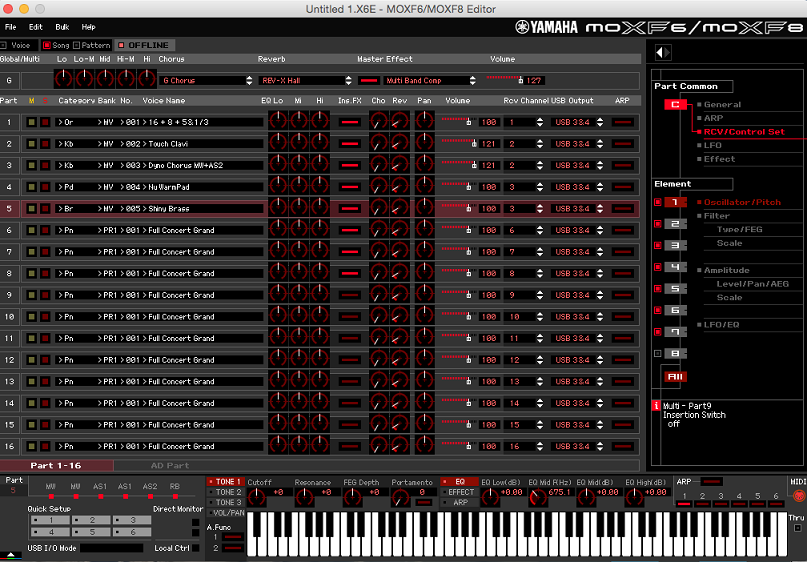
Since you mention you never have the Clav and the E Piano at the same time _ I've programmed them to the same MIDI Channel (2) and will use a single CONTROLLER to switch from one to the other. You can use the MW, FC2, AF1 or AF2 to switch between these two Voices (you can program your MIX VOICES to whatever controller you find convenient). In this example, I use the [AF2] button to switch between Clav and EPiano. When [AF2] is not lit you hear Clav and when you press [AF2] it switches to the E Piano (this is accomplished by 'biasing' the VOLUME to [Assignable Function 2]... The E Piano is programmed so its Volume is 0 when AF2 is OFF and its Volume jumps to 127 when [AF2] is ON (this is accomplished by setting the VOICE to a VOLUME of 0 and setting AF2 to be the controller for Volume output. The Clav is programmed so that its Volume is 127 and when [AF2] is pressed its volume is reduced to 0.
The two screenshots below show how I did this in the CONTROL SET #1 of the Clav and then in the CONTROL SET #1 of the EPiano:
You can see in the CONTROL SET 1 that the Clav will be reduced to -127 when [AF2] is activated
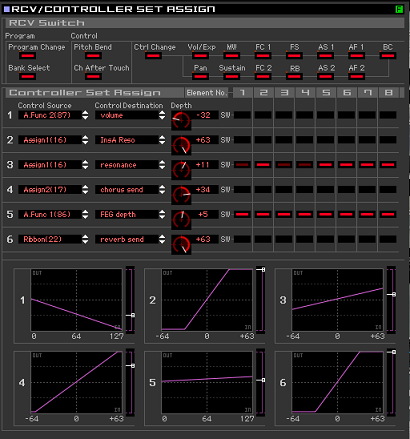
You can see in the CONTROL SET 1 that the E Piano will be increased to +127 when [AF2] is activated
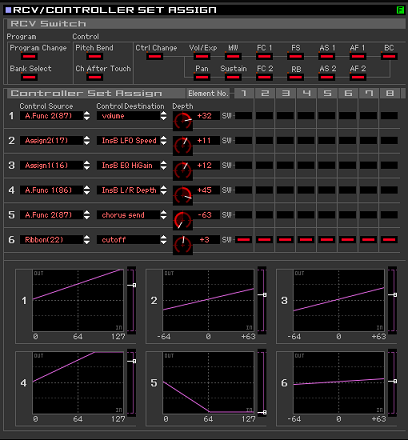
This is programmed and stored in the MIX VOICE.
I then press [STORE] to store this MIXING setup, I used Song 01 and then associated a MASTER program to recall SONG 01
In MASTER > JOB > [F1] INIT > ALL > [ENTER]
Press [MASTER]
Press [F2] MEMORY
Select SONG 01
Press [F3] ZONE SWITCH = ON
I then activated ZONES 1, 2, and 3
to INT tone engine using channels 1, 2, and 3, respectively.
You can setup your NOTE LIMITS here with the Master Edit parameters
Press [EDIT]
Press [1] to view Zones 1-4
I'm not sure how you want to set the Pad and the Brass PARTS but you can set them as you desire - using Channel 3/ZONE 3
When you STORE your MASTER program and wish to use this setup... you will press the [PERFORMANCE CONTROL] button
This activates the MASTER ZONE ON/OFF feature
When a button [1]-[4] is lit that Master ZONE is active.
If you wish to have the Organ at all times - simply leave ZONE 1's lit lit.
When you want to play either the Clav or the E Piano light ZONE 2 and use your Switch Controller to select which one is sounding
When you want to play the Pad/Brass split simply light ZONE 3
You still have ZONE 4 to control other sounds if you wish.
I have posted a MOXF ALL data file with the SONG (SONG 01) and the MASTER (001) that is described above - see the next post:
Download Example File
See SONG 01: Example
See MASTER 001: Example _ Master
Please be sure to make an ALL data Backup of your work before loading this example file.
It is ZIPPED (Find the SONGMSTR.X6A file within the Zipped file).
WOW! I have no words... What a magic instrument!
But, only one thing is not clear: why exaclty +32 or -32 to have the clavi to go to 0 and e.piano to go to be heard?
Is there a mathematical reason or it's just empirical?
Or better... there is another question:
before this explanation I used to use Performance mode for live settings and I thought that this was the original purpose for this mode. Now I understand that master->song mode is the best option.
My question is: what's the purpose for Performance mode then?
Once more...thanks a lot!
The setting of +32 gives a linear result, for effort input and result output. You can see the result in the graphic in Control Set #1. You should adjust the DEPTH settings while viewing that graphic (in the Editor) and it will become clear. The x-y axis of the graph is effort input is left-to-right, the result output is bottom-to-top.
My question is: what's the purpose for Performance mode then?
A Performance is for the purpose of performing four Voices at once. Your original question answers this: More than four PARTS for a live set...
The purpose of Mixing is exactly that, when you require more than four PARTS at a time, whether performing "live" or sequencing.

