Hello,
First off, keep in mind I'm coming from MotifXF. Where the Performance was playing on one MIDI channel in Master Mode. In Edit Master you could see 7 other Zones and could set transmit ch., external switch, octave, note range, then Bank select and pgm change for each zone.
On Montage it looks like each Part has a Zone On/Off and Zones have a Note Limit?? Does this mean I have to layer the internal parts here as well? Does Zone1 key range affect the note limit of internal Part 1? What is the relationship?
End Goal: Play Montage key bed and have it play/sound and therefore layer a patch from external keyboard. I have MIDI DIN OUT from Montage IN to external keyboard receiving on ch.3. Montage Performance has 4 Parts, Split/Layered, I have piano and synth pad layered and spread from bottom of key bed up to A4; A#4 up to G8 has two lead sounds layered. Let's say I would like key range E3-F#4 to send MIDI to external board so that it is sounded and layered with Montage in that area. Please advise.
Thanks in advance,
G
Master mode is completely different in Montage. Montage has one mode (called Performance mode) and each active Performance Part can act as a Zone Master.
In [UTILITY] mode, select "Settings" > "Advanced" > set the ZONE MASTER switch ON. This makes the Master function available globally.
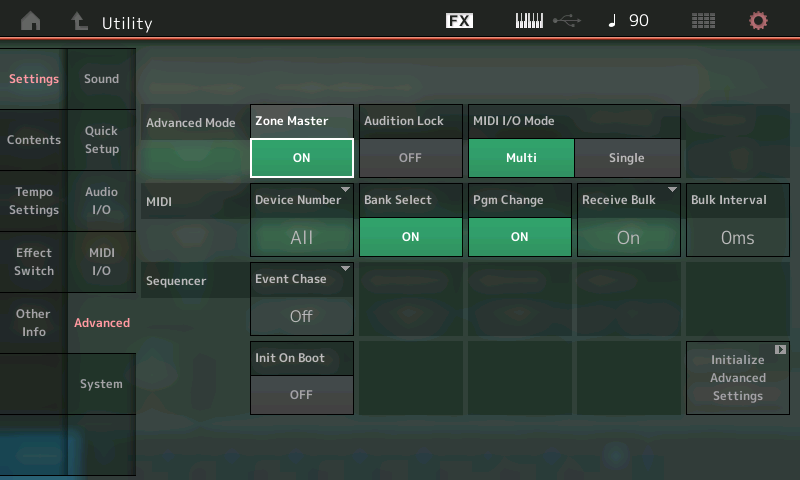
Now when you create a Performance you can determine how it affects the external connected devices by allowing you transmit OUT via MIDI to those modules.
Each active internal Part can be setup to transmit OUT via MIDI on any channel. The Note Limits, volume. Etc. can be set as required. These Zone Settings are independent from those you setup for the internal tone engine.
Recall the Montage Performance setup as you describe. You only need setup Part 1 as a Zone Master to transmit OUT on MIDI channel 3. Here's how:
Press [EDIT]
Press [PART SELECT 1/1]
Because you've activated the global Zone Master, parameters that will allow you setup external control will now appear within Performances.
In the lower left corner of the screen make sure "Common" is selected (blue)
Touch "Part Settings" > "Zone Settings" > turn the Zone Switch = ON
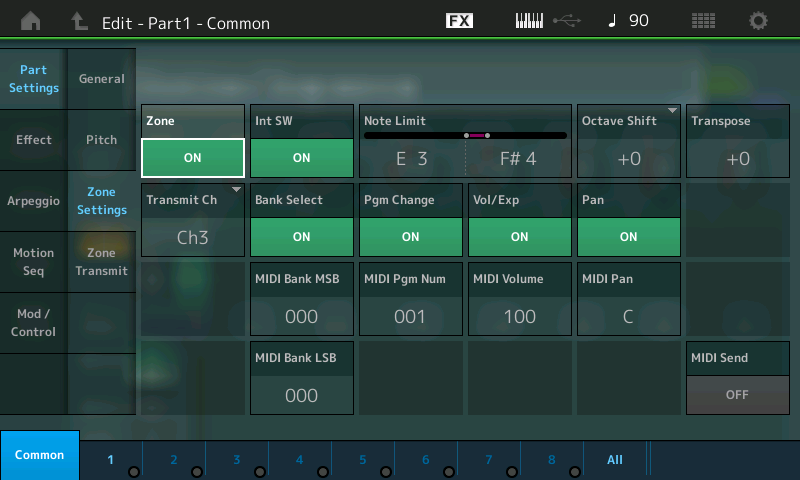
Touch "Zone Transmit" to activate/deactivate individual physical controllers
Set your external zone parameters as you require.
[STORE] your newly edited Performance.
Hope that helps.
Thank you, that helps tremendously; but now what if I do not want to trigger external Voice from Montage key bed? On my end it seems that Part Settings>ZoneSettings>Note Limit values ARE affecting the internal Part.
In the example you've explained above everything seems to be fine.
In another example I have a Zone set up on Part1 that I want to use to just call up the Voice on the external device but NOT trigger/sound the voice from Montage key bed. Once again, my understanding of Motif may be confusing me but, on Motif I would set Note Limit for that Zone to be C-2 to C-2 and I was fine. When I do that on Montage I lose the internal Part sound as well. In other words, where on Montage can I disable the Montage key bed from triggering the external keyboard, but still use the Zone to Bank Select and Program Change the external keyboard?
Thanks,
G
In another example I have a Zone set up on Part1 that I want to use to just call up the Voice on the external device but NOT trigger/sound the voice from Montage key bed. Once again, my understanding of Motif may be confusing me but, on Motif I would set Note Limit for that Zone to be C-2 to C-2 and I was fine. When I do that on Montage I lose the internal Part sound as well. In other words, where on Montage can I disable the Montage key bed from triggering the external keyboard, but still use the Zone to Bank Select and Program Change the external keyboard?
Im sorry, rereading your post, I can see perhaps I'm not exactly following what the actual setup you are using.
If you want to control the internal and external devices together (layered) they can share the Part settings of your internal. But when you require a Zone to be independent, you can work differently
If the INT SW = ON, then the internal Part will play layered with the external Zone. If you want to NOT trigger the external sound, you should create a "dummy" internal Part (assigning a Part exclusively for external control). It seems in order to activate a Zone some thing must be assigned to the Montage Part, (even if you plan to not use it) you can then turn the INT SW = OFF for this Part and use its setup just to control the external device. Making sure KBD CTRL is OFF if you use one of the first 8 Parts, or simply use Parts 9-16 to setup your external Zones.
Then recalling this Performance will send the MSB/LSB and Program Change but do nothing else.
It does take a few minutes to get your head around the Master Keyboard function being rolled into each Performance versus the XF where Master was a separate mode. And this is especially true if your Montage is set to transmit on multiple channels.
Sorry for the confusion. Look for a tutorial on the Master keyboard function coming later this summer.
Yes, that makes sense, - certainly glad to have 16 Parts available in that case!
So I think I've run into another snag. It's probably, as you say, because I have MIDI I/O set to Multi: Montage is transmitting MIDI and therefore layering second keyboard in Performances where no Zone switches are enabled? And when I play Performances that have Zone switch On, it sounds as though Montage is sending multiple note messages per one note played on Montage key bed. I assume these issues are related but I don't know why they are happening?
That may be all the info you need to respond but perhaps a better explanation of my setup will help you advise me. My second keyboard is a Nord Stage. It's global receive channel is ch.3. I can also access the three Nord instrument sections (Piano, Organ, and Synth) by sending to other channels. There are two voices/layers available per Nord instrument, so there are 2 Pianos, 2 Organs, and 2 Synth. The two pianos are triggered by sending to MIDI ch.1 and ch.2; The two organs are triggered over ch.4 and ch.5; and the two Synths are triggered over MIDI ch.5 and ch.6. So, sometimes I transmit on ch.3 from XF(soon to be Montage), and playing XF key bed is as if I'm playing right on the Nord itself, with any split/layer set up on it. Other times, I'll have an Organ sounding from Nord key bed, but playing XF I can layer XF sounds with two different Nord Synth voices, for instance, by having two zones sending on ch.5 and ch.6. I hope that makes sense and helps.
Thanks Phil, much appreciated, and eagerly awaiting that Master Keyboard tutorial,
G
I have a couple of related questions that you may be able to deal with during your answer to my previous question:
1) Can you explain the difference between Kbd Ctrl On/Off and Part Settings>Zone Settings>Int SW On/Off? I see that they each can disengage the Montage key bed from triggering the Part sound but why the two separate, differently named settings? Why would/should I use one over the other?
2) Why does each Part have separate Pitch and Note Limit settings in Zone Settings area when they do not operate independently? I'm finding that in the first instance where I want to layer internal Part sound with external synth sound (set up as you describe in our first example: Part 1 has Zone switch On to do PGM Ch. and Layer a Voice), I cannot Octave Shift in Zone Settings without Octave Shifting the internal Part? If that's the case, why have two separate settings?
This forces me to use a 'dummy Part' as you mentioned, but...
I noticed that if I use a Dummy Part, to trigger Pgm. Change using any Part 9-16 I lose SSS... That's a bummer and forces me to lose one of my coveted 8 Parts with Keyboard Control. Hopefully that can be addressed in a firmware update. I understand that more than 8 Parts=no SSS, but it's not sounding and shouldn't be counted as a hit to the internal engine. Either that, or simply allow a Part to exist for Zone Settings but NOT have an internal sound associated with it. The odd thing is that I can set up Zone Settings for a Part with no sound assigned to it, but it won't send MIDI unless I have an actual sound/Part assigned to the slot.
Thanks for your time in advance,
G
PS - In Part Settings>Zone Settings there is a MIDI Send. What is it for? I assumed it was to transmit new Zone settings without having to save and recall the Performance but it is not doing that...?
Thanks again,
G
1) Can you explain the difference between Kbd Ctrl On/Off and Part Settings>Zone Settings>Int SW On/Off? I see that they each can disengage the Montage key bed from triggering the Part sound but why the two separate, differently named settings? Why would/should I use one over the other?
The KBD CTRL icon appears on Parts 1-8 and allows the Montage keyboard to address multiple Parts from its own keyboard. It is called Keyboard Control because it literally places the Part under control of the Keyboard. If this icon is not active then a Part can be played and controlled only when you manually select it.
The Montage is 16 Part multi-timbral. Without the KBD CTRL icon active, you can play one Part at a time, by directly selecting that Part [1]-[16]. This is how a multi-timbral layout works.
The KBD CTRL, available for Parts 1-8, enables you to simultaneously address multiple Parts using the massive Controller Matrix of the Motion Control engine. When the icon is green, it means this Part is available for duty (internally and/or externally).
Necessarily, the Montage when addressing multiple Parts has to also deal with transmitting what you play OUT via MIDI. And this is where most folks glaze over or become some what confused, understandably. There are times when you need to keep the multiple Parts separated by channel, and there are times when you don't want to keep them separated. There are times when you are controlling arpeggiators (there are 8) that separation is required. There are times when no Arps are used, you might opt to have it travel out on a single channel. Are you using the arp to play something externally? Conversely, there are going to be times when you want the Montage to receive as a single entity and others when you need it to play multiple roles via MIDI. It's all just basic MIDI, no more simple or complex than thinking through what you require.
The Zone Master control function is there to help you when you wish to connect the Montage to external devices. Because the Montage does not have a workstation style sequencer, it is a bit different, necessarily, than its predecessor, the XF. In the XF you transmitted via a Track to the tone generator. If you selected Track 1, you transmitted to Part 1 only because Track 1 was set by default to Midi channel 1 and by default Part 1 was set receive that channel. But it was totally possible to set Track 1 to transmit on Midi channel 12, in which case any Part, or Parts, set to receive on channel 12 would respond.
The Montage does not work like this, at all. So remembering XF, may only confuse you. There is no MIDI Track to determine the MIDI Channel you are transmitting on. What was a separate mode (Master) has been rolled up and included in each of the 640 User Performances. When you activate Montage Part 1 it automatically is set to transmit OUT on MIDI channel 1. However, if you are connected to external devices, with Montage you will want to activate and customize the ZONE MASTER function... Doing so will give you control over what is transmitted both internally and OUT via MIDI. Important to note, if you are not triggering other devices in your keyboard setup, the Zone Master can be turned completely Off (reducing the size of your resulting backup file). Once the Zone Master is activated in Utility mode, however, you can customize every program as you require within your particular rig.
The good news it is programmable, if there is any bad news, this means you'll have to program it.
You can set up a different MIDI OUT configuration for each PART in a Performance. That's right, all 16 Parts can. But as you know, you can only address 8 of them at one time. How do you know this? Because in order for a Zone to be active it must traverse an active KBD CTRL internal Part. And a maximum of 8 Parts can be active at once on Montage.
But say you assign a MultiPart Performance that uses Parts 1-8, you could play these eight Parts simultaneously. Say you assign eight more to Parts 9-16, you can play these individually when you select them directly, each could carry an external Zone device. This is where the Part Setting > Zone Setting > INT SW is useful.
If your MultiPart Performance uses Parts 1-4, (KBD CTRL = On for Parts 1-4)... In order to use this while connected to external devices, you will need to decide how best to link your internal workings with what you need to accomplish externally. If you need to setup the external device totally independently, you can. If you wish to create a layer situation with one of your four internal Parts, you can.
To setup an independent external zone, place a "dummy" sound in Part 5, KBD CTRL active but set the INT SW = Off.
It takes a minute to "get this"... a Part, if selected directly, will sound. KBD CTRL active or not. When the cursor is highlighting the PERFORMANCE name, (what Montage considers "Home") only those Parts with KBD CTRL active will sound.
This is why the INT SW is important and different from the KBD CTRL switch.
2) Why does each Part have separate Pitch and Note Limit settings in Zone Settings area when they do not operate independently? I'm finding that in the first instance where I want to layer internal Part sound with external synth sound (set up as you describe in our first example: Part 1 has Zone switch On to do PGM Ch. and Layer a Voice), I cannot Octave Shift in Zone Settings without Octave Shifting the internal Part? If that's the case, why have two separate settings?
Why indeed? This question is important to ask, because it points to how this works.... The default condition sets the internal switch On when you activate the Zone Switch. However, I wouldn't necessarily take this as a hint to use this way. (if I remember the XF correctly, both the INT SW and EXT SW were initially set to On in Zone 1, although I rarely, if ever, used it like that. Mostly I would setup separate zones for external use, exclusively. I never or hardly ever used the switch active for both INT and EXT within a single zone.
Although Montage's configuration of the Master function is different, I would still opt to use separate Zones that address the Internal from those that would be for an external device.
When using the Master keyboard features it seems optimum to analyze each configuration as necessary to accomplish your goal. Separate internal and external zones still seems to be the most logical and flexible way to work.
There are two transmit options when in a Performance and controlling external devices. One is defined by selecting the "Common" level, like when you are 'Home', the other takes place when you select a specific Part. The first allows you to build combination internal/external Performances. The second allows you to select individual controller setups. When creating splits and/or layers that combine internal zones and external zones, the ability to control them separately in a necessity. There's a maximum of eight Zones, any combination of internal + external that equals eight. When you look at it this way, it starts to make more sense.
I wind up using the Parts 9-16 to setup individual zones be they exclusively internal or exclusively external. Using the [PART CONTROL] buttons to smoothly switch between sounds.
All sixteen Parts have the ability to be a preset Zone Master, so if in a particular stage event, you need to play different external modules from the Montage keys, these can be used by selecting them directly, via the Part Control buttons.
Hope that helps.
Good morning Phil,
Yes, all of your information is certainly helpful. Thank you. I unfortunately sent out too many questions and it seems you missed the more important of the few. I follow what you've written, but I cannot figure out why:
(from my June 26th post)
1) "Montage is transmitting MIDI and therefore layering second keyboard in Performances where no Zone switches are enabled? And when I play Performances that have Zone switch On, it sounds as though Montage is sending multiple note messages per one note played on Montage key bed. I assume these issues are related but I don't know why they are happening?"
1a) I explained my setup in that same post, but perhaps it's better to ask the specific question: How do you set up Montage if all you want it to do is send Bank and Program Change to second keyboard? The second keyboard is receiving Program Change commands on its global channel, ch.3. I don't want to trigger the external keyboard patch from Montage key bed; I only want Montage to send the Bank/Pgm Change message.
Thanks again,
G
PS - I tried to attach screenshot pics but got "unable to detect ID" error.
1) "Montage is transmitting MIDI and therefore layering second keyboard in Performances where no Zone switches are enabled? And when I play Performances that have Zone switch On, it sounds as though Montage is sending multiple note messages per one note played on Montage key bed. I assume these issues are related but I don't know why they are happening?"
Necessarily, the Montage when addressing multiple Parts has to also deal with transmitting what you play OUT via MIDI. The Zone Master control function is there to help you when you wish to connect the Montage to external devices via MIDI.
It is completely normal for any keyboard to send what you play on its keys OUT via MIDI and it also sends messages when you move its controllers. Nothing need be activated or turned on to do this, all MIDI devices normally do this, quite naturally. The Montage is no different. So when you play on the keys you are generating MIDI messages. If you want to control where they go and the nature of those messages you must use the ZONE MASTER function.
A Switch does not have to be enabled for the Montage (or any keyboard we make) to send MIDI message OUT. This is completely normal for it to do so all of the time. The Montage does have two MIDI INPUT/OUTPUT modes - one that lets it transmit on as many as 8 Channels simultaneously (according to the number of active KBD CONTROL Parts you are using) and one that lets it transmit on a single MIDI Channel 1-16 of your choosing.
So if you are set to MIDI I/O mode = Multi and you are connected to an external device, you are sending messages on each Channel you are using. If you are playing CFX Concert (4 PARTs) you are transmitting on MIDI channels 1-4, if you are playing Seattle Sections (7 Parts) you are transmitting on MIDI channels 1-7.
If you are set to MIDI I/O mode = Single and you've selected channel 1, then if you are playing CFX Concert (4 PARTs) you are transmitting on MIDI channel 1, and likewise, if you are playing Seattle Sections (7 Parts) you are transmitting on MIDI channel 1.
When you connect to an external MIDI device via a 5-pin MIDI cable, you would then be in a situation where you want to manage what you are transmitting OUT, by activating the ZONE MASTER function. Now you can take control over which messages are internally dealt with and which messages are routed OUT via MIDI.
If you do not want to send messages OUT, you can use the ZONE MASTER function to OPT OUT for each active ZONE. You do so by activating the ZONE and setting the MIDI Transmit Channel to OFF.
If you are playing a Multi_Part Performance and you are generating multiple Note Ons on different MIDI channels, most likely, you are set to MIDI I/O mode = multiple. This is up to you which way you wish to operate, but either way you will want to use the ZONE MASTER to eliminate transmitting where you don't want things to go.
a) I explained my setup in that same post, but perhaps it's better to ask the specific question: How do you set up Montage if all you want it to do is send Bank and Program Change to second keyboard? The second keyboard is receiving Program Change commands on its global channel, ch.3. I don't want to trigger the external keyboard patch from Montage key bed; I only want Montage to send the Bank/Pgm Change message.
It is always better to ask specific questions...
If you want to send a Bank Select and Program Change to a specific device but do not want to trigger the module you want to activate a ZONE specifically for that external device. There are several ways to proceed... Here's one:
Method 1: Create a ZONE for this external device. You don't mention what or if you need this PERFORMANCE to play internally simultaneously - so we will just assume that you do.
From the PERFORMANCE HOME screen, select PART 9. (We select 9 because we do not know how many of the internal Parts you will be playing simultaneously). You do so by lighting the [PART CONTROL] button on the right front panel and pressing [PART SELECT 9]
Touch the "+" icon to ADD a single "dummy" Part - it does not matter what it is as long as it is a single (Green) PART. It doesn't matter because we will not be playing it or hearing it just transmitting via its slot.
Press [EDIT]
Touch "COMMON" in the lower left of the screen (blue)
Touch "Part Settings" > "Zone Settings"
Turn the ZONE = ON
Set the INT SW = OFF
Set your Transmit Channel = 3
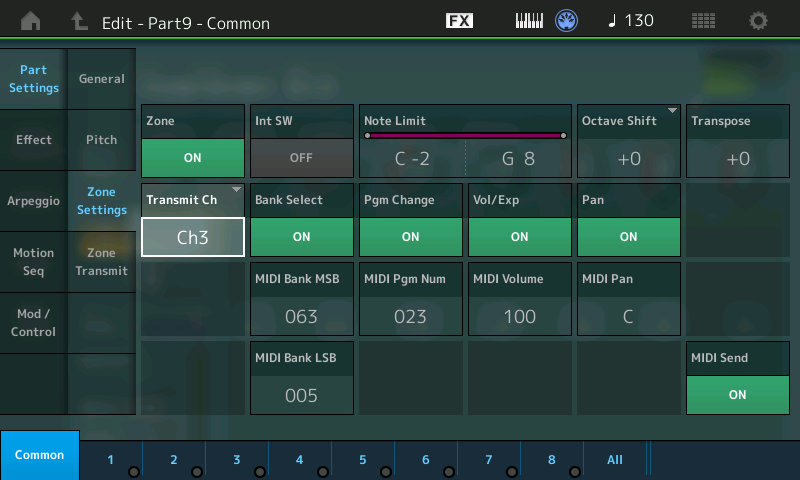
Set the MSB/LSB and Program Change as you desire to recall the sound on your external device. You do not have to set the KEY RANGE to C-2 through C-2 because this ZONE will not be activated by the KBD CTRL - and will only be active if you manually select PART 9. We have assumed you are playing other sounds under KBD CONTROL (in Parts 1-8), and therefore you will never select PART 9 directly. The Bank Select and Program Change message will be sent when you recall this PERFORMANCE. But if you are nervous that you might forget, you can set the Range as you desire to prevent accidents but... totally not necessary, here.
Press [STORE] to store your new PERFORMANCE
When you recall this PERFORMANCE, the Bank Select and Program Change will be sent to your external device, the PERFORMANCE will be in the "HOME" status, where you are set to play the sounds under KBD CTRL. Make sense?
Ok, it's starting to sink in.
1) In your response to 'a)' you say you're going to assume, and rightly so, that I need this Performance to play internally simultaneously. Let's say Parts 1-4 will be a Split/Layer using only internal sounds. Currently, the Zone switches are Off. What should the settings be for each of the Parts 1-4? Zone-On and Transmit Ch-Off for each of the Parts 1-4? Please complete your walk through to include any other necessary settings for the other Parts; 1-4 in this example. Int SW must be on. Does Note Limit have to mirror the General Tab?
When you say ZONE MASTER function, you are referring to Part Settings > Zone Settings > Zone On/Off, correct?
Thanks again
G
Press [EDIT]
Press [PART SELECT 1/1]
Touch "Common" in the lower left of the screen (blue)
Touch "Part Settings" > "Zone Settings"
Set the Zone Switch = On
Set the "Transmit Channel" = Off
Do the same for PARTs 2, 3 and 4
Again, you don't need to make any changes to the Note Limit Ranges _ those made in the Part will be respected.
Activating the Zone Switch sets the INT SW = ON, that's what you want. These four Zones are for internal use.
This will allow you to play a 4Part Performance without transmitting OUT from any of those Parts.

