Any help - please!
I am trying to get a workable set up between my Motif XS and my Cubase 8 DAW. I have read so many times that my Motif XS and Cubase work seamlessly - Sadly not in my world!
I have read, re-read and consumed so many forum posts, articles and blogs on the subject of correct set up parameters to the point my brain is scrambled. One article that I’ve studied time and time again is 33 pages long with diagrams, screen prints and jargon to die for emphasises that LOCAL must be off and “with PC” should be selected as mLan setting. I do this and I get nothing. No midi into Cubase, no audio sound and when I press Song Play on the Motif nothing happens at all.
Would it be at all possible for Bad Mister to take the less technically able such as me through a simple set of basic routines just to get us going? Perhaps a simple exercise such as the basic yet essential set up needs both in the Motif XS and Cubase. Then maybe a walk through on say recording one of the XS demo songs into Cubase using midi and also VSTi.
I apologise if I appear really stupid. I have spent the last few days trying everything I have continually read on Motifator and elsewhere and got nowhere fast. I’m now wondering how I get back to the beginning. Sorry Motif XS and Cubase isn’t at all seamless for me.
I would really appreciate some basic “button pushing” guided steps to get me going. Something in beginners language?
Thank you so much.
Hi Gerry, You've found YamahaSynth and we will step you through this process (and do it in language you can understand) and take you through to success. Promise. In the process, those words and the terminology that you currently, find confusing, will start to become a part of your vocabulary. So be prepared to add these terms - it's an important part of the learning process. You'll be speaking the jargon before too long.
I used to teach Audio Engineering, so I'm a stickler for correct terms, and for "signal flow". Signal flow is basically starting at the beginning and following the path from point-to-point, until you reach the destination. OUTPUTS are connected to INPUTS, for example, is the correct terminology and a correct statement from the "signal flow" viewpoint. You connect the outputs of the Motif XS to the Inputs of your sound system. If you learn to follow the signal, troubleshooting becomes simply a series of steps you take to find the problem. If signals are equivalent to a liquid, then signal routing here is equivalent to sending the liquid through a series of pipe towards a destination. Leaks and valves along the way need to be dealt with until finally you have you purified drinking water!
I am trying to get a workable set up between my Motif XS and my Cubase 8 DAW. I have read so many times that my Motif XS and Cubase work seamlessly - Sadly not in my world!
and sadly, not in anyone's world at the moment. Hate to start off on a sour note, but the tight integration between software and hardware has been temporarily derailed. So the fact that you are not achieving complete success may, in fact, be no fault of yours.
Any previous guide you were reading probably dealt with an earlier series of Cubase. One does not (yet) exist for Cubase Series 8 because 1) it is so new and 2) it is not fully working yet with existing Yamaha VST Editors. As you can see Series 8 has a new look and feel (and yes, a few bugs to be ironed out). This is not at all unusual...
You didn't provide any information about your computer Type or exactly the issue you are having, so this may not be your issue. But if you have been attempting to setup the Motif XS Editor VST/Standalone then you will need to await the software fix.
For any assistance with computer related issues, you will need to provide your computer type (Mac or PC), the operating system you are running on that computer. The version numbers of the software, the driver, and your XS firmware will also be very important. Also very important is how you are connecting your Motif XS to your computer...
Computers do not feature any standard audio connectors that we musicians are used to using. And we have two types of signals that we need to get IN and OUT of the computer.
1) MIDI data - which are coded messages that represent the gestures of a musical performance.
2) AUDIO - which is signal used to generate sound
Computers neither come with Midi jacks, nor do they have proper audio inputs. We CAN use either USB (which for your XS will be MIDI only) or mLAN/FireWire (which can handle both MIDI and AUDIO communication). You mentioned that you read about it, but stop short of saying that is what you are using. Please confirm.
If you are connecting via USB, you will need to purchase an external AUDIO INTERFACE to get audio into and back out of the computer.
If you are connecting via a FireWire cable, you will use the XS as both your MIDI and Audio Interface
Please let us know.
Okay. There's a bunch of jargon... And while we don't want to make this too simplistic ... Are you confident you can determine the software versions, the driver version you have installed and the firmware version of your Motif XS?
If not, not a problem, (I just don't want to step through stuff you already know because you're a computer programmer yourself... I've embarrassed myself that way before... Asking someone who works with computers everyday if they know how to find a version)
But that information is critical.
_ Computer type and OS
_ Cubase 8 version and build - you see it in the lower left corner of splash screen while launching the program include Build Number
_ Motif XS firmware _ press [UTILITY] to enter Utility mode. While in Utility mode hold the following three buttons down simultaneously: [UTILITY] + [UP CURSOR] + [F1] _ find firmware version.
_ Method of connecting to a computer... USB + Ext Audio Interface or mLAN/FireWire
And one thing I have to mention because it is a common misconception... You need to connect the device acting as your computers AUDIO INTERFACE to a pair of quality speakers. (You cannot use the speakers that come with your computer).
Early Woes for Cubase Series 8
Cubase Series 8 (Pro 8 and Artist 8) are not able to access the Yamaha VST Editor at this time. It is a known issue and a fix for the issue is due shortly. With the release of any new software version, there are bound to be issues - as sad and unfortunate as that is, it seems to be a reality with software.
It will be later this month (or more likely February) before a solution will be announced... Apparently some issues need to be resolved. First announcement back in Early December was that the fix would be late January... I'd be pleasantly surprised given holidays, Trade Show, and all... Everyone is confident that it will be fixed. In the meantime, what other version(s) of Cubase do you have access to?
Let us know.
Thank you so much Bad Mister.
Your reply has helped enormously - I really did think I was going a little crazy previously.
The fact that Cubase Pro 8 has an issue communicating with my Motif XS is strangely welcome
Here is my existing complete setup:
MOTIF XS8 - Firmware version 1.60.1
WIndows 7 PC - service Pack 1 - 64 bit
CUBASE PRO 8 - Version 8.0.4 Build 418 (64 bit0
Yamaha Steinberg FW Driver - Version 1.6.5 (Firmware Updater version 1.07)
Connection by 6-pin/6-pin Firewire cable to PC IEEE1394a port
Ethernet connection between XS8 & PC
Also have USB connection from MOTIF XS (To Host) and USB 2 port on PC - NOTE: BUT NOT USED AS PREFER FIREWIRE CONNECTION.
Additional Selected Information (which may be helpful):
MOTIF XS SETTINGS
UTILITY Auto load set up - IEEE394 = FW
UTILITY MIDI - Basic Receive Ch = 1
Transmit Ch = 1
Device = 1
INTERFACE - MIDI SYNC = mLAN
SYNC - MIDI SYNC = MIDI
CUBASE 8 SETTINGS
Preferences - MIDI - MIDI Thru Active
DEVICE SETUP - MIDI - MIDI PORT SETUP = Motif XS8 MIDI IN = "Visible" & "Active" & "All MIDI Inputs"
= Motif XS8 Main = "Visible" & "Active" & "All MIDI Inputs"
= MOTIF XS8 MIDI OUT = "Visible" & "Inactive"
= MOTIF XS8 Main = "Visible" & "Active"
DEVICE SETUP - VST Audio System = Yamaha Steinberg FW ASIO = In = Motif XS8 Main L & R = "Visible" & "Active"
Out = Motif XS8 Main L & R = "Visible" & "Active"
VST CONNECTIONS = Input = STERIO IN = Motif XS8 Main L & Motif XS8 Main R
= Output = STERIO OUT = Motif XS8 Main L & Motif XS8 Main R
DRIVERS INSTALLED ON PC
Yamaha MOTIF XS Editor Standalone/VST Version 1.6.4
Yamaha MOTIF XS Extension - Version 1.6.1.
Yamaha Steinberg FW Driver - Version 1.6.5
Note - I have tried to load STUDIO MANAGER v 2.3.1 to Cubase unsuccessfully. I'm guessing I'm not supposed to do this as the XS Editor Standalone/VST seems to do the same job?
SPEAKERS
Thanks for your diplomacy on the speaker question - I am not that bad, hopefully 
Thank you so much for your help and consideration. I really do appreciate a point of contact where I can get solid advice and your patience in expressing things in 'Starter' language is very welcome
I hope I have provided a reasonable amount of information which may enable you to consider my issues further.
Look forward to your reply in due course.
Many Thanks
Gerry
Excellent. We can begin by clarifying some of the things and what they will do for you.
Also have USB connection from MOTIF XS (To Host) and USB 2 port on PC - NOTE: BUT NOT USED AS PREFER FIREWIRE CONNECTION
Once you connect and select your mLAN/FW connection, the USB connection is no longer necessary. The single connection will handle both MIDI and Audio communication bi-directionally. You can disconnect the USB cable completely (making that computer port available for any other devices you might like to add to your setup.
UTILITY Auto load set up - IEEE394 = FW
This setting is unique to the Motif XS because it acted as a transition product from the original mLAN protocol over to the current Yamaha Steinberg FW protocol. The XS could be used with a network of gear via the older spec, and with an update and parameter setting was able to transition into the new computer based environments. You will still see the "mLAN" designation when the XS refers to sending MIDI data via the FireWire connection and a few other places (hold overs from the previos decade)... But this AUTO LOAD IEEE1394 = FW selection allows your XS when powered on, to automatically setup for communication via the (current) Yamaha Steinberg FW ASIO Driver.
The Driver, by the way, is the bit of code running the show. Let's be clear, there is only one Driver. "Yamaha Steinberg FW Driver 1.6.5 for Windows". It handles both MIDI and Audio communication between your XS and the computer.
VST CONNECTIONS = Input = STERIO IN = Motif XS8 Main L & Motif XS8 Main R
= Output = STERIO OUT = Motif XS8 Main L & Motif XS8 Main R
The VST CONNECTIONS > INPUTS tab _ is where you can allow audio signal to arrive into Cubase. You see a column labeled "Audio Device" this is where the DRIVER is selected: "Yamaha Steinberg FW ASIO" and you can select "Device Ports": the Device Ports are the audio bus Outputs of the Motif XS. You have selected the Main L and Main R channels of the XS. Take note that you could select any of the 14 assignable audio bus outputs available to the FW driver.
Motif XS Outputs get connected to Cubase Inputs... It's virtual, but you can understand this by imagining the real world (analog) equivalent.
Once a connection to an INPUT has been made here, you can create an AUDIO TRACK in the Project to receive signal from that connection. The default name is "Stereo In". You can create additional Input buses as you require _ simply click "ADD BUS".
The VST CONNECTIONS > OUTPUT tab _ here is the device acting as the computer's audio interface, responsible for sending audio to your sound system. Naturally in this setup it is the Main Left and Right Outputs of the Motif XS. The signal goes directly to the XS's physical Output jacks.
_Take note that you could return audio to the XS Assignable Left and Right jacks, or to the internal Motif XS itself (more on those options later). Of significant importance is the word CLICK. This is how the Cubase generated Metronome is sent to the speakers. It's not on the INPUT tab because the INPUT tab is before the Track, before the OUTPUT tab. The click is the last thing before signal reaches the output from Cubase.
-
To get you started, let's begin with simply Audio Recording (my reason, because long before MIDI was invented, audio recording existed. Besides understanding the audio routing should be first) so what we will do is take you through a setup using just audio... Then we'll add the MIDI functions and you will see how they interact.
Open an EMPTY Cubase Project.
Go to PROJECT > ADD AUDIO TRACK > create a STEREO Track.
The Stereo Track will default to Input = "Stereo In" (this is the default name for the Stereo In back on the VST CONNECTIONS > INPUT tab. Had you renamed it, that name would appear here. It will also default to "Stereo Out" as set on the VST CONNECTIONS > OUTPUT tab.
Learn to work the buttons on the created Track. The red Record Ready button, the tan Monitor Speaker button. While the Record Ready button's is obvious, the tan Monitor button when activated allows you to "monitor" (technical jargon for listen) to the signal that is routed to Cubase. Please notice that if you play the XS WITHOUT this tan icon selected, you are monitoring "direct"... That is, the audio of the XS goes directly to the speakers. If you play while the tan icon is selected you will hear both the direct patch and the audio after it traverses the trip to Cubase and back.
Obviously you only need to monitor one of them ... Doubling is "bad". But while you are setting levels you will want to click that tan button to see the meters of Cubase respond to the signal. Once you tested your level, disengage the tan button, and simply monitor yourself direct.
On your Motif XS, setup to play as you normally would to generate audio
UTILITY > [F2] I/O > mLAN MONITOR SETUP = Standalone
[F5] CONTROL
[SF2] MIDI
MIDI SYNC = internal (we want to have the XS act as its own clock ... For now.)
LOCAL CONTROL = ON (again, we are not using MIDI yet, so playing the keys will trigger the XS tone engine direct).
Playing your Motif XS will send audio into Cubase
Signal flow make sense?... We are going to play the XS to generate signal _ route that signal to L&R Output, set Cubase VST CONNECTION INPUT to receive Motif XS L&R _ create an Audio Track to receive the signal from the input connection.
You should be able to record audio into Cubase. You can set the Cubase timeline to show time in Seconds (like an old style tape recorder)... Or you could have it count time in Bars+Beats and use a click. Later we'll discuss Synchronizing the Clocks (but that involves MIDI).
Record using this method and get comfortable with how it works.
Next we'll try routing a MOTIF XS Part to an assignable output, and setting up the busing for that signal to glow through the system.
Let us know how this works (or if it doesn't).
Thank you so much for your patience and outstanding method of explaining things, I can't tell you how much it is helping.
I've disconnected my redundant USB cable, now have an understanding that VST connections relates to AUDIO and have taken on-board an understanding of Signal flow. For example I understand that when I have the Monitor Speaker button is enabled whilst playing (to set up levels) I am hearing both the signal going from the XS to the speakers and the signal being sent into and out of Cubase. I have also - quite by accident - identified that if the Track on which the Monitor Speaker button is enabled is muted I am only listening to the signal from the XS to the speakers.
I hope I've got that right - otherwise I'm boasting for nothing! 
I've had a good play with this basic setup and been able to lay down a few rough Tracks using various XS Voices. This slow method of playing with the simple setup certainly helps achieve an understanding of previous "Jargon" like signal flow.
I am intrigued at what might come next - To be honest I have always shied away from assignable output simply because I haven't understood it. I am really looking forward to receiving your next reply because although I understand your previous comment::
Take note that you could select any of the 14 assignable audio bus outputs available to the FW driver.
or should I say I understand that the potential is there to assign audio bus outputs I don't have an understanding of how they may be used and what the benefits may be.
Thank you once again - Your feedback is genuinely appreciated.
Best wishes
Gerry
Sorry, for the tardy reply... your post came in during the NAMM show week, and I was quite busy, and it seemed to slip through the cracks.
I understand that the potential is there to assign audio bus outputs I don't have an understanding of how they may be used and what the benefits may be.
The benefits of assigning a PART to its own audio bus, or assigning a group of PARTS to a particular audio bus, can be seen as production decisions based on what you need to accomplish in achieving your goal.
Some projects are done simply... record all the PARTS and mixdown to a final stereo Wav file.
Some project require more work... say for example, you are working on a project and require additional processing on your drums... you may opt to record each drum to its own audio track... that is, a separate track for the KICK drum, another for the SNARE. In Electronic Dance Music often these two items are heavily processed. With 14 assignable bus outputs available you can elect to route signals on different buses... routing those buses to separate Audio Track destinations.
The concept of 'busing' can be understood with plain language translations of the term... A Bus is a vehicle for transporting one or more passengers from Point "A" to Point "B" along a specific route. A single passenger or multiple passengers can ride a bus on its journey to the final destination.
Our passengers are audio signals from the PARTS of your Motif XS MIXING setup. By default, all 16 PARTS of the Motif XS are assigned to ride on the "Main L/R" bus... this is a stereo bus that travels from the Motif XS tone engine on two lanes (like a double wide bus) - a left and a right lane. This Stereo Bus is the MAIN L and MAIN R Outputs... all that is necessary for a simple mixdown to a Stereo Wav.
You also have individual ASSIGNABLE OUTPUTs that allow you to isolate PARTS as you may require - to send their audio to their own audio track. In a very involved project you might find it convenient to "group" certain musical parts together... Rhythm Section, Sweetening instruments, Leads, Counter Melody. Or you may even get elaborate and isolate each PART to its own audio track. It is, as I said initially, a Production decision.
In general, you would isolate a PART (or PARTs) to their own audio bus when your goal is to further process the signal of that PART or PARTs in your DAW. If you are not going to do anything special to them, there is really no benefit to simply recording something on its own audio track. ONLY if you plan on further processing the signal would you go through the effort of isolating it via the assignable bus recording routine.
You have to "know" what you want to do. Sometimes it is wiser to leave things alone, but there are times when isolation is required.
When you are ready, it's there for you to take advantage of...
Hope that helps.
Hi Bad Mister.
Many thanks for your previous reply. I've taken a look at the assignable possibilities but I'm struggling with the set-up from my MOTIF XS to CUBASE PRO 8.
I may be confusing issues but here goes..............
The only place I can see any reference within the various MOTIF XS menus is under UTILITY > I/O - This relates only to gain control. So whilst I understand you previous reply and the general concept of linking assigned parts with my DAW (CUBASE PRO 8) I simply don't know how to set it up.
EXAMPLE
I may be on completely the wrong track but this is what I would like to do if it is possible:
I have 'recorded' a SONG with MOTIF XS8 - It has 12 tracks.
I'd like to be able to 'record' the song into CUBASE PRO 8 on separate AUDIO tracks. I had surmised (talking about assignable functions) that I may be able to assign each of my 12 tracks from MOTIF XS to CUBASE and record as AUDIO. Maybe I am wrong.
WHAT I KNOW HOW TO DO
The methods of transferring a MOTIF XS song to Cubase that I understand are as follows:
-
Record the entire song into a CUBASE midi track by selecting MIDI CHANNEL = ALL. Then dissolving the tracks into separate MIDI TRACKS.
IMPORT the MOTIF XS song into CUBASE through the CUBASE 'MOTIF XS song...' option and work with MIDI TRACKS FROM there. Which means 'recording' each individual MIDI track until I've got 12 AUDIO tracks.
Soloing one MOTIF XS track at a time and recording on CUBASE - A lengthy process.
I don't use a mixing console - I only use mLAN between PC & MOTIF.
My personal ideal would be to have a setup where I can record the 12 tracks of my MOTIF XS song into CUBASE 8 PRO as 12 individual AUDIO tracks
I would be really grateful for your advice.
Many Thanks
Gerry
Hi Gerry, Thanks for the question - as you know, we want to make this a quality learning experience and one that helps you get the most out of your gear...
There are several ways to proceed - you can select the one appeals to you. I will try to give you the benefits of each. Let's start by making sure you have updated your version of Cubase Pro 8 to version 8.0.10 (this is critical as there are several fixes in this update that are necessary to make all things work properly). Also make sure you have the following
The method you outlined is one of the ways to proceed - this method requires clock synchronization between the DAW (Cubase) and the music productions synth (Motif XS)... where Cubase is the Master Clock and the Motif XS is the Slave to that clock. Recording all tracks to a single MIDI Track with the MIDI RECEIVE Channel set to "ANY" (you said ALL but we are sure you meant, "ANY" - this is because MIDI event data always includes the MIDI Channel information already).
The alternate method to transfer the Motif XS SONG to Cubase is to simply SAVE the data of your Motif XS in an ALL data file (.X0A)... and simply "open" the data in Cubase.
Yamaha has written a special "Extension" to Cubase so that Cubase can IMPORT your SONG data directly to a NEW PROJECT from a Motif XS ALL Data FILE. The advantage of this is - you do not need to synchronize the Clocks, you do not have to worry about any errors in timing transfer - as Cubase will read the data exactly as you recorded it originally.
There is less room for any error, and it is quick and easy. Simply insert the USB Stick with your ALL Data file into your computer
In Cubase go go FILE > IMPORT > MOTIF XS SONG
All the data recorded to the tracks of the XS - MIDI data goes to MIDI Tracks and AUDIO Data will be imported to AUDIO Tracks of Cubase.
This requires that you have downloaded and installed the "Motif XS Extension" current version is 1.6.1
Now, the advantage of having the MIDI Tracks in your DAW versus simply recording audio directly from the Motif XS will take a minute to explain and appreciate, but I would be remiss if I did not cover the options available to you. Here goes:
You could simply setup with the SONG in the Motif XS and route audio to Cubase.
So why go through all the trouble of IMPORTING the MIDI Data to Cubase... simple short answer: It will give you more options to "try out" things before committing the data to AUDIO - like processing with VST Plug-ins, EQs, Effects, or other functions and features you have available in Cubase Pro 8.
We will cover them both below, first - just simply setting up to record audio without having transferred the MIDI data into CUBASE... then second method: how to proceed if you opt to IMPORT the data MIDI data to Cubase (we can cover that when you are ready)... again the advantage of the second method is it allows you an extra level of production - where you can try out different EQs, different plug-ins, different processors before committing the data to permanent AUDIO waveforms... this method involves setting up for "virtual audio" routing. This lets you hear what you will get exactly - when you render audio in a process called EXPORT AUDIO MIXDOWN. (it is more complex, but again, it offers you an extra production level prior to committing to AUDIO).
CLOCK SYNCHRONIZATION - this will allow you to have the same measure, beat clock orientation as the data in your Motif XS (recommended) particular you if decide to add additional data.
In Cubase: Go to TRANSPORT > PROJECT SYNCHRONIZATION SETTINGS... > MIDI CLOCK OUT > DESTINATION = Yamaha Motif XS8-1 (port 1)
In the Motif XS: Press [UTILITY] > press [F5] CONTROL > [SF2] MIDI > Set MIDI CLOCK SYNC = AUTO and Set SEQUENCER CONTROL = IN
Once you have set the CLOCK SYNC, and SEQ CONTROL, when you start/stop Cubase the XS will follow and locate measures along with Cubase and receive TEMPO from Cubase. This will ensure the placement of the audio.
To transfer a Motif XS PART as audio to Cubase the procedure is simple:
Press [MIXING]
Press [EDIT]
Select TRACK [1] to view PART 1 parameters
Press [F1] VOICE
Press [SF2] OUTPUT
OUTPUT SELECT defaults to L&R (the main Left and Right Outputs) you can redirect it to any of your fourteen assignable mLAN/FW outputs - you will see them listed if you press [SF6] LIST.
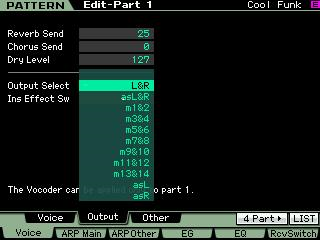
They are available as odd/even stereo PAIRS or as individual mono outputs. (Whether you record as stereo or mono is really a 'production' decision - certain instruments will benefit from being recorded in stereo). What you need to know here is that, a PART assigned to one of the assignable outputs will go to that output with its DUAL INSERTION EFFECT in tact. This means that 8 of your PARTS will be transferred as AUDIO using their DUAL INSERTION EFFECTS. A maximum of 8 PARTS can use Dual Insertion Effects simultaneously. So there may be a good reason to do the transfer in multiple passes. This way you can print each Track using its INSERTION EFFECTS, if you desire.
Many of the INSERTION EFFECTS utilize STEREO, so be aware that STEREO - requires 2 buses - one for LEFT signal and the other for RIGHT signal (of course).
MONO signal requires just a single bus...
Let's route the FIRST PART to "m1/m2"
This removes this PART from your main Stereo Output (L&R) and sends it, with the INSERT EFFECT (if checked) to the FireWire connection and to your computer.
in the computer you need to set Cubase to receive this XS OUTPUT... as always OUTPUT is connected to an INPUT
OUTPUT of the XS to an INPUT within Cubase.
In Cubase go to: DEVICES > VST CONNECTIONS > INPUTS
Here you can click "ADD INPUT"
Create 1 STEREO INPUT - note the name (in all likelihood one STEREO INPUT already exists set to the main "L&R" channels of the XS... you will be creating a new one)
Set the AUDIO DEVICE = Yamaha Steinberg FW ASIO
Set the DEVICE PORTS = mLAN1 and mLAN2
Click OK
Finally, on the main Cubase Track screen... create an AUDIO TRACK to record this data.
You are now setup to record this track as audio - of course, you could do that right now, but you may want to opt to continue setting up the next PART, and then the next PART in turn... until you have used all 14 assignable mLAN outputs... Create a new INPUT (VST CONNECTIONS > INPUT) and a new AUDIO TRACK for each PART.
Because we have synchronized the clocks - multiple passes is not anything to worry about. Data will be synchronized automatically.
Try this process - and see if you can navigate through the process -- from XS PART output assignment > Cubase VST CONNECTION INPUT > Cubase Audio Track. Questions? Post back here.
i dont' understand one thing. i record sample on the keyboard. i want to play them and record a track that contain both sounds from voices and from samples. what i have to do? use cubase? but cubase record midi. and sends back midi to keyboard to play them. and samples? let's assume the cubase send back info about midi notes to voices and samples, the keyboard plays back the music and the output of the keyboard where is recorded? on another computer? so i need another computer with another cubase to record? how the sample sound could be integrated into cubase? so when i press play on cubase it plays back the sounds of voices from the keyboard and the samples stored on the usb and buffered into ram of the keyboard?
claudia wrote:
i dont' understand one thing. i record sample on the keyboard. i want to play them and record a track that contain both sounds from voices and from samples. what i have to do? use cubase? but cubase record midi. and sends back midi to keyboard to play them. and samples? let's assume the cubase send back info about midi notes to voices and samples, the keyboard plays back the music and the output of the keyboard where is recorded? on another computer? so i need another computer with another cubase to record? how the sample sound could be integrated into cubase? so when i press play on cubase it plays back the sounds of voices from the keyboard and the samples stored on the usb and buffered into ram of the keyboard?
Claudia, your question is confusing, and as far as I can tell has nothing to do with Gerry's problem. It is not even clear what keyboard you are talking about.
First thing, please start your own thread.
Please state clearly which keyboard you have and what you want to do.
Please tell us how you are connected to your computer (what type of connection, USB, FireWire, MIDI cables)?
Please tell us what version of Cubase you are using.
You only need one computer, but you do need to tell us what type of computer you are using.
Thank you.
