HOW CAN I MAKE MY OWN library IN THE MONTAGE
I have so much sounds and sets for the montage what i understand you can place 8 library in the montage
but now i want install more sets but the montage say there is no space anymore you have 8 libraries
but now is my question how can i safe the best sounds from a set in the montage ore must i save the hole libraries
how can i save the best sounds from a library set and delete the sounds i not really like
or can i not do that and is full full
i don't really understand that when i delete a set everyting is cone also the files that i put in the live libery
can somebody tel me how to arrange it good in the montage
so that i only have the sounds i really like in the montage and without the sounds from a set i not really like
i hope somebody can explain that to me
when you can help me i am really thankful for that
i know how i must instal a set but what i can do with the set i really dont understand it maybe somebody can help me
Grt Rob
If the forum had "stickies" - this would be one of them.
article, now blog:
https://yamahasynth.com/index.php?option=com_k2&view=item&id=575:user-and-library&Itemid=663
referenced in thread:
https://yamahasynth.com/forum/an-understanding-of-user-vs-library/latest
Also be aware that you can run out of space before running out of slots (user performances, performances inside libraries) if you exceed any other resource parameter.
https://yamahasynth.com/forum/sample-memory-full-error
Which makes your quest to reduce your collection down to only the sounds you want - and remove the performances you do not want - a very useful endeavor.
Current Yamaha Synthesizers: Montage Classic 7, Motif XF6, S90XS, MO6, EX5R
wow thanks for the help tomorrow i wil study this i see it and i am sure this will help me a lot later when i have study it i will write
again and i think this is enoufg for me that i understand how t works
i am thankful to you
Grt Rob
Hello Rob - your situation sounds similar to the one I was in, so if I explain what I did (with a little help from my friends!) it may hopefully help you. I hope those friends will keep an eye on what I write to be sure I have it right, or there's a better way.
As you know, there are 8 Library locations, each of which can hold up to 640 Performances (Pfs), Probably none of them contain anywhere near that number - but you cannot add to any Library directly. You must convert at least 2 of them (as you already have 8) to User files, then merge them with any existing User files (CHECK how many you already havbe to form a larger Library. You can merge as many as you like provided the total does not exceed 640. You can check the number in each Library (and User) by counting the number of pages. There are 16 Pfs to a page.
At this point I would ask if you wish the Pfs to be categorised? That is, each Pf is assigned to a Category, so that no matter how many Libraries are merged, all the Piano based sounds stay together, all the Brass based sounds, and so on. This has to be done one by one, so is a long job - although basic tweaking can be done at the same time - I found it useful for volume, attack, and release especially. You can also re-name the Pfs if you wish. HOWEVER, you cannot make 'standalone' changes to a Library file, it must first be converted to a 'User' Bank and to do this select any Pf in the 'User' Bank, then 'HOME' - 'UTILITY' - 'Contents' - 'Library Import' (the first two are button presses, the last two are taps on the screen) - and the screen will show all the Libraries on the Montage. Tap the one you wish to import, and the screen will show all the Pfs in that Library, 12 to a page, with the number of pages bottom right. Also on the bottom is a box 'Select All' - tap on that and it changes to 'Unselect All' while a new box appears to the right of it 'Import to User Bank' - tap on that and a blue circle will briefly appear while the files are converted. Once done, tap on 'No Assign' in the 'Category Search' screen, and all the unassigned Pfs will appear. Then you can start on assigning Pfs to a Category if you wish. Select the first Pf, then 'HOME' - 'EDIT' (here make any basic tweaks such as volume) - 'PART SELECT 1' - tap on the 'No Assign' name at the top and a menu of the Categories will appear on the left (there are 2 pages with an up or down arrow top or bottom). Select the Category you want, then press 'CATEGORY SEARCH' button 4 timnes to return you to the 'User Bank' screen, then 'No Assign' again to go to the next Pf for assignment. Repeat until all are assigned.
If you do not wish to categorise (it can always be done later anyway), then return to the Category Search page and select the next Library to convert to a 'User Bank', and repeat from 'HOWEVER' but leave out the assigning to categories. Remember to count in your original User Pfs, and when your total is near enough to 640 (doesn't have to be precise) you can create a new Library.
As you already have 8 Libraries, you will have to delete at least one to make room for your new super-Library. I'd choose the smallest one (in this case, size doesn't matter), then from the 'HOME' screen - 'UTILITY' - 'Data Utility' - the loaded Libraries will appear - tap the one you wish to delete and an option box 'Delete' will appear in the left margin - tap that and the blue circle will appear while the Library is being deleted.
At this point I would create the new super-Library. In Category Search, tap on 'All' and then set the Bank to 'User' - then press 'HOME' - 'UTILITY' - 'Contents' - 'Store/Save' and at the top (Content Type) tap and select 'Library File' (which is what you want to save as), and a box will appear - 'Montage USB - usb1-1' - tap on that, and then on the box - 'Save as New File' - a keyboard will appear and you are asked to give it a new name. Do so, and tap 'Done' - the blue circle will appear and the new Library will be created (takes a while) ON THE USB back-up - you then need to copy it to the Montage - from - 'HOME' - 'UTILITY' - 'Contents' - 'Load' - tap 'Content Type' and select your new Library!
Hope this all works out OK!
Wow! The file system on this and many other Yamaha systems, as well, most of the other competing manufacturers are just plain inexcusable. 20-year-old PC's are way better. There just isn't any real excuse for this type of old 70's style memory-file management style. The number of twisted, and just plain poor design methodology regarding storage import and export and collection organization, and on and on, is unintuitive and a long way from current methods for storage management. I can not stress this enough. When Yamaha releases new updates, they really need to re-think this and bring Montage to a more current form of memory management. This is the plain truth. Please do something about this once and for all. This is the year 2017 not 1970. To brag about Montage with often repeated phrases from Yamaha, such as... "You have to get with the new way and direction of Yamaha..." in answer to those complaining about the unexpected direction from MOTIF XF to MONTAGE. True but, you have neglected one of the most important aspects of a modern memory-based, large sound/library management and storage system. Computers from 20 or 30 years back are a hundred times more logical and simple. To implement a more familiar, satisfactory system should be at the very least, fairly-well implemented.
Hello again Rob - I see I completely forgot one of your basic points - deleting unwanted Pfs. You can only do this with User files - you cannot delete from a Library file (although you can delete the entire Library). So, cull your User files first - 'UTILITY' - 'Contents' - 'Data Utility' - this shows what's on the Montage in a number of boxes - tap the one named 'Performance' and you will see all the Pfs currently on the Montage as User files. 12 to a page (number of pages in the bottom right hand corner). You must know the names of those you wish to delete though. You can delete one at a time - tap the name of the one you want to lose, and a 'Delete' box will pop up in the left hand margin (as well as a 'Rename' box, which is also handy). But in the top right hand corner is a small box named 'Job' and if you tap that it goes blue, and a small square appears in each of the Pf boxes. Now you can tap as many Pfs as you want - the little square goes blue with a tick in it - and delete the lot at the end with one tap. Do this with each converted Library before merging them into a new Library.
I'd add that the Montage has a big armoury of editing tools. Practically any 'useless' Pf can be tweaked into something you'd rather have.
Hello Phil - Amen to that! Montage's data handling is somewhat archaic - but it is what it is! I would welcome a simpler system! But there are many anomalies in Montage, mechanical and electronic, that puzzle me - and just look at the 'wish-list' so we're not alone!
i thank you al for helping me it is really not easy to understand but i will study it step by step
by the tyros it is much easier you can instal what you want 500 gig hard disk you can instal what you want
it never will be full but the montage 8 labrys and full is the montage
than you must delete again before you can use the sound but when you make your own libraries you can make it how you want it
and it is what you say we must do with it there is no other way
but what ever i love this machine to much i never see a machine like this before and everyting sound so good
but i have so many sounds and performances i understand it now i must choose what i like to much and for the rest full is full
the system of the tyros 5 is much better you can load what you want i think it is almost endless
but i thank you very much you explain this all to me
Grt Rob
I agree Phil. Although I think even the current system without any architectural changes could be improved if each operation was documented (within the interface) more clearly what the source and destinations were without having on relying what direction "save" "load" "import" words mean. I'd prefer a more verbose "Source: XYZ, Destination: XYZ" nomenclature.
If the entire user performance is the destination.
"Source: XYZ, Destination: All User Performances Overwritten"
And the normal warning "are you sure" after this is selected as any operation which destroys existing information should double-check.
Yes, there is the level that the general architecture of the system may not be user friendly no matter how you label the operations. However, I do believe that better labeling / guidance (GUI) could help remedy some confusion without having to open as many threads, call the customer service, etc.
Current Yamaha Synthesizers: Montage Classic 7, Motif XF6, S90XS, MO6, EX5R
Hello yet again Rob - I made a mistake in my explanation. In the third paragraph (the longest one) at the end where I say - "press PERFORMANCE SEARCH four times" ... I missed out a vital step - it should read - "press 'STORE' and then tap the 'Overwrite' box that appears, and then the 'Store -Yes' box which returns you to the Edit Part 1 screen - THEN press the 'PERFORMANCE SEARCH' button 4 times to return to the User screen ... sorry about that! If you don't do this, any edits you have made will be lost.
Hello Rob - some days it would be better if I gave up. You've probably worked out that when I say 'PERFORMANCE SEARCH' I actually mean 'CATEGORY SEARCH' - I am constantly making this mistake,
Rod you'll have to trust that once you understand the terms it gets easier. And by understanding the terms I'm referring to understanding what is actually being established when you LOAD a Library File.
The word LOAD will always refer to the process of moving data from an external USB stick to an internal Bank or Folder. Or from Montage Connect to the internal Edit Buffer.
The words SAVE/STORE will always refer to the process of writing Montage data to either an external USB stick or writing a custom program to the User Bank. "SAVE" always involves an external USB stick or writing a file on computer - "STORE" always involves an internal location designated User.
When a Performance is recalled from the 2036 Factory Performances, each Normal AWM2 Part is referencing as many as 8 of the 6347 ROM Waveforms. Each Drum Kit Part is referencing as many as 73 Waveforms. You can view the screen where this occurs as follows:
From the HOME screen:
Press [EDIT]
Press a [PART SELECT x] button to view its parameters
Select an active Element within the AWM2 Part - this can be done in the screen or using the lower two rows of right front panel buttons
Touch "Osc/Tune"
At the top of this screen you can determine which Waveform is referenced, whether it is active, and exactly where it is located (Bank, Number). Shown below is Element 1 of the "CFX + FM EP"
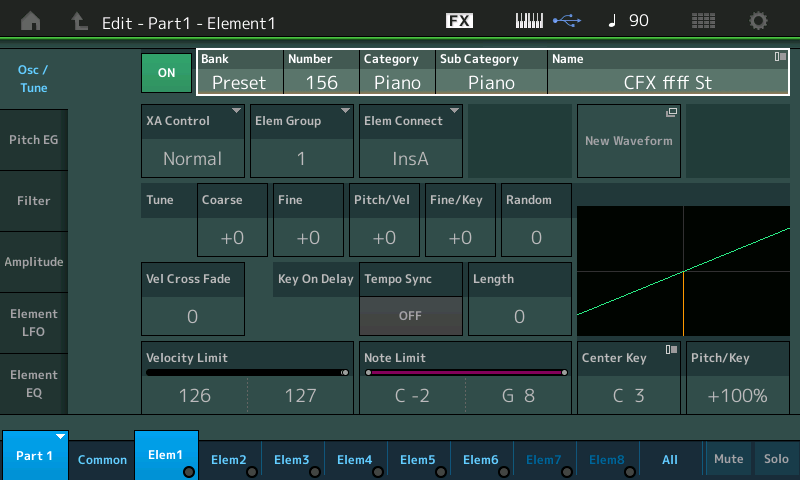
When viewing a Performance that is installed in one of your eight Libraries, the Element is referencing a Waveform from that Library installation, the "Osc/Tune" parameter will indicate the location of the Source Waveform (the Library Name and its Number within that location). The installed data is your own personally selected WAVE ROM. When the data is referencing the Bosendorfer Bank, for example - this will be indicated, here. Shown below is Element 1 of the "Imperial Grand Piano" from an installed Bosendorfer Library
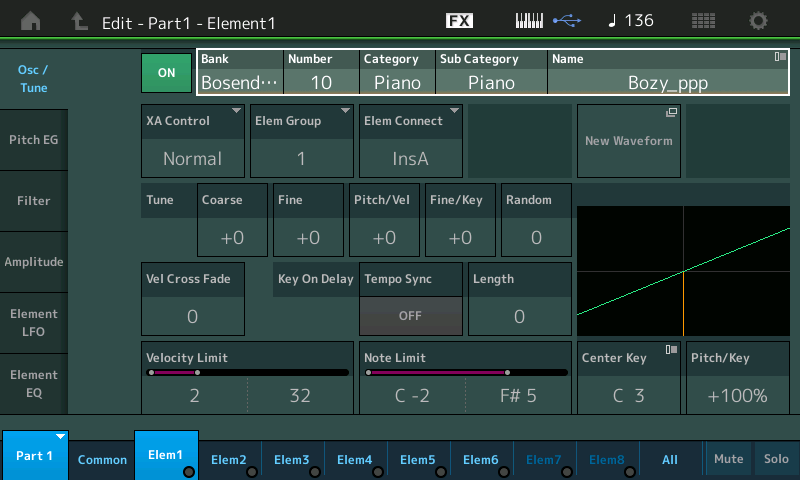
When you use LIBRARY IMPORT to move a Performance to the User Bank, the purpose would be to make some permanent change to the data you installed. The Waveform and the data using it are intially in ROM, while it is in the Library. To make a change to the ROM you must IMPORT it to USER (RAM). Make your changes then put it back in a Library, overwriting the previous data. (this is not necessary always, only when you are wanting to rewrite your installed data).
What actually happens while using Library Import, is the Montage moves each Waveform in each of the AWM2 Parts, and copies it to a User Bank location. It then rewrites the pointer reference for each and every Waveform to reflect the move to the User location.

If you were to navigate to the "Osc/Tune" screen of a User Bank Performance that was "Imported" using the Library Import feature, you will see that each Waveform has been rewritten, and now points to the "User Bank and Number... rather than the Library Bank and Number. Looking at the "Imperial Grand Piano" that has been imported, you will see each Waveform has been repointed to the User Bank and a location Number within it. The number location coincidentally is the same as this is from the very first installed Library, but please recognize not only is it a different Bank completely, it could be a different Number within that Bank. (This is what the Montage is cataloging in the background).
This repointing of the parameters means when you now STORE and then SAVE a file from this User data it will include the new Waveform location and the information to make it play. Each "imported" AWM2 Part has been reprogrammed to no longer reference the old installed Library location. If you SAVE (to your USB stick) as a USER File (.X7U) - reloading this data will restore it to the USER Bank. If you SAVE (to your USB stick) as a LIBRARY File (.X7L) - reloading this data will install the data to one of your eight semi-permanent Library locations
The old Library can be DELETED or replaced with your newly edited one.
Changing the location of a Waveform quite naturally requires a rewrite of the entire catalog... because more than one instance of that Waveform may be used by other Performance Part. The thing about the Factory 6347 Waveforms is they have 'real' permanent homes. They never get shifted, deleted or moved. So scores and scores of different AWM2 Parts can count on the factory Waveform being where it is.
Meanwhile the USER Wave ROM is semi-permanent, and therefore rewriting something is not trivial - it can affect just one or even scores of other programs that use the same Waveform... so rewriting the entire catalog is what's being done. To do what it is doing manually would take you quite a bit of time and a complete working knowledge of the data on a very minute level. The Waveforms when installed to semi-permanent memory (ROM) are dynamically written to the lowest numbered empty location. So eventually, your installed data will be completely unique from anyone else's Montage.
When you create FILES (by setting the CONTENT TYPE) - you can determine what gets written in that file. While it takes a few KiloBytes to STORE a program like "Imperial Grand Piano" if you don't include the Waveform data; it takes over 680MB when you do!!!
It may be difficult enough to grok what is even going on. But if you owned an XF, you know you had to Save "with" or "without samples", you had to manually manage Duplicate Waveforms, you had to direct Waveforms to a target and know what you were doing. Montage you just SAVE to a USB stick, LOAD into the Montage... it does all the heavy lifting!
You really only need know to IMPORT LIBRARY data when you need to make a change to your "semi-permanent" install or you wish to make a transportable version of some of your data.
Hello BM, and thank you - it's an impressive chain of events set in motion by converting a Library to a User Bank! I have read your Post several times, seeing a little more each time, and will keep it to read again when I get back to my temporarily suspended foray into FM synthesis. I have been side-tracked into simply changing the volume levels of a Library, then assigning to Categories. Only now have I learned to get it right, and am assembling a new User Bank for eventual creation of a new 'super-Library'. It is such a pity that I can remove one Pf from a Library and convert it to a User Pf in order to effect permanent parameter changes - but I cannot then add the amended User Pf back into the Library it came from! I see the complexities involved (dimly!), but hope that one of Yamaha's gifted engineers will figure out a way ...
Should be a good suggestion for nexf firmware update to introduce a feature that automaticaly save into user area the waves of external library that are used in a user performances......it should fix any problems. In my cases I didn't know that was necessary to import library to user area and I prepared all my new programs without this things....now I should go one by one in my performance and also I'm not sure to reconize the original library program from witch parts of my program take some sound from library.....it is very difficult to me to take of a library maintaining my programs in right status....
