Hi,
Just got my MODX8, seems like a great machine with a nice action.
I can hear the MODX8 through Mainstage using an external instrument channel, but there’s no way of adjusting the volume on the channel strip, or muting, etc.
Also I can’t get the MODX8 to respond to program changes.
I followed the Montage tutorial elsewhere in the forum to get the MODX talking to Mainstage.
Actually I had already achieved this myself but wanted to be sure I was using the best method.
Thanks in advance.
? You want to be sure you’re using the best method? That depends on how you feel about it. The “best method” is the one that works for you.
You seem to be saying you have it working but isn’t sending Program Change part of what you set up? I’m confused by your post. Do you have it working or not?
Click on your Montage Ext Instrument strip then under the Inspector click on MIDI Output .turn on Send Program Change as well as Send Bank Select. type in your MSB and LSB and the program Change number..I think the User bank MSB/LSB is 64/32?..also if you get the sound of an out of phase Montage sound it means you may be getting two copies of the midid data..you can turn off the keyboards Midi Input under the Midi Input tab on the Inspector.
? You want to be sure you’re using the best method?
Yes, I don't know why that would be hard to understand.
Questioning our methods and comparing with others is how we learn.
I had the audio side partly working by my own method.
I followed the forum instructions.
They didn't improve the situation.
I'm no further forward with the audio side, hence posting on this forum.
That depends on how you feel about it. The “best method” is the one that works for you.
It's not really working.
You seem to be saying you have it working
Where do I say that?
"I can hear the MODX8 through Mainstage using an external instrument channel, but there’s no way of adjusting the volume on the channel strip, or muting, etc."
is what I wrote...
but isn’t sending Program Change part of what you set up?
I actually have this working now and am pretty sure it was operator error.
My bad.
I’m confused by your post.
That makes two of us, I'm confused by yours.
Do you have it working or not?
No.
Please see:
"I can hear the MODX8 through Mainstage using an external instrument channel, but there’s no way of adjusting the volume on the channel strip, or muting, etc."
I'd like to get this working by the weekend for a gig, either someone can help me, or they can't.
Whichever.
Click on your Montage Ext Instrument strip then under the Inspector click on MIDI Output .turn on Send Program Change as well as Send Bank Select. type in your MSB and LSB and the program Change number..I think the User bank MSB/LSB is 64/32?
Thanks David, actually I have this working now.
I must have missed a step before, or possibly pointed both (test) patches to the same Performance!
..also if you get the sound of an out of phase Montage sound it means you may be getting two copies of the midid data..you can turn off the keyboards Midi Input under the Midi Input tab on the Inspector.
I can see a Midi Input tab within the External Channel Instrument Inspector, but no way to turn off the keyboard's midi input..
Am I looking in the wrong place?
I realised over the weekend this is probably what's happening but didn't know how to turn off the 'other' audio.
Many thanks
yes the Midi Input tab you want is in the Channel Strip Inspector..not on the channel strip itself..click/highlight the ext instrument channel strip..make sure under the View menu in MainStage that your workspace and Inspectors are not "Hid" then in the lower middle section of your screen you should see the External Instrument Channel Strip Inspector..there are 5 tabs there click the one that says Midi Input..I have mine keyboard input set to none..I'm not monitoring my MODX thru Mainstage so your settings may need to be different than mine..good luck
Thanks, I was deffo in the right place then, and no settings were hidden.
So after some experimentation, it's still not rectified.
If the Keyboard setting (under External Instrument Channel Strip Inspector > Midi Input) is set to None
and the MODX is set to MIDI Rec on DAW:
there's no signal at all.
If the Keyboard setting (under External Instrument Channel Strip Inspector > Midi Input) is set to None
and the MODX is set to Standalone:
I get a phased signal/sound
If the Keyboard setting (under External Instrument Channel Strip Inspector > Midi Input) is set to Keyboard 1
and the MODX is set to MIDI Rec on DAW:
I still get a phased signal/sound
Where am I going wrong?
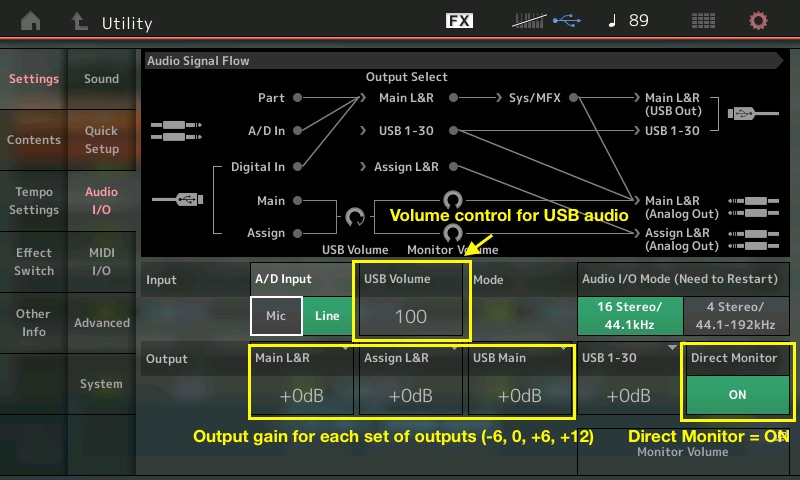
What happens when you turn direct monitoring OFF (opposite of what's shown in this image)?
Current Yamaha Synthesizers: Montage Classic 7, Motif XF6, S90XS, MO6, EX5R
What happens when you turn direct monitoring OFF (opposite of what's shown in this image)?
Yes!
And I see this is referred to in the forum article as
“Note that you can control the incoming USB volume and gain for each of the audio outputs (Main L&R, Assignable L&R, USB Stereo and Direct Monitoring On/Off).”
But I’d say this needs a special mention that not turning Direct Monitoring Off will result in phasing issues.
So to get this to work as expected, three settings need changed on the MODX:
Utility Menu:
1) In Quick Setup - MIDI Rec on DAW
2) In Advanced - MIDI I/O Mode set to Single
3) In Audio I/O - Direct Monitor OFF
and it seems, 1 needs to happen before 3.
Otherwise Direct Monitor switches itself ON if Standalone is selected in Quick Setup.
Can these settings be stored, or do I need to remember them all every time I switch the board on?
Anyway, Jason, many thanks for providing the solution!
Can these settings be stored, or do I need to remember them all every time I switch the board on?
yes. They can.
When connecting any synth or keyboard with an external host device, it is fairly standard procedure to defeat either Local Control (do so when the external device is going to echo MIDI signal back to synth or keyboard) or defeat Direct Monitor (do so when using the synth as audio interface). Either one of these is used to prevent doubling of routed output. The MODX being both a MIDI and audio interface routes audio directly to the Analog Main L&R Outputs, and to the Digital USB Main L&R Outputs. You must choose to monitor one, not both. This can be handled by adjusting Local Control (when MIDI) and/or Direct Monitor (when Audio).
Activating QUICK SETUP - should be done whenever you wish to make the settings as stored in the setup. All three numbered Quick Setups are user programmable. Your list of ‘three conditions’ is fine if you leave the Factory Quick Setups at their defaults. Since you are looking for the “best way”, once you have it properly configured you should consider rewriting one of the three Quick Setup templates to serve your purpose. Here’s how...
For example, the current “MIDI Rec on DAW” turns “Direct Monitor” = On
It does this along with other UTILITY Mode settings to prepare for recording MIDI to a DAW
MIDI I/O = USB
- LOCAL CONTROL = Off
- ARP MIDI OUT = Off
- MIDI SYNC = MIDI
- CLOCK OUT = On
- REC/TRANS SEQ CONTROL = On/On
- CONTROLLER RESET = Reset
- GLOBAL ASSIGN (FS/SK/SCENE) = Arp Sw, 95, 92
By then activating “Audio Rec on DAW” you are changing (again) many of the settings, for example, the Audio Record Quick Setup turns Direct Monitor Off, but you also have rerouted the current Performance’s Parts 2-5 to ascending pairs of USB Outputs (not sure if you wanted to do that). So rather than activating the “Audio Rec on DAW” template in its entirety, you would be better served if your third condition was to simply: manually change the one Direct Monitor parameter... under Audio I/O... instead of invoking the entire “Audio Record on DAW” Setup.
Each Quick Setup template automatically makes the stored setting changes *when* you activate them. They are NOT storeable as conditions of your instrument, so much as they are ‘quick recall’ setups so instead of making the 8 or dozen parameter settings manually when you need them, you simply press one button and all MIDI and/or Audio Routing settings you need for a task are made. The factory default for Audio Record edits the current Performance’s “Part Outputs”
This is why you observed “1 needs to happen before 3” - it’s because 3 instantly reprograms your settings (again).
I recommend you make your setup precisely as you need it and then NAME and STORE it to one of the numbered Quick Setup locations.
.. rename and Store your correct setup in one of these.
The settings you need are the “MIDI Rec on DAW” except with Direct Monitor Off.
Recall “Midi Rec on DAW”
Manually change Direct Monitor = Off
Go to the Quick Setup Page
Touch the box that says “Store current settings”
Rename “MIDI Rec on DAW” or any one of them you prefer to “MainStage Setup” and store it.
Whenever you need it, you now have a one-button-push solution to make all your critical settings.
Extra Credit
I should mention these preferences will be apart of your system settings and will be written into all subsequent User Files. Undoubtedly, you have other User Files without your custom Quick Setup template... you will need to update them. You do so by loading them, editing the template and immediately overwriting the old file. This will add your new Quick Setup template to that file.
You can always restore the Factory Quick Setups, at any time by simply “initializing user settings”...
Additional reading concerning Quick Setups:
Mastering MODX: Audio Rec on DAW
Mastering MODX: Audio Record On DAW Part 2
Mastering MODX: MIDI Rec on DAW
Mastering MODX: ARP Rec on DAW
Ok, thanks for the info on storing setups.
So I’ve made a complete step-by-step tutorial video based on the Montage tutorial but with added info about Direct Monitor OFF and covering the ability to save setups.
https://youtu.be/OK1qszFLFf4
Hope this is of use to someone somewhere.
Thanks for all the help.
Irvin
