Hi, I'm trying to use the MODX8 in Ableton to record audio output but my MODX8 is not being recognized on my Macbook as an audio device.
I have the MODX8, and am running Ableton Live Suite 10, on a Macbook Air with Mojave 10.14.6, with the “Yamaha Steinberg USB Driver V2.0.3 for Mac macOS 10.15-10.12“ driver. Can anyone help me troubleshoot this?
In the MODX:
[UTILITY] > “Settings” > “MIDI I/O” = USB (green)
Connect USB “TO HOST” port to your MacBook with appropriate adapter
When you have a good connect the very top line of the MODX screen will display a blue USB icon.
On the HOME screen:
Touch “Remote” > “Settings” > set “DAW” = “Live“
Return to the HOME screen
On your computer:
Go to “System Preferences“ > “Sound” > the MODX should be listed as an Output and Input Device. Both will report: “The selected device has no xxxx controls” — this is normal, the controls for both Input and Output will be made in the Application (Ableton Live).
If you have the blue USB icon on the top line of your MODX, your MODX ‘sees’ your computer.
If you see the MODX listed as both an OUTPUT and INPUT device in System Preferences, your computer ‘sees’ the MODX
Let us know.
Launch your DAW
You need to make your Audio and MIDI connections according to your Ableton documentation.
The MODX uses MIDI Port 1 for musical communication (Notes, Controllers, Tempo, etc.); Port 2 is for the DAW REMOTE Control Surface commands; Port 3 is the 5-pin MIDI ports on the back panel which lets you connect an external device thru the MODX.
The MODX sends 10 audio buses: Main USB L/R plus USB 1-8 as assignable outputs.
In the MODX:
[UTILITY] > “Settings” > “MIDI I/O” = USB (green)
Connect USB “TO HOST” port to your MacBook with appropriate adapterWhen you have a good connect the very top line of the MODX screen will display a blue USB icon.
On the HOME screen:
Touch “Remote” > “Settings” > set “DAW” = “Live“
Return to the HOME screen
I've done these steps but the MacBook still does not display Modx under the Sound preferences or as active under the Audio Midi Setup application. I see it listed under Aggregate device on the Audio Window. Could this be a part of my problem?
If you have the blue USB icon on the top line of your MODX, your MODX ‘sees’ your computer. Does this icon appear between the keyboard and the tempo?
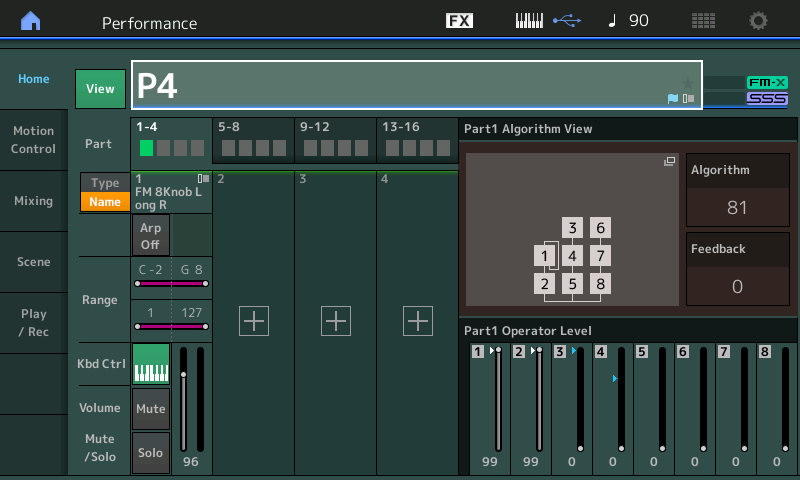
If yes, then you have some setting in your computer that is preventing the driver from working.
Go to “System Preferences” > “Security and Privacy” > “Privacy” > select “Microphone” > make sure your DAW is listed (checked) as an application that can access your microphone (to Apple all audio inputs are apparently considered “microphone”... )
Go to Audio/MIDI SETUP
Is the MODX listed?
If it is, highlight it, click on the gear at the bottom of the Audio Devices window and select “Use this Device for Sound Input” and again to select “Use this Device for Sound Output”
This will place the ‘microphone‘ and ‘speaker’ icons next to the MODX (10 Ins / 4 outs)
Let us know.
Yes it does. I've tested the MODX on two other laptops that seem to work fine, but the one I primarily use does not.
At this point, it seems to be a Macbook problem, but I updated it to the latest version and tried to reset everything on there as well as made sure I had the latest driver and it still does not show up.
Go to “System Preferences” > “Security and Privacy” > “Privacy” > select “Microphone” > make sure your DAW is listed (checked) as an application that can access your microphone (to Apple all audio inputs are apparently considered “microphone”... )
Go to Audio/MIDI SETUP
Is the MODX listed?
If it is, highlight it, click on the gear at the bottom of the Audio Devices window and select “Use this Device for Sound Input” and again to select “Use this Device for Sound Output”
This will place the ‘microphone‘ and ‘speaker’ icons next to the MODX (10 Ins / 4 outs)
Hi, I'm also having a similar problem with my MODX and, it seems, OSx. My MODX DAW is set to Ableton in the "Remote" menu on the home screen. The Steinberg USB driver is installed. Ableton has permission to access my microphone. However in MODX is not listed in the OSx preferences "Audio/MIDI setup" nor in Ableton's "Audio" preferences menu.
I'm running OSx Catalina, v.10.15.6 on a Macbook Air (2020). Understand this is likely an OSx issue (re: MODX not recognized as an audio device), but hoping you can help me to get this working as using the MODX as the audio interface was one of the reasons I chose it.
Thanks.
Hi, I'm also having a similar problem with my MODX and, it seems, OSx. My MODX DAW is set to Ableton in the "Remote" menu on the home screen. The “Yamaha Steinberg USB Driver version 2.0.3” is installed. Ableton has permission to access my microphone. However in MODX is not listed in the OSx preferences "Audio/MIDI setup" nor in Ableton's "Audio" preferences menu.
I'm running OSx Catalina, v.10.15.6 on a Macbook Air (2020). Understand this is likely an OSx issue (re: MODX not recognized as an audio device), but hoping you can help me to get this working as using the MODX as the audio interface was one of the reasons I chose it.
Thanks.
Rather than delete this, wanted to leave it here for anyone else who encountered this problem, and how I solved it. It's a hardware/USB routing issue. On the newer Macbook's a hub is needed for non-USB C connections (obviously). The hub/USB converter I used was the issue. The MODX and OSx want a direct USB line in (I believe) and the hub I was using was not allowing this. Switched out hub for one of the expensive one (e.g. $70, allows direct charging from the Thunderbolt 3 input/cord). Plug the USB from the MODX directly into this hub. Other MIDI controllers can be connected via a multiport hub plugged into the aforementioned primary hub. Follow the instructions from this thread to set the correct settings.
Enjoy!
The Driver is the “Yamaha Steinberg USB Driver version 2.0.3” (technically speaking there is no such thing as “the Steinberg Driver” — we mention this only because if leaving this to help others, you don’t want to send them off looking for a non-existent Driver)
The Owner’s manual recommends that Hubs should not be used — you should connect your MODX directly to the computer whenever possible. You are sending 3 Ports of MIDI Bi-directionally and you are sending 10 Audio buses into the computer and returning 4 Audio buses from the computer back to the MODX.
Rather than having to test all the hubs on the market - generally, they are not recommended... that is not to say you can’t find on that works (that I don’t know about... I have not tested any Hubs myself). If your computer has USB-C ports you just need a simple adapter to make the connection.
You also could have used the less expensive:
USB-C to USB Adapter
Approx $19.99
Just FYI... If you wish to be truly helpful to others and you have found a working multi port hub, please be specific about which model it is and please test it to be sure that it does not just make the MODX show up in your computer but actually that it can record both MIDI and multiple channels of Audio through it. Let us know.
You are replacing 20 cables (6 Midi and 14 audio signal cables) with this USB connection (an unpowered hub simply will never do) again, generally speaking hubs are not recommended...
The Driver is the “Yamaha Steinberg USB Driver version 2.0.3” (technically speaking there is no such thing as “the Steinberg Driver” — we mention this only because if leaving this to help others, you don’t want to send them off looking for a non-existent Driver)
Right, sorry for the lazy response. I see your responses all over the forum and appreciate them for their thoroughness and detail. I'm a noob and trying to figure all this out to set my system up to accomplish what I want. Definitely do not want to anger you.
On this point I also should have been clearer about what I'm trying to accomplish. I agree that USB direct from the MODX to computer is the best way to go. Regarding your walkthrough in the above, I required a USB hub to also connect a MIDI controller (Launchpad Pro) to my computer to run a DAW (experimenting with Ableton vs. Cubasis). Hence the need for a hub, as power and USB from the MODX take all the ports on the computer.
Just FYI... If you wish to be truly helpful to others and you have found a working multi port hub, please be specific about which model it is and please test it to be sure that it does not just make the MODX show up in your computer but actually that it can record both MIDI and multiple channels of Audio through it. Let us know.
(I've been well helped by these forums, so want to be able to make positive contributions back into the ecosystem. That said, I'm a noob, so I cautiously want to be helpful.) The model of the USB hub that linked the MODX to computer is:
- Anker USB C Hub for MacBook, PowerExpand Direct 7-in-2 USB C Adapter, with Thunderbolt 3 USB C Port (100W Power Delivery), 4K HDMI Port, USB C and USB A 3.0 Data Ports, SD and microSD Card Reader
The USB hub used to expand the number of available ports (e.g. connect the Launchpad Pro) is:
- Anker USB C Hub, Aluminum USB C Adapter with 4 USB 3.0 Ports
(this was the original hub preventing the OsX from recognizing the MODX)
I left the MODX in [Utility] -> "Settings" -> "Quick Setup" -> "Standalone". Near as I can tell it output multiple channels of audio. TRS jacks directly connect the MODX to studio monitors. Sound from the MODX layered over sounds/tracks launched from Ableton sounded fine. I could not tell if side-chaining or ducking was truly happening (if I recall, the manual implies this function is linked to the A/D input). Unsure if MIDI from the MODX was being recorded because I did not test for this as I'm not there yet. However all 16 channels were listed in Ableton's [Preferences] -> MIDI I/O.
The Owner’s manual recommends that Hubs should not be used — you should connect your MODX directly to the computer whenever possible.
I get this, but for a number of reasons (non-traditional use, not that talented a musician, likely don't truly understand the MODX's full range of functions) this is not possible because multiple USB controllers/instruments are required for what I want to do.
You are sending 3 Ports of MIDI Bi-directionally and you are sending 10 Audio buses into the computer and returning 4 Audio buses from the computer back to the MODX.
Right. It's getting away from this thread's original topic (let me know if you want me to start another thread), but this is likely related to the next issue I am trying to solve. Whenever I would change the MODX Performance, the volume from the DAW's launched clips would also change (often becoming quieter), requiring adjustment from the [USB Volume (monitor)] knob. This also happens when I plugged my phone into the [A/D Input] and streamed music to test the Auto Best Sync function, requiring adjusting the "gain" on the [A/D input] knob. Not terrible, but the drop in volume from external inputs was sometimes quite drastic and not subtle. The worst being when the A/D "gain" or "USB volume" knobs were maxed but these inputs still too quiet, leaving only the MODX's "master volume", but increasing that to the volume from the Performance being too loud.
I found this post, and still trying to get truly get my head around it and run it's protocols, but this seems like the solution (vs. buying an analog mixer and/or digital audio interface)? I'd like to limit the amount of equipment I need to buy for now. The built in digital audio interface is one of the reasons I got the MODX.
Hopefully my responses to you are useful and not just forum "noise."
OK. I'm back because exasperation has set in. Was using the Macbook speakers to play around in Ableton using a MIDI controller. Then hooked up the MODX to my Mac to serve as the digital audio interface to play the MODX and VSTs. Ran through Bad Mister's protocol and the MODX is visible in the Mac's "Audio/MIDI setup," "sound" preferences, and Ableton permitted to access the microphone. However when I open a DAW (this happens in both Ableton and Cubase)the MODX disappears from the Mac's "Audio/MIDI setup" and "sound" windows, and therefore is not available as an audio input/output option in either DAW. The keyboard still sends MIDI signal (I can see it in Ableton and it still triggers mapped VST's when the correct keys is played. Sound outputs from the Mac speakers). Have used all my USB hubs and converters, MODX to computer was the only connection, reinstalled the Yamaha Steinberg USB Driver version 2.0.3, each respective DAW. Still same issue that the MODX as an input/output device is lost when a DAW is opened. Scoured the Ableton forums, and since the issue is also common to Cubase, I am back here since it is either a MODX or OSx Catalina issue. Please help.
Did you eliminate the hub? Please do so for this troubleshooting session.
Let’s just setup the MODX > Computer > DAW and your Monitor Speakers - get that working.
Once we have both MIDI and Audio passing through the system normally, then add one additional device at a time and you’ll discover what is causing your issue.
Do not use your computer speakers - they are not (never) a Part of this system. The Monitor Speakers connect directly to the device acting as the Audio Interface. If you are listening through your computer’s speakers you are not using the MODX as an audio interface,
Because I don’t know where to send you in Ableton Live to make the critical settings — I’ll write this up using Cubase AI... then you can do a comparable thing if you wish to use Ableton Live. I’m willing to help you setup Ableton Live but I don’t own or use that DAW... But audio is audio and MIDI is MIDI so it’s just a matter of under which menu pull down they place things. Let’s get your system troubleshot, then tackle that DAW setup.
In the MODX: [UTILITY] > “Settings” > “MIDI I/O” > set MIDI I/O = USB (green is active)

To be clear:
The MODX is powered On. The Main L/R Outputs are connected directly to your Monitor Speakers. The USB “To Host” is connected from the back panel of the MODX to your Mac computer using an appropriate USB adapter (USB-C to USB Adapter) like the one I mentioned previously (very important). Play the MODX hear the sound coming from you Monitor Speakers.
On your computer launch CUBASE (select Cubase AI). During the launch, you’ll notice Cubase scanning the computer resources and looking for connected devices... this is why the MODX must be connected and powered on during this process. This ensures it will find it (you could power it on last but then we’d need to also troubleshoot your computer settings - we’d rather not, if we don’t have to... just boot up your DAW after the MODXis powered on... this way you know that it was scanned and located.
You may even be asked would you like to use the MODX as your ASIO Device... if not, do not worry, we are going to manually check that, any way.
Once Cubase has launched, let’s check the MIDI and Audio situation within the DAW.
Go to STUDIO > STUDIO SETUP... > MIDI > MIDI Port Setup > here you will see listed all the MIDI Devices that Cubase recognized on launching the program. You want tell Cubase here which Devices and specifically which Ports on that Device will be used as MIDI Inputs to your Cubase MIDI TRACKS.
You want to place a mark next to each Device/Device Port in the last column “In ‘All MIDI Inputs’”.
Mark MODX at Port 1 — this is your music (notes, controller, tempo, etc).
Mark MODX at Port 3 — this is any MIDI Device you connect to the MODX’s MIDI IN and OUT.
DO NOT mark Port 2. Port 2 is for Remote Control of the DAW, expressly NOT for music data.
Hint: Connect your external Controller to the 5-pin MIDI IN jack on the back of the MODX — because when setup for MIDI I/O = USB, the MODX allows an external device to communicate THRU the instrument directly with the computer software... you external device will be designated as MIDI Port 3 of the MODX.
On the left side of the screen, find the REMOTE DEVICES folder... find “Mackie Control”
If it is not listed find the “+” icon to Add it to your folder
Set “Mackie Control” = MODX-2 (Port 2) for both MIDI IN and OUT.
On the left side of the screen, find the VST AUDIO SYSTEM item
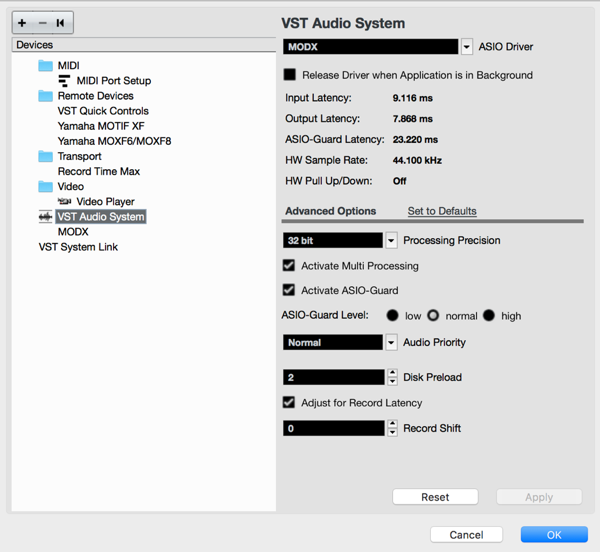
Here you want to have the “MODX” as your ASIO Driver.
Click APPLY and OK if you’ve made any changes.
To test this setup Open a new EMPTY project...
On your MODX, from HOME
Press [CATEGORY] > set “Bank/Favorite” > “Attribute” = All > tap “Init” > select “Multi/GM”
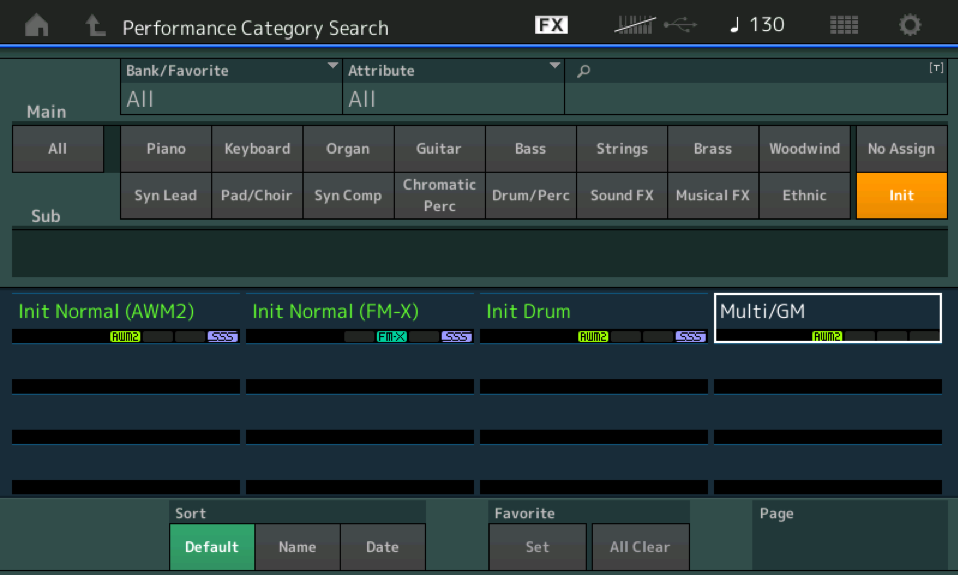
In Cubase: Add a MIDI Track
Set the MIDI In to “MODX Port 1”
Set the MIDI Out to “MODX Port 1”
Set the Channel Out = Any
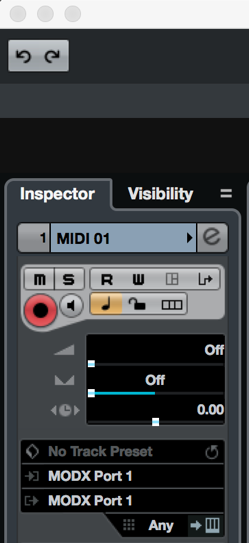
In the MODX, [UTILITY] > “Settings” > “MIDI I/O” > set Local Control = Off.
As you can see this breaks the normal connection between the Keyboard and the Tone Generator, such that your key presses are routed out via MIDI Out to the computer... they arrive in the active (selected) MIDI Track where they are sent back to the MODX where they arrive at MIDI In on that MIDI Signal Flow diagram... which allows them to trigger the Tone Generator.
Record something... play it back. Let us know
In Cubase: Add an Audio Track... first we’ll verify the Audio Input...
Go to STUDIO > AUDIO CONNECTIONS > select the INPUTS tab
There should be a Stereo In
Make sure the Audio Device is your MODX
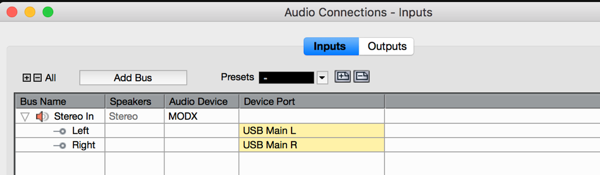
Make sure the Left and Right Ports, read “USB Main L“ and “USB Main R“
This is the DAW returning Audio to the MODX acting as Audio Interface...
Make sure the OUTPUTS tab is set to return
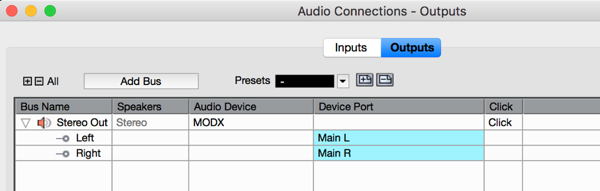
You can return to the main Cubase screen...
Add an Audio Track
Go to PROJECT > ADD TRACK > AUDIO > make it a Stereo Track.
In should be set to receive audio via the “Stereo In“
Set it to output to the “Stereo Out”
Put your Audio Track in Record
Playback your MIDI Track
You should be receiving the Audio on the Audio Track.
Let us know where in this outline you get stuck...
OK. I'm back because exasperation has set in. Was using the Macbook speakers to play around in Ableton using a MIDI controller. Then hooked up the MODX to my Mac to serve as the digital audio interface to play the MODX and VSTs. Ran through Bad Mister's protocol and the MODX is visible in the Mac's "Audio/MIDI setup," "sound" preferences, and Ableton permitted to access the microphone. However when I open a DAW (this happens in both Ableton and Cubase)the MODX disappears from the Mac's "Audio/MIDI setup" and "sound" windows, and therefore is not available as an audio input/output option in either DAW. The keyboard still sends MIDI signal (I can see it in Ableton and it still triggers mapped VST's when the correct keys is played. Sound outputs from the Mac speakers). Have used all my USB hubs and converters, MODX to computer was the only connection, reinstalled the Yamaha Steinberg USB Driver version 2.0.3, each respective DAW. Still same issue that the MODX as an input/output device is lost when a DAW is opened. Scoured the Ableton forums, and since the issue is also common to Cubase, I am back here since it is either a MODX or OSx Catalina issue. Please help.
@Bad Mister: Thank you for the very extensive reply above (very useful, in general). I discovered the solution for the issue I declared above while going to the very beginning of the install process (i.e. re-downloading drivers/software from the original websites). It is a compatibility issue with the "Yamaha Steinberg USB Driver version 2.0.3" and any OSx High Sierra and above. Follow the instructions in the link below:
It's a little tedious, but fairly simple. Be sure to note the sequencing of when to plug in the USB from MODX as it differs from the best-practices listed in this thread, and the timing between uninstall/re-install to change the settings. I retested the the USB from MODX to Mac using the Anker Thunderbolt hub noted above, a USB-C converter similar to Apple Store model Bad Mister linked above, and the audio input/output in the DAW (Ableton, Cubase, GarageBand. Re: the stated issue above was not unique to any particular DAW.) works. The non-powered multi-USB hub (noted above), does not.
Unsure why the MODX as audio input/output worked the first time, then not subsequent times, but the procedure in the link above is the solution.
With this OSx-driver problem solved I'll test out the protocol you listed above to record into and playback from a DAW. Many thanks.
Because I don’t know where to send you in Ableton Live to make the critical settings — I’ll write this up using Cubase AI... then you can do a comparable thing if you wish to use Ableton Live. I’m willing to help you setup Ableton Live but I don’t own or use that DAW... But audio is audio and MIDI is MIDI so it’s just a matter of under which menu pull down they place things.
As you said, "audio is audio, MIDI is MIDI," therefore this walkthrough is still very useful. (I ran this walkthrough in Ableton because this DAW more closely aligns with what I eventually want to do live.)
Mark MODX at Port 3 — this is any MIDI Device you connect to the MODX’s MIDI IN and OUT.
DO NOT mark Port 2. Port 2 is for Remote Control of the DAW, expressly NOT for music data
vs.
Set “Mackie Control” = MODX-2 (Port 2) for both MIDI IN and OUT.
This confused me here, but I went with the Ableton equivalent (I think) of not sending any data on Port 2 (and assumed the "Set “Mackie Control” = MODX-2 (Port 2)" was a typo). I also think running the external MIDI controller via USB directly into the the computer is a cleaner, more efficient setup. It seems I should reserve the MODX's MIDI IN and OUT for inputs without USB as it seems like there are two redundant paths to route MIDI signals to perform the same outcome. 1) MIDI controller THRU the MODX to control the DAW vs. MIDI controller to computer to control DAW and 2) MIDI controller commands/notes THRU the MODX to the DAW and routed back to the MODX to play notes from the MODX sound engine vs. MIDI controller commands/notes -> computer -> DAW -> routed back to MODX -> notes/sound from the MODX sound engine. Is this understanding correct? RE: under what conditions is it better to route through the MODX's MIDI IN/OUT vs. direct input into a computer? One instance I can think of if one wants to continually send MIDI notes to the MODX, but does not always want them played by the MODX sound engine. However I think this can also be accomplished by USB routing. Another is sending "master" data to control the MODX's Audio Beat Sync function, but near as I can tell this function is only compatible with signals from the A/D INPUT? (RE: I would like to use a MIDI-based drum sequencer to change arpeggiation via the Audio Beat Sync function. But I imagine Audio Beat Sync works by identifying the wavelength of an incoming electronic signal, hence why it is mapped to the A/D INPUT).
In the MODX, [UTILITY] > “Settings” > “MIDI I/O” > set Local Control = Off.
As you can see this breaks the normal connection between the Keyboard and the Tone Generator, such that your key presses are routed out via MIDI Out to the computer... they arrive in the active (selected) MIDI Track where they are sent back to the MODX where they arrive at MIDI In on that MIDI Signal Flow diagram... which allows them to trigger the Tone Generator.Record something... play it back. Let us know
When "Local Control" = On, MIDI notes are sent from the MODX to the DAW and registered, but no sounds are played. As per above when "Local Control" = Off, the MIDI notes are rerouted back to the MODX and sounds are played. One thing to note is that the MODX's nuance and keybed sensitivity is less. Sounds played from the MODX's Tone Generator via this method are not as expressive and keys need to be pressed harder to generate a sound.
Put your Audio Track in Record
Playback your MIDI Track
You should be receiving the Audio on the Audio Track.Let us know where in this outline you get stuck...
Not really the "let us know" as above, but I'm going to interpret it the same:
The Audio Track will record the sound generated from the MIDI Track. The same MIDI Track will generate the same notes (but not the same sound), regardless of the MODX Performance selected. Once any MIDI Track-generated sounds from the MODX are recorded, the MIDI Track can be turned off, and the Audio Track will still play the recorded sound/audio. However, one thing I did notice is that the playback volume from recorded audio generated by a MIDI Track is lower than the MODX's audio generated directly from the MIDI Track. RE: recorded sound is not 1:1 to MODX generated sound. How is this corrected so the audio recorded into the Audio Track is 1:1 to sound produced from the MODX by the MIDI Track?
