I am trying to use the Vst editor with motif XF and cubase 10.5 artist. I am using a USB connection, not FireWire.
I have been carefully following the article "motif XF VST editor" posted on this website.
I have done the following:
1. Select "motif xf vst" from cubase VST instrument rack.
2. Create midi track, when prompted.
3. Output routing set to" motif XFVST - Midi in.
4. Activate outputs.
5. On the motif, midi interface is set to USB.
6. Set up: Port one, midi out set to motif XF -1. Port 4, midi in set to motif xf – 4. Port 4, midi out set to motif XF –4.
7. VST set up: I believe all the audio return ports should be set to mic/Line 3 and mic/Line 4 for left and right. (My left and right outputs from the motif go to audio inputs 3 and 4 in my audio interface.)
**** when I try to set the audio return ports this way, it keeps reverting back to "not assigned" WHY?
My auto sync goes from computer to motif.
Quick set up: Record on computer.
I would like to be able to use the sequencer on cubase and the sounds from the motif, and edit and mix the motif sounds using the VST editor.
Now when I activate all outputs, eight new channels and tracks pop up on cubase called motif XF 1, motif XF 2, … motif xf 8. Now these appear to be instrument tracks as they have the Little keyboard icon on them. Now, I'm not quite sure what an instrument track means in this context. Is it a midi track? And audio track? Or both? Or something else? If I select a virtual instrument then I get a single track which seems to be the combination of the two.
But with the motif VST, I can only get sound on motif xf 1. Or if I try to change the patches via the VST editor, it doesn't work.
So, that's where I am. I don't know what I am doing wrong or misunderstanding. I would think that I we need to create midi tracks for each of the motif parts. The article says "later you can create as many midi tracks, assigned to this VSTi, as you require. But I don't know how to do that.
Help!
And thanks
Dave
On the “Motif XF VST” go to FILE > VSTi SETUP
The Motif XF Output is on the left — you will be using the “Main L/R” Outs of the Motif XF
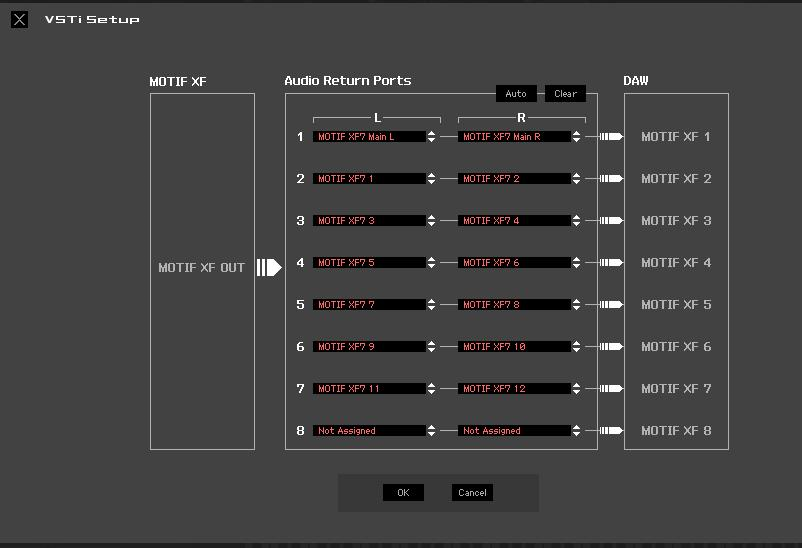
_ In the center panel “Audio Return Ports” — instead of the selections shown in the screenshot above — you would select (at number 1) the Audio Return Ports of your particular Audio Interface. If your audio interface supports just stereo, you would set the first RETURN for the LEFT and RIGHT channels of that audio interface (you will not be able to use all 16 buses simultaneously). In order to use the 16 simultaneous outputs requires the FW16E FireWire expansion option. If your audio interface has more input channels you can additionally connect the 1/4" Assignable L/R jacks on the XF's back panel.
In that center panel __ You need to select the Driver for your Audio Interface — under the L (Left) would be the Driver ‘Mic/Line3’, and under the R (Right) would be the Driver ‘MicLine4’.
_ what this setting is doing is telling the DAW exactly *where* the audio is coming from.
It is called a “Return” because, data recorded to a MIDI Track is Output from Cubase to the Motif XF, and the Motif XF Tone Generator responds by *returning* audio via this “Motif XF 1” stereo port, to Cubase.
The audio is returned to the VST Audio Lane (when you created the Motif XF VST, it created an Automation Lane, a virtual Audio Lane in addition to offering the first MIDI Track). Rather than printing audio, VSTi routing lets you hear what the printed audio will sound like when you finally execute what is referred to as Export Audio Mixdown… this is when the DAW renders real audio from the virtual audio. The VST Audio Lane has a stereo meter indicating incoming audio signal (L/R). The MIDI Track meter is a single bar — the returning virtual audio meter in the Audio Lane is a dual bar meter, audio having both a left and a right channel.
If you wish, you can employ the return “Motif XF 2” if you connect two more 1/4” cables between the Motif XF “Assignable L/R” Outputs and two additional inputs on your Audio Interface. That would be the maximum number of simultaneous Outputs when not using the FW16E.
Extra Credit:
Audio returned to the DAW through this routing scenario, can be processed, in Cubase, by VST plugin Effects. It is virtual audio because you have yet to commit to it (as you would if you just print an audio track). It lets you try out things before committing to audio.
The Motif XF VST (Editor) acts as the Motif XF’s representative on the computer; when the Editor is ONLINE, changes made to the hardware are reflected in the software and changes made to the software are made to the hardware. As far as the computer knows, the Motif XF VST is exactly like any other plugin synth!
In Cubase there are two methods (at least) of adding a new MIDI Track.
Go to PROJECT > ADD TRACK > MIDI Track
Or
Right click in the Track area directly below the first MIDI Track > select “Add MIDI Track”
The added MIDI Track will assume the settings of the first, but it will increment the MIDI Out Channel.
In your situation each MIDI Track will return its audio through “Motif XF 1” fed by the analog Motif XF “Main L/R” going to your Audio Interface.
Thanks Bad Mister, that helped a lot. Success!
A question if I may:
Im confused about all those tracks and folders that cubase creates:
motif xf vst (folder)
motif xf vst
motif xf 1
motif xf vst 01
Can you explain which is which?
And why would automation be so important in this particular case that cubase would create such a track by default? or does it do that for all tracks?
Thanks!
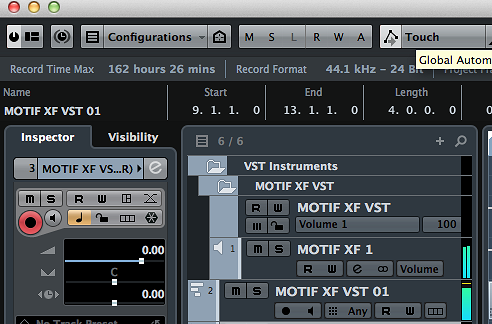
motif xf vst (folder)
motif xf vst
motif xf 1
motif xf vst 01
The Motif XF VST Folder - the contents include the Automation Lame and the Audio Lane.
The Motif XF VST - is the Automation Lane - you can tell because the letters “R” and “W” (stand for Read and Write)
and the three vertical lines ||| activate/deactivate the Automation
The Motif XF 1 - has the icon and is the virtual Audio Lane, it has a “M” (mute) and “S” (solo) as well as a Read/Write function and the two bar meter appears hear when audio is returning from the Motif XF in response to the MIDI Track
The Motif XF VST 01 - is the first MIDI Track… it has the three horizontal dashes that represent MIDI data on the “piano roll” Key Editor (which shows you MIDI Data as dashes as the graphic scrolls past.
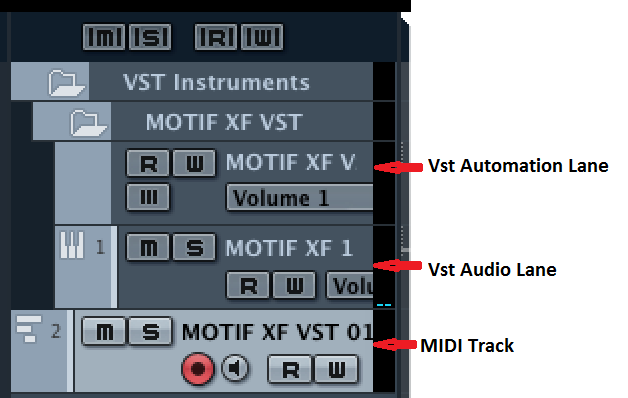
Using the Motif XF VST routing scenario will mean that your audio is still “virtual” - in order to render an actual audio waveform, you must set the measure Markers for the region of measures you would like to work with, then go to FILE > EXPORT > “AUDIO MIXDOWN” - this will create an actual AUDIO TRACK (with Waveform).
…why would automation be so important in this particular case that cubase would create such a track by default? or does it do that for all tracks?
Having Automation on its own lane allows you the freedom of muting just the automation independent of listening to the tracks. By keeping your mix changes separate, it is easy to playback the MIDI Tracks with and importantly, without them. It also allows you to copy and manipulate your automation when it is kept separate. Instead of looking through all the events (including note-ons) you can easily manipulate the control information. So convenience is the main reason.
Suggestion: The Operation Manual of your version of Cubase is not to be read cover to cover. It’s designed for you to read subject by subject. Now that you have these questions it is a good idea to get the PDF version of that Operation Manual, and Search for the keyword and terms — this will help you fill in the details on each subject (a little at a time). Hope that helps.
A belated thank you, Bad Mister.
It did help.
