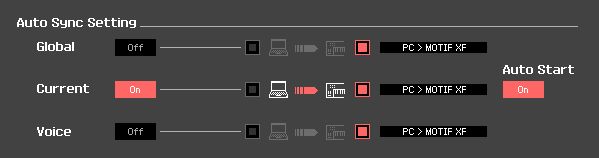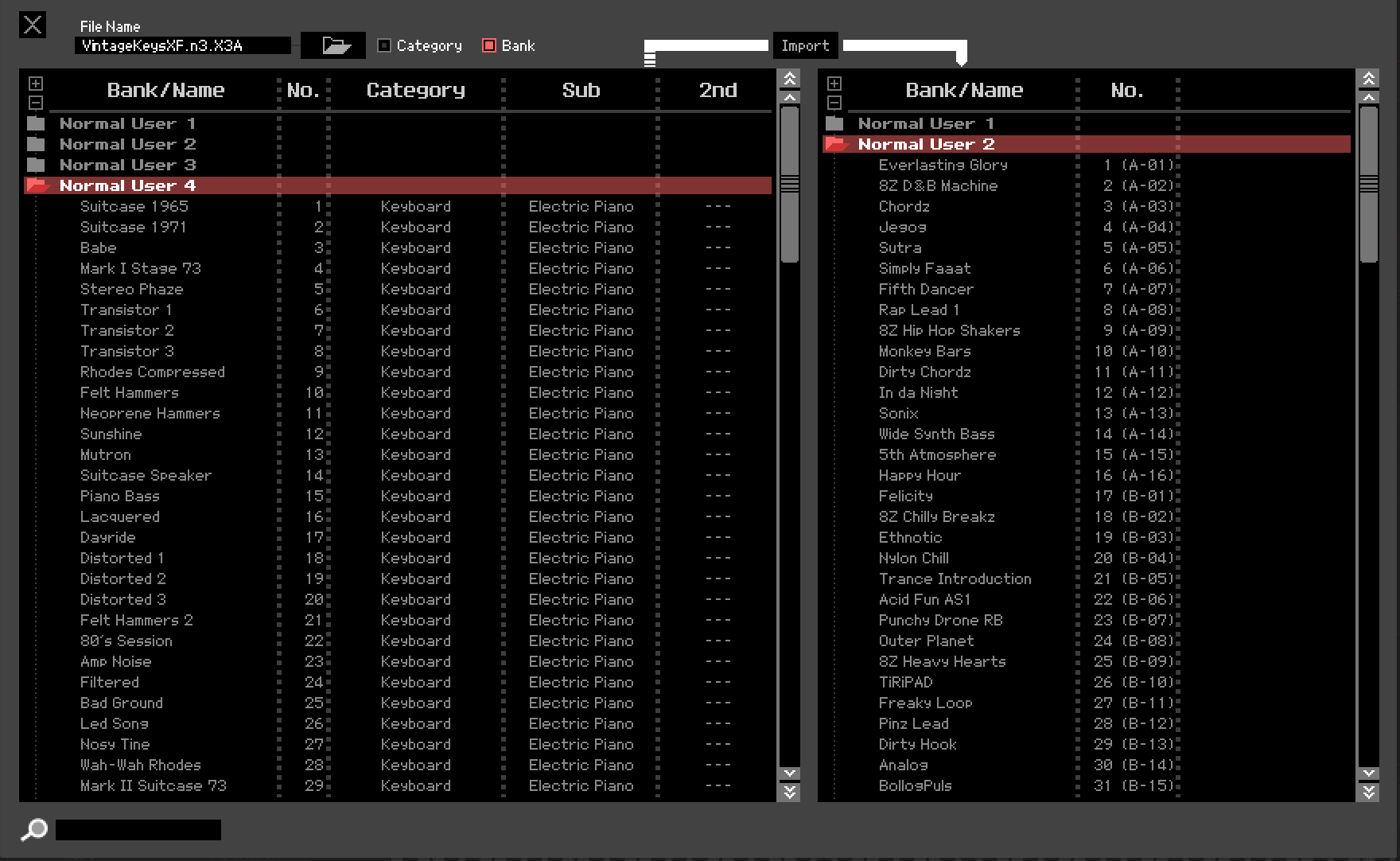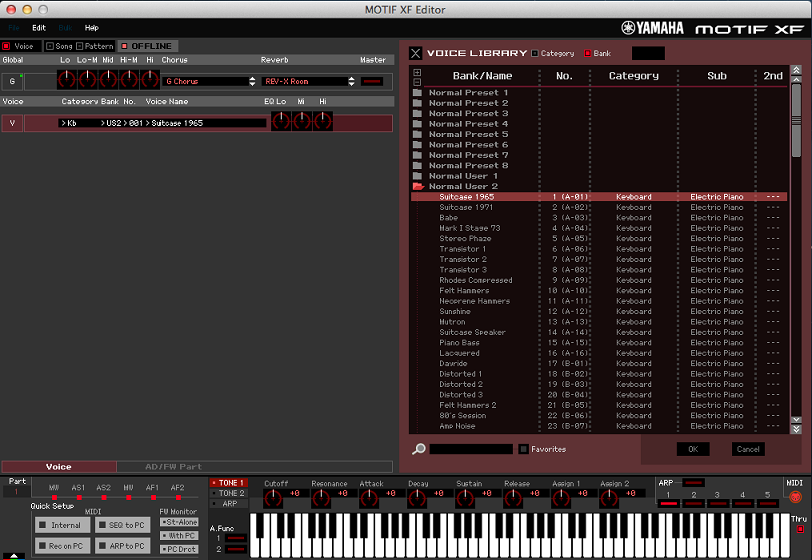Auditioning Voices from Files using the Motif XF Editor
VOICE Libraries can be imported into the Motif XF EDITOR and you can directly audition Voices without having to overwrite data in your current internal Banks. This is made possible by moving the Voice parameters in ‘bulk’ to the Voice mode Edit Buffer of the instrument. This short article will introduce to the basic concepts of using the Editor in the auditioning process. Download and install the most recent version of the “Yamaha Motif XF Editor Standalone/VST” for your computer type. You must connect to the computer via USB or via FW (as communication with the Editor must take place on a multiple Port MIDI interface connection).
• Go to FILE > SETUP
• Set your setup page so that the “CURRENT” is ON and is pointing in the “PC > to > Motif XF” direction.
• Set “AUTO START” is ON.
• Shut OFF both the “GLOBAL” and “VOICE” for this particular function.
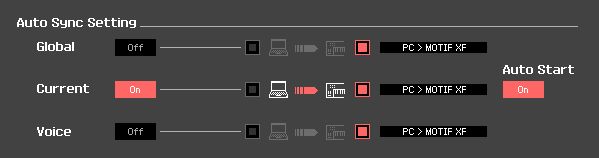
With this setting when you select a Voice to Edit (described below) and you bring the Editor ONLINE it will be sent to the Motif XF Edit Buffer for auditioning.
• Place the EDITOR in [VOICE] mode. If you are ONLINE when you select VOICE mode the Motif XS also will go to VOICE mode. This is where you want to be in order to audition VOICE libraries.
• Take the EDITOR temporarily OFFLINE by clicking the word “ONLINE” on the status bar
• Go to FILE > IMPORT
• Click on the open folder icon in the IMPORT screen and navigate to your file.
• Open the Voice Library you want to audition. You can open (*.X3E), (*.X3V), (*.X3A) files for the Motif XF. You can additionally open and Import the Voice library data from the following FILE TYPES:
(*.X1E) Motif Rack XS Editor files
(*.W7E) Motif ES Editor files
(*.W9E) Motif Rack ES Editor files
(*.M2E) Motif ES Multi-Part Editor files
(*.M4E) MO6/8 Multi-Part Editor files
(*.M3E) Motif Rack ES Multi-Part Editor files
(.X0A) Motif XS All data
(.X0V) Motif XS All Voice
(.X0E) Motif XS Editor files
(.X2A) S90 XS/S70 XS All data
(.X2V) S90 XS/S70 XS All Voice
(.X2E) S90 XS/S70 XS Editor files
Click the “BANK” option on the IMPORT screen (shown below) so you can view the Voices by BANK (instead of CATEGORY).
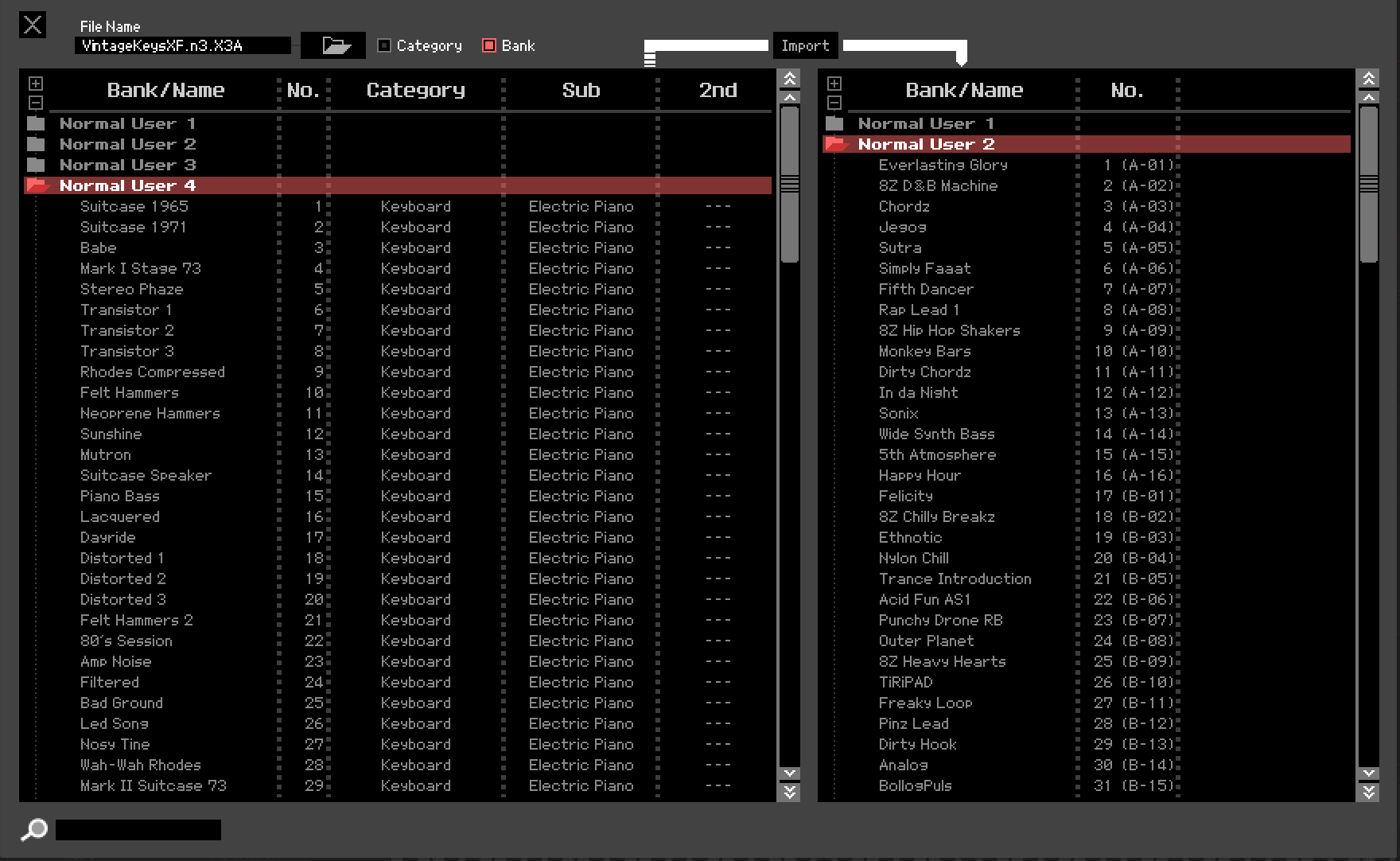
For example, say the Voices you want to audition are in bank “Normal User 4” of the file you select.
Set the left side (FILE side) of the IMPORT window so that “Normal USER 4” is highlighted.
On the right side (Motif XF Editor) click on the target:
“Normal USER 2”
Click “IMPORT”
With the Editor “OFFLINE”, this action will load the 128 sounds to the Editor so you can access them without loading them to the internal Motif XF.
Return to the main Editor screen.
To select a Voice to audition, click on the space where the currently selected VOICE NAME appears.
The VOICE LIBRARY window will slide into view. Set the right side so you are viewing the Editor’s Voice Library by “BANK”.
Open the “Normal User 2” folder to see a list of the names in the Library you are now going to audition.
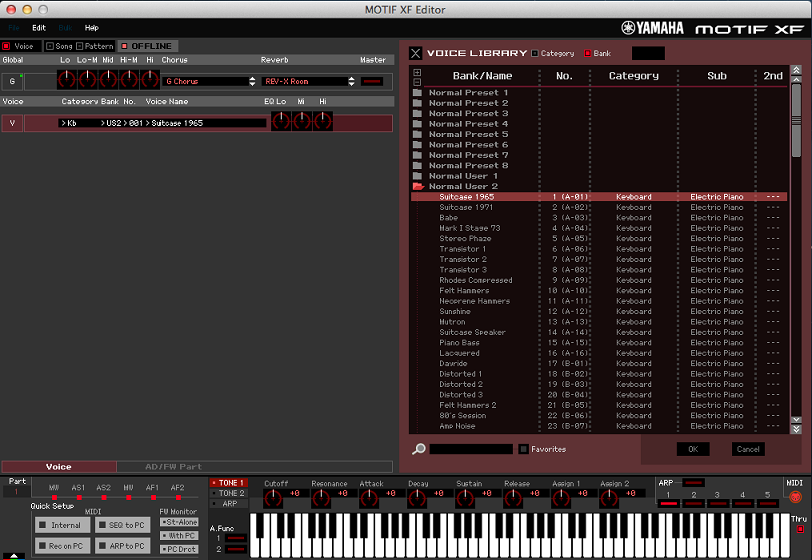
To audition a selection: Highlight its name and then click ONLINE … (by bringing the editor from OFFLINE and then returning it ONLINE, the “CURRENT” Voice will be bulked to the Edit Buffer).
This will send the currently selected VOICE to the EDIT BUFFER of the XF and allow you to audition it, play it, edit it and store it (if you like). If you leave without storing, it will not have overwriten your internal location.
To STORE the VOICE:
Once the Editor ‘sends’ the data to the Edit Buffer you can close the Voice Library window by clicking OK or click the “X” in the upper left corner of the VOICE LIBRARY area.
Go to EDIT on the menu bar and select STORE VOICE or simply right click and select STORE VOICE.
A list of your current internal USER Banks will open. You can select a location and even rename the Voice, if you wish. When complete, click OK