MONTAGE OS v2.5 adds powerful DAW remote control of Cubase, Logic, Ableton Live and ProTools. This article covers basic set up in Pro Tools. Stay tuned for upcoming articles on other DAW platforms.
What you will need:
- A MONTAGE Music Synthesizer with OS v2.5 installed.
- The current Yamaha Steinberg USB driver installed.
- USB cable (type A to type B).
- An up-to-date version of Pro Tools.
CONNNECTION AND SETUP
Connect your MONTAGE to the computer via USB, make sure the MONTAGE is powered “ON”.
Go to “System Preferences” in your MAC and select SOUND:
Launch Pro Tools. If you see a dialog asking the audio interface you will be using select MONTAGE. Once Pro Tools launches you will see an empty project screen.
Add NEW Tracks. In this example – Audio tracks:
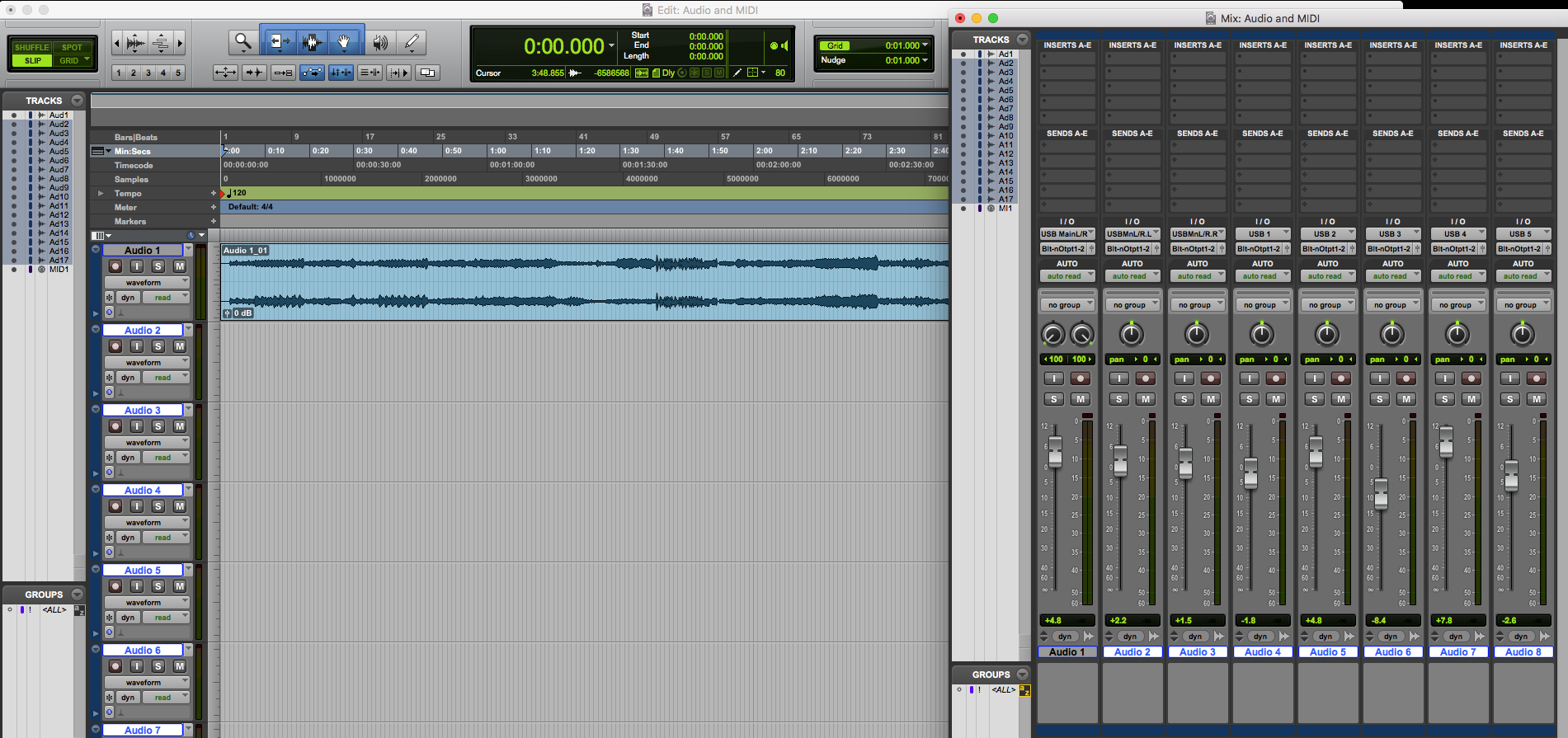
SETTING UP MIDI
In the Pro Tools SETUP Menu go to MIDI and select MIDI Input Devices so that you can verify MONTAGE has been selected:
A quick explanation of MONTAGE USB MIDI Ports:
- MONTAGE Port1 is where MIDI communication for recording (note data, control data, etc.) and MONTAGE Connect communication occurs.
- MONTAGE Port2 is exclusively set up for DAW remote communication.
- MONTAGE Port3 is used as a MIDI Thru Port (MIDI data received over Port 3 via the [USB TO HOST] port is re-transmitted to an external MIDI device connected via a standard MIDI cable to the MONTAGE MIDI OUT terminal).
SETTING UP AUDIO
In the Pro Tools SETUP Menu go to Playback Engine and select MONTAGE:
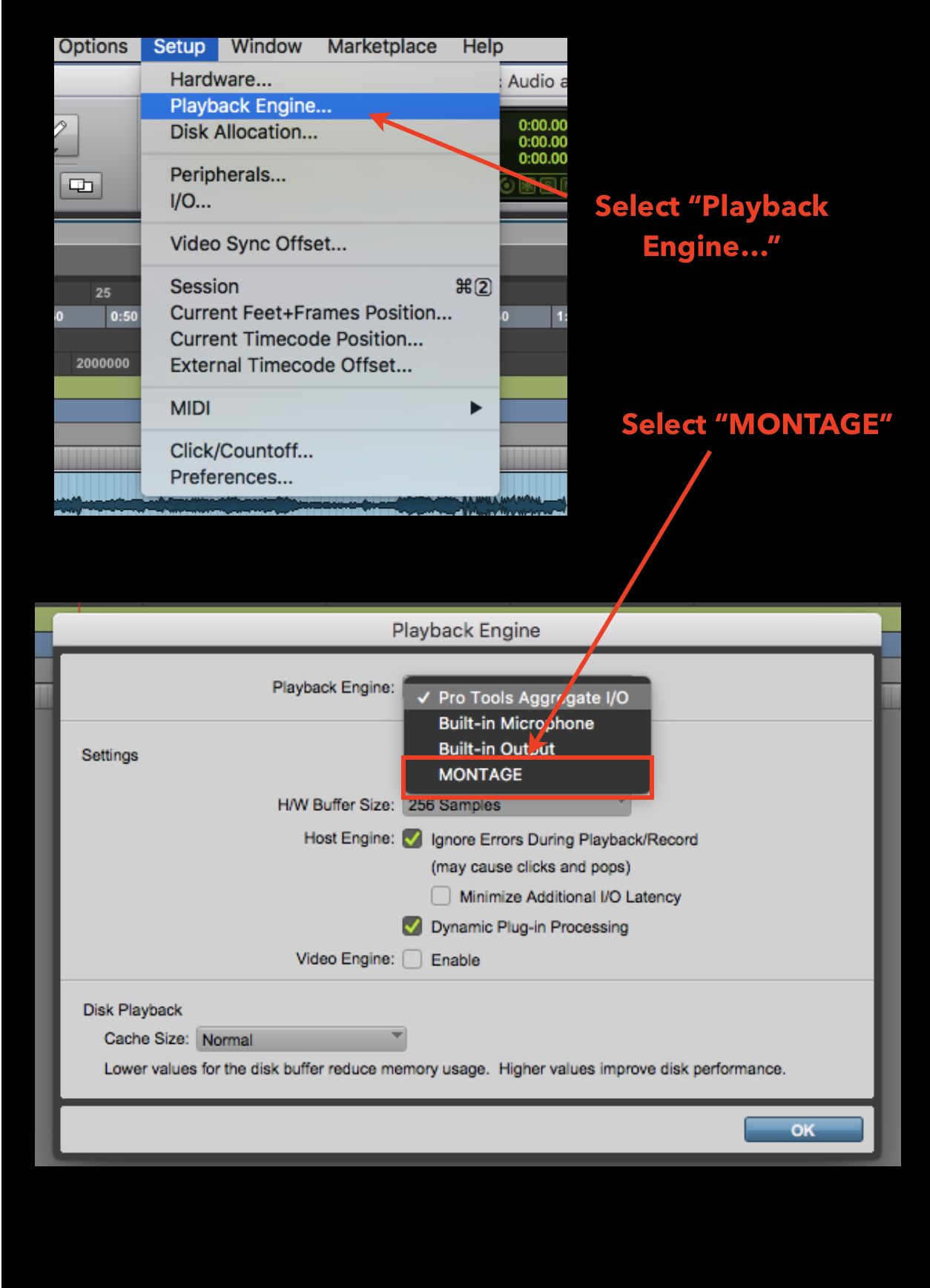
SET UP REMOTE
In the Pro Tools SETUP Menu go to Peripherals. Select the MIDI Controllers tab and set the parameters as indicated below: #2 (port 2) HUI; Receive From-MONTAGE Port 2; Send To-MONTAGE Port 2; # of Channels=8:
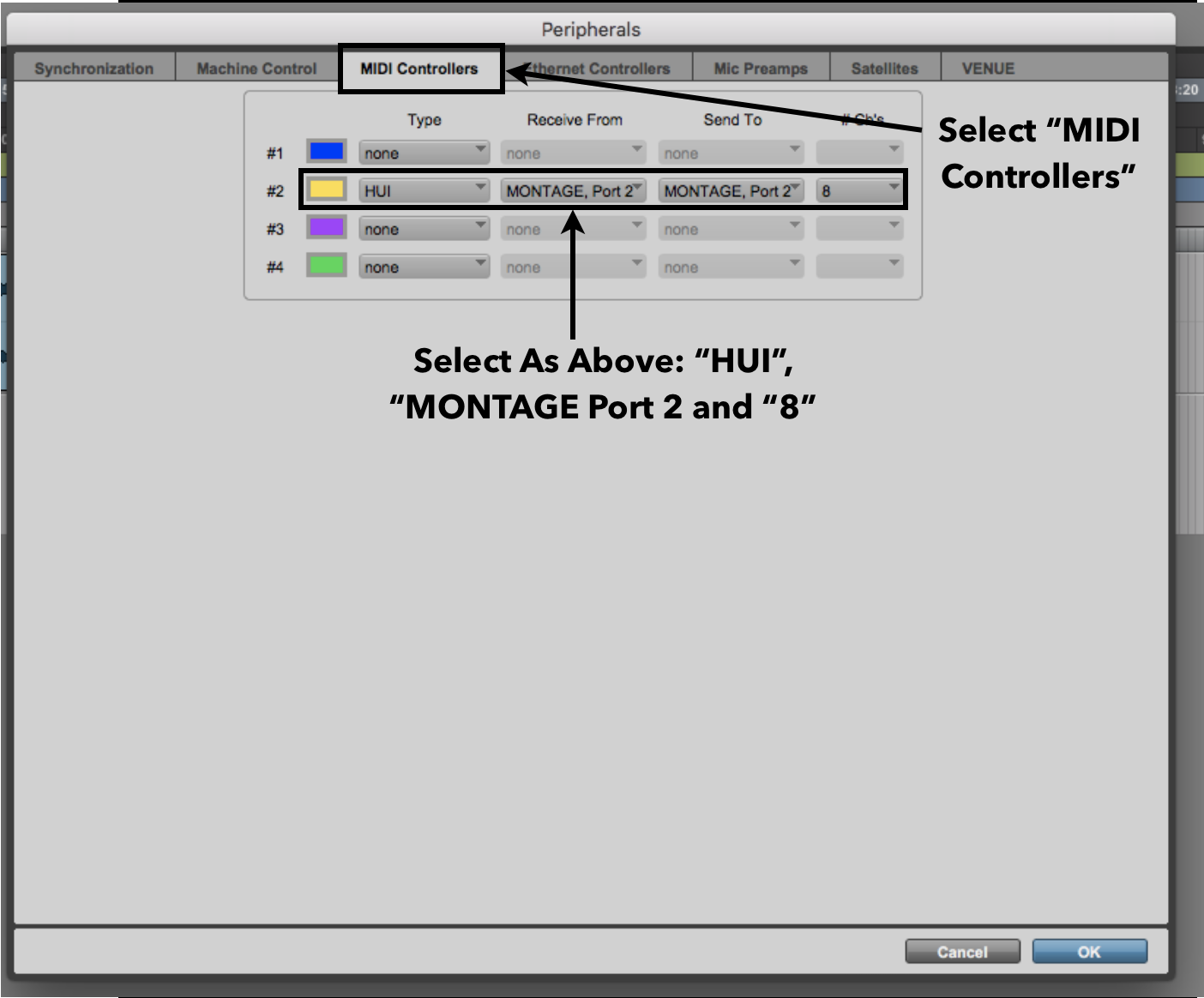
Have questions/comments? Join the conversation on the Forum here.
And stay tuned for more!