In the previous article on Soundmondo for MONTAGE I covered the desktop experience using Google Chrome. In this article I’ll show you how to connect your MONTAGE to the Soundmondo iOS app. For this you will need:
- An up-to-date iOS product like iPhone, iPad or iPod touch running iOS 12 or later
- The Soundmondo iOS app located here
- An Apple Lightning to USB Camera Adaptor (LUCA) like this or this
- A USB to Host cable (like a USB printer cable:

- A MONTAGE 6/7/8 with the latest firmware available here.
Connect to iOS device to MONTAGE
Connect the USB to Host cable to the MONTAGE and your iOS device using the Apple LUCA and launch the Soundmondo app on your device. The app will automatically detect a properly connected MONTAGE and you will see the Performance screen (Perf at the bottom) that contains all your Performances. There are a few that come with the Soundmondo app that you can either keep or delete. Below is an overview of the Performance screen:
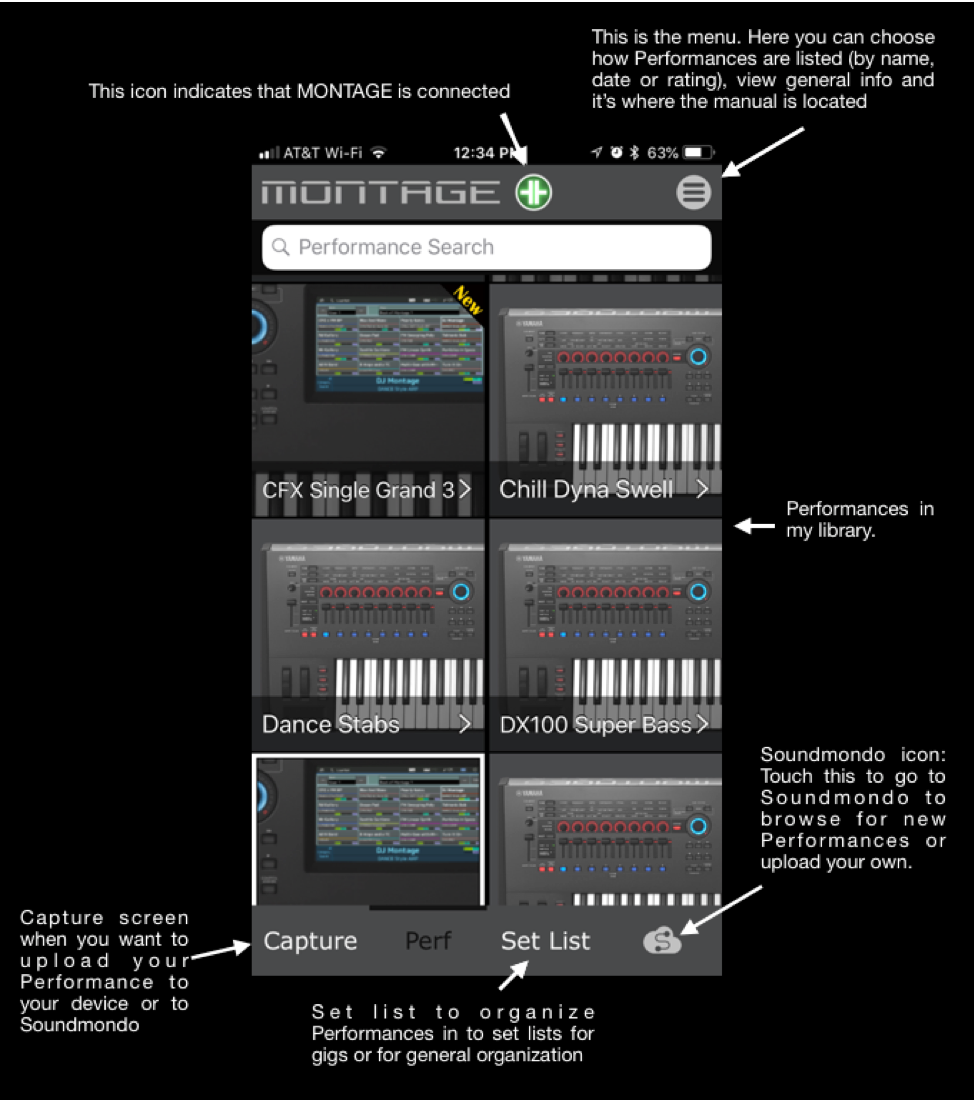
Capture a Performance
Select a Performance you want to upload to your device and touch “Capture” at the bottom of the screen. You will first see a keyboard with an arrow screen. Touch that icon and your Performance will transfer to your device. In the example below, I captured a Performance I created that uses the Vocoder called “VocodededocoV” (a name that reflects my love of the palindrome):
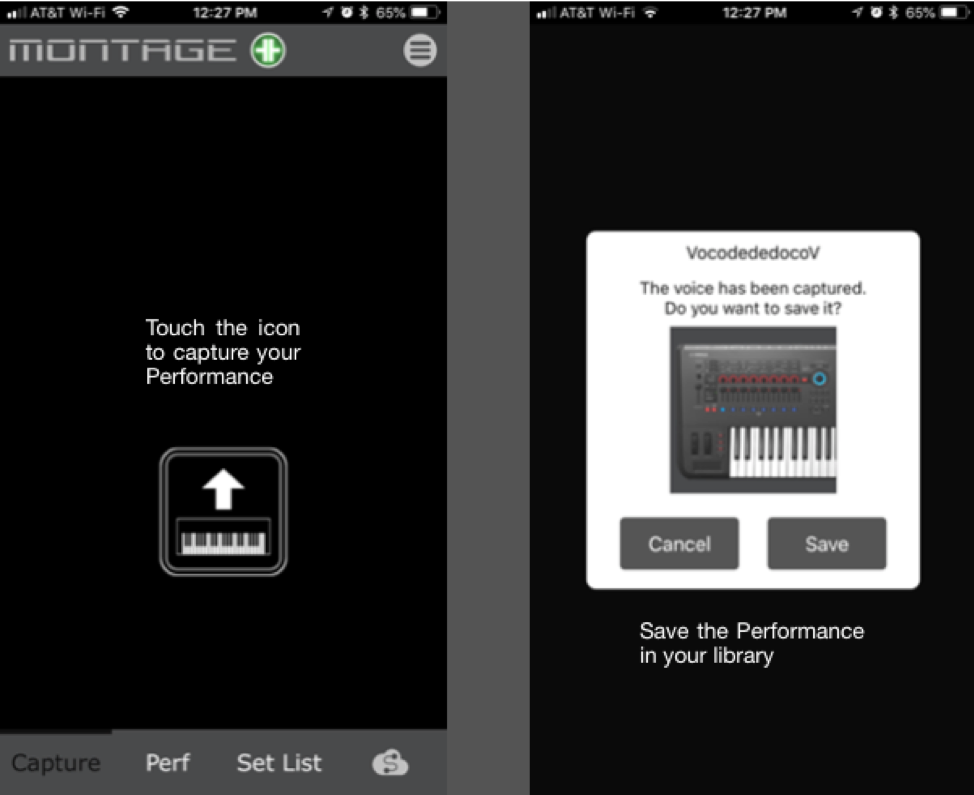
Touch “Perf” at the bottom to see all your captured Performances.
View your Captured Performance
Once you’ve captured your Performance you can view it at the bottom of the list. Touch on it and you can rename it, rate it and add descriptive tags:
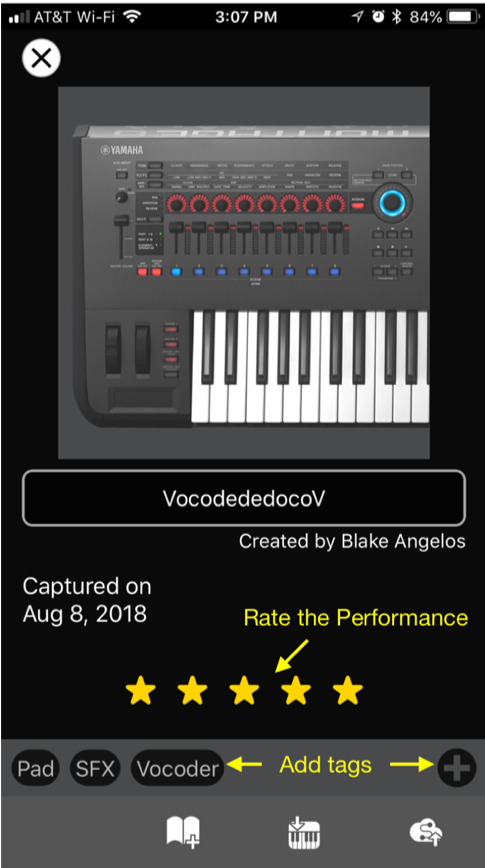
At the bottom of the screen are three icons. The book icon is the set list. You can create set lists to quickly organize Performances for things like live gigs:
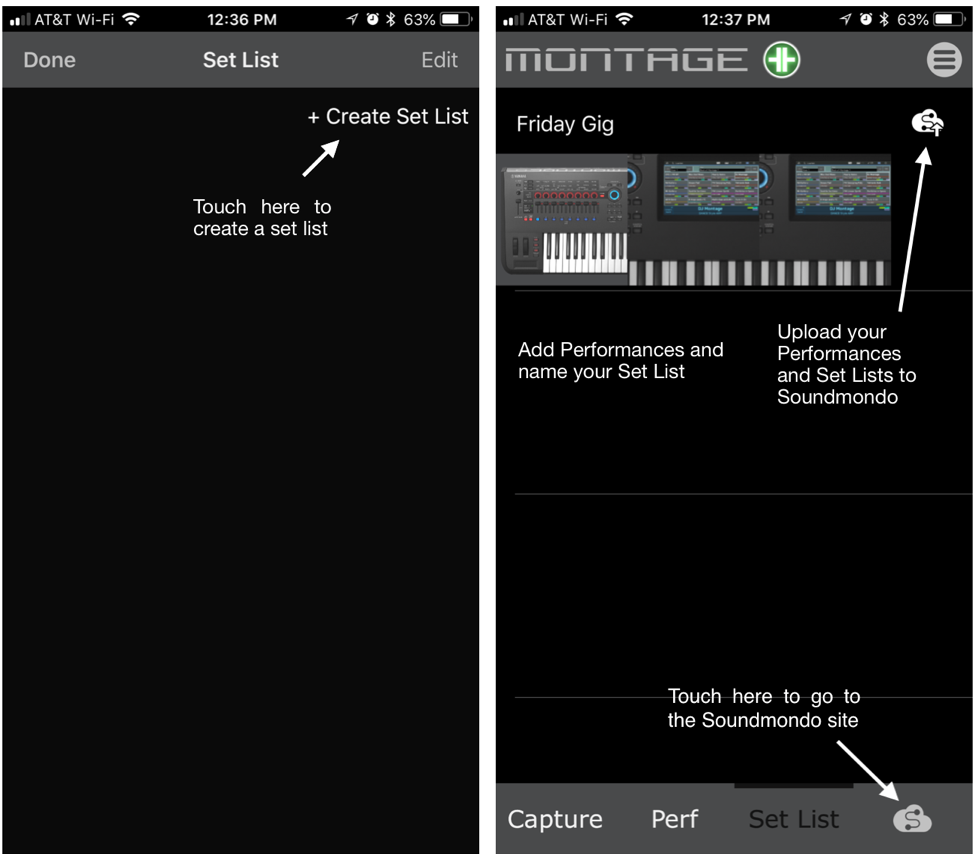
Browse Soundmondo
Capturing, rating and organizing Performances is certainly useful, but browsing, uploading and downloading new content is arguably the coolest aspect of Soundmondo. The icon on the bottom right opens the Soundmondo site. Here you can browse through sounds and upload your own:
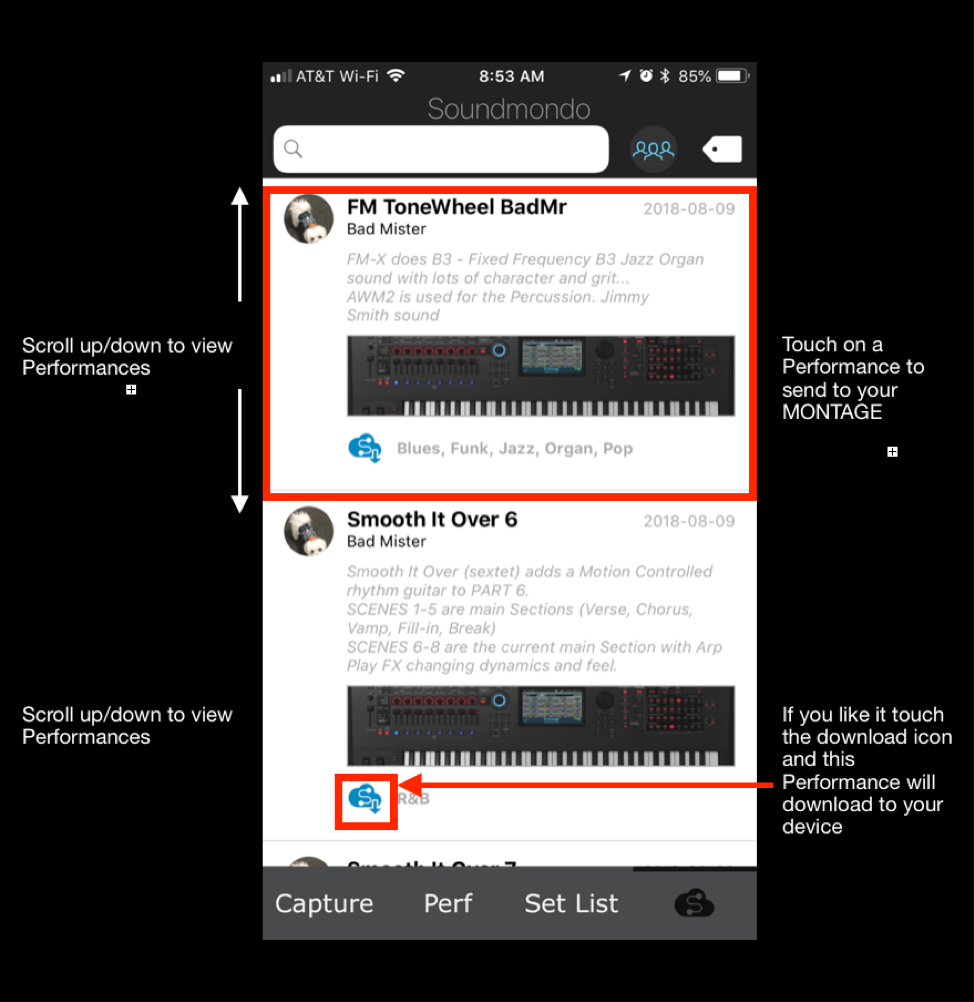
There are a few ways to refine your search in the Soundmondo app. You can search by attribute by typing in the search field or search by tagged description:
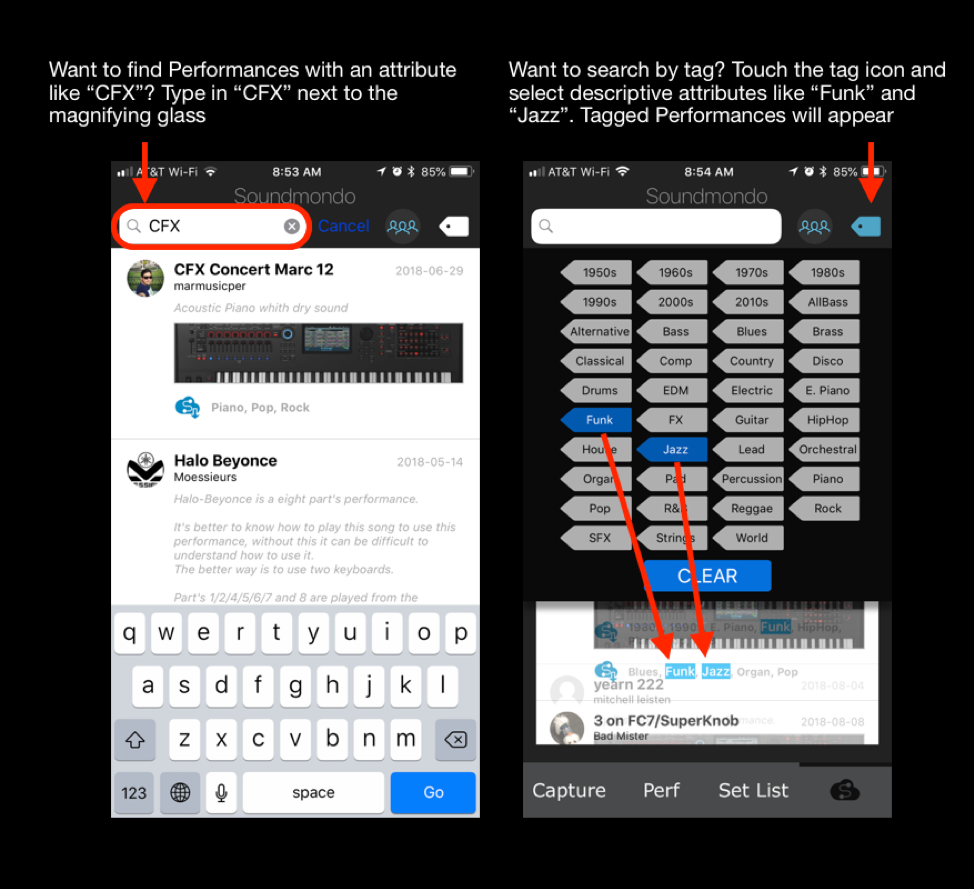
Once you start browsing you may find users that you particularly like. That’s where the community icon becomes helpful. For example, Yamaha UK product guru Dom Sigalas has uploaded several great Performances. Touch the community icon and type in “Dom” to find his Soundmondo contributions:
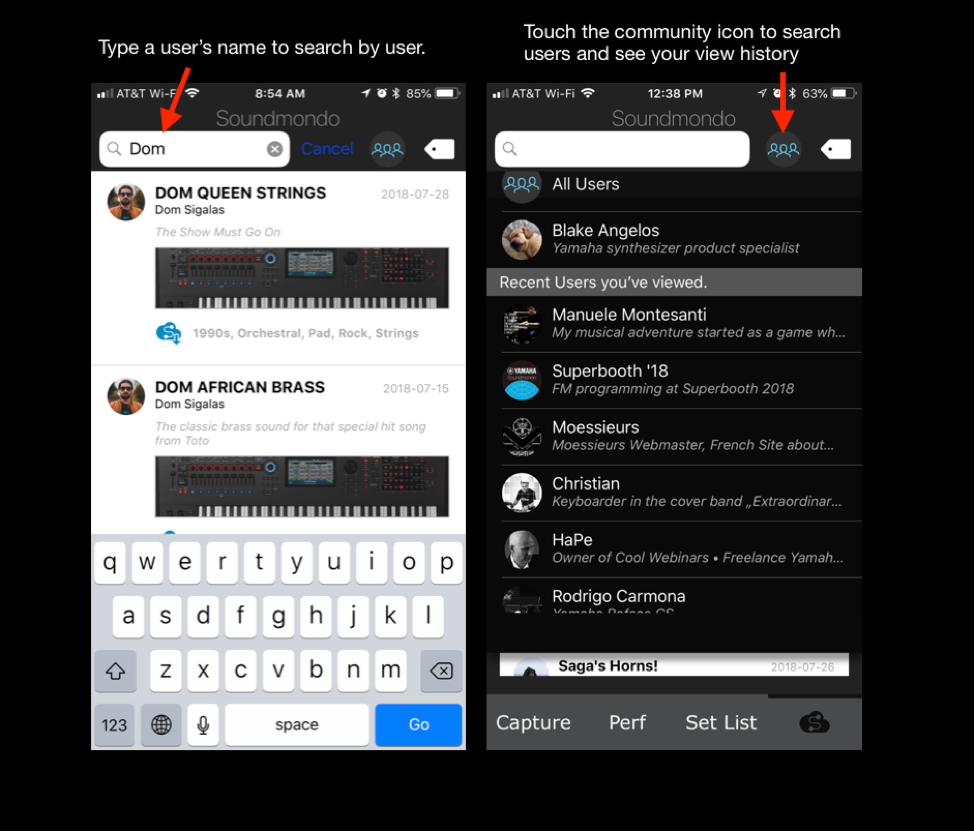 See DOM AFRICAN BRASS above? This is the Performance Dom uploaded that goes with his tutorial video located here. Want to check out the custom MONTAGE Performances sound designer and electronic artist Richard Devine used during his amazing Superbooth18 live shows? Type in “Richard Devine” in the search field and download them!
See DOM AFRICAN BRASS above? This is the Performance Dom uploaded that goes with his tutorial video located here. Want to check out the custom MONTAGE Performances sound designer and electronic artist Richard Devine used during his amazing Superbooth18 live shows? Type in “Richard Devine” in the search field and download them!
The Soundmondo iOS app a great way to get free content for your MONTAGE Music Synthesizer. Check it out and join the worldwide Soundmondo and Yamahasynth community!


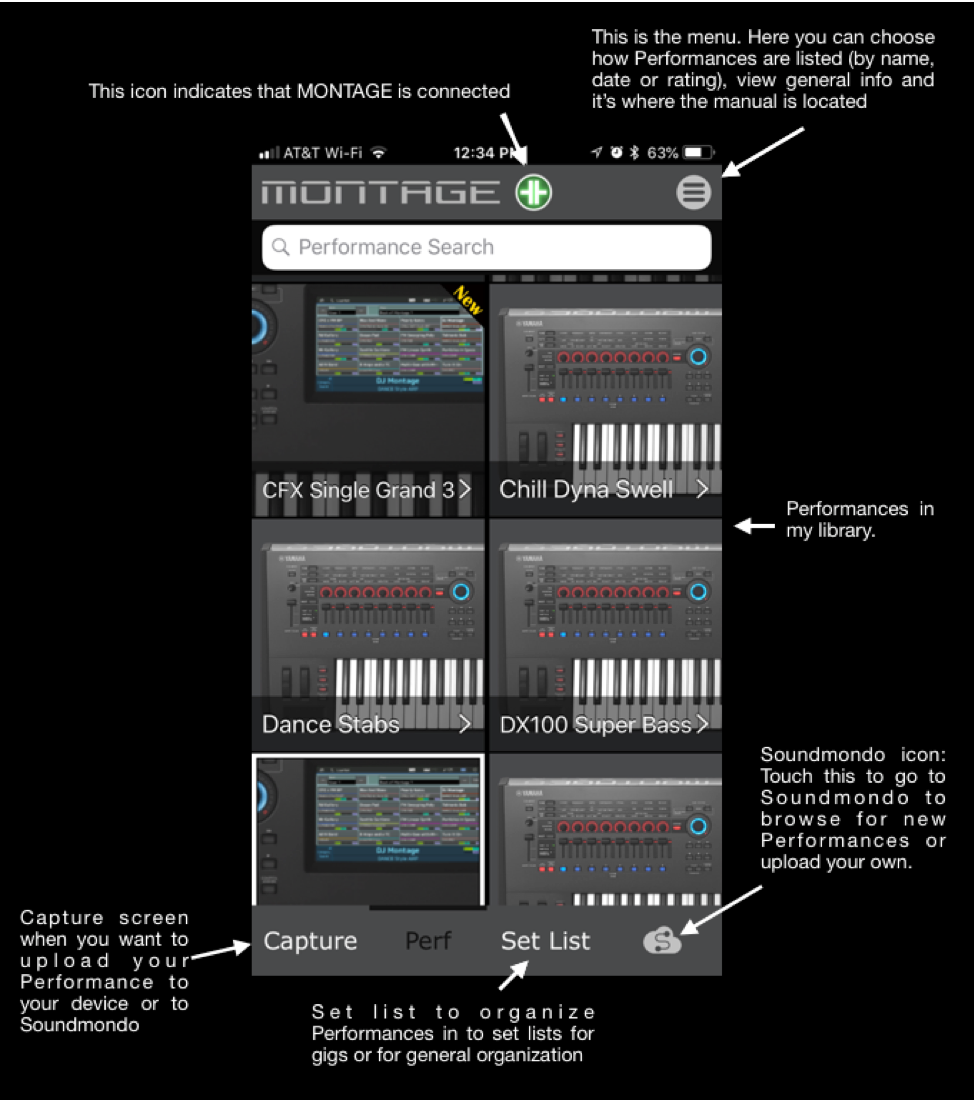
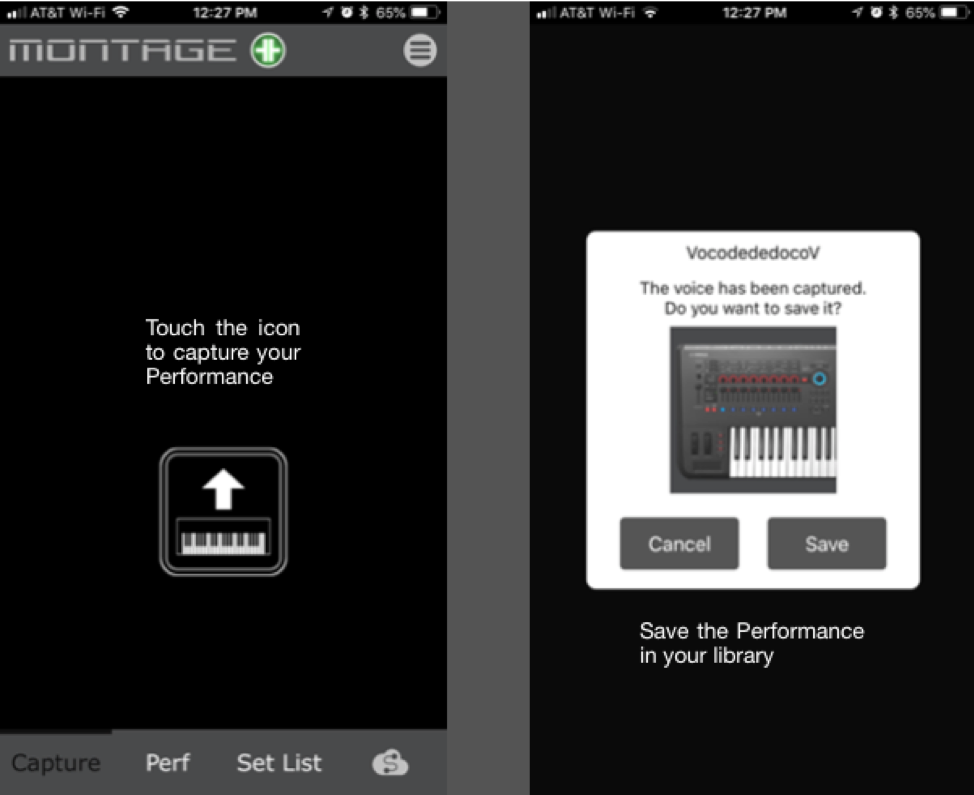
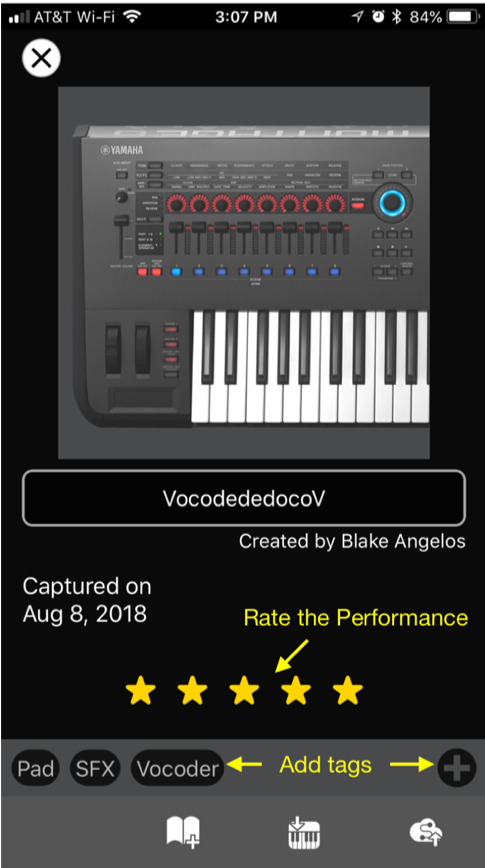
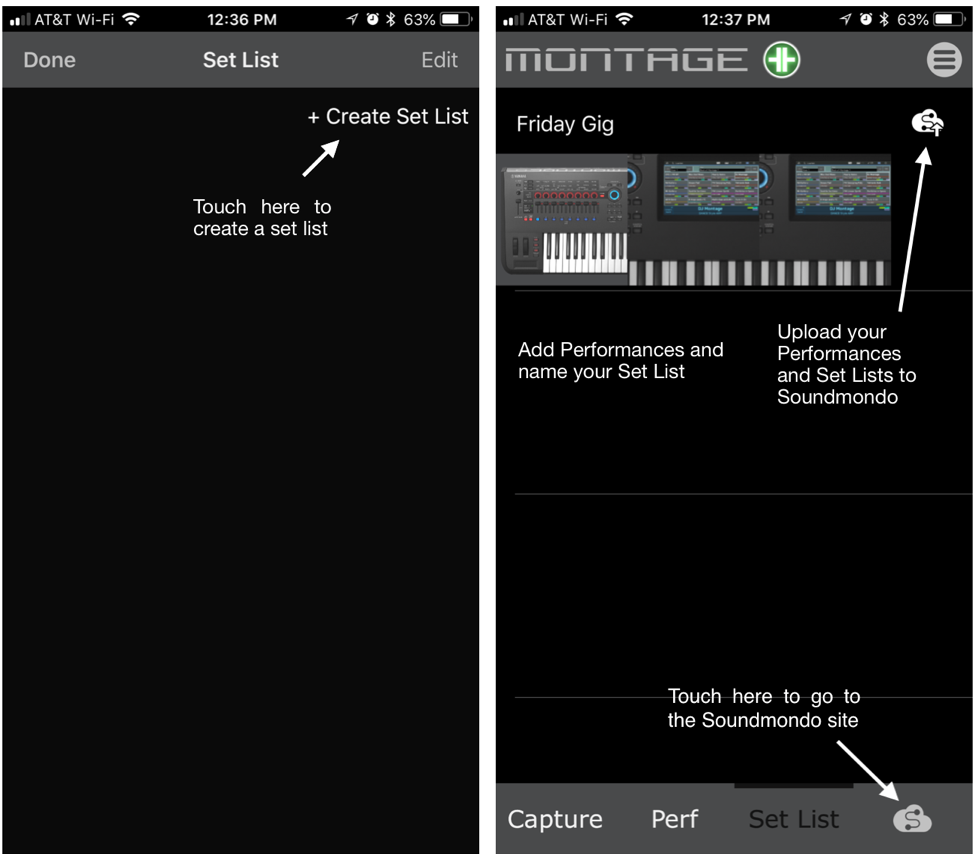
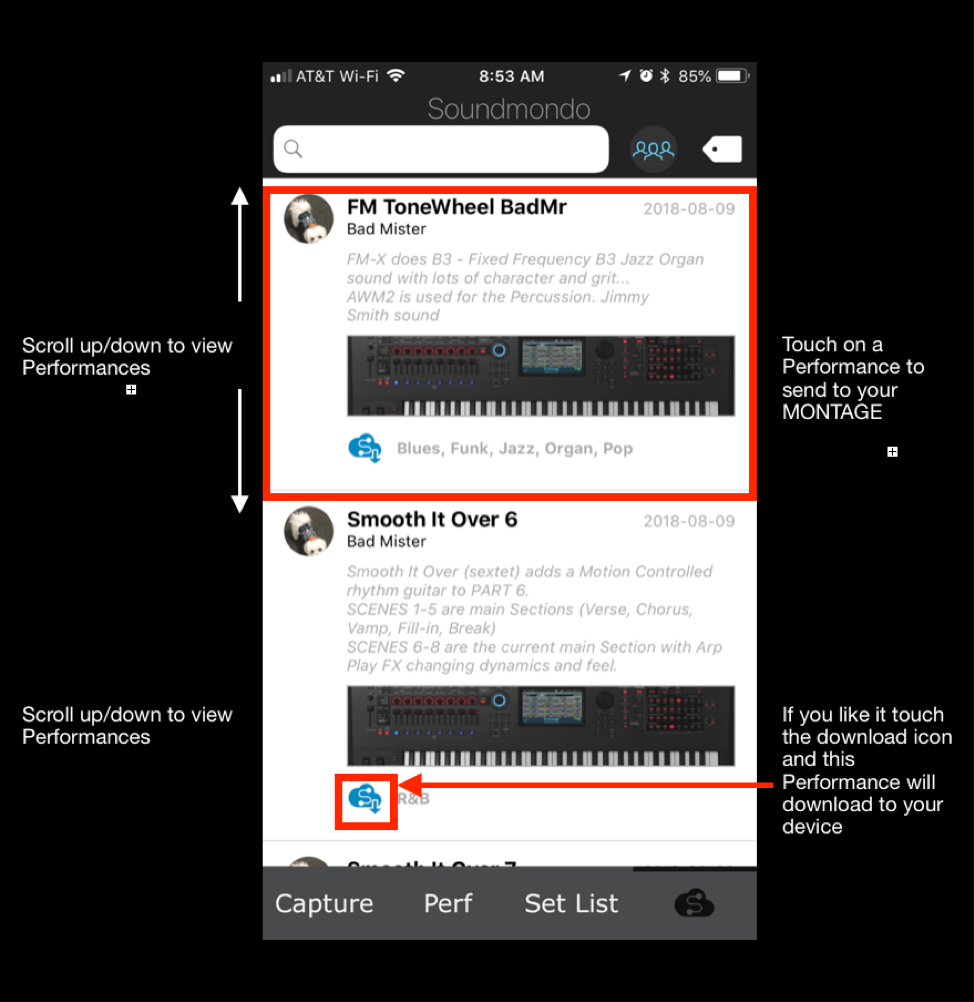
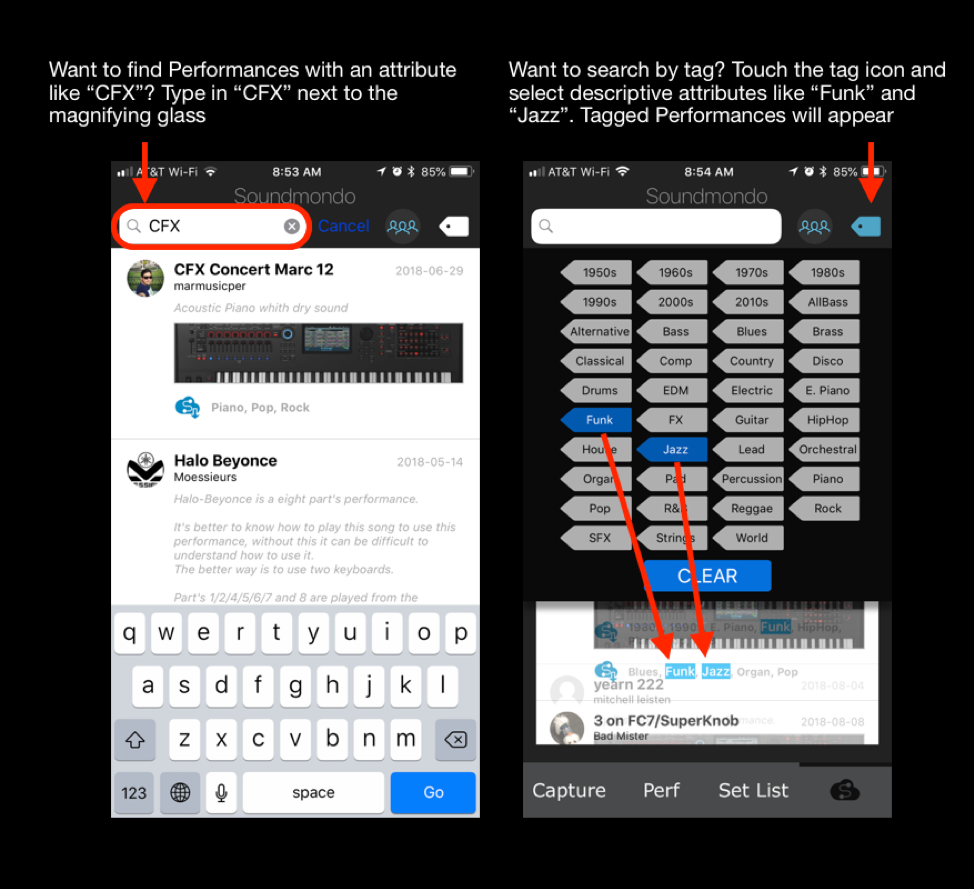
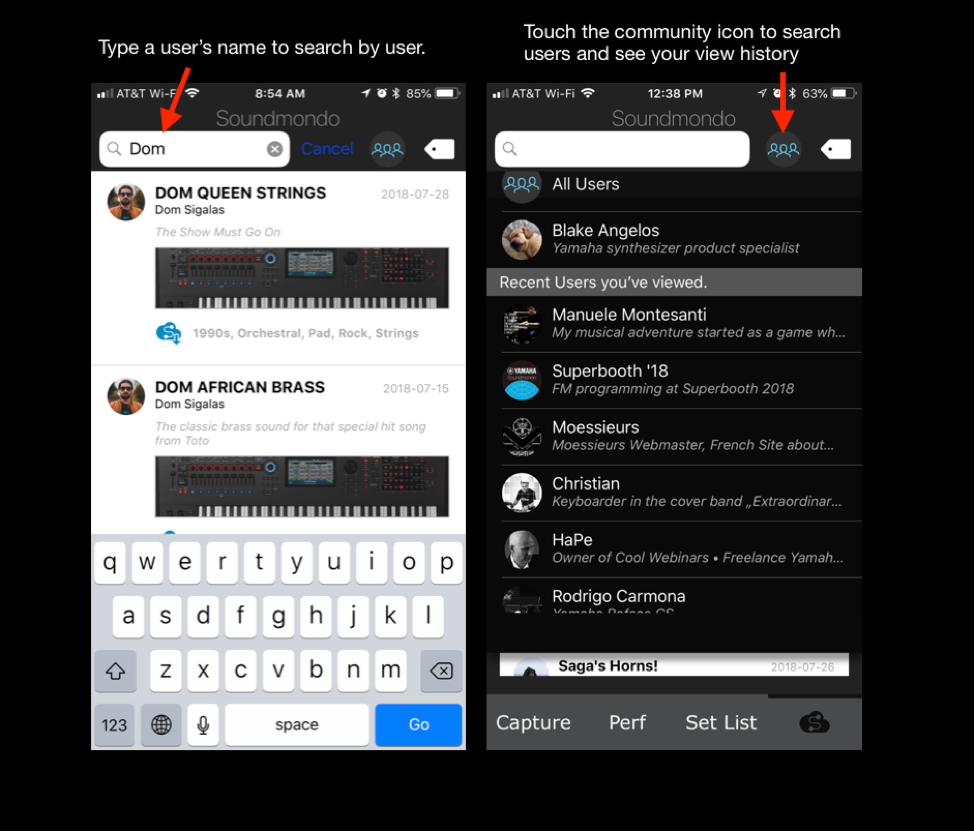 See DOM AFRICAN BRASS above? This is the Performance Dom uploaded that goes with his tutorial video located
See DOM AFRICAN BRASS above? This is the Performance Dom uploaded that goes with his tutorial video located