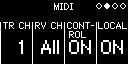Already have an Account?
Click here to Sign In
Sign In:
Forgot Password?
Sign In
or
Create an Account:
Click here to Sign Up
Please sign up here:
Sign Up to My Account
My Account is not intended for children under 18 years of age. We take your Privacy very seriously.
This site is protected by reCAPTCHA and the Google Privacy Policy and Terms of Service apply.