EX5: 1998 Power User, Part II

Our trip down memory lane continues with Part II of the 1998 EX5 Power User!
The Technologies: AWM, VL, AN, FDSP, Sampling, Re-sampling.
AWM – Advanced Wave Memory is Yamaha’s proprietary method of storing PCM data.
VL – “Virtual Lead” technology (Virtual Acoustictm) physical modeling of acoustic pipe/string. Generates a variety of instruments, from hyper-realistic acoustic sounds to bizarre sci-fi effects. There are no samples in this technology, all sound is generated, in software, on the DSP.
AN – Analog physical modeling technology (again, no samples) generates authentic analog sound behavior.
FDSP – Formulated Digital Sound Processing. A brand-new sound generation and modification technology which is added to AWM Tone generation. FDSP is a kind of ‘virtual’ sound synthesis system implemented to each sound generation channel so that note number characterizes the ‘behavior’ of FDSP. Ten different algorithms are implemented into the FDSP system.
Sampling – A/D input(s) provide for 16-bit, 44.1kHz sampling. 73Mb maximum RAM; 8Mb or 16Mb Flash Memory optional.
Re-sampling – The process of sampling internally. Source can be key (note-on) or the Sequencer. The Re-sampling feature allows the user to resample even a Voice that is a complex layered voice. You can resample through the effects, creating Voices with all the big polyphony of the AWM engine.
Elementary
An EX Voice is a complex structure that exists on a single MIDI channel. It contains up to a maximum of 4 elements. An element being a complete synthesizer sound made from one of the EX’s multiple technologies. For example, an AWM (or sampled) element can be a complete multi-layered, multi-sampled instrument. A single AWM element could be a soft/medium/hard strike, velocity switching, piano multi-sample. A single element is a complete sound having its own sound source, filters, envelopes, etc. Up to 128 AWM samples can exist in a single element – it is the AWM sample engine that has the big polyphony (126 notes in the EX5/5R and 64 notes in the EX7). These can be stacked vertically (by velocity) or horizontally (by key range). Two samples can share the same zone within an element (used to create stereo waveforms). Or an element could be a Virtual Acoustic VL physical model of a saxophone or an AN physical model of an analog synth circuit The VL and AN physical modeling elements have a different set of rules. They are generated in real time using highspeed calculations on the DSP chip. They do not use samples, or traditional tone generator objects. A physical modeling element takes a great deal of computing energy to create its result. Each type of model has its own unique set of parameters, filters, envelopes and controller routings. The FDSP or Formulated Digital Sound Processing, engine actually works on AWM sampled elements much like a standard effect, in that the result is summed with the dry signal. There are 10 FDSP “effects” each with a complete set of programmable parameters. FDSP elements have the same voicing parameters as AWM samples: the samples are processed by the highly specialized FDSP engine. In an FDSP Voice you can select which of the AWM elements are processed by the FDSP engine.
Four complete elements can exist within a Voice according to the following EX Voice TYPE structures:
- AWM – This type of Voice can have up to 4 AWM sampled elements.
- VL + AWM – This type can have 1 VL physical model plus up to 3 AWM elements. Often the VL element is used alone to concentrate on the VL sound. This type element is found only in the EX5 and EX5R.
- AN + AWM – There are 2 versions of this type. AN(poly) and AN(layer). AN(poly) is a single AN element (2 note polyphony) plus up to 3 AWM elements. AN(layer), found in the EX5/5R only, is 2 different AN elements (1 note + 1 note) plus up to 2 AWM elements.
- FDSP – This type consists of up to 4 AWM sampled elements processed through one of ten new synthesis algorithms. The results of the process are added to the sound, very much like reverb is added to a sound.
- AN + FDSP – This type is found only in the EX5 and EX5R and combines a single AN physical model and up to 3 AWM elements some of which can be processed via the FDSP engine.
- Drum – Is a special Voice type that has individual sets of samples per key, each key has its own independent volume, pan position, routing to effects, filter, etc. Up to 128 samples can reside on a single note, up to 2 samples can share the same velocity zone. A different sample loop can be triggered (in Stereo) at each velocity between 1-127.
Polyphony – The maximum amount of polyphony a Voice will deliver is dependent on several factors. Each technology has certain restrictions due to the nature of its origin. In general, the AN engine is either mono or duo-phonic, while the VL is a single note. The FDSP processor can process 16 simultaneous notes in the EX5 and EX5R and 8 notes in the EX7. In the case of FDSP, notes do not cut off they just stop being processed by the FDSP engine. The AWM sample engine has 126 notes of polyphony in the EX5 and EX5R. The EX7 has 64-note polyphony.
Performance Mode – There are 128 Performance locations. A Performance can be a Layer containing 2 complete EX Voices or it can be a multi-timbral structure of 16 Parts each containing an EX Voice. Additionally, a Performance can be a Master MIDI keyboard setup complete with data for 16 MIDI zones. To explore these simply select [PERFORMANCE] mode and use your favorite selection method to navigate the Performances.
Adjusting the keyboard response– Let’s learn to customize the keyboard’s response. How the action “feels” to the player can be dramatically effected by the velocity curve. To adjust this curve follow this procedure:
- Press the [UTILITY] button
- Select option 2: Voice Mode
- Press [ENTER]
- Set the VelCurve (Velocity Curve) as appropriate. Norm – is the normal response. Soft – is for those that have a very light touch. Hard – is for those with heavy hands. Wide – is very soft when played lightly and very loud when played hard. Fix –allows you to set a fixed velocity no matter how hard you play.
The procedure above is global for the keyboard in Voice mode. The EX, however, allows you to set a different velocity response for each Part within a Performance, as necessary (for more information see the Owner’s Manual). It is highly recommended that you experiment with these velocity settings as one will feel very right and the others will feel very wrong. You can equate the experience of finding the right velocity curve to putting on your own slippers. When they are yours it feels just right, while the wrong curve feels like you have them on the wrong feet. In fact, all of the EX controllers can be “tailored” to fit the user. It has everything to do with how far we each like to move a controller to get the given result. It is making your physical gestures work musically for you. This is useful not only in the physical performance of music but in the interpretation of MIDI data. TG / M.Kbd In general, the EX5 and EX7 have their global Voice mode set to TG or Tone Generator mode (set under [UTILITY]???? 2:Voice Mode). You can alternatively set it for M.Kbd, Master Keyboard mode. Each Performance can be programmed individually as to TG mode or Master Keyboard mode. As a rule leave the setting to TG unless you specifically need the Master MIDI controller features.
A Word on Breath Control: You have probably heard that the Virtual Acoustic VL voices work extremely well with Breath Control. This is true. When you are playing a wind instrument model nothing surpasses Breath Control as a completely intuitive controller, period. However, it is not always feasible to play with a BC. The initial set of EX Voices have the VL type Voices setup to play from keyboard Velocity.
Knob Mode
One of the most interesting things about the EX is the Knob interface. The knobs are active anytime the Knob Mode LED is lit. If the Knob Mode light is not lit (the default during editing) the Knobs can be used to edit parameters in the screen. A small inverse video number will indicate which knob will change a particular parameter. In general, when lit, the first four knobs effect some part of the sound. Usually Cutoff and Resonance of the Filter on Knobs 1 and 2. While knobs 5 and 6 typically control the effect processing. Many of the Voices have completely unique assignments for the knobs, however. You can view exactly what each controller is set to do, per Voice, by entering [EDIT] mode and navigating the 16 Controller Set screens.
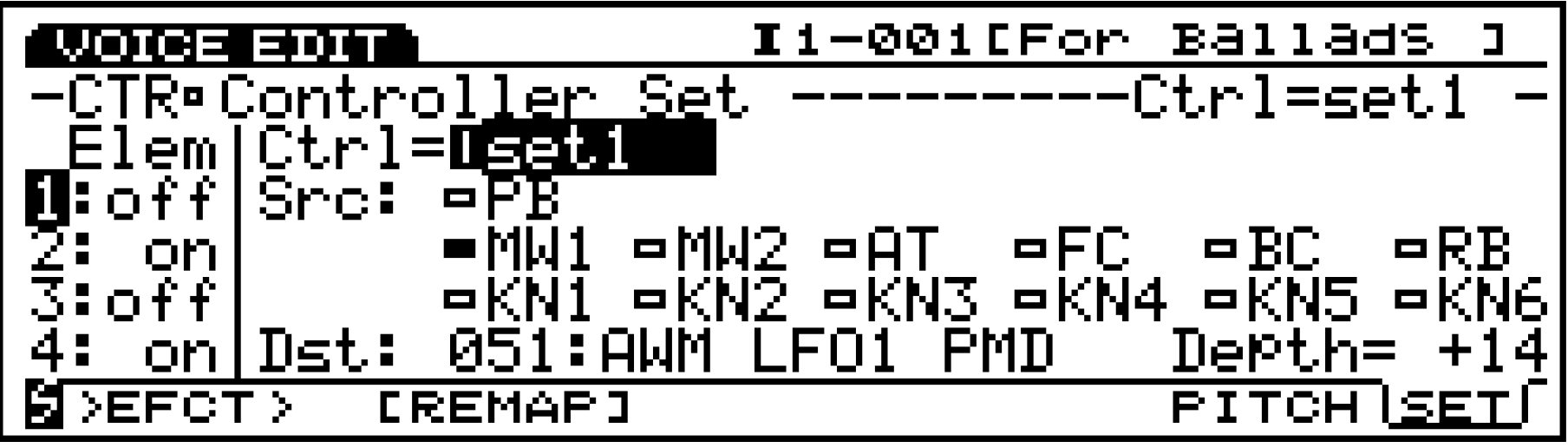
There are 16 Controller Sets per Voice, each can be active (on) or inactive (off) for a particular element (shown at screen left). There are 13 Sources or physical controllers and 146 Destination (Dst) parameters. The above example shows that Set 1 has the Source (Src), the Modulation Wheel (MW1), programmed to add Pitch Modulation Depth (PMD or vibrato) to AWM elements 2 and 4. You can easily view the controller routings from these screens. Use the [+1],[-1] buttons or Data wheel to view the other Controller sets. Multiple sources can be assigned to the same destination. And a single destination can have multiple controllers.
Creating a Scene: A Scene is recalled via one of two dedicated front panel buttons. Each Scene is a ‘snapshot’ of the position of the front panel knobs (KN1-KN6). So each Scene can contain a variation of the current Voice for instant recall via the 2 Scene buttons located above your wheels. The knobs are assignable per Voice and are used to edit each sound in real time. Each knob can be routed to multiple parameter destinations, and each parameter destination can have a different depth programmed per controller. There are 16 Controller Sets per Voice. Two Scenes can be stored with each Voice. A Scene is recalled when its LED is lit. When both
LEDs are illuminated Mod Wheel 2 will ‘morph’ between the settings. You can easily create Scenes by moving the knobs to get the sound as you like it, then use the Store Scene routine as follows:
Press and hold [STORE] + touch [SCENE 1] or [SCENE 2]
These Scenes are stored in a temporary edit buffer and will be lost when you recall the next Voice. Actually, the Voice returns to its originally stored state with the original 2 Scenes. If you wish to make your Scenes permanent, simply store the entire Voice to any available Internal location.
Loading from Disk
Disk selection When you press the [DISK] mode button you can access the various functions such as loading, saving, deleting, or renaming of files and the selection of disk device type (SCSI/FDD).
Autoload feature: When you have assembled your favorite demonstration data, save it to a new diskette as an ALL DATA file named “AUTOLOAD”. Describe the contents on the outside label, such as “Joe’s favorite EX Demos”. Make a few copies of the diskette, as spares, and leave a copy in the floppy drive. The EX will automatically load itself every morning when you turn on the power. There are several different EX file types. EX disks use a similar format to IBM DOS type diskettes however, it is a good idea to always format your diskettes on the EX itself.
- ALL – All Data – (.S1A): All Voices, Performances, Samples, Songs, Patterns, and Arpeggiations
- SYN – Synth All – (.S1Y): All Voices and Performances. Does not store sequencer or samples. You can load individual Voices and / or individual Performances from a Synth All type file.
- VCE – Voice – (.S1V): All 256 Internal Voices (excluding wave data). You can load all or a single Voice. Wave – (.S1M or .WAV or .AIF): samples in EX resident format, import .wav, .aif, and Akai format
- SMF – MIDI/ESEQ files – (.MID): Standard MIDI Files and ESEQ (Yamaha format)
- Song – (.S1S): EX Songs including Play Effects, Transmit Channels, Controller data
- PTN Pattern – (.S1P): EX Patterns including Play Effects, Transmit Channels, Controller data
- ARP – Arpeggio – (.S1R): EX Arpeggios including Play Effects, Transmit Channels, and Controller data
Loading the Factory Demos: The 4 Demo diskettes that come with the EX series contain ALL Data files. To load and play the demos:
- Press [DISK], select Load From Disk, All Data –> [ENTER]
- When complete select Performance Mode
- Select Song Mode
- If you have loaded the Key Map demo [DISK #2], select Key Map
- Press Play on the sequencer transport.
That’s it for Part II of the EX5 Power User. In Part III, Phil covers sampling and resampling on the EX5. Check it out here!
Questions/comments? Join the conversation on the Forum here.
Missed Part I? Check it out here.
Keep Reading
© 2025 Yamaha Corporation of America and Yamaha Corporation. All rights reserved. Terms of Use | Privacy Policy | Contact Us