Montage Connect and Default Performance
Tagged Under
Create a PERFORMANCE that will act as your “starting point” when you want to begin working on a Cubase Project. We are going to set that MONTAGE Performance as the “Default” when you launch a new Cubase Project with MONTAGE. It can be as generic or specific as you would like. It is YOUR template, YOUR starting point. If you always use the same instrumentation or you always start by working with computer-based VSTi, you can customize YOUR Default, YOUR way! You can setup for one PART or for sixteen PARTs.
We will learn how to import this PERFORMANCE to Cubase, where we can set it as our Default whenever we open the MONTAGE CONNECT in Cubase.
Create the PERFORMANCE, you wish to set as the default using the MONTAGE hardware, it is not necessary to STORE this in the MONTAGE – we will capture it (via bulk) with the MONTAGE CONNECT application and then SET it as the Default.
Make sure you are connected to the MONTAGE via USB – the USB icon on the top line of the MONTAGE screen will be blue when an active connection exists.
Launch Cubase.
FILE > New Project > under the “MORE” heading tag, select “EMPTY” and direct the Project to a New Folder on your computer.
When the blank Project screen appears – go to DEVICES > VST INSTRUMENTS > launch the MONTAGE CONNECT as a TRACK INSTRUMENT
Launch the MONTAGE CONNECT as a TRACK INSTRUMENT within a blank Cubase Project:
Cubase creates the TRACK INSTRUMENT – the Keyboard icon will open/close the graphic interface of MONTAGE CONNECT.
When MONTAGE CONNECT is opened as a VST INSTRUMENT inside of Cubase, you will observe the Steinberg Cubase “Cube” icon appears in the CONNECT window at the top. Clicking ere you can LOAD PRESET/SAVE PRESET and SAVE AS DEFAULT PRESET your MONTAGE PERFORMANCEs. This connects you with the Steinberg Media Bay/Sound Browser on your computer.
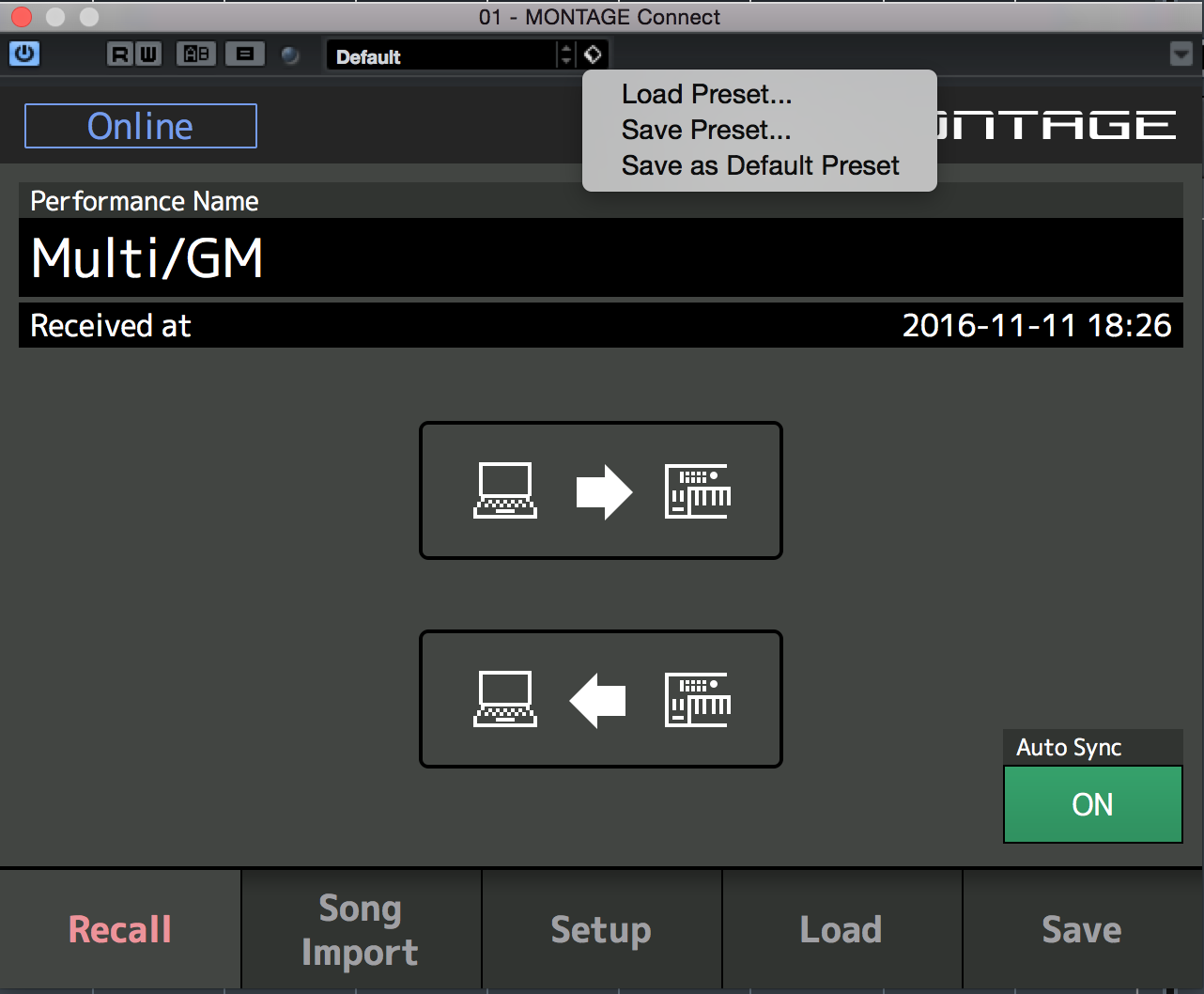
If you select SAVE AS DEFAULT PRESET, then your current MONTAGE PERFORMANCE will be stored in the Media Bay/Sound Browser as your preference when working with a New Cubase Project. Everytime you open a new Project that includes MONTAGE CONNECT, this program will be sent to your MONTAGE – ready for you to go to work, YOUR way! And anytime you then SAVE that Project, the MONTAGE PERFORMANCE as it exists at the time you SAVE the Project will automatically be Saved with the Project!
This will fix your DEFAULT Performance as the one that automatically gets sent to your MONTAGE whenever you launch the MONTAGE CONNECT/VST INSTRUMENT function. You can change / update your Default Preset at any time – just this easily. Again, this is a “workflow” item – if you find yourself working a certain way over and over, then you can update this Default PERFORMANCE as it best serves your particular ‘workflow’.
Coordinating this Default Performance with the current QUICK SETUP in the MONTAGE can make your recording setup much, much repeatable each time. In general, you want to have at least three QUICK SETUP templates: one for regular MIDI Recording, one for recording with Arpeggiators, and one for Audio Recording. If you never do MIDI Recording (some folks don’t), you can setup additional Audio Recording QUICK SETUP Templates and customize the locations on YOUR MONTAGE.
the PERFORMANCE bulk cannot and therefore does not memorize your instrument’s global MIDI Transmit and Receive settings, those you set according to what operation (MIDI Record, Arp Record, or Audio Record) you are engaged in at the time. THe MONTAGE CONNECT memorizes all setting concerning the current PERFORMANCE (this includes the MASTER ZONE SETTINGS and TRANSMIT SWITCHES
Keep Reading
© 2025 Yamaha Corporation of America and Yamaha Corporation. All rights reserved. Terms of Use | Privacy Policy | Contact Us