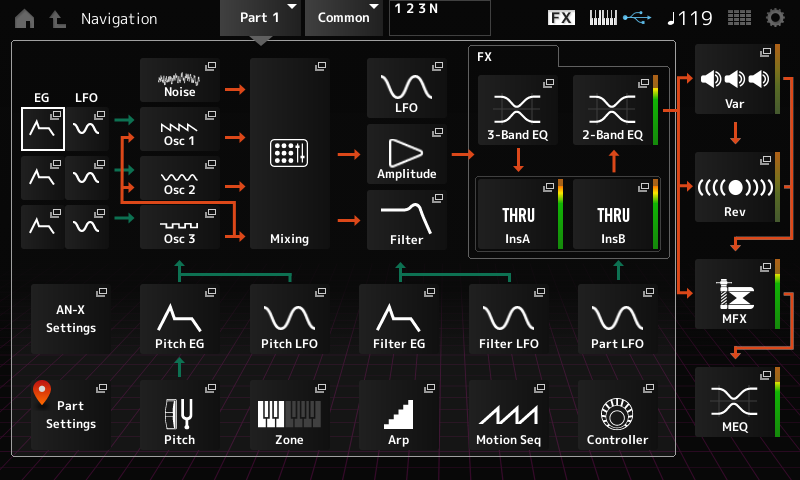Behind the Synth 066: Eliot Lipp and Peter Schwartz
Welcome to the second episode in a three-part Behind the Synth podcast series featuring MONTAGE M Sound Designers. ICYMI, check out Part One featuring Dan Rouse and Dave Polich here.
This episode features Peter Schwartz and Eliot Lipp, two remarkable sound designers who bring their own unique approach to the art. Peter and Eliot are highly successful artists as well, bringing years of experience to bear in their sound design. In this episode, Peter and Eliot discuss their musical background, how they got into start in synth programming, what they like about MONTAGE M and specific sounds they created. Throughout the episode I added audio Auditions of their MONTAGE M Performances. Below is the Performance name, engines used and the creator:
- Top-0:33—”Pad Planet”, AN-X, Eliot Lipp
- 2:06-3:04—”Stomp Box”, AN-X/FM-X/AWM2, Eliot Lipp
- 4:30-4:57—“Light-Hearted Orchestra”, AWM2, Peter Schwartz
- 8:27-9:29—“Control”, AN-X/FM-X/AWM2, Eliot Lipp
- 16:55-17:41—”Nefarious SW1 & 2”, AWM2/AN-X, Peter Schwartz
- 21:21-22:02—”Wooden Sparks”, AN-X, Eliot Lipp
- 27:28-28:39—“Oh/Aah Choir”, AWM2/FM-X, Peter Schwartz
- 29:27-30:04—“Thunderous Rotos”, AWM2/AN-X, Peter Schwartz
- 33:21-33:56—”AN-X Syn E. Piano”, AN-X, Peter Schwartz
- 37:16-38:00—”Liquid Metals”, AWM2/AN-X, Peter Schwartz
- 39:16-40:01—“Tyrannosaur”, AWM2/AN-X, Peter Schwartz
- 40:15-40:23—“Tyrannosaur” Basic Sound
- 40:26-40:39—“Tyrannosaur” with Super Knob motion
- 45:02-45:50—”Roboto FM”, FM-X, Eliot Lipp
- (Note: This Performance was referred to as “Robotnik” in the podcast. The final named changed to “Roboto FM” by MONTAGE M release time)
- 46:37-47:12—”Analogue Bass”, AN-X, Eliot Lipp
- 58:16-58:54—“Crash Cart and Rides”, AWM-2, Peter Schwartz
- 100:01-100:31—“Gran Cassas and Drums”, AWM-2, Peter Schwartz
- 103:09-103:50—“TamTam Adventures”, AWM-2/AN-X, Peter Schwartz
- 104:43-105:17—“13 Orch Cymbals”, AWM-2, Peter Schwartz
- 109:07-109:34—“Analogue Drum Machin”, AN-X/FM-X, Eliot Lipp
- 119:00-119:45—“Prepared Piano”, AWM2/FM-X, Peter Schwartz
- 119:46-End—“Crusty Voltage”, AN-X, Eliot Lipp
Note: This podcast was recorded during a conference call and when possible, each participant recorded locally to a DAW as well. You’ll hear differences in audio quality between the conference call and locally recorded audio. All MONTAGE M audio was recorded to a DAW in stereo.