I have always struggled working with PLG voices in Pattern Mode on my Motif ES. I just purchased and installed the PLG 150 DX board and want to assign a preset PLG voice to a pattern track, then use it with the sequencer to record an arpeggio.... Several questions / problems working with PLGs in Pattern Mode; 1) Am I only able to use a PLG voice on the same single track where the board is installed? In other words, my DX 150 board is in slot 3 - does that mean I can only assign a DX voice to track 3? 2) What is the best way to silence thei nternal preset voices on the track where I want to assign and seq record a PLG voice. When I start, both always sound through. I then try to turn off volume to parts 1-16, Also go to Voice Edit to turn off volume for this track. But it seems to come back when I hit REC and play in Seq. Next, I tried making changes in Utility to the PLG port assignments which are default set to OFF, changed them to 3, then I went back to pattern and opened/changed the channel on track three from off to match = 3. When I hit record and VOICE on the SEQ, I was able to see my PLG voice on the display, seemingly all set to record when I hit play, but no.... no sound. In fact, these settings silenced my PLG DX board all together. Even when I left pattern mode and went back to voice, I couldn't get another sound out of the DX board. So, I next undid what I did in Utility - back to off and returned track track in pattern mode to OFF, but the DX board remained silent. The only way to get it to play any voices was to completely power off / on the Motif. What is my problems?, or is it a problem with the PLG board?
1) Am I only able to use a PLG voice on the same single track where the board is installed?
No, you can use the PLG150 on any Track you desire. It’s basic MIDI: The Keyboard Transmits via the Track to the Tone Generator.
You have control over the Transmit Channel of the Keyboard (simply select the Track you want to Transmit on (in the reprint of an old article below you will see how to set the MIDI Transmit Channel of each Track; by default, the channel matches the Part but this is programmable same as the Part’s Receive Channel).
Each Track of the Sequencer can be set to Transmit on any MIDI Channel.
Each Part of the Tone Generator can be set set to Receive on any MIDI Channel.
All you need to do is match the Transmit Channel of the Track to the Receive Channel of the Tone Generator.
2) What is the best way to silence thei nternal preset voices on the track where I want to assign and seq record a PLG voice.
Set the Receive Channel of the internal Part to Off. If it can’t Receive it will be silent. The Receive Channel can be set to any Channel, 1-16, or Off.
Next, I tried making changes in Utility to the PLG port assignments which are default set to OFF, changed them to 3,
The Ports are for use with USB or mLAN, when addressing the Motif ES as a multiple Port device. Leave this set to Off..(or 1) the Motif ES using its internal Sequencer will use just the internal Port (Port 1). Off is the same thing in this case.
From the article on Motif and PLG Boards...... (take your time, all you need to know is outlined below)...
Background:
Using PLG150 Voices in a MIX
The Motif ES by itself (using just the internal sequencer) is capable of 16 Part Multi-timbral operation. The PLG boards have their own polyphony and are basically separate synthesizer engines that will use the host’s hardware. Before you expanded the Motif ES with PLG boards, the 16 Parts of a MIX were always occupied by internal sounds. When viewing the MIX screen you are looking at PARTS 1-16 in the MIXER.
• Press MIXING
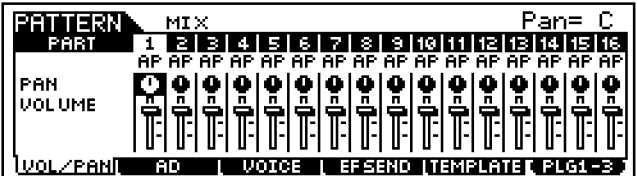
Once you have installed your PLG 150 board(s) you are able to toggle between viewing and editing the internal PARTS 1-16 and Boards PLUG-In slots PLG1-3 via the [F6] button.
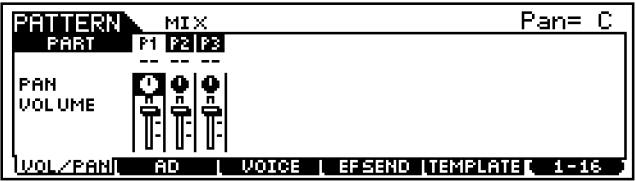
Press [F6] now, and get used to switching the view from 1-16 (Internal) and PLG 1-3 (Plug-in slots 1-3). What you are going to do when you want to assign a PLG sound is either layer it with or replace one of the internal Motif ES sounds. As we stated, by default (when you first call up a new MIXING page) Parts 1 through 16 are occupied by internal sounds assigned to MIDI channels 1-16. This is quite natural and basic but must be stated because what you want to do now that you have PLG boards is decide what MIDI channel do you want to address them.
The PLG boards default to MIDI channels 1, 2 and 3 when you place the board in slot 1, 2 or 3 respectively. You can reassign them to any MIDI Channel, as necessary. It is guaranteed that whatever MIDI channel you choose will already have an internal Motif ES sound assigned – all 16 channels are currently used. If, for example, you want to place your PLG150 board on MIDI channel 10, you will need to make a decision. “Do you want it to share the MIDI channel with the current sound assigned to MIDI channel 10? Or do you want to replace the MIDI channel 10 sound (the sound on PART 10)?” The reason it does not automatically replace the internal sound is because you may want to layer or split a PLG150 Board sound with an internal sound at some point.
Replace it:
If you want to replace the internal AWM2 sound, you will need to know how to assign the PLG150 Part a MIDI Receive Channel and then deactivate the MIDI Receive Channel on the internal sound assigned to the selected MIDI channel. (This will require that you drop into MIXING EDIT and that you are comfortable toggling back and forth via the [F6] button.
Recognize that you can do a lot to a mix without dropping down to EDIT). Let’s take it a step at a time. But first…A little more background on “PARTS”:
• When you first call up the MIX view you can make quick changes to your basic mix such as Volume, Pan, Effect send, and you can even select a Voice. But you need to drop into MIX EDIT (both LEDs lit) to change the PART parameters such as MIDI receive channel assignment, the polyphony mode, the Arpeggio switch, Output assignment, filter cutoff and resonance, portamento, controllers, note range, Amplitude and Filter envelopes, etc. These are the PART edit parameters that store changes to the VOICE (via offsets) without having to edit the original Voice directly.
Therefore by storing just these offset parameters to your MIX it is possible for the Motif to apply them without changing the original Voice data. It also is possible to swap out the VOICE without changing the offsets – this allows you to easily try different Voices in the same PART without having to redo all the settings.
Let’s clear up one other point right now.
PARTS, TRACKS and CHANNELS, it is important that you are clear on the difference.
• A PART is a set of OFFSET parameters that can be saved with a Performance, or MIX. Each Part is assigned a Voice. They allow you to effectively edit a sound ‘locally’ without making a permanent change to the original Voice. PARTS of a MIX are set to receive via MIDI channels. PARTS of a Performance all receive on the Basic MIDI Receive channel.
• A CHANNEL is a MIDI communication bus, 1-16. In the case of a sequencer each track sends (transmits) data on a specific MIDI channel. In the case of the tone engine (receiving device), each PART of a multi-timbral MIX is assigned a MIDI channel to respond to. A basic MIDI setup has 16 MIDI channels. A multi-PORT system will have multiple 16 channel sets.
• A TRACK is a storage place in the sequencer and transmits on a MIDI channel to a PART. In a multi-PORT system a track is assigned one of sixteen MIDI channels of a PORT.
Each PART can be individually assigned a MIDI channel on which to receive incoming data. You can, in fact, assign several Parts to receive on the same MIDI channel. Doing so will mean that when you transmit on that MIDI channel you can play multiple PARTS simultaneously. This is exactly what occurs when you COPY a Performance into a MIX. (PF COPY).
How do you know definitively what MIDI channel you are transmitting on?
Before you put plug-in boards in the Motif, this was always easy to answer, because MIDI channel 1, PART 1 and Track 1 where always in alignment. You didn’t need to know the difference. But let’s get this down – because now that you have PLG boards you will need to know the difference. While in a MIX the Motif ES keyboard can be directed to play any of the PARTS. Even though you can only highlight one division in the screen at a time, it is possible to play multiple sounds simultaneously. This is accomplished by assigning multiple PARTS to the same MIDI channel, and then transmitting on that MIDI channel.
HERE IS THE RULE:
Your transmit channel is determined by the OUTPUT CHANNEL of the TRACK you select.
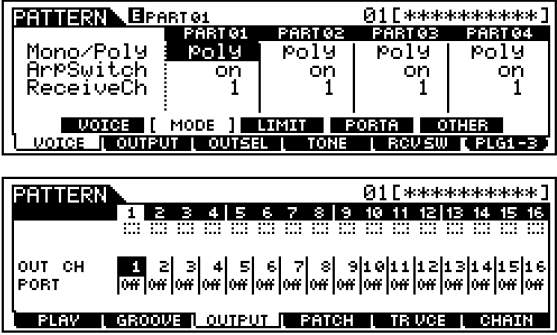
Referring to the two screens above, you can play the four PARTS assigned to MIDI Receive Channel 1 (top screen) if, and only if, you select the TRACK set to transmit to them, in this case track 1 (bottom screen). If you reassign the sequencer TRACK to a different channel that is the channel the keyboard will communicate on. The Track’s OUTPUT Channel settings are found by pressing [F3] OUTPUT (bottom screen above) from the main PATTERN PLAY screen. This is why when you illuminate the TRACK SELECT button you can select any one of the sixteen tracks. Your MIDI channel output will be dependent on the OUTPUT CHANNEL assignment of the TRACK NUMBER that you select. If, for example, you assign your PLG150 board to receive on MIDI channel 12, then in order to communicate with that PLG150 board you will need to select the TRACK that is assigned to transmit MIDI channel 12.
Do not proceed without a clear understanding of this point. The PART number does not determine what MIDI channel you are transmitting on when you are in a MIX. The OUTPUT Channel of the track set to transmit to that PART determines it.
Setting the PLG slot to a MIDI channel:
• Press [MIXING]
• Press [EDIT]
• Press TRACK [1] to select PART Edit
• Touch the [F6] button to toggle to PLG1-3 view. The Parts are labeled PLG1, PLG2 and PLG3.

• Select the Bank and sound Number that you want to use. It is very important to select a bank associated with the PLG board in the specific slot containing the Board. Example: Select the board’s “PLG PRE1” bank and Program Number 001. (The PLG PRE 1 bank is automatically loaded when the Motif ES detects a PLG150 series board on power up. You know, when you power up it says “Checking Plug-in boards…” If it finds a board it loads 64 VOICES into a PRESET ROM location determined by the board it detects in the slot). It loads 64 DX Plug-in Voices when it detects a PLG150-DX— it loads 64 AN Plug-in Voices when it detects a PLG150-AN...
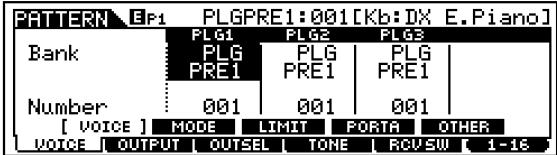
• Select [F1] Voice/ [SF2] Mode
• The Receive Channel for a PLG150 series board in Slot 1 defaults to MIDI Channel 1.
The Receive Channel for a PLG150 series board in Slot 2 defaults to MIDI channel 2.
The Receive channel for a PLG150 series board in Slot 3 defaults to MIDI channel 3.
You can, of course, choose any MIDI channels, as you require.
When the Receive Channel is set to channel 1, the PLG1 sound will be “layered” with the Motif ES internal sound(s) associated with MIDI channel 1 (PART 01 by default). To turn off the internal PART 1 sound you must un-assign the MIDI Receive Channel:
• Touch the [F6] button to toggle to the internal 1-16 view.
• Select [F1] Voice/[SF2] Mode
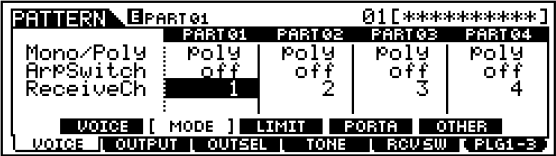
• Set the Receive Channel of the internal PART01 to OFF.
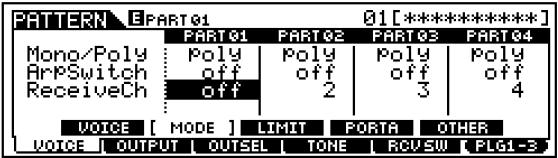
You can now play the PLG150 sound “in place of” the internal sound. If you had assigned the PLG board to MIDI channel 12, then you would go to any PART set to receive on MIDI channel 12 and deactivate its MIDI Receive channel, thereby replacing the internal sound with the PLG sound. And you would need to transmit from a track assigned to MIDI channel 12 to play the PLG150 sound. Try this as this can be tricky. Up until now the PART you have selected and are viewing in the screen always coincided with the PART you heard. But with PLG assignment this can be different.
• Toggling back to the PLG1-3 view, via [F6], will allow to make any further tweaks to the PLG PART. (You can only hear the PART when you are on a Track set to transmit on its assigned channel).
• STORE your MIX
If the internal PART you replace is in a different screen location then the PLG board you may notice that you cannot hear the PLG board until you toggle back to the internal Parts and select the track of that PART. This is normal. It will only seem odd while you are editing. Once you store your setup the transmit selection will always be done by the TRACK SELECT function.
I am studying slowly now to make sure it sinks in..... Once I get it, am I correct that I should be able to, in PATTERN Mode, play and record phrases/arps in the SEQ using PLG Voices assigned to any one of the 16 tracks?
Yes, that’s what it says!
Should I ever change a voice to a pattern track I am preparing to record into the seq after pressing REC but before pressing play? I often wondered this because hitting REC will bring up a screen that allows me to highlight the voice and change it. I never thought this was the right or best place to change it
“...After pressing REC but before pressing play...”
The data you see in the screen at this time is the data you are telling the Sequencer that you wish to document. This is the information that will get documented to the Sequencer. So YES, it seems extremely natural that it show you what is about to get documented, if it is not correct, CHANGE IT!
If you record a Track using a specific Voice assigned to a Part, the way the Sequencer remembers what sound you used is it Records it in this Record Standby screen. You cannot just change the Voice assigned by changing the MIXING... you will discover that it changes back to the original Voice you Recorded the Track with... this is HOW it does that.
To change permanently the Voice assigned to a Track:
Press [REC] to review the current Setup
Change the Voice shown for the Track
Hit [STOP]
You have now registered a new voice for that Track.
It also memorizes the Pan position, the Volume, the INSERT Switch
So why am I able to make "unregistered" change track voices which will be removed if I don't register them through the REC, STOP procedure you described? Is this supposed to be like an "are you sure" warning to double-check before saving? What is the relationship between registering vs STORE to a PATTERN, i.e. is there any other way to register changes to track voices besides REC / STOP ?
So why am I able to make "unregistered" change track voices which will be removed if I don't register them through the REC, STOP procedure you described?
If you were not able to make, as you say “unregistered” changes to the Voice assigned you would not be able to try out new (substitute) Voices. In MIDI protocol there are events called Program Changes. Because these can be inserted at any measure in the sequence, a way to document the original sound used to record the Track.
This original sound is not memorized by inserting a Program Change, rather the information is documented in what is referred to as the Track’s “header” information. Which as described includes the Voice, the Volume, the Pan location, and the INS EFF Switch. This information is recalled immediately when you recall the Song or Pattern with the Sequencer. It overrides what you Stored (same as a Program Change, a cc7, cc10, or sysex message would... in MIDI the most recent message takes precedent. By this method, when you recall the Song or Pattern, the exact settings you start the composition off with are in stated.
It really easy to understand... when you originally record, the information as set is memorized, automatically.
Changing it is a matter of updating the Header. You can review your stored header data at any time by placing the Track in Record Standby and reviewing the information.
The Header is only sent when the Program is recalled, this is different from how a Program Change or cc message work... for those to work you must actively run over them while in Play. The Header info works when you initially *recall* the Program!
...is there any other way to register changes to track voices besides REC / STOP ?
You should be able to answer that now, Setup to record Replace... whatever settings you use are automatically remembered by the Sequence (not the MIXING). You still need to press [STORE] because storing will document the Mixing and the Sequence data.
Phil,
I have not been able to freely assign PLG DX voices to all pattern tracks without sometimes silencing the DX board in the process. I think this happens whenever I choice the same MIDI channel as one of my other two PLG boards. I have the VH in slot 1 ,VL in slot 2 and DX in slot 3. In pattern mode, when I reassigned the DX to MIDI channel 1, it worked for a moment then the DX board went silent and the only way to get it to play again was to power off and on. I thought there might be something wrong with the DX board, but then I thought maybe I am creating MIDI transport conflicts with my other boards? Is it true that I cannot choose to assign a DX voice to any track routed to any MIDI channel that is already assigned to one of my other two PLG boards?
Second question about adding insertion effects to my user DX voices. I tried doing this in pattern mode (would that in effect be like creating a mix voice?) but the only available insertion effect I could find to connect to the DX voice were those associated with my VH board, not what I wanted. I was looking to add a nice decay but it seems like the only way to add this effect to a PLG User Voice is while in voice mode...Is voice mode the only place to add such an insertion effect to a DX PLG voice? Once I added the decay to my PLG User voice, I went back to pattern to try to then use it within a pattern, but it didn't connect the decay insertion. What did I do wrong?
If your PLG150-DX Board is in slot 3, and you assign it to Channel 1, this means in order to play it (keep it from going silent), you must return to the Main PATTERN screen and select Track 1.
Remember, (and I must say it several times in the article...) you transmit via the TRACK to the Tone Generator.
Normally the TRACK, the CHANNEL and the PART all have the same number. But look at your setup...
Track 1 is the Track that is transmitting on Channel 1, and so *when* you select TRACK 1, you will hear all Parts assigned to Receive Channel 1... namely the PLG150-DX in slot 3.
I assume you set internal Part 1 so it’s MIDI Receive Channel = Off. This stops it from layering with the PLG Board.
If you set multiple Parts to Ch1, they all would sound whenever you actually select TRACK 1.
[PATTERN] is the Sequencer, the Sequencer has Tracks, Tracks Transmit
[MIXING] is the Tone Generator, the Tone Generator Receives.
You want to press [PATTERN], then select track [1]
Is it true that I cannot choose to assign a DX voice to any track routed to any MIDI channel that is already assigned to one of my other two PLG boards?
Each PLG150-Series Synth Boards (DX, AN, VL, DR, PC, AP, PF) should have a unique MIDI CH. unless you want to layer them.
The PLG100-VH is an Effect Board... you don’t play it like a synth. Does not have a Channel
The PLG100-XG is a 16 Part Multi-timbral Board and occupies 16 Channels.
Second question about adding insertion effects to my user DX voices. I tried doing this in pattern mode (would that in effect be like creating a mix voice?) but the only available insertion effect I could find to connect to the DX voice were those associated with my VH board, not what I wanted. I was looking to add a nice decay but it seems like the only way to add this effect to a PLG User Voice is while in voice mode...Is voice mode the only place to add such an insertion effect to a DX PLG voice? Once I added the decay to my PLG User voice, I went back to pattern to try to then use it within a pattern, but it didn't connect the decay insertion. What did I do wrong?
With the PLG150-Series synth Boards you Program the Plug-in Voices in Voice Mode. This is where you can assign the Dual Insertion Effects to the Voice. These Insertion Effects are apart of the Voice.
Then when you use this Plug-in Voice as a Part of a MIXING, you must turn the INSERT SWITCH = ON for the PLG3 Part.
The INS SW can be activated on any eight Motif ES Parts... by setting the switch On for your slot 3 Part, you will be able to hear the Dual Insertion Effects you assigned back in VOICE Mode.
In [MIXING]
Press [EDIT]
Press [COMMON]
Press [F6] EFFECT
Press [SF2] INS SW
In the Motif ES any eight Parts can have their INS SW set to On, at any one time. Make sure you activate the INS SW for your PLG in slot 3. Since you definitely do not need it any longer on internal Part 1, Switch Part 1’s INS SW = Off, and activate PLG3’s INS SW= On.
I am pretty sure I lined up my tracks, parts and channel assignments; had my DX PLG voice (slot 3) as PART 1, on Track 1 transmitting on MIDI Channel 1 and I turned off internal voices. Assuming correct, why still no DX board sound on track one? I was thinking either there was something wrong with the board or there was a problem caused because I do have another PLG board, VH also on MIDI 1. (I have a VL board is on MIDI 2, so I didn't think that affected anything.) I thought I read somewhere that the VH board could ONLY be installed in Slot 1....by default getting MIDI 1. Does that mean VH must be the only PLG board on MIDI channel 1? But then I wen on to think that VH is only an effects board, so does it even get a MIDI channel? So far, I didn't try assigning the DX board to any other MIDI channel, only to MIDI channel 1.
Additional fact, when the DX board went silent, working in pattern mode, it remains silent even went I left PATTERN mode and try to play it in VOICE mode.....How could whatever I did in PATTERN, affect VOICE ? Did my PATTERN MIDI channel change apply to all MODES ? Very concerned there just might be a problem with the board.
What Plug-in Voice is selected for the PLG3 slot?
Bank and Number?
I was using PLG BANK PRESET 1 - NUMBER 17 - Jazz Guitar. However, when I powered off /on, the board defaults back to PRESET 1 NUMBER 1. The default channel assignment is 3 - matching the slot 3 where I installed the DX board. All works as long as I keep the board on this default channel. I went back to ask the guy who sold me the board whether he ever had problems reassigning channels. He said yes, always. He said they weren't designed to allow channel assignments with the Motif ES. According to him, you cannot change any default PLG channel assignments on any PLG board. This is the first time I ever tried. I always left my VL board in slot 2 on channel 2. I am OK leaving everything on the factory defaults, just wanted to make sure there wanted something wrong with the board. I only current question about using DX voices in pattern mode is that they seem to sound a little thinner when assigned to a part in a pattern vs playing them alone in voice mode. Is this normal?
I went back to ask the guy who sold me the board whether he ever had problems reassigning channels. He said yes, always. He said they weren't designed to allow channel assignments with the Motif ES.
He is wrong, period. If you’d rather believe him please go ahead. You are all over the place — you told me you set the channel to Channel 1, now you say it’s channel 3, which do YOU want to use.
If you set the channel to 3, then on the main Pattern screen, you would select Track 3 to transmit to the PLG150-DX
If you set the channel to 1, then on the main Pattern screen, you would select Track 1 to transmit to the PLG150-DX
If you set the channel to 16, then on the main Pattern screen, you would select Track 16 to transmit to the PLG150-DX
Etc.
Whichever channel you select, it is guaranteed that an internal Part now occupies that channel, go to that internal Part and set its Receive Channel = Off so that the PLG150-DX is the only Part set to Receive on the selected channel.
Try channel 16... prove it to yourself.
Return to the main Pattern screen
The
Touch a Track button to transmit on that MIDI Channel.
If your PLG-150-DX is Set to channel 16, when you press Track [16], you’ll hear the PLG150-DX.
This is basic MIDI... Match the Transmit Channel and the Receive Channel and you will be able to to trigger the sound. It is that simple and that complex. There would be nothing that Board would prevent happening, the channel transmit setting is your Motif ES, the Receive Channel Setting is also a MOTIF ES Setting. The board is passive in all of this. There is likely nothing wrong with your board, it’s your setup.
I only current question about using DX voices in pattern mode is that they seem to sound a little thinner when assigned to a part in a pattern vs playing them alone in voice mode. Is this normal?
All Voices are “thinner” in a Mixing than they were in Voice Mode, remember you have to activate the INSERT EFFECT SWITCH, plus the Reverb and Chorus are now different from when in Voice Mode... you say it’s “thinner” - it normal for the sound to be different from when it was in Voice Mode. Once you understand the Effect allocation you’ll know how and why, exactly, it’s different.
If you power Off without storing, you’ll find that what you were using defaults back to the last situation that was stored. That’s on you. Remember to STORE your work, if not it reverts to the last stored condition. If you are pointing to custom PLG150-DX Voice in Bank 035/000, then you must ensure that you restore your custom Bank sounds to the PLG150-DX’s RAM Bank.
Phil, The only guy I reply upon for all things Yamaha is you.... That's why I hope you can help me confirm that I bought a fully functioning DX board. I went back thru all my setting from the beginning and was able to do the following. In pattern mode, assign PLG DX preset 17 to Track 1, Channel 1, Part 1, I was then able to record to Track 1 using this PLG voice. All good so far. Attached is the screenshot of the channel setting change I made.  . Along the way, when I navigated to Mix, Edit, Plg screen i saw the following;
. Along the way, when I navigated to Mix, Edit, Plg screen i saw the following;  P3 Silence- Voice 1, MSB 127 LSB 40, What is this? I couldn't find this MSB/LSB combination in the manual voice data list? I then pushed the Seq REC button then Voice, didn't see any SILENCE there, I then scrolled to PLG PRE Jazz Guitar, then went back the Mix Edit PLG screen that previously showed SILENCE - it was gone- everything then correctly showed and played my voice. Luckily this screenshot to show you. I appeared only once. What was/is this MSB/LSB combination?
P3 Silence- Voice 1, MSB 127 LSB 40, What is this? I couldn't find this MSB/LSB combination in the manual voice data list? I then pushed the Seq REC button then Voice, didn't see any SILENCE there, I then scrolled to PLG PRE Jazz Guitar, then went back the Mix Edit PLG screen that previously showed SILENCE - it was gone- everything then correctly showed and played my voice. Luckily this screenshot to show you. I appeared only once. What was/is this MSB/LSB combination?
Next,while still in PATTERN mode, I pushed REC, Voice to try to change PLG voices, and poof !!! the board went silent. I then exited Pattern Mode to go to VOICE but still could get no sound from the DX PLG board. Then, while still in VOICE mode, I went to Edit, Part Native and saw the following screen;  . I was unable to change of the THRU parameters. Board was just unresponsive. I then navigated out of the PLG board Voices - all internal voices and controls worked normal.
. I was unable to change of the THRU parameters. Board was just unresponsive. I then navigated out of the PLG board Voices - all internal voices and controls worked normal.
Then, the only way to get the DX PLG board make to life was to power off and on the Motif. Everything went back to normal.
Additional behaviors, i noticed was that commands to change PLG board voices did become very slow AFTER I changed the default channel 3 to channel 1. Very long lag. It was at that point, while trying to change voices that everything went silent. I am now at the keyboard changing DX voices now and, although there is a slight lag, voices change an play not instantly like internal but pretty quick..
What do you think, bad board?
