Hi again, firstly thank you Jason for the other thread (on audio not routing thru in cubase). This is actually linked to that thread but for some reason I could not reply to it. So here is a new one. Same issue. This time I'm using a cubase template (Yamaha MODX stereo recording) - see screengrabs. Tried Audio Rec on DAW, could not get audio routing / working, when hit Direct Monitor OFF the audio does not sound (via cubase) at all, despite trying variations of input source (USB main, USB 1+2, etc). The performance in question is a preset "Shaking Trees". So, just for the sake of getting this set up to work within a DAW, what are the step-by-steps required to get this performance recording as audio in cubase using the template provided?
I still need to know how to bounce the midi (as per other thread) to audio - whilst I can hear the midi on MODX the signal does not seem to route properly on DAW to allow bounce / mixdown - as per other thread. Many thanks again in advance
Hi! MODX Technical Support or Steinberg technical support (to whom do I direct this inquiry?) Can someone pls help? I used to have an ES7 with mLAN and liked the way it worked when it did (until changed the computer). This is new. Can someone walk thru a setup to get this recording to audio? In the example above there is a preset performance. How to get this sounding / bouncing down to audio in cubase? Am I doing something wrong or is something broken? Wld be grateful if you could help troubleshoot or direct to technical support who can...Thanks!
Did you master this?
https://www.yamahasynth.com/learn/modx/part-1-mastering-modx-audio-record-on-daw
... because it has you not use a Cubase template. Rather, it starts you off creating an empty project. Building from the "ground up". This would take the process slower.
Previously I suggested starting with "Init/GM" as training wheels. That was the other thread. The above tutorial walks through something smaller - "CFX Stage".
There's a part 2:
https://www.yamahasynth.com/learn/modx/audio-record-on-daw-part-ii-mastering-modx
Current Yamaha Synthesizers: Montage Classic 7, Motif XF6, S90XS, MO6, EX5R
Okay, question 1: When you press "Audio Rec on DAW" on CFX Stage Performance (as example) does this need to be saved, and if so, how? When I go back to the performance and then back to UTILITY again this shows as "Standalone" mode, despite having already pressed "AUDIO REC ON DAW" as if it jumps back to Standalone the moment another page is pressed on the MODX. Do you need to press "Sore current settings" or what? How to save this in the Performance so the next steps can be done? (?)
2/ I'm now using a brand new empty project as recommended / no templates. In AUDIO CONNECTIONS, in the INPUTS-tab the MODX is showing as USB Main L and USB Main R for Stereo; and OUTPUTS-tab- MODX Stereo Out Main L and Main R. On an Audio track MODX is not showing at all as an input source (see attachment).
Am I missing something here, is this correct? Am following those instructions..
Can you help? Many many thanks
Okay, question 1: When you press "Audio Rec on DAW" on CFX Stage Performance (as example) does this need to be saved, and if so, how? When I go back to the performance and then back to UTILITY again this shows as "Standalone" mode, despite having already pressed "AUDIO REC ON DAW" as if it jumps back to Standalone the moment another page is pressed on the MODX. Do you need to press "Sore current settings" or what? How to save this in the Performance so the next steps can be done? (?)
I'm not going to sugar coat this. The GUI is lousy, sucks, falls on its face on this screen. The reason is that the way it highlights the template "Standalone" - or any of the others is misleading and confusing. I wish these buttons didn't change color or state or anything when you press them. That would be less confusing and more correct.
When you press any button - ignore any highlighting, colors, or any indication that one button is different from another. Pretend after you press a button that a little popup window shows up and says "Ok, I've adjusted some settings in this current Performance as told by this button to do. And any of these settings will be wiped away if you change Performances or edit those same settings yourself." Then in a couple seconds the message goes away. And still all the buttons are the same color (identical).
Every time you navigate away from this screen and come back - it defaults to highlighting "Standalone". NOT because this means anything - it doesn't. But because that's what the GUI does. If you press any button other than "Standalone", then navigate away, and DO NOT do any of these: turn off your keyboard, (do not) send any MIDI messages to your keyboard, (do not) change any settings/parameters, (do not) change/load/recall any other Performance --- and then you DO navigate back to the screen THEN -- you will see "Standalone" is highlighted (that's what the GUI does) - but whichever button you pressed other than "Standalone" -- and the settings that button adjusted -- will still ALL be set to the settings that other button did. You see, "Standalone" as highlighted is meaningless. The settings are meaningful - and those may not be (and just assume probably are not) set to what "Standalone" does. Of course if you typically run with "Standalone" and press that button and don't press the other buttons -- then your keyboard will typically be setup as "Standalone". This is a case where you got lucky and the button highlighting happens to match. But the button color is not meant to match. It's meant to mostly not match. It's just confusing and requires someone to educate what is otherwise a very reasonable - although wrong - assumption.
As easy it is to conceptualize the "right" meaning of this screen - that doesn't excuse that the screen is clumsy and misleading. Putting myself in Yamaha's shoes - I would not want to be in a position to defend a fairly small part of an interface that takes a left turn like this and makes my support job more difficult.
You may see some defense anyhow.
... that's out of the way.
Note that a lion's share of the settings each of the quick template buttons set are "System Settings". These are global and survive power-downs. Once you set them one way - they stay set until you set them another way. So most stay stuck until you either edit them (in [UTILITY] menus) or press a different quick template button. Now some of the settings set by pressing the buttons are ones found in Performances. This is why loading a different Performance can "undo" the template button. The biggest performance-only setting that's changed is each Part's output setting. Off vs. MainL&R vs USB1&2 vs USB3&4 vs ... and so on. When you press the "Audio Rec to DAW" button it sets up Part 1 to Main L&R output, Part 2 to USB1&2 output, Part 3 to USB3&4 output, and so on... None of the factory preset Performances are setup this way - so recalling any factory preset Performance will undo this setting. If you press "Standalone" then the outputs for every Part will be set to "Main L&R". Even if that Part is set to output "Off" to begin with. I have plenty of my own custom Performances where I have envelope followed Parts that themselves do not output to MainL&R but instead output to OFF. And pressing "Standalone" would mess these Performances up since this is the Performance-side setting that is set by any of the buttons. And generally most quick template buttons (except Audio Rec To Daw) set all Parts to "Main L&R" output.
Knowing that the settings of the "System Settings" stick - even with power downs and loading other Performances -- the Performance-side ones don't stick. They just stick inside a saved Performance. You load a Performance then press the "Audio Rec To Daw" button - that Performance is changed to match the bolded pattern above. If you want this setting to STICK - then you would [STORE] (save) the Performance. You can either overwrite the original if you really always want this Performance to recall this way - or you could store to a new name "XYZ AR2D". Where XYZ was the old name and AR2D tells you audio rec to daw. Or however you want to manage this. This only saves, in the Performance, those settings that change the Performance when you press a quick template button. Not the system settings. So you may still want to press the "Audio Rec To Daw" button even when recalling the "XYZ AR2D" Performance in order to get those system settings adjusted.
I'll get to part 2 in another message.
Current Yamaha Synthesizers: Montage Classic 7, Motif XF6, S90XS, MO6, EX5R
That you're not seeing "MODX" is the default behavior. That's why the tutorial has this part:
RENAME THE INPUT BUS
The “Stereo In” is audio coming from the MODX arriving at Cubase. You can double click on the name "Stereo In" and rename it "MODX Main" (shown below):
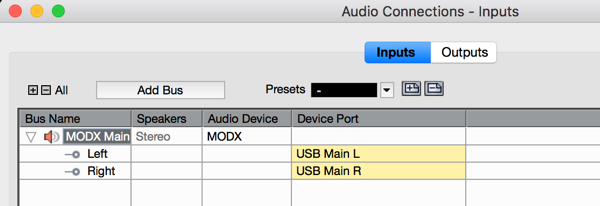
Look under "Bus Name" - they typed over "Stereo In" and renamed it "MODX Main". This is actually the MODX's main output which is Cubase's input. So name it a way that fits your liking. "MODX Main" would match the docs.
Note later they show adding more than just the default MainL&R "Stereo In" bus - you can add the other USB digital outputs from MODX (stereo inputs to Cubase). And you may want to similarly rename these to fitting names. Maybe the docs walk you through this. I'm not sifting through them all.
Even though there may be shortcuts to this - I think setting all of this from the ground up is more beneficial. You learn what all of this stuff means - and really only need to do it once. ... but DO do it once at least.
Current Yamaha Synthesizers: Montage Classic 7, Motif XF6, S90XS, MO6, EX5R
When I load a midi channel (MODX Port1) and press the keyboard I can see the signal but cannot hear the audio. What do I need to do / how do i troubleshoot, to get this working? Does the sequence of actions need to be exact? (if so pls specify) ie computer on- MODX on- load empty cubase first or MODX performance first..does this make a difference?
The goal (eventually) is to be able to record audio onto separate tracks synced with cubase project tempo and then also record arps as midi within a project. At this stage, I just want to get the basics up and running. Thanks. Attached a screengrab. Is there a technical problem or am i doing some something wrong? pls advise - THANKS AGAIN!

On the keyboard side, the USB level I had set to 0 and didn't hear anything - so I increased that. MODX has a knob for this which is better than Montage's menu dive for the same feature.
The other wildcard here is that control room stuff. I have Cubase AI - so there's no control room. I can't really say how or if that has a bearing.
Current Yamaha Synthesizers: Montage Classic 7, Motif XF6, S90XS, MO6, EX5R
Still not working.
1/ USB level on keyboard - are you saying the defaults are set so low as to not to sound (ie 0 or below)? If they need to be turned up - how? from what I can see from the GUI the Part Output is set to Main L&R and the Volume set to 113. Are you now saying (same performance) that PART 1 Output now needs to go to USB 1&2 or what? That's not what the instructions said. And if there is some USB volume that is defaulted to sound at 0 or below for some strange reason then where do you find it, bc I can't. The USB Volume knob next to Master volume knob BTW has been yanked up, so that makes no difference to the signal routing. That picture looks nice, thanks
2/ Control room stuff - I didn't realise it was a wildcard. I read somewhere you should turn it OFF (ie "disable") to get the signal sounding / flowing / setup, somehow. If there is a trick I'm missing or indeed it does need to be enabled - how / what settings? Like you said, Cubase AI doesn't have it, and here it is disabled
Pls find pasted another picture which highlights activity in the "MIDI In Activity" bar but not in any of the MODX bars where you'd expect to hear some audio. As you can see there are no audio levels showing whilst pressing the keyboard, so something is not working or setup correctly. I'll say it again. Performance is CFX Stage - what settings if these have not already been covered in those step by steps to get it sounding / recording into cubase 9.5?
How to troubleshoot this?
Thank you
Without meaning to sound controversial, I also use Logic pro x and on following this https://www.youtube.com/watch?v=jghQGR1ts0E was able to get MODX-to-Logic audio working. Do Logic and Cubase conflict on some level and is this causing the problem? I can't see how / why but maybe there is a technical reason (?). I want this running on cubase as per the marketing and it ought to run just fine. Does logic need to be uninstalled? should make no difference (?). Does this require some kind of technical support and if so where can I find it if we can't get it sorted on this forum. Can you help?
I like following the bouncing ball - the signal flow. I'd like to be able to see your meters with activity. I'm not sure if you are stimulating "CFX Stage" or not when capturing the screenshot of the meters. The image I showed had an ARP (HOLD) running. I pressed [SHIFT] + the ARP button on the touch screen to set the arpeggio to hold, turned on ARP Master, then struck some keys to make Part 1 constantly output audio.
I haven't seen any indication how far the audio signal is going through Cubase.
Once you see the audio meter leaving Cubase (the Stereo Out bus - whatever you have renamed it to - has meters active) then you can start to follow your way back to MODX.
However - what you've let me know is that the meters are not moving when you strike keys - so that's before the MODX input (Cubase output) configuration is involved. What I was saying about the USB level is that in order for audio to return back through USB through MODX - you need the USB monitor turned up. I have a Montage - I have to menu dive to turn it up. You don't - it's a knob. That's easier to deal with. But we're not there yet if audio isn't arriving in Cubase.
There's not much that can mess receiving audio through USB. I don't know how Mac works and even less how it works with multiple DAWs. I use a PC and a single DAW. So nothing to gain from that.
In order for signal to show up in Cubase, there's the normal stuff:
1) USB Connection, MODX shows a good connection "blue" USB icon. Computer sees MODX.
2) Cubase has the Yamaha Steinberg driver active and selected. I know there's more advanced audio stuff (aggregate) - I don't have that same brand of option or know how to set it up properly
3) Audio routing connected to active/right audio channels and an audio track to connect.
For CFX Stage - you need only the Main L&R Stereo Input since Part1=MainL&R USB out.
On MODX you need to make sure:
3) Under [UTILITY] "Settings" -> "Sound" that the tone generator volume is not 0. If it's 0, you won't get any sound output even if everything else is setup properly. There's not a button that quickly sets this (or alters it). It's unlikely it'd be set wrong.
4) Recall "CFX Stage"
5) Then, after changing Performance, press the "Audio Rec On Daw" button in the [UTILITY] "Settings" -> "Quick Setup" menu
After doing 4 & 5, assuming you haven't touched any of the sliders - all of the levels will be at the factory preset defaults (meaning high enough to output sound). Note make sure you press the right button. If you press the "Arp Rec To Daw" (or MIDI Rec on Daw) button - your local keyboard will be turned off and you won't be able to press keys anymore to trigger sounds. They (the unintended template buttons) both turn Local Control OFF.
As an aside ...
You can only force sound not to make its way back to Cubase by a) pressing the [PERFORMANCE] (HOME) button to make the sliders change the levels of Parts then move Slider 1 all the way down (go all the way up first then down to "hook" the level). That would cut off the sound. Put the slider back up to restore
... or make sound not flow to Cubase by b) pressing [PERFORMANCE] (HOME), then touching Part 1 to select it (ignore or exit out of any popup). Now your sliders are set to control the levels of each element. You can bring all sliders 1-4 down (go up first and then down to "hook" ). You'll need to switch sliders to 5-8 and bring 4-8 down too to completely cut off the sound output from elements.
If playing with the a) and b) ways to force no sound output - you can always just recall some other Performance then come back to "CFX Stage" to get the defaults back before your edits. Be sure to repeat step 5 (not the aside part) to re-apply "Audio Rec On Daw" after the Performance change.
There's more to setup on the incoming side of MODX back from the DAW - but the focus here is on getting the audio to show up in Cubase from MODX.
Current Yamaha Synthesizers: Montage Classic 7, Motif XF6, S90XS, MO6, EX5R
Does this require some kind of technical support and if so where can I find it if we can't get it sorted on this forum. Can you help?
Hi Trevor,
Sorry you are having this issue... unfortunately, your posts are scattered in several places (sorry for that as well)... but no where do I see a complete explanation of your setup. The fundamentals of setting up are really very similar DAW to DAW... yes, they each have a different layout, but overall what you are configuring is generally the same functions.
You need to establish the MODX’s USB Outputs arrive in Cubase Pro as Audio Connection Inputs.
You need to create an Audio Track that uses the Inputs you have setup for the MODX
With the Record Ready button on the Audio Track active, you should be able to see the audio meter respond
(This will be true whether or not you are hearing anything). This is because Routing audio from Cubase to the Audio Interface is a different set of parameters. The small but important point to be made here is, you have successfully routed signal from the MODX to the Cubase Audio Track (and you could record) ... of course, hearing it would be helpful.
Troubleshooting is about following the signal flow from one place to the next. If you see meter activity on the Audio Track, audio signal is arriving. (It is helpful to hear - but not a requirement)... we have gotten the signal that far. (If you cannot get the Meter on the Audio Track to respond, let us know... this will tell us where to look for the problem).
We will assume the following:
You are attempting to establish the MODX as an Audio and MIDI Interface for your Macintosh computer.
You have a pair of monitor speakers connected to the Main Left/Right Outputs of the MODX.
You have downloaded, installed the Yamaha Steinberg USB Driver and have selected the MODX as your ASIO Device.
Your MacOS is able to run your particular version of Cubase Pro (good to know if we are still compliant).
If yes...
When you recall a Performance on the MODX, the Output of each Part defaults to “Part Output” = Main L/R
This ensures that a stereo path has been established — all Parts will travel through the System Effects/Master Effects before the USB Main and the Analog Main Outputs.
Understand that there are two (stereo) pathways established — one digital that goes to the computer, the other analog that goes your monitor speakers.
When you have routed your Parts to the “Main L/R” and you have created a Cubase Audio Connections “Input” - you can now setup a Stereo Audio Track which uses that Input as its Input.
You can now Record.
To ensure you can hear, you must ensure the audio signal path after Cubase... you need to make sure you have clear path back to the MODX as Audio Interface.
Two signal paths active simultaneously will sound double. This happens as both the Direct signal path from Part to Output and the Thru the computer signal path that returns back to the MODX analog outputs... this longer path can be activated using the Monitor Speaker icon on the Audio Track (or by putting Cubase in Record). The direct path can be activated and deactivated in the MODX
[UTILITY] > “Settings” > “Audio I/O” > Direct Monitor On/Off.
When On, the MODX sends audio to the Main analog outputs as usual.
When Off, the MODX does not send audio to the analog outputs... only the digital USB path is active.
Therefore, in order to hear the MODX when “Direct Monitor” = Off, you would complete the signal path via USB... to an active Audio Track.
The Audio Track would be set to the Audio Connections > Input you setup.
The Audio Track Output should routed back to the MODX... Go to the Audio Connections > Output tab and follow the signal back to the Main L/R of the MODX.
EXTRA CREDIT: Audio Signal Flow (Direct Monitor = Off)
In the Signal Flow diagram below, all signal travels left to right; we have colored in the signal flow so you can follow it to and back from the computer: YELLOW is the signal traveling from MODX on its way to the computer (Cubase sees this as INPUT)... BLUE is the signal returning from the computer and going to the speakers:
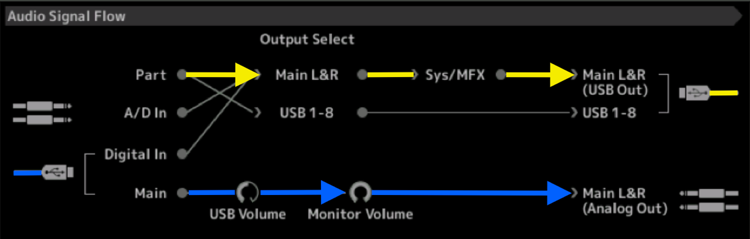
__ You play a “PART” (yellow line) which is assigned to the “MAIN L&R” Output, which means it travels through the “SYSTEM” and “MASTER EFFECTS” before being routed to the “MAIN L&R (USB Out)”... the USB cable (yellow) is going TO the computer DAW (Cubase).
__ At the bottom left, audio ‘returning’ from the DAW (Cubase) via USB (blue) is returned to the MODX's “MAIN” travels through the MODX's “USB Volume” and “Monitor Volume” and goes to your speakers via the “MAIN L&R (Analog Out)”.
Points often missed that become stumbling blocks:
__ When recording MIDI tracks it is common to set Local Control = Off.
This effectively places the Sequencer between the Keyboard and the Tone Generator.
__ When recording audio directly from MODX to Cubase Local Control must be On
__ When you have recorded MIDI Tracks, and you are playing them back from Cubase, you can setup to RECORD the resulting Audio Output of the various MODX Parts. Committing them as Audio.
Where Local Control is set is unimportant... why? Because you are not using the Keyboard in this scenario. Here, MIDI playback, triggers the Tone Generator, audio out of the Tone Generator gets routed to Audio Tracks.
Hi Bad Mister, thank you for the post. I'm afraid the signal has not been routed at all from MODX to cubase audio track (zero activity in the audio meter bar when hit keys). Here is a detailed setup: OSX 10.14.6, the latest MODX firmware (2.5) and latest audio driver (i think, as per website, how to check, it's already installed now), cubase 9.5, USB cables in. I load up empty cubase project- attached screengrab of studio setup and audio connection (INPUTS MODX Main - USB Main L and USB Main R, OUTPUTS MODX Main L and Main R). Performance CFX Stage - UTILITY-Quick Setup - Audio Rec on Daw, press keys = no activity on audio track where expect to see signal / hear audio.
So how to get audio working?
Also want to be able to record the midi / make edits / bounce this to audio. I set up a MIDI track with MODX Port 1. Change quick setup to MIDI Rec on DAW, enable monitor on the midi track and can see/hear the MODX, and can record playing on midi channel. Now this is recorded, how to bounce to audio within cubase? Can't seem to be able to setup a working audio signal / path so as to record / bounce either the audio outs direct from MODX or midi recorded into cubase from MODX.
Am a long way from recording multiple tracks on MODX into cubase.
Can you help? thanks in advance
Performance CFX Stage - UTILITY-Quick Setup - Audio Rec on Daw, press keys = no activity on audio track where expect to see signal / hear audio.
When you press keys - do you see the meter on Part 1 in the [PERFORMANCE] (HOME) screen of MODX showing output levels?
I wonder if you've ever seen this screen:

... for the Audio Rec On Daw template/"Setup" No. 2.
Because it's possible if that template isn't doing what you want - you may have told the button to:
"Store Current Settings" (with the button) on to "Audio Rec On Daw" - and now the template doesn't do what it was defaulted to do.
That's some of the reason why BM outlined some settings to go check to make sure they're not fouled up. Namely "Local Control".
That setting has been flagged as a possible culprit from many sources. I search the thread and don't see a comment about it being double-checked as ON.
Current Yamaha Synthesizers: Montage Classic 7, Motif XF6, S90XS, MO6, EX5R
Hi Bad Mister, thank you for the post. I'm afraid the signal has not been routed at all from MODX to cubase audio track (zero activity in the audio meter bar when hit keys). Here is a detailed setup: OSX 10.14.6, the latest MODX firmware (2.5) and latest audio driver (i think, as per website, how to check, it's already installed now), cubase 9.5, USB cables in. I load up empty cubase project- attached screengrab of studio setup and audio connection (INPUTS MODX Main - USB Main L and USB Main R, OUTPUTS MODX Main L and Main R). Performance CFX Stage - UTILITY-Quick Setup - Audio Rec on Daw, press keys = no activity on audio track where expect to see signal / hear audio.
None of this works if you miss an important step.
FYI - the latest firmware for the MODX is 2.52 (as of Monday February 22)
On the MODX
Press [UTILITY]
Touch “Settings” > “Quick Setup” > tap “Standalone”
This ensures all Parts of your Performance will be routed to the “Main L/R” Outputs — we’ll start here and work our way up to using assignable Outputs.
When in “Standalone” the MODX is set to play and sound normally.
When you are set this way can you play and hear audio? Yes or No?
This simple test will tell us much...
In this condition your MODX will send MIDI to MIDI Tracks and Audio to audio Tracks.
Your Cubase ‘sees’ the MODX as it is listing the MODX Audio Outputs (yellow) arriving in Cubase as “Active” Audio “In” — your graphic shows all ten as “Active” because you activated the “Audio Rec on DAW” Quick Setup template.
And it show the Cubase stereo Audio Outputs (blue) — this is sent back to the MODX where it arrives and is routed to the Analog Outputs (your speakers).
When you tap the “Standalone” option the Active State will change to a Single Stereo In and Stereo Out.
Let us know.
