CONTROL ASSIGN - Tracing??
I'm really struggling with the user interface for control assignments.
I've got a performance with 2 organ parts, and a drum part.
When I move the mod wheel, the sound of the drum part changes (like an effect is being applied).
Also, when I press my foot switch I get the same effect as the mod wheel.
HOW DO I TRACE WHERE THE MOD WHEEL, and the FOOT SW are linked to???
I've gone through the Performance effects (Variation, reverb, Master FX)
I've gone through the Part Effects and Control assignments.
I don't see anything that clues me into what is happening.
OH, on the Edit - Common/Audio, Control, ControlNumber screen - the number in the FS Assign box is "1" which I think represents Mod Wheel
(according to Controller Box Source list on page 175 of the DataList manual.)
Is this linking the FS to the Mod Wheel? But I can't edit this box (at least not on this screen).
Even so, I still can't figure out what effect is being applied to the sound using the Mod Wheel.
I don't want my drums part changing sound with the Mod Wheel. Organ parts - Yes. Drum part - No.
HELP
1) Press [PERFORMANCE] (HOME)
2) Touch the drum PART (bottom portion of the screen) It would be the rectangle with the orange "Drum" emblem - Part 3 below
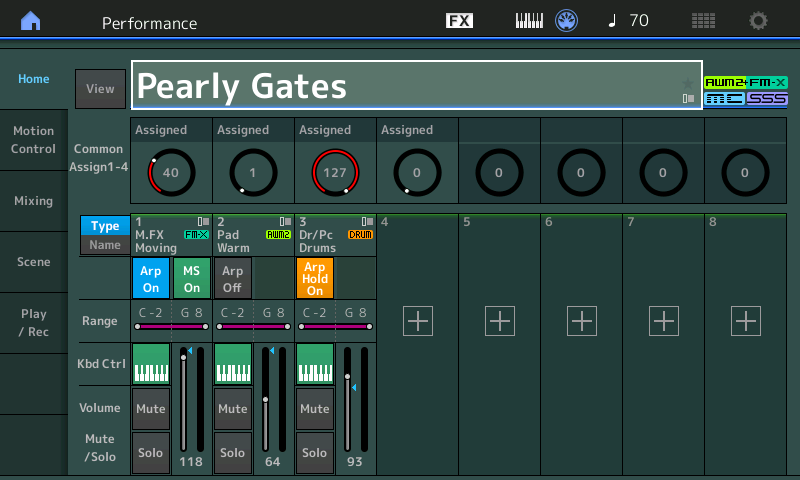
3) Choose "Edit" from the popup screen
4) Make sure "Common" at the bottom is selected (touch if not)
5) Left-hand menu, choose "Mod/Control" tab -> "Control Assign" tab
6) Make sure the "Auto Select" button near the upper-left is green. If not, touch it.
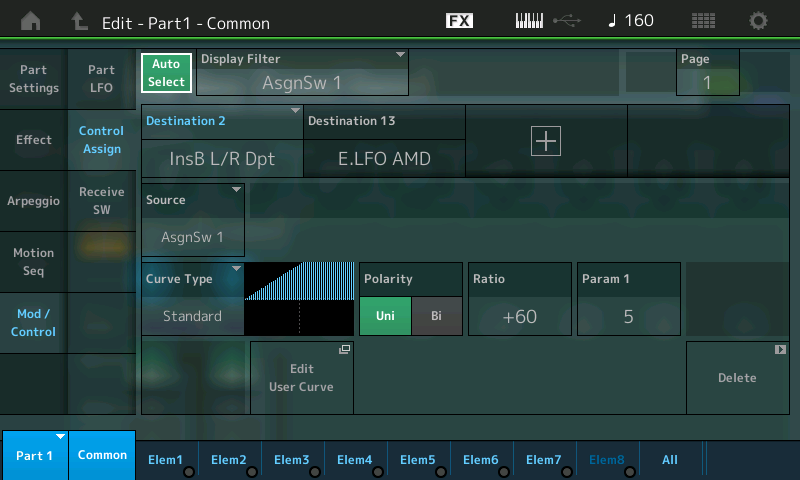
7) Move your mod wheel
8) Now under "Source" you should see the mod wheel as the source. Under "Destination #" (where # is anything 1-16) - you may see zero or more destinations. Assuming mod wheel is assigned to some parameter - you should see at least one destination.
Under each destination is an abbreviated form of the destination parameter name. If you wanted to temporarily cancel out the destination, you could change the SOURCE to aftertouch (since MODX doesn't produce aftertouch -- also assuming you are not MIDI controlling MODX with a keyboard that does) or you could assign to some other source that isn't going to move (Ribbon, maybe an envelope follower for a PART that is not used, etc). That should cancel out that destination at least from responding to modwheel while still enabling you to recover to the original programming by changing the source back. You can also "Delete" and not save your changes - then recall the same Performance to get back the original programming. That may be easier.
You'd want to do this by touching each of the destinations. When you touch a destination - a menu is going to popup which is to assign some different destination. Just cancel out of this.
Current Yamaha Synthesizers: Montage Classic 7, Motif XF6, S90XS, MO6, EX5R
Jason,
Thanks alot. I didn't understand how the user interface presents the control assign information. I thought all assigns would be listed somehow, but I see that you kind-of need to go through them one by one (sources) to see if it is assigned to a destination. After turning on AUTO and moving the mod wheel, I saw it was linked to a gain parameter on INS B effect, so I just touched the Destination and then hit DELETE at the bottom right of the screen. Problem solved. Very much appreciate your help.
No problem. Considering this was effect related - one way to quickly determine if something is related to effects is to disable all effects. There's 3 levels (Insertion, System, and Master). The mod wheel couldn't be assigned to System or Master levels of effect parameters - but you could still turn off all 3 levels and see if the mod wheel (or anything else in the future) will stop modulating when effects are turned off. By pressing the "FX" icon at the top of the touchscreen - you're quickly brought to the screen to turn on/off effects. Just something to consider - as one "shotgun" approach to try to figure out what's going on with a particular Performance. I think generally it would be a leap to assume effects - but sometimes I use this method to see if effects are involved or not. Followed by rummaging around to find which level of effect, and/or PART, and/or modulation source.
Current Yamaha Synthesizers: Montage Classic 7, Motif XF6, S90XS, MO6, EX5R
I did that (turn off effects) so I knew it was effect related, but I still couldn't seem to pin down how it was linked, and where to change it.
I also discovered that my footswitch was programmed to ControlNumber 1 (Mod Wheel) so touching my footswitch also engaged this effect which confused me even further because now there was sort of a chain reaction (footswitch to Mod Wheel, Mod Wheel to effect). But I was looking for a direct link between my footswitch and an effect.
I eventually located the Footswitch ControlNumber setting on Utility - Settings - MIDI I/O and looked up Control numbers in the DataList manual and found that the current value 1 (Mod Wheel) needed to be changed to 5 (Footswitch). Now I can program the footswitch independently from the mod wheel. I think I changed that setting when I first got the keyboard, because I wanted to modulate with my foot for organ sounds, but didn't realize how it would affect every performance. Thanks again.
The foot control cc configuration is global. Better to reassign the foot controller as the source by creating a new user Performance with the foot controller assigned inside "Mod/Control" -> "Control Assign" since this can be unique to your select Performance without affecting others. And leaving the foot controller CC as default or something else unused would make better use.
Current Yamaha Synthesizers: Montage Classic 7, Motif XF6, S90XS, MO6, EX5R
Randy,
There are several shortcuts that help when attempting to trace what is doing what to which parameters...
From the HOME screen:
Touch “Motion Control” > “Overview”
or
Simply press [SHIFT] + [HOME] to see the Overview screen.
Here you can see where the PB, MW, AsSw1/AsSw2, Motion Seq Hold, Motion Seq Trigger, AssignKnobs 1-8, ControlSliders 1-8 and the Super Knob are being applied to the Common and to Parts 1-16.
Initially, the view for “Common” is selected, you can use the Data Dial or touch screen to view each Part 1-16, in turn. (Each Part and the Common have 8 Knobs each)
Move a Controller to isolate the view (helpful when there are lots of assignments); you can also opt to not view “Controllers”, “Assignable”, “Faders” and/or the “Super Knob” by simply tapping their name.
Next to the Part selection is a shortcut box that immediately takes you to the Common Assign matrix, or the Part Assign matrix, depending on the item in the Part box.
There are 16 Source/Destinations for “Common”.
There are 16 Source/Destinations for each Part 1-16.
4 are shown per Page, and there are 4 Pages.
By activating the “Auto Select” option, you can move a controller (Source) to recall its assigned parameter Destinations to the screen.
To review your Control Number assignments, which are customizable on a per Performance basis, you want go to the upper Common/Audio level of the architecture and touch “Control” > “Control Number”
Here you can review all of your CC number assignments that can be customized within each Performance.
In the lower right corner is a shortcut box, “MIDI Settings”, to take you directly to the [UTILITY] screen where your three global assignments are made:
Assign Footswitch, the Super Knob CC, and the Scene CC.
Making your FS a MW (CC1) is a global thing. It can be set to any CC number 1-95, and also some dedicated functions like Arp Sw On/Off, LiveSet+ (advance), LIve Set-, MS On/Off, Play/Stop, and Octave Reset.
The FS is global to accommodate the non-number functions... you wouldn’t want to have to wind up at a dead end... say you are advancing through a Live Set, you’d then have to go into every Performance you were using and set it to Advance... if you advanced to a Performance that didn’t have it set to respond you wouldn’t be able to advance and farther. However, if you opt to choice a cc number 1-95, then realize it applies across the board.
Hope that helps.
