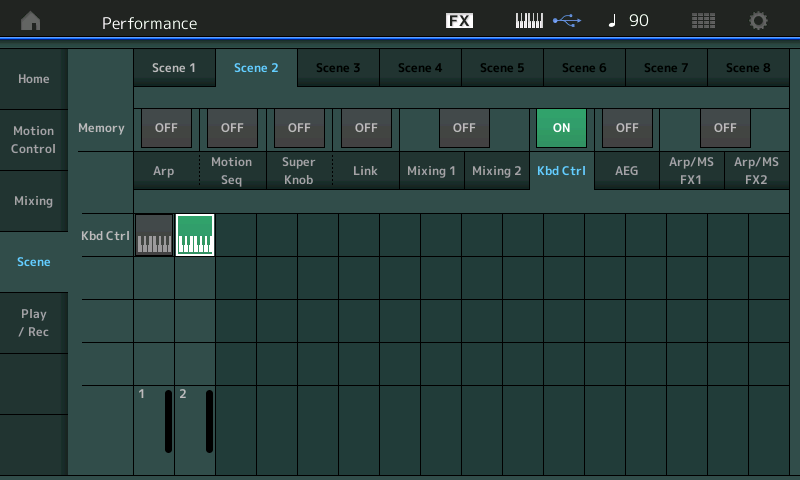Hi all,
I have created 2 scenes in a performance, however it seems you can't assign different note ranges for a particular part from one scene to the other, eg. scene1 part 1, I might want a note range of C2-B7 and in scene 2 a range of C4-D4 however when I change the range in one scene, the 2nd scene seems to follow.
Is this the case or am I missing something?
Dave
Understanding what Scenes memorize is the place you should start...
There are eight MEMORY Switches controlling the ten types of information that can be captured and recalled:
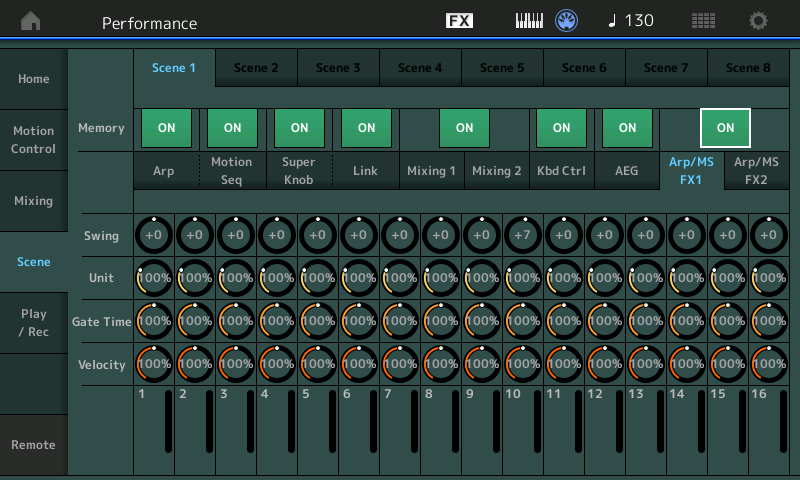
Arp - the currently active “Arp Select”, 1-8. The main ArpSw must be active
Motion Seq - the currently active “Motion Seq Select”, 1-8. The main MS Sw must be active
Super Knob - the current position of the Super Knob.
Super Knob Link (NEW) – which of the 8 Common Knobs are linked to Super Knob movement
Mixing 1 – “RevSend”, “VarSend”, “Dry Level”, “Pan”, “Volume” for each of the 16 Parts
Mixing 2 – “Cutoff”, “Resonance”, “FEG Depth”, “Mute” for each of the 16 Parts
Kbd Ctrl (NEW) – the currently active Keyboard Transmit configuration
AEG - Attack, Decay, Sustain Release of the Amplitude Envelope Generator
Arp/MS FX1 – Swing Quantize, Unit Multiply, Gate Time, Velocity
Arp/MS FX2 – Amplitude, Shape, Smooth, Random
Then you can use the following to accomplish your goal:
What you can do is place the same instrument that is in Part 1 in Part 2 — editing the Note Ranges (on the main HOME screen ) that you want for Part 1 (C2 thru B7) and then for Part 2 (C4 thru D4)
Use the SCENE MEMORY “KBD CTRL” memory option to switch active Parts.
From the HOME screen touch “Scene”
Scene 1 = Part 1 active.
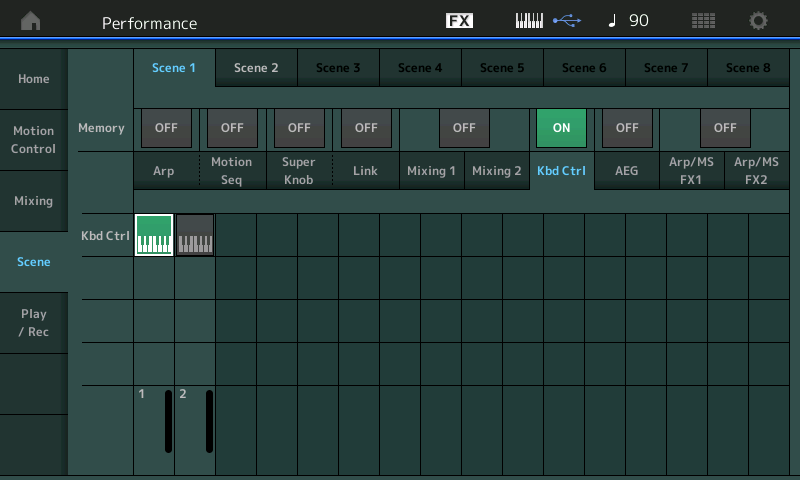
Once you have made these settings - return to the HOME screen.
Use the red Scene buttons to switch ‘Note Ranges’
Make sense?
Hope that helps.
Extra Credit
See this article on the current Scene Memory function — it is exactly the same in both MONTAGE 3.00 and MODX 2.00
Scene Memory in the New Firmware
Thanks for the detailed explanation.
I was hoping I wouldn't have to create another part - trying to have as many different sounds available within the 8-part limit.
You don’t tell us about what you are trying to do so we can only answer your question with how to get done what you specifically ask — an entire Part just for 3 notes C4-C#4 and D4 does seem a tremendously poor use of an entire Part... but ONLY you know what that is supposed to be ? ? ?
There are "complicated" (something other than just adding/burning a PART) options that may be available. Depends on the specific PART you're dealing with if you can accomplish what you want.
Even though I'm perfectly comfortable doing something complicated - what I usually do is "burn" a PART in order to place the same sound in multiple ranges on the keyboard. Usually this is also associated with a different pitch (octave) for the second range.
Not only would one need to know about the PART you want to have the multiple ranges (to figure out if there's something fancy you can do to accomplish this in a single PART) - but it would be useful to know about all the other PARTs (that do not have the multiple ranges). Because there may be two PARTs that do not use different effects (insertion and system), and use the same note ranges, that can be combined at the element level. So two PARTs may be combined to make room for adding an extra PART to deal with the multiple ranges ("burn" a PART).