Hey guys. Lovin' my MODX! Read the manuals, watched the videos (Phil ROCKS as a teacher!!!) and totally understand the hook up process to CUBASE and a COMPUTER.
However, having some difficulty with trying it out with CUBASIS 2.6 on my IPAD 2017. (computer is a no go for right now hence the ipad)
The midi is kicking in BUT it is playing the instrument (default piano) in CUBASIS and not the instrument from my MODX. (!!)
I have tried the usb hook up as well as blue tooth midi but nothin'. And yes I have checked and double checked the settings for usb and midi within the MODX when doing this trial and error.) I can HEAR the sounds from the MODX going in, but it just doesn't play 'em back; again, only the built in instrument in Cubasis. So close and yet so far are messing with the creative juices! ARRRRUGH.
Can someone give me the simple 1, 2, 3 of what I need to do/look for?
Thanks so much and Happy Thanksgiving!
Mac C.
Hi Mac,
Been there, done this, and have the t-shirt. It’s so easy to play the built in sounds, I guess they don’t realize that this makes using your own synth a bit of a head-scratcher. Good news though is, once you know how to find the way to assign your external synth, you no longer have that issue. (Guess we external users just have to recognize they made it an extra step to communicate externally).
Let’s see if I can explain how it works...
Ultimately, you want to find and select the Instrument option that says “No Instrument”.
“No Instrument” winds up being your external synth.
I’m sure you are seeing the default “Acoustic Piano”
If you touch the icon of the piano just under the MIDI Track number... a pop in screen appears on the lower half of the screen... just above the new screen segment is the word “Instruments”
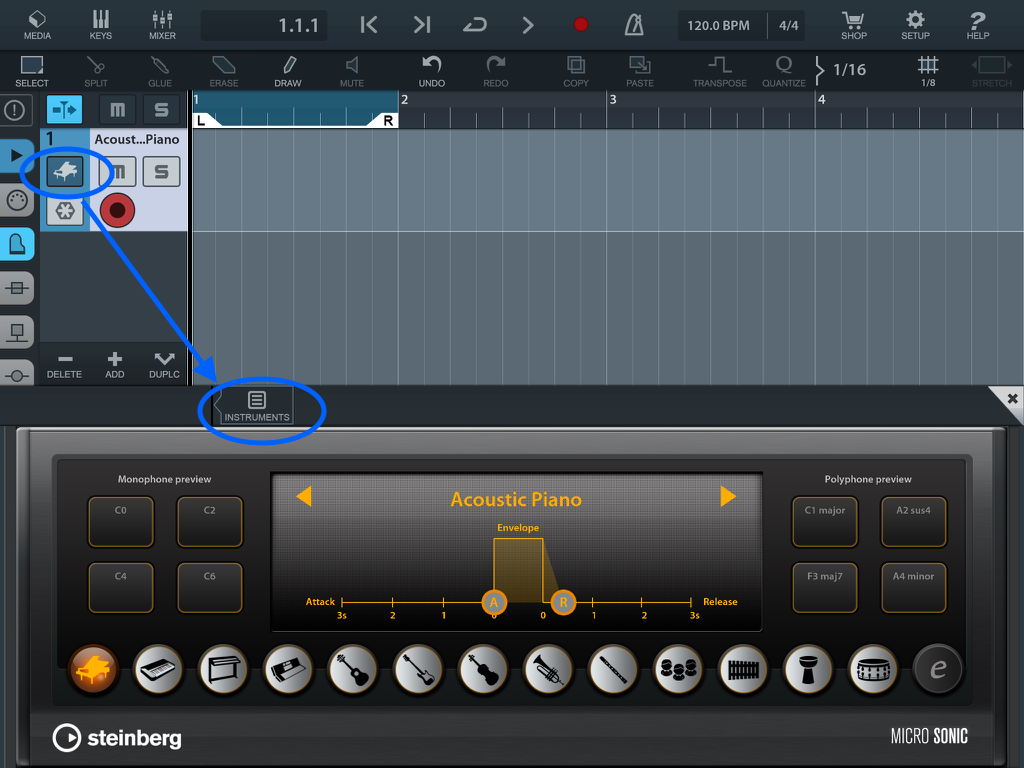
Touch "Instruments" and to the left of that “Micro Sonic” appears (apparently the Name of the Instrument that the default Acoustic Piano comes from) ...
Touch the left pointing arrow that appears to the left of "Micro Sonic" and you'll see a list of potential Instrument options... the “No Instrument” option I mentioned is there.
Select “No Instrument”. This places an icon that looks like a stylized X for the track icon... now just set the MIDI IN and OUT to your MODX
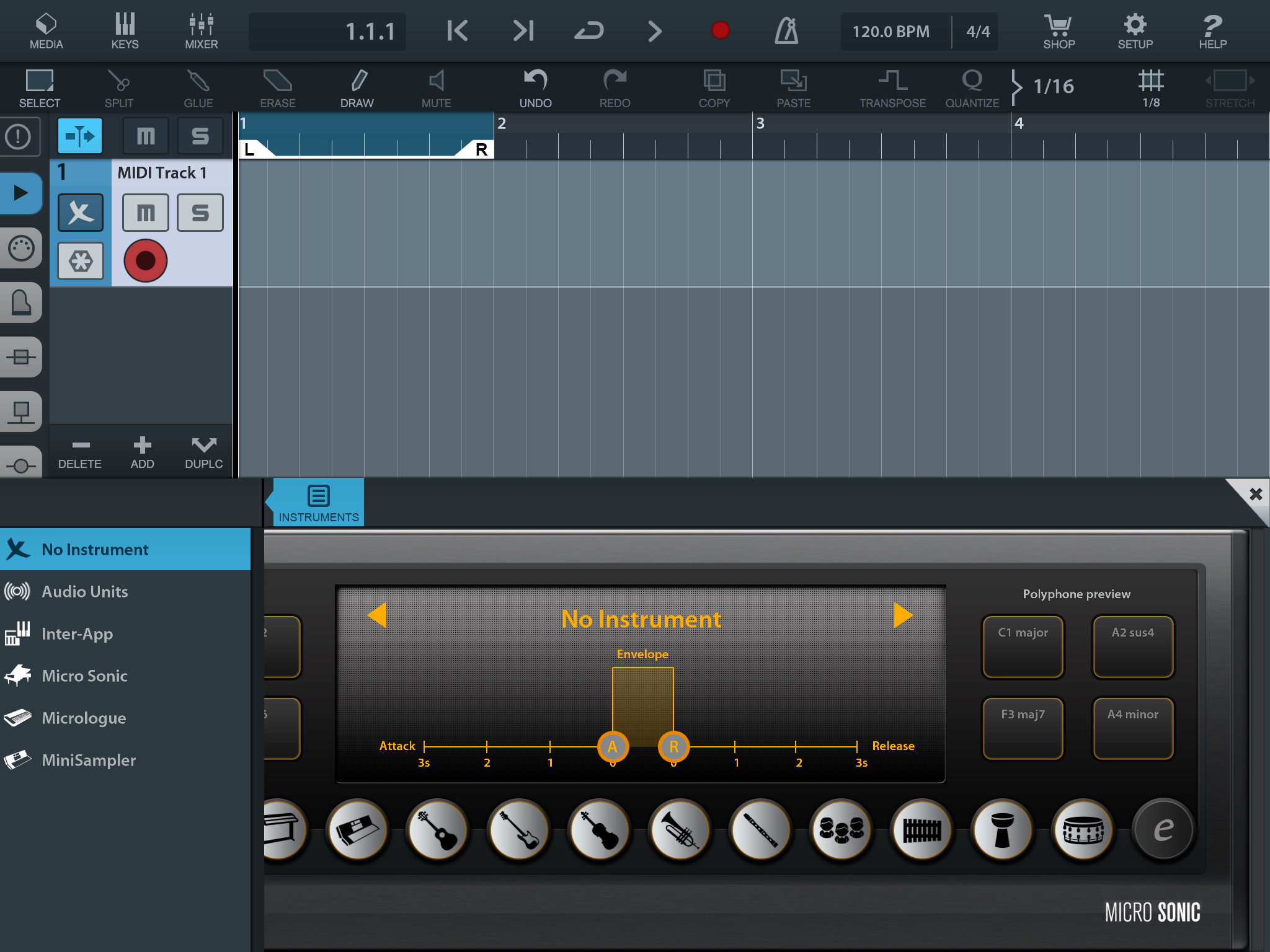
You can then close that pop in window - by hitting the "X" in the upper right corner of the pop-in box....
There might be a better way... but that is what I have discovered... Let us know.
Been there, done this, and have the t-shirt. It’s so easy to play the built in sounds, I guess they don’t realize that this makes using your own synth a bit of a head-scratcher. Good news though is, once you know how to find the way to assign your external synth, you no longer have that issue. (Guess we external users just have to recognize they made it an extra step to communicate externally).
Let’s see if I can explain how it works...
Ultimately, you want to find and select the Instrument option that says “No Instrument”.
“No Instrument” winds up being your external synth.I’m sure you are seeing the default “Acoustic Piano”
If you touch the icon of the piano just under the MIDI Track number... a pop in screen appears... just above the new screen segment is the word “Instruments”Touch "Instruments" and to the left of that “Micro Sonic” appears (apparently one of the Instruments you can select ... Touch the arrow that appears and you see that and the “No Instrument” option I mentioned.
Select “No Instrument”. this places an icon that looks like a stylized X for the track icon... now just set the MIDI IN and OUT to your MODX
HA! Yep! Worked like a dream. Thanks for your SWIFT reply!
NOW doing some trouble shooting on the routing in Cubasis. (Squirrely stuff abruptly happening):
I have the ROUTING INPUT on "ALL MIDI PORTS". (Should the CHANNEL be "1" or "ALL"?)
and I have the OUTPUT on "MODX PORT 1" and CHANNEL "2". Getting some serious note hang and hitting panic button.
What are you attempting to record? I was just talking with a co-worker about MONTAGE/MODX and what’s new and different about it, and the best ways to approach showing/teaching someone to use it.
We both agree that the Single Part approach is best.
One must learn to use and work with Single Parts before one can work with Multi Parts. Until you’re comfortable doing things with Single Parts you are asking for trouble by skipping ahead to Multi Part.
Sugesstion:
To get started... on your MODX from the HOME screen:
Press [CATEGORY]
Touch “Init” > Select “Multi”
This places 16 (single) Parts in a Performance. Piano in all Parts but 10 which is a Drum Kit...
You are free to change these to whatever instrument you like... but this one by one method, helps you learn to navigate and build your music up a track at a time.
Start with Part 1
Return to the HOME screen
Move the cursor down to highlight the box with “Type/Name” for Part 1
If you touch that box, a pop-in menu with “Category Search” appears
Touch that option
Set the Bank = Preset
Set the Attribute = Single
Now you are viewing the Single (green) Part programs that are playable instrument sounds.
Use the “Main” and “Sub” to narrow your search.
On your Cubasis MIDI Track
Set the MIDI IN = MODX Port 1
Set the MIDI OUT = MODX Port 1
Set the Channel for each Track you ADD to a successively higher MIDI Channel number staring with 1
Each MODX Part that you select is on a separate MIDI channel, 1-16.
Each Track’s Channel should match the Part number.
When I have multiple MIDI devices - I generally want to filter out messages from other devices. So instead of "All MIDI Ports" I will target the MIDI port corresponding with the device I want to receive and process messages from. Sometimes, however, you want to peanut-butter spread something across any incoming messages. Not sure I can answer which is appropriate for you.
Recently, I was trying to forward a specific keyboard's MIDI to another keyboard's MIDI port. So for the input of the 1st track in the chain, I used only the 1st keyboard (the master controller) as the input - and not "All MIDI Ports". I didn't want messages from any other keyboard in the chain to be processed through Cubase. This isn't always the goal - which is why there are options.
As I'm generally leaving the instrument in multi-channel MIDI mode - the MIDI channel I typically set to "All" instead of a specific channel.
MODX Port 1 as the output would be correct when targeting the tone generator.
I'm not sure why you're sending MIDI back to MODX, though. Not clear what you're trying to accomplish. If you are striking keys on MODX to start with - then, if you have local monitoring turned on, then MODX will play its own notes when you strike a key. Later, when the MIDI loops back through Cubasis, MODX will get a second copy of the same note.
Current Yamaha Synthesizers: Montage Classic 7, Motif XF6, S90XS, MO6, EX5R
YAAAAAY!!! Happy composing camper over here!
Again, THANK YOU!! So grateful for your ABOVE AND BEYOND help and tips!!
