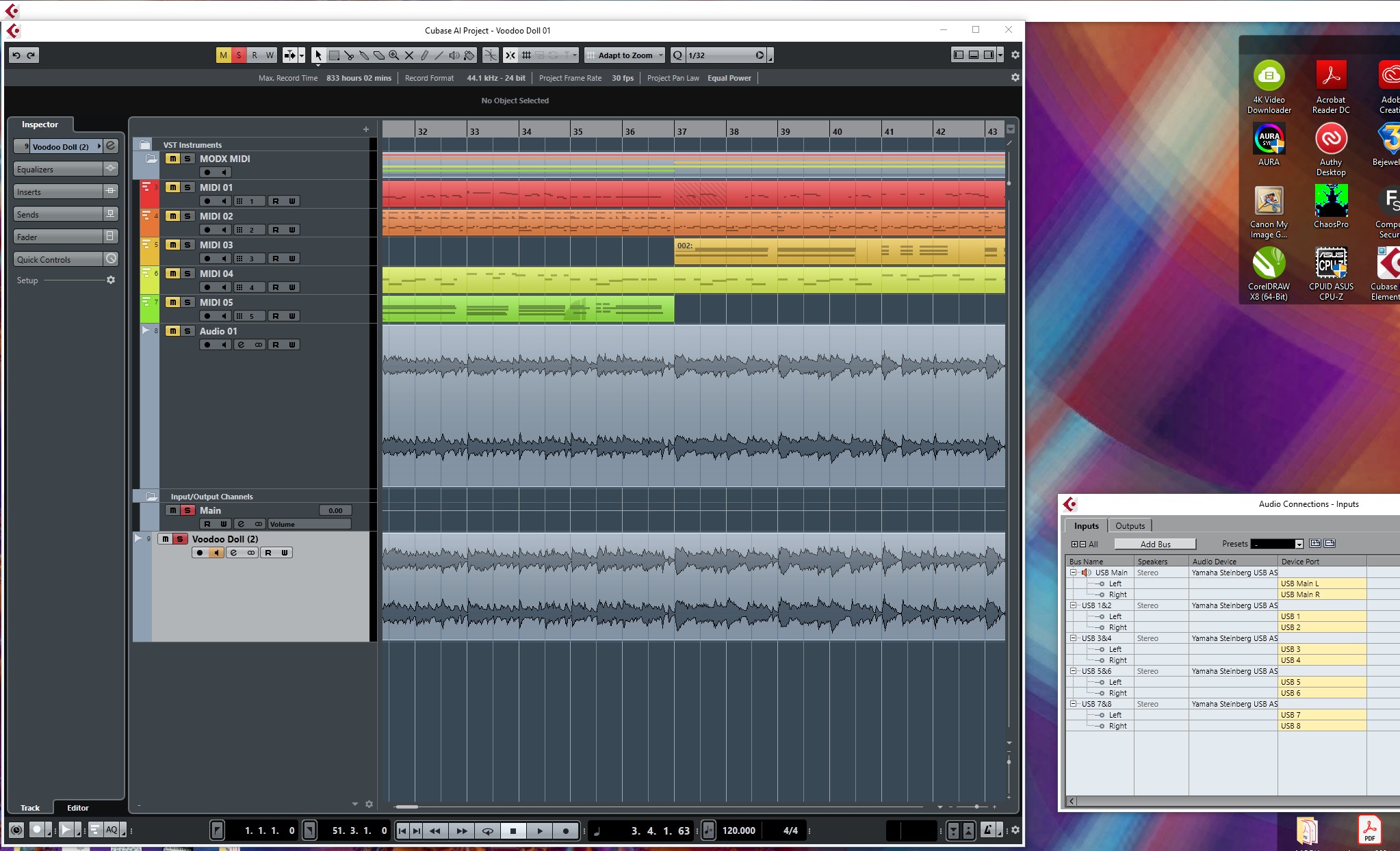I've used the pattern sequencer on my MODX to create a song and imported the song file to Cubase Ai 9.5. The song is five tracks of MIDI data. Then I created an audio track in Cubase and recorded my MIDI data into an audio file.
However, when I go to File menu > Export > Audio Mixdown and export as a .WAV file or an .MP3 file, the resulting file is silent. I've searched online, but most of the information is for Cubase Pro, not Ai. In Cubase Pro, I could render the MIDI tracks in place, but I don't have that option in Ai.
I can see the audio file in Cubase Ai (see screenshot). What do I need to do next? Thanks!
OK, I think I figured it out. I had to make five separate audio tracks, one for each of my midi tracks. Then I muted all but one MIDI track in Cubase, set one audio track to record, and hit the record button on the transport bar. I did this for each MIDI track. Then I was able to export the audio by going to Edit > Export > Audio Mixdown and exported as a .WAV file.
I hope this helps someone else!
Moral of the story: Only audio can exported using EXPORT > AUDIO MIXDOWN
This literally means when it comes to the MODX, that when playing MIDI Tracks from Cubase AI 9.5, the MODX responds by outputting audio. That audio is routed directly to the speakers (not to the “Mixdown” waveform... you must do some manipulating to get it there..
As you discovered in order to capture this audio back in Cubase, you must setup to RECORD this returning audio.
It sounds obvious to say... but it must be said...the Cubase MIDI Tracks make no sound (audio) without being sent to the MODX. It is the MODX which in real-time, generates the audio in response to the MIDI Track Events.
This is why you cannot just export MIDI data as Audio... that’s why those ’exported’ tracks were empty!
You transferred the MIDI DATA to audio by soloing a MIDI track, basically one track at a time... great for the learning experience, but because MIDI data is discreet (by MIDI channel) and audio can be discreet by OUTPUT SELECT routing assignment... you could setup to do all of your MIDI Tracks to separate Audio Tracks all in one operation. The MODX has 10 audio bus outputs
Here’s how:
You have 5 MIDI Tracks
In your Performance
Select PART 1
Press [EDIT]
Touch “Part Settings” > “General” > set “Output Select” = MainL&R
Select Part 2
set “Output Select” = USB1&2
Select Part 3
set “Output Select” = USB3&4
Select Part 4
set “Output Select” = USB5&6
Select Part 5
set “Output Select” = USB7&8
In Cubase AI
Create the Audio Connections to receive your MODX Output selection.
Go to STUDIO > AUDIO CONNECTIONS > INPUTS tab
Use the ADD BUS button to create the additional Stereo Inputs
Make sure they are assigned to Audio Device = Yamaha Steinberg USB, Device Port match the MODX audio port selections
(Your screenshot show this perfectly)
Create 5 Stereo Audio Tracks
Set the INPUT of each to receive a different Stereo In
Place them all simultaneously in Record.
This will print each Part to its own discreet Audio Track.
(You can bypass the System and Master Effects: touch “FX” top of the HOME screen. turn “System” and “Master FX” = OFF)
Audio from external hardware is always rendered in real time.
Only audio can be exported when you use Export Audio Mixdown.
Extra Credit:
One of the workflow things you get when you upgrade to Cubase Pro is the ability to route the audio from the external synth (MODX) back to Cubase environment - basically it allows you to setup your external hardware exactly as a VSTi... instead of recording audio, this routing scheme allows you to monitor “virtual” audio... this is how the data will sound when you execute EXPORT AUDIO MIXDOWN. You are monitoring through the DAW.
Virtual synths in Cubase have an Audio Lane... this looks like a track on the Track Inspector, but there is no Waveform — it’s ‘virtual’ audio (not yet printed)
It’s in a kind of preview mode... not yet rendered as a permanent wave. This allows you to process it further in the DAW environment!
The advantage of this type of VST Routing, is you can apply plug-in effects (which you cannot do while the data is just MIDI data)... the computer CPU is processing the returning audio of your external synth (MODX)... this opens all kinds of possibilities for music production. The beauty of having multiple assignable audio outputs on the MODX is the potential for processing each sonic component separately in your DAW.
In fact, it only really makes sense to record separate audio tracks if you are going to process them separately. Typically, things like Reverb are added when all parts have been assembled and an ensemble feel can be created — you can setup a plugin Reverberation in Cubase... this way all musical parts have a shared acoustic environment.
Even in just a stereo mix you can balance levels, you can position them in the stereo panorama, you can EQ them, etc., etc... but if you want to use the world of plugin processing, this advanced routing scenario has immediate appeal. Cubase Pro adds the External Instrument Routing scenario, which allows you to Export Audio Mixdown, Freeze (make temporary audio files which allows you to use multiple instances of your hardware), Render in Place, and significantly the Input Transformer (which allows flexible use of MIDI channel routing).
Hope that helps.
Yes, that does help! Where I got mixed up was that I was trying to use one audio track for all five parts and didn't know how to assign the outputs. Thanks!