Hi. Loving the MODX and its tone wheel organ sounds.
I would like some help in how to set up using a foot switch connected to the rear assignable foot switch jack inputs on the back panel to control Rotary speaker speed to switch between Fast/Slow.
Any assistance and advice most appreciated.
Regards
What you're going to find is that the standard footswitch intended for use with MODX (a momentary footswitch) does not lend itself to anything which requires a "state" or latched response. As designed, the footswitch will only allow instantaneous values. Meaning you have to hold down the footswitch for one value and let go for another.
The footswitch has a couple special modes which are, themselves, latched. However, none of these are particularly useful (in a straight-forward manner) for controlling rotary speed. These are the ARP SW and MS SW modes which you can press and let go - and the state of Arpeggio or Motion Sequence will toggle on/off. One tap will flip the switch. A second tap will flip the switch the opposite way.
I would wish that if I set the Footswitch to equal the same CC as an A.SW - and the assignable switch was, itself, set to latch -- that the footswitch could be used to latch (toggle) on/off the assignable switch. This is not the case. Set the footswitch to CC #86 and you will see even Performances which latch A.SW1 will not toggle when you press the footswitch. The design seems to be that the footswitch will override the A.SW - but not assume its latching property.
Option 1:
The easiest remedy is to get a latching footswitch. One that will, if starting as "open", will "close" when you tap it. And will open again when you tap it a second time. Much like those switches on stomp boxes to turn things on/off. Footswitches come in both momentary (as recommended for MODX) and latching types.
Once you have this happening, I would change the assignment for rotary speed from the usual SOURCE of modwheel to the new SOURCE of footswitch. For "All 9 Bars!", I would touch PART 1, then touch the menu "Mod/Control" -> "Control Assign", then touch the "Auto Select" in the upper left, then roll the modwheel (because I happen to know this is the source controller). You see "InsA SpdCtrl" is the destination. I'd then touch "Source" which is under the "InsA SpdCtrl" part and change from "modwheel" to "FootSwitch". The same process would be repeated for PART 2 (touch PART 2, then ...)
Option 2:
A harder way would be to use a MIDI footpedal instead of the simple footswitch. This is more involved - but it is easier to accomplish latching functions with a MIDI footboard as there should be controls on the footboard to accomplish this and you can use the footboard to turn on/off an assignable switch. Then re-assign from the modwheel (as example above) to the assignable switch.
Option 3:
An even harder way, using the regular momentary footswitch, would be to do something very convoluted and somewhat limited. The general idea is to record a long song file - the MIDI would have output on an "unused" channel and should be at maximum volume - basically droning forever with "zero" gate time between successive note presses. Say this was an unused PART 8. PART 8 would be routed to output=OFF (instead of Main L&R). Then you would change footswitch to Play/Stop. When you press the footswitch - PART 8 is going to start "playing" using the internal recorder/player. You can use the envelope follower as a Mod/Control for rotary speed. When you press the footswitch again, playback should stop which will generate no output on PART 8 and the envelope follower should be near 0. Press the footswitch again and playback should resume - the envelope follower should be at a reasonably high level. You will have to adjust the PART 8 properties and FM-X programming or AWM2 waveform to produce a loud enough envelope to toggle between fast and slow rotary speeds or change the thresholds with the controller assign curves. This is one of those things that takes up too many resources and time to really be a great choice. At some point I think your playback may "run out of tape". And this is a lot of things to setup in a Performance (perf+song) - probably too heavy of a lift for normal usage.
Current Yamaha Synthesizers: Montage Classic 7, Motif XF6, S90XS, MO6, EX5R
Hi. Loving the MODX and its tone wheel organ sounds.
I would like some help in how to set up using a foot switch connected to the rear assignable foot switch jack inputs on the back panel to control Rotary speaker speed to switch between Fast/Slow.
Any assistance and advice most appreciated.
Regards
Hi Mark, Welcome to YamahaSynth!
You can can Assign a controller to switch the Rotary Speaker Speed Control. Slow-to-Fast (positive); Fast-to-Slow (negative)
From the [Performance (Home)] screen
Select the Part containing the organ - you can do so on the Home screen by moving the cursor down to the TYPE/NAME box for PART 1 (shown below) _ I'm using "The Basics" Tone Wheel organ sound.
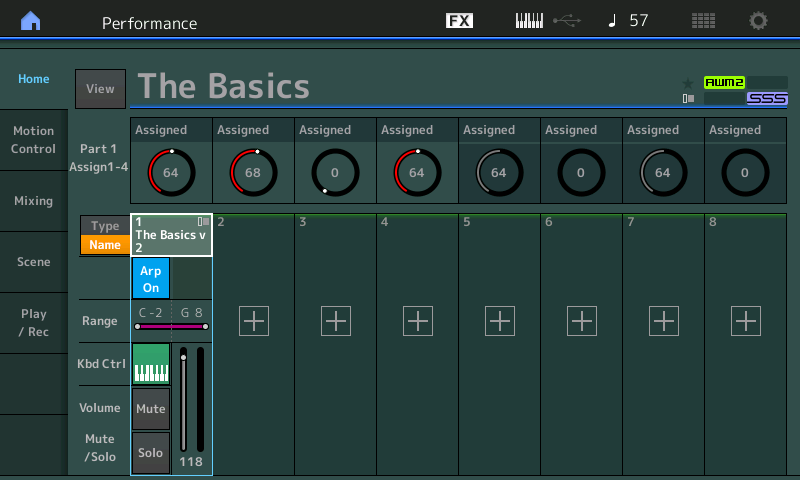
or by pressing the [PART SELECT - MUTE/SOLO] button and select the Part number, then [EXIT]
Press [EDIT]
The Part number (1) and “Common” are selected in the lower left corner
Shown below "Part 1 - Common" appears in blue in the lower left corner indicating our current EDIT location
Touch “Effect” > “Routing”
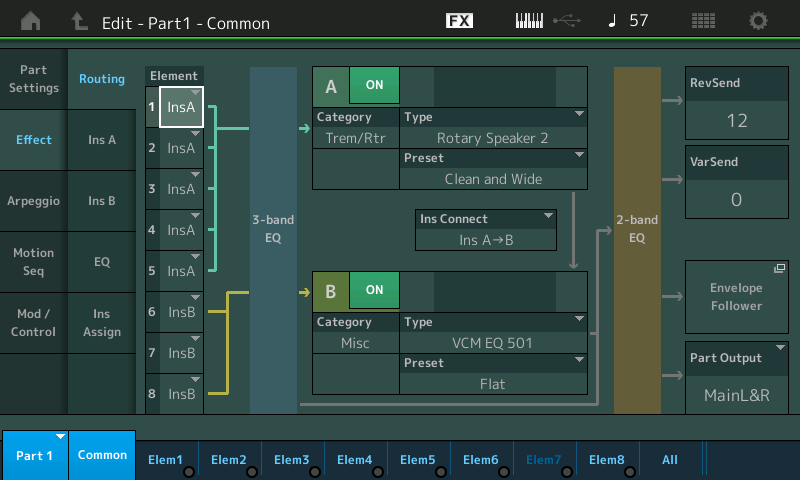
Locate the Insert Effect, A or B that has the Rotary Speaker Effect Type.
Touch its option box in column 2 “InsA” or “InsB” to view its parameters. Here it is "Ins A"
Move the cursor to highlight the “Speed Control” parameter
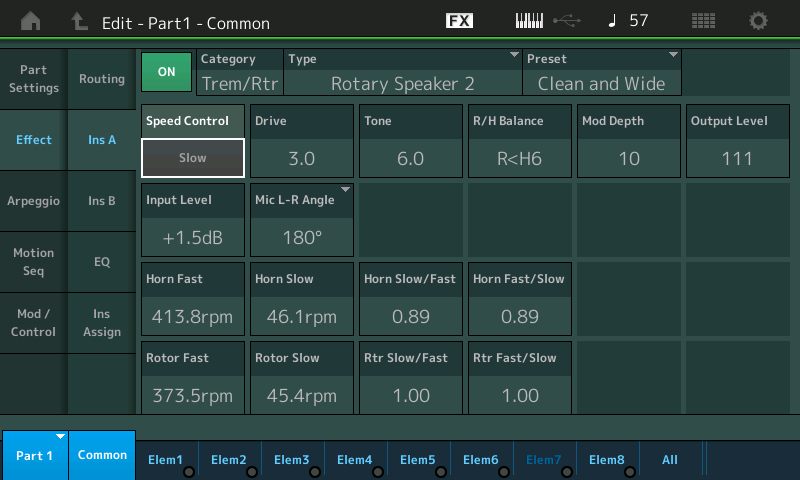
Set it to the Speed (Slow or Fast) that you would like initially when the Performance is recalled.
The [CONTROL ASSIGN] button (located just to the left of the screen, next to the [Rhythm Pattern] button) will glow indicating that “Speed Control” is an Assignable parameter.
Press the [CONTROL ASSIGN] button to activate the assignment selection screen
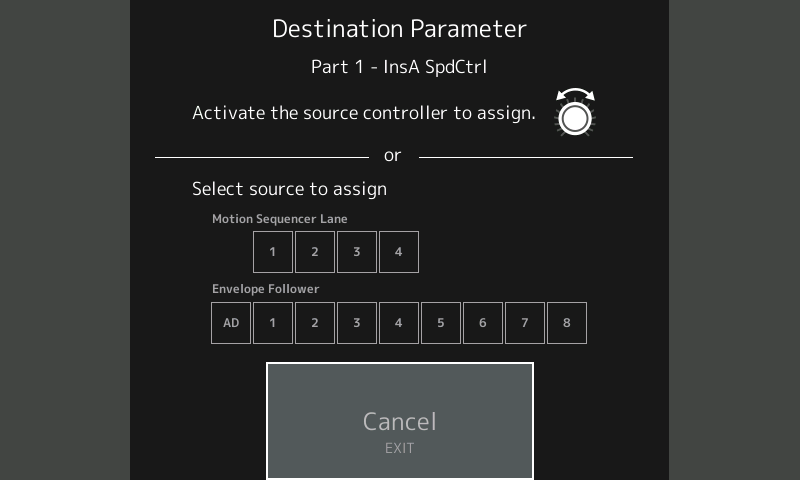
Activate the physical Controller you wish to assign to flip the speed. For example, step on the Foot Switch.
You will be taken directly to screen where you can control the application of this assignment.
Pick a Controller
While baffling to some, if you select to use a momentary Foot Switch, the pedal will behave as a momentary pedal... meaning you must hold it down for it to activate and send 127 (On), when you release it returns to 0 (Off). This reaction is called “momentary” — works like a Sustain pedal, engage to apply, release to not apply.
If, however, you use a clickable latching Foot Switch, the first click will flip the speed, from Slow-to-Fast, the next click will switch it back Fast-to-Slow... this action is called “latch” — works like a clickable light switch. On or Off and remains there until you hit it again.
Simply, choose the type of Foot Switch pedal that you prefer to use. Connect it to the Assign Foot Switch jack on the back panel. It you have a lot of speed control changes you may opt for the momentary (many laugh at first but find it preferable once they try it; other prefer the clickable kind). If you want it to remain select a latching type physical controller.
Because the parameter can be controlled by any Controller you choose, and because most physical controllers can be programmed on a per Performance basis, you could opt to assign it to an FC7 type Sweep pedal. If, for example, you highlight “Speed Control”, then press the [CONTROL ASSIGN] button, and then move the Super Knob... an FC7 Pedal Set to "Super Knob" will place the speed control on the FC7 plugged into Foot Controller 2.
Note: your physical controllers are programmable on a per Performance basis, except for the "Super Knob CC", the "Scene CC", and the "Assign Foot Switch"; these three are global (apply to all Performance throughout the MODX). If you are set on using the Foot Switch you select the Control Change number you wish to use:
From your HOME screen
Press [EDIT]
Select “Common” in the lower left corner of the screen
Touch “Control” > “Control Number”
Here is where you can set what your physical controllers are set to do in this Performance.
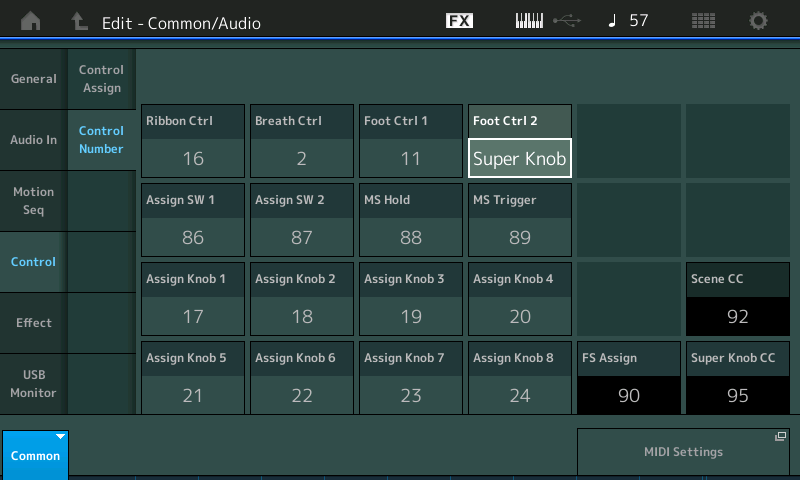
The three items in black background are the “global” setting (apply to all Performances)
To program these touch the shortcut box in the lower right corner “MIDI Settings”
Here you can pick a global function for your "FS Assign"...
Options:
If you wish to use the Assign Foot Switch, go to the “MIDI Settings” screen and set the “Assign Foot Switch” = 1
Most of the B3 sounds default to MW for Rotary Speaker Speed Control... by setting your Foot Switch to 1 it *becomes* a ModWheel. This will reprogram all the Factory B3’s to your Foot Switch.
We already mentioned assigning it to the Super Knob... which means an FC7 Pedal in Foot Controller 2 will control the SpeedControl Switch.
If you opt to start initially with “Slow” Speed selected, you will want to apply a minimum-to-maximum controller, that is, one that defaults to minimum. This way raising/increasing that controller will increase the speed.
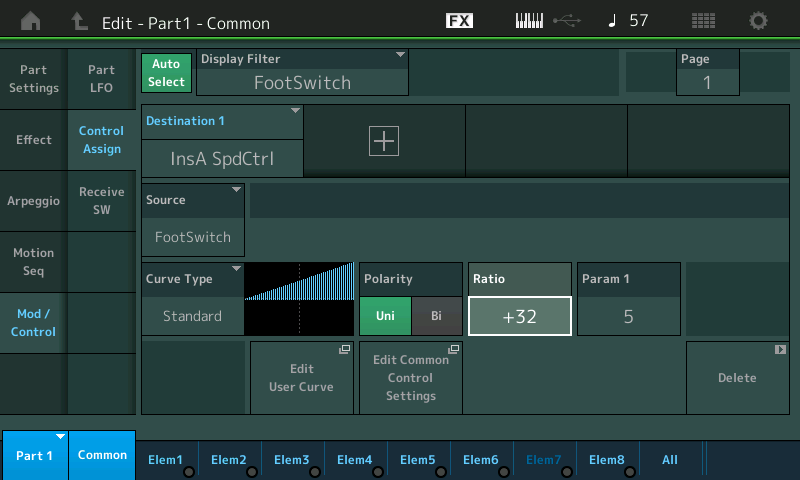
If “Fast” is your initial selection, then if your selected controller moves minimum-to-maximum, you’ll want to apply a negative Ratio using the Standard Curve.
A MW Sends 0 toward 127... perfect for Slow to Fast.
Not so perfect for going Fast to Slow... if 0 = Fast you can't go anywhere
In order to make it go opposite, you want to apply a negative Ratio... so as you raise the MW, negative values are generated... and Fast can be reduced to Slow.
Same would apply to any minimum-to-maximum controller, including the Foot Switch. It simply is 0 (Off/Slow) or it is 127 (On/Fast). You would set the RATIO in the screen shot above to -32 to reverse the application.
That’s all that is necessary to change Slow/Fast.
Hint: Be careful when assigning multiple controllers to control a parameter as it maybe possible to have moved a Controller and leave it in a state that the other controller can't undo. Review your Control Assignments by setting the DISPLAY FILTER = ALL and look for duplicate Destinations and review your options.
Hope that helps. Any additional questions, post back here.
Thanks. I have been trying to do this for some time, but even following the instructions I cannot make it work. I have the latest firmware installed (MODX8) and a momentary footswitch.
Actioning the footswitch after pressing Control Assign does nothing (but works with for example the superknob).
Setting the footswitch manually also does nothing (actually switches on and off the ARP light on the left of the instrument).
Thanks. I have been trying to do this for some time, but even following the instructions I cannot make it work. I have the latest firmware installed (MODX8) and a momentary footswitch.
Actioning the footswitch after pressing Control Assign does nothing (but works with for example the superknob).
Setting the footswitch manually also does nothing (actually switches on and off the ARP light on the left of the instrument).
You need to go to "MIDI Settings" and select a setting for the "FS Assign"
Press [UTILITY] > "Settings" > "MIDI I/O" > FS Assign
Yours currently reads "ARP Sw" -- you want to change that to a CC number. As the post above points out (perhaps you missed it) setting it to "1" makes it a virtual ModWheel. You can set it to any CC Number -- yours did not change because you had it set to a specific function. I have it set to 90 in the example above because cc90 is not used for anything specific. If you set it to one of the upper functions (ARP Sw, Oct Reset, Live Set+, etc.), then it becomes unavailable for anything else.
The setting you make for the FS is global -- this means, it will apply across all Performances. So it is an important consideration and very much a personal preference.
Ah, excellent! yes I missed that step as I thought that it was only required to send the FS via MIDI. Many thanks for the quick reply.
Thanks Jason and Bad Mister for your help and detailed responses.Such a great forum!!
Regards and all the best to you and MODX users:D
