Hi all! I'm working on learning the Pattern sequencer on the MODX with multi-Part Performances. I have Super Knob controls assigned to part 3 and it works out great. However, when I go to also assign Super Knob controls to Part 4, it seems that any adjustment to the knob's position continues to be read by Part 3. In other words, the knob is affecting ALL Parts, when I want it to only affect one Part at a time.
Is there a way to accomplish this? Turning off the Keyboard Control switch doesn't seem to have an impact.
Thanks for any help!
I see, thanks so much Bill! Am I correct that I could use the Assignable Knobs instead of the Super Knob for this purpose, and therefore be able to modulate parameters in isolation on 4 separate Parts?
[quotePost id=114851]Hi all! I'm working on learning the Pattern sequencer on the MODX with multi-Part Performances. I have Super Knob controls assigned to part 3 and it works out great. However, when I go to also assign Super Knob controls to Part 4, it seems that any adjustment to the knob's position continues to be read by Part 3. In other words, the knob is affecting ALL Parts, when I want it to only affect one Part at a time.
Is there a way to accomplish this? Turning off the Keyboard Control switch doesn't seem to have an impact.
Thanks for any help![/quotePost]There are several ways to accomplish this goal. You are working with Pattern Scenes. The Super Knob, as correctly pointed out by Bill, "The Super Knob is going to control ALL destinations you assign it to..." It gets the name "Super" because it can address all 16 Parts - yes, even those not under KBD CTRL. The Super Knob is on the upper (top) level of the architecture.
The Super Knob is able to do this because it has 8 Assign Knobs that default to following it. These are referred to as the COMMON Assign Knobs. By default all 8 COMMON ASSIGN KNOBS move in concert with the Super Knob.
As you know, each of the 16 synth PARTs have 8 Part Assign Knobs of their own. When you make an assignment within PART 3, for example, you assign a PART Assign Knob to control a parameter, then you are linking the movement of that Part Assign Knob to the Super Knob... but in between this assignment, you will discover that the PART Assign Knob is linked to one of the 8 Common Assign Knob which moves with the Super Knob.
[quotePost id=114854]Am I correct that I could use the Assignable Knobs instead of the Super Knob for this purpose, and therefore be able to modulate parameters in isolation on 4 separate Parts?[/quotePost]Yes. That is possible. And is one way to solve the issue. You can NAME your Common Assign Knobs - recommended - this way you can see from the HOME screen what each is set to do...
However, the advantage of using the Super Knob is that you can move it hands free using a Yamaha FC7 sweep pedal. Here is how you can change (on a per Scene basis) which of the Knob assigned parameters change when you move the Super Knob.
You also can use the SCENE Memory feature to control which of the Common Assign Knobs are *linked* to the Super Knob.
From the HOME screen:
Touch "Scene" in that first column
Recall SCENE 1 (along the top of this screen you can see the currently active SCENE)
Find the MEMORY Switch for "Link" (Super Knob Link) an turn it ON
As mentioned, by default all 8 COMMON Assign Knobs are Linked to Super Knob movement (shown below):
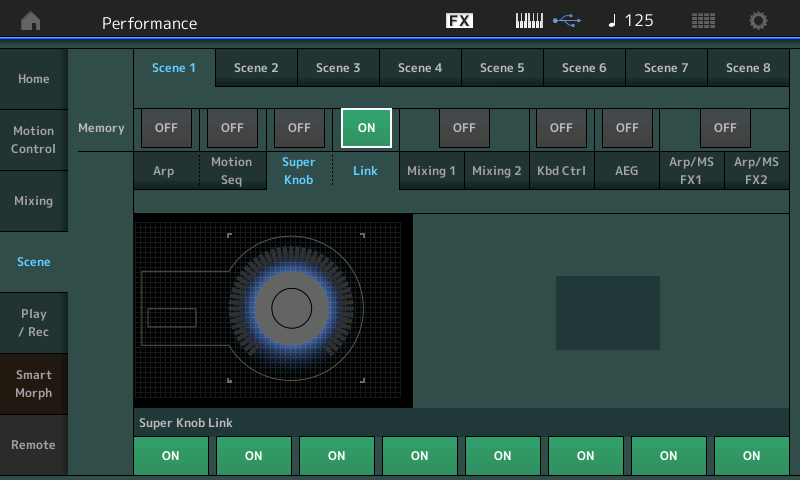
If you want a Common Assign Knob to move with the Super Knob in SCENE 1 make sure the LINK Switch = ON
If you want a Common Assign Knob to ignore Super Knob movement in SCENE 1 make sure the LINK Switch = OFF
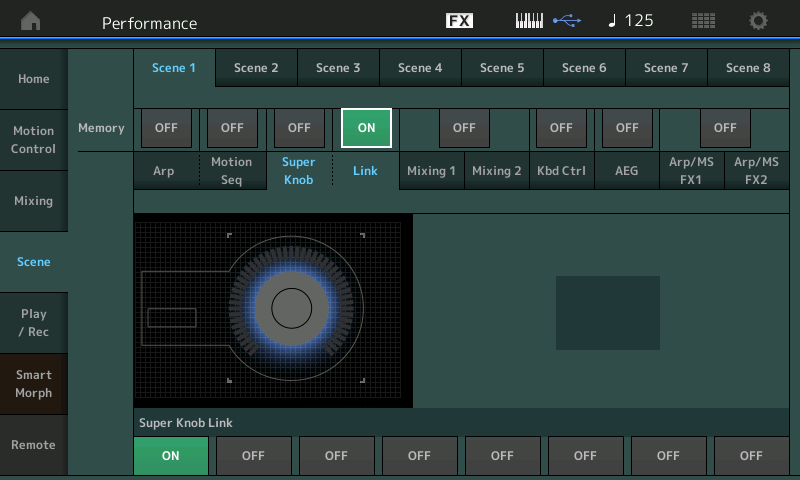
Important... once you begin to setup SCENE Memory switches - please realize you must continue to setup a LINK ON/OFF status for each of the SCENEs you are using.
_Reason: If you unLINK a Common Assign Knob from the current Scene, it will remain unLINK'd until it gets a command to LINK. It is like any automation in MIDI - If you change the Volume via MIDI from 96 to 110, it will remain at 110 until it gets a Volume command to change.
So go through your SCENEs and setup the LINK as you require. Here in SCENE 2 I have activated only Common Assign Knob 2 and unlinked all others. Your requirements may be different.
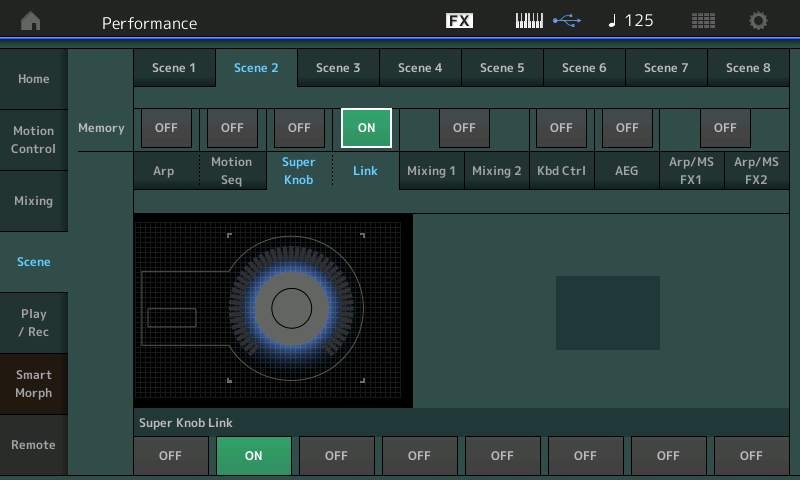
Important Note:
Changes made on the SCENE Memory screen are automatically stored to the Scene memory, and are STORED to the Performance when you press [STORE] to STORE the entire Performance.
