How do you delete or erase a live set entry - I hit edit/delete and it takes to me a screen that wants me to rename it - how do I just clear the field completely
MODX Reference Manual Page 213
Call up the USER [LIVE SET] page you wish to edit
Touch “Edit” in the upper right side of the screen
Touch the Live Set slot you wish to Delete
Touch “Delete”
You already know how to Delete the entire User Live Set field (Bank w/256) completely:
[UTILITY] > touch “Contents” > “Data Utility” > Touch the box that represents your User “Live Set” Bank > touch “Delete”
thanks that worked - my problem is you have to hit the very left side of the tab or it reads the tab to the right - your response prompted me to try hitting on the left side and it worked.
?
You have to put your finger on the left side of the "delete" button or the "edit" button - if you put your finger dead in the middle - you get the tab to the right - I didn't realize that until your post.
Sorry I don’t know what you are referring to _perhaps you need to recalibrate your screen:
Hold [UTILITY] + [PART SELECT _ MUTE/SOLO]
This takes you to UTILITY and "Calibrate Touch Panel"
Press [ENTER]
Chase the dot five times to calibrate your screen.
Below is a screenshot of a USER Live set... I have highlighted the EDIT box with blue highlight (upper right corner)
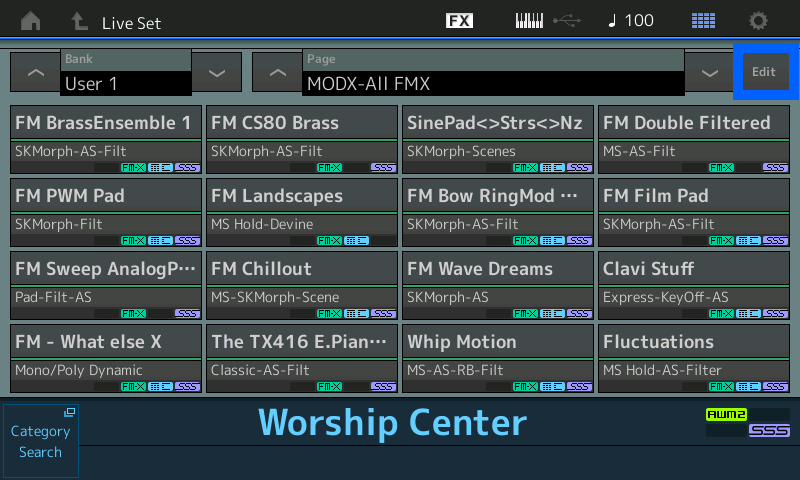
After you touch "Edit" you will arrive on the "EDIT - LIVE SET" screen - Select the Live Set slot you wish to delete, I have selected "FM Landscapes" - in the lower left corner is the "Delete" box *(I've highlighted it in blue)
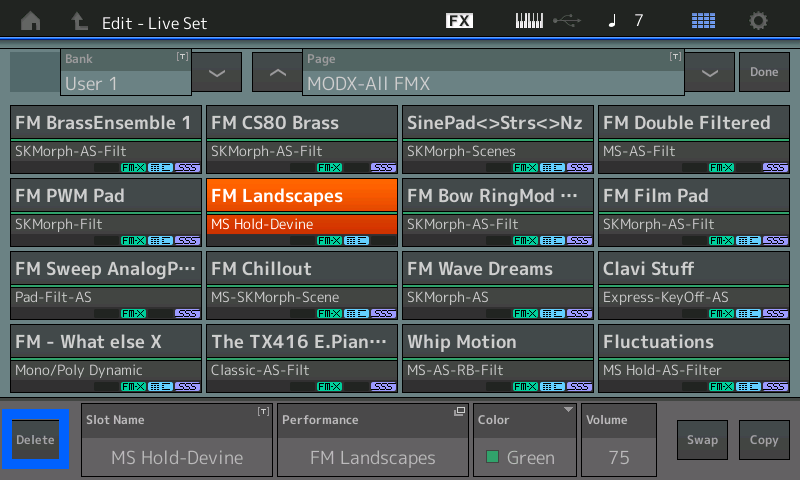
my touch screen is definitely off - I'll try what you are suggesting in the morning.I was able to delete the boxes when I realized that I had to push the edit and delete buttons on the left hand side of the tab - I hit delete before and I kept getting a screen to rename - which I now realize was the Slot Name (because the touch screen is off) While I have you here - how do you rename an existing box in Live Set - thank you so much for your very able assistance.
how do you rename an existing box in Live Set - thank you so much for your very able assistance.
The name of the Performance is automatically the Live Set Name. If you wish to Rename the Performance in a Live Set, simply Rename the Performance.
Call up the Performance via its Live Set location.
Press [EXIT] to go to the Performance’s HOME screen
Press [EDIT]
Touch “General” > Touch the “Performance Name” box
Type in a new name
Press [STORE]
“Overwrite current Performance”
Alternate Method:
Or you can rename it by going to:
[UTILITY] > touch “Contents” > “Data Utility” > Touch the “Performance” Folder to sea List of your User Performances.
Find the Performance you wish to Rename
Tap it’s box to see the pop-in menu
Touch “Rename”
This will allow you to Rename the Performance including wherever it is used in your Live Sets.
Extra Credit:
Because a Performance can appear multiple times in a Live Set, each with a different stored Volume, you can give the Slot a separate Name. The Slot Name appears directly below the Performance Name on the Live Set Page.
