Hi
I have been struggling with the MIDI multi mode with the MODX, this is generating additionnal MIDI messages that create muffled / phaser effect on most of my sounds, whether coming of MODX or logic plugins and external sounds - It feels I am having a phaser effect on the output - When I set back MIDI IO to Single or Hybrid this problem is solved but I cant play multi-PART with the MODX, and split it by channel
In addition the MODX Connect does not trigger any sound when I use it, it seems the MIDI messages go through but no Audio....
Seems like your MIDI routing is fouled. It would help you to learn about the system works so you understand what's going on here and can better self-serve in the future.
Your remedy would be to use zone master / part zones and keep those parts from transmitting MIDI that are not involved in controlling external devices and external plugins.
Current Yamaha Synthesizers: Montage Classic 7, Motif XF6, S90XS, MO6, EX5R
Hi
I have been struggling with the MIDI multi mode with the MODX, this is generating additionnal MIDI messages that create muffled / phaser effect on most of my sounds, whether coming of MODX or logic plugins and external sounds - It feels I am having a phaser effect on the output - When I set back MIDI IO to Single or Hybrid this problem is solved but I cant play multi-PART with the MODX, and split it by channel
In addition the MODX Connect does not trigger any sound when I use it, it seems the MIDI messages go through but no Audio....
Hi Christophe,
Probably the best way to learn to use the MODX is to start simply, and then gradually move toward the more complex stuff.
Because the MODX can transmit on as many as 8 MIDI channels simultaneously, recording this to a DAW, like Logic Pro, which is typically set to record one Channel at a time, can be a bit of a head scratcher if you don’t realize this is what is happening. If you are playing a Multi Part Performance (more than one Part) the MODX will transmit data for each KBD CTRL active Part...say you recall “CFX + FM EP” (a 5-Part Performances — acoustic piano in Part 1, 2, 3, 4 and an electric piano in Part 5) you are transmitting on five MIDI channels simultaneously. Because you probably have your DAW set to record all incoming data, each record Track will record all 5 Channels of data. (Yikes!)
This is causing the phaser-like effect... MIDI data going where it should not. 5 channels of data will be recorded by each track you set in record.
Once you become aware of this and make the appropriate adjustments- things will go smoothly.
I recommend that when initially learning to use the MODX with an external sequencer... you start with a basic 16 Part setup where each Part contains one instrument. Spend a few sessions getting used to the basic workflow.
Once you have mastered and are comfortable with recording one Track at a time with Single Part programs... then work up to a setup where you are recording a Multi Part Performance; then finally work your way up to where you are combining Single Part and Multi Part programs “merged” into your Performance. Finally, work up to where you are recording as MIDI, do your editing, then render audio... this workflow is where you can break the 16 Part limit... the built-in Audio Interface will allow you to transfer data from MIDI to Audio... once rendered as audio your MODX hardware is freed up to start working with more MIDI tracks.
Basic Single Part Workflow
Start with the MULTI/GM Init Performance
Press [CATEGORY]
Set “Bank/Favorite” = All
Set “Attribute” = All
Find “Init” and select “”Multi/GM” > [ENTER]
This creates an initialized 16 Part Multi setup with a ‘placeholder’ Single Part program in each of the 16 slots... what we will be doing is working with a 16 channel mixer — you will choose a replacement for each Part as you desire... once you have assembled the instruments you wish to use your mixer will look something like this...
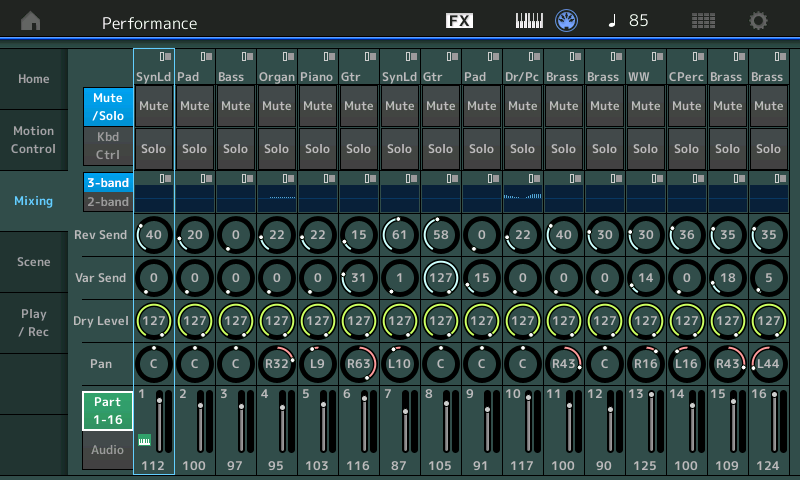
Here’s how to proceed with selection... first, let make a couple of settings that let you make these selection assignment quick and easy.
At the top center of the screen tap the “FX” icon to take the shortcut to the Utility Effect Switch screen.
Here you can activate KBD CTRL LOCK = ON
this will make it so only the Part you *select* directly will be active. Perfect for this workflow of “one Track—one Part—one Channel”
Return to the HOME screen
Select Part 1 — you can do so on the HOME screen by tapping the “Type/Name” box, a pop-in menu appears > tap “Category Search”
Alternate method: press [PART SELECT_MUTE/SOLO] and tap “Part Select 1”
With Part 1 *selected* press [SHIFT] + CATEGORY] to recall the “Part1 - Category Search” screen
When you are on Part 1 you are transmitting on Channel 1.
Set the “Attribute” = Single
This will refine your search for just the Single (green) Part programs, that are complete instrument sounds. Each entry here is the equivalent of a Motif XF Voice.
Make a selection from the result field and press [ENTER] to select it and return to the HOME screen.
Rinse and repeat for Part 2. When you select Part 2 you will be transmitting on MIDI Channel 2
Each Track in your DAW will be able to record what you play. Remember LOCAL CONTROL is Off, so the DAW MIDI Track set to Channel 1 should be selected in Logic when you want to play your Part 1 selection. When you are ready to play your Part 2 selection, simply select the Logic Track set to MIDI Channel 2.
And so on.
Important Note: please remember that the Keyboard Control Lock is On... when you wish to return to playing your MODX as normal.
You can either touch “FX” and set the KBD CTRL LOCK = OFF, or simply active a second KBD CTRL on the HOME screen.
Ok Gotcha.
So by following this process I can now record each part nicely while having the Modxconnect track to recall the performance. All good
Thanks a ton
Ch
Use MODX CONNECT that is what it does. You should be able to run it in the background as AU plug-in in Logic Pro.
With “Auto Sync” = On, MODX CONNECT will automatically Save your Performance when you SAVE your Logic Pro session, and automatically restore your Performance when next you open that session.
See this article (although it refers to the MONTAGE and MONTAGE CONNECT, just substitute “MODX” and “MODX CONNECT”
Link: Connecting to Logic Pro
