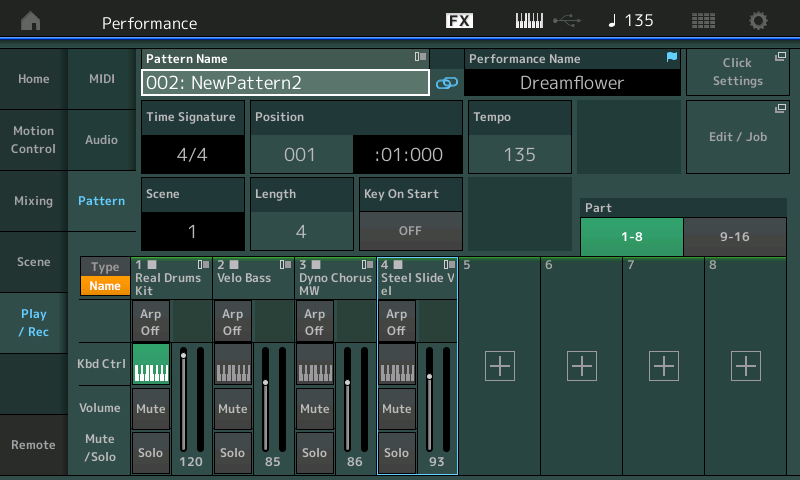Hi Everyone.
I am new to this MODX world, and was excited to find out that yamaha had integrated a sequence recorder. I quickly ran to pick one up, but it has been a hard thing to understand, the sequencer that is. The problem I am having is even creating a new project from scratch! Like, where do you even begin? Upon selecting an init FM performance, I want to start adding parts and saving as I go, but it has been a hassle nonetheless. I want to stay on my current pattern, which I renamed, but it keeps adding a new pattern as I go (renaming them as "New Pattern XX." When going back to the pattern I made, all of my data is gone! Where the heck did it go?!! Also, when recording on to track #3, the rest of my tracks become erased (even if I am not recording on to those tracks; without the keyboard icon set to "on" on those tracks). I've asked the youtube community for help, but have not received any help. Does anyone understand this sequence recorder? If so, please help. I'd like to get some sketches done at home before taking projects to the studio. Thanks in advance!
Lately, Yamaha sucks at software, the "Pattern Sequencer" is software.
The below is the most important screen in the “Pattern Sequencer”.
Take a good, long look at this, it will correctly set your expectations and begin you on the path to understanding what Yamaha has created and, much more importantly, what they have NOT created.
You’re not fully understanding the horrors of that screen, yet.
What’s missing from it is also highly instructive.
Notice there is no indication of the length of the Scenes. That’s the single most important piece of information, absolutely required, when using this, and it’s not here. Second most important, the number of Scenes with content (some might be empty) is also missing.
Much more importantly, notice that there’s no visual effort been put into this screen, whatsoever. It’s not been designed, it’s thrown together.
To truly calibrate your expectations and prepare you for the path to understanding and insight into the “Pattern Sequencer”, it is absolutely imperative that you learn - THIS is the Pattern Sequencer. This is the place where the sequencing of the Scenes that qualifies this to be called a Sequencer is actually done. This is it.
That primitive recorder facility, that you’ve been struggling with because it’s a struggle to use it, is not the Pattern Sequencer, and should never be considered within the mental frameworks of a “Sequencer”, it is merely a VERY primitive recorder.
Notice that there are no good videos about using and building a song or a track or ANYTHING with the “Pattern Sequencer” on youtube, after almost two months of this facility being available on the Montage. That, sadly, is a true indication of how unfun this thing is to use.
BoBeats and Woody Piano Shack have both tried to make videos about it. They don’t lay their struggles out clearly, but if you read between the lines, you can see they didn’t get far, and don’t want to go back to it.
Hi Andrew. Thank you for your response. I was hoping to record and create songs on here, but I guess I will use my Maschine or even repurchase an MPC Live for use with this. It is a lovely sounding machine nonetheless. I have seen the videos that you mentioned, and realize that Yamaha have their work cut out for them. It’s no wonder why they’ve been pushing Cubase so hard ??. I just need to make beat sketches and save them for God’s sake!
Hi Everyone.
I am new to this MODX world, and was excited to find out that yamaha had integrated a sequence recorder. I quickly ran to pick one up, but it has been a hard thing to understand, the sequencer that is. The problem I am having is even creating a new project from scratch! Like, where do you even begin? Upon selecting an init FM performance, I want to start adding parts and saving as I go, but it has been a hassle nonetheless. I want to stay on my current pattern, which I renamed, but it keeps adding a new pattern as I go (renaming them as "New Pattern XX." When going back to the pattern I made, all of my data is gone! Where the heck did it go?!! Also, when recording on to track #3, the rest of my tracks become erased (even if I am not recording on to those tracks; without the keyboard icon set to "on" on those tracks). I've asked the youtube community for help, but have not received any help. Does anyone understand this sequence recorder? If so, please help. I'd like to get some sketches done at home before taking projects to the studio. Thanks in advance!
Hi Jimmie, Welcome to YamahaSynth!
You ask, “... where do you even begin?”
You can start in any number of ways. Like asking, “How do you write a song?” there is no one way to proceed. In fact, as you get to know the Sequencer, you will find your own best method. What follows is a basic guide that may help you get started... but please recognize it is NOT the only way to go... you’ll see there are as many ways to proceed as there are musicians.
What follows is a basic description of a session where we’ll describe recording a rhythm section (drums, bass, keyboard, guitar), in a traditional, track by track method.
It’s a Performance Recorder
We usually start our training sessions on the Sequencer by explaining that it is a Performance Recorder. It is designed to be able to record you (as MIDI) as you perform on the instrument. This can be you interacting with a Multi Part Performance or it could be you recording one track after another building an ensemble (a brick at a time).
Put the band together, before you go to the studio
The concept here is, if you put several instruments together in a Performance (your band) then you can go to Pattern Mode and begin a session. The advantage of selecting several instruments ahead of beginning recording will mean you can move from track to track without stopping.
Touch “FX” on the top line of the screen. Activate “KBD CTRL LOCK = ON”.
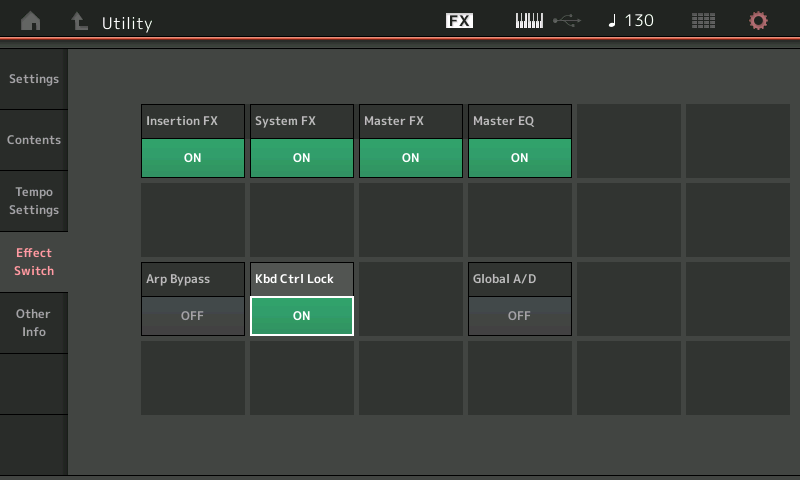
This will allow you to add Single Parts to the Performance as separate synth engines, each Part individually selectable. The KBD CTRL stays locked on Part 1. You simply select the Part you want to play/hear/control, directly.
Next, I will build my “band”. I can start with an Init Performance template, or I can start with a Drum Kit... again there is no one way.
In this example, I’ll start with “Real Drums Kit 1”
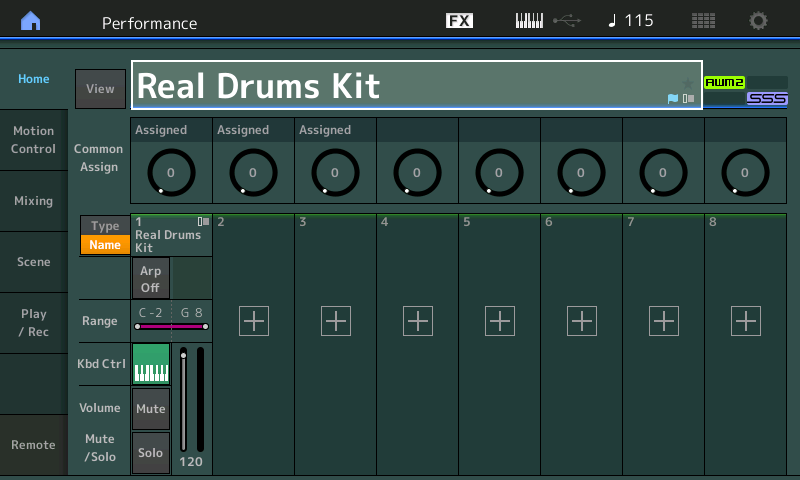
To this I can add (or ‘Merge’) a second Part.
Press “+” in Part slot #2 to add a new instrument.
Set the “Performance Merge” screen to “Bank/Favorite” = All, and “Attribute” = Single
Set the “Main” = Bass; set the “Sub” = Electric
I select “Velo Bass”

Back to the HOME screen
Press “+” in Part slot #3 to add a new instrument
Set the “Main” = Keyboard; set the “Sub” = Elec Piano
I select “Dyno Chorus MW”
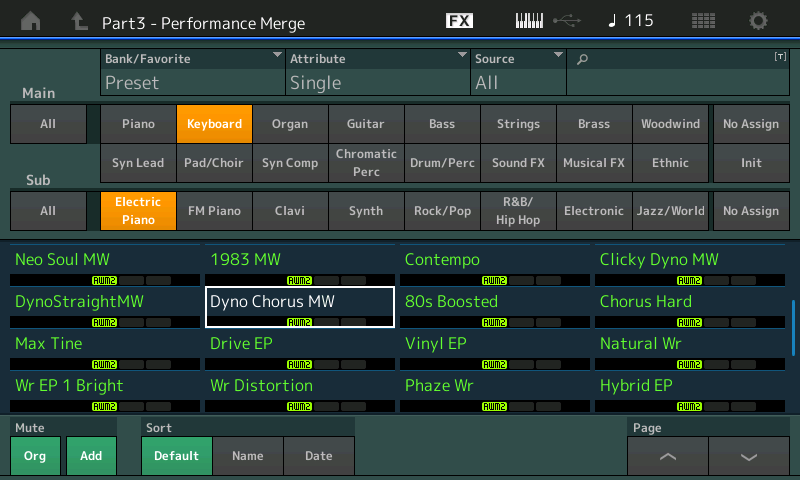
Back to the HOME screen
Press “+” in Part slot #4 to add a new instrument
Set the “Main” = Guitar; set the “Sub” = Acoustic

Okay, you get the idea of how you can build a 16 piece ensemble in this fashion. We will stop here. Please realize, you can always go back and change your mind about instrument selections; you can add more instruments later. As soon as you get another idea, you can simply add more instruments to your band.
We strongly recommend selecting a few initially so that you can get a workflow going. We now have a four piece band. Each in a Part, each will have its own Track.
Press [STORE]
Give your new Performance a name (the name of the song you are going to do is suggested)
Touch “Done”
To the Recording Studio
Press the RECORD button — doing so will automatically take you to an empty Sequencer location... and take you to the Record Setup screen

A blank Pattern, with 8 Scenes appears. The red Scene buttons represent different musical sections, 1-4, 5-8. Phrases recorded to a Scene can be from 1 to 256 Measures in Length. All Scenes in a Pattern share the same Tempo.
Let’s start with Scene 1
Set a LENGTH — this determines when a Pattern Scene will begin to loop. Default is 4 Measures. What you need to understand about Scenes and Length is this: A Scene will Loop. What you record to a Track is referred to as a “phrase”. So the LENGTH parameter you set determines, not the Length of the section, but just the Length of this particular Phrase. We’ll come back to this but to begin let’s set the Length to 4 Measures.
Set the TIME SIGNATURE — this determines how the metronome and Measure/Beat Counter will behave. These two settings, LENGTH and TIME SIGNATURE, must be made prior to recording and will apply to this data.
Set a TEMPO (this can be changed at anytime). The set tempo will apply to all 8 Pattern Scenes... Tempo changes can only be added after the Pattern Scenes have been converted to a linear Song.
You can QUANTIZE now or later, your choice
Record the drums— a white square appears next to the Track number to indicate data has been recorded
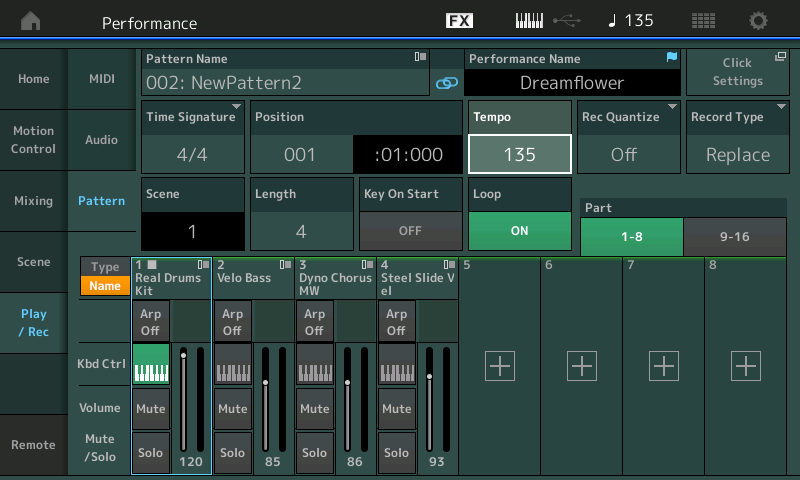
See the following article for tips on ‘rehearse’ and ‘erase’ functions: Pattern Sequencer: Rehearse and Erase Functions
Move to the Part Select 2 and record your Bass. You do not have to hit stop, you can move directly to Track 2. If you do stop be sure to select REC TYPE = OVERDUB whenever adding tracks to existing tracks.
Move to Part Select 3 and record your Electric Piano. Again, you do not have to hit stop, but if you do ensure REC TYPE = OVERDUB
Notice there is no indication of the length of the Scenes. That’s the single most important piece of information, absolutely required, when using this, and it’s not here. Second most important, the number of Scenes with content (some might be empty) is also missing.
This is because the SCENE Length is dynamic. And the information you seek is on the appropriately named OVERVIEW screen. Shown below is the OVERVIEW screen, where you can see activity on each Track in each SCENE, and when you recall a SCENE by pressing its dedicated button, you can see the LENGTH - which is showing you the longest Phrase recording in this particular SCENE.
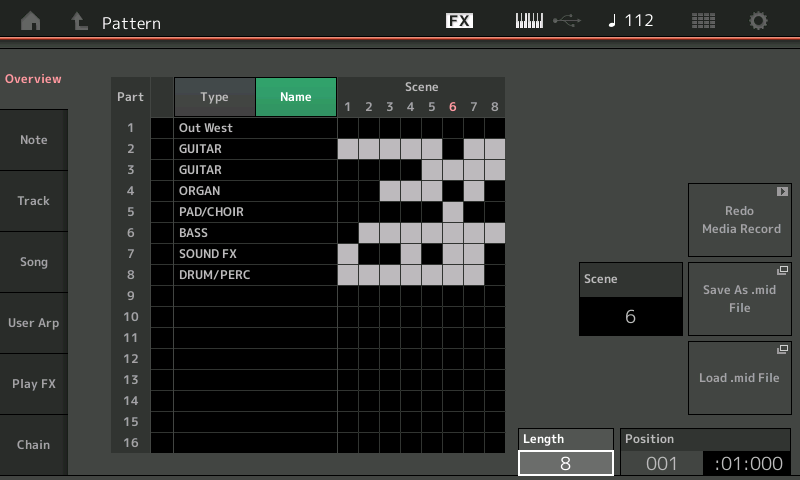
Extra Credit:
The LENGTH parameter is not as limiting as you are thinking. When you set the LENGTH prior to recording to the PATTERN Sequencer you are setting the Phrase Length, not the SCENE Length. By Phrase Length we are referring to the data you Record to the currently selected Track.
This is critical to understanding how this works. If you set the LENGTH = 4 and record 4 Measures. That Track will LOOP 4 Measures over and over. What you may not be realizing is when you setup to record Track 2, you can change the LENGTH to 12 Measures. And when you go to record Track 3, you can change the LENGTH to 32 Measures. And Track 4 could be 1 Measure - all in the same SCENE. Each Track in a Scene can have a different LENGTH.
This is why it would be improper to call this SCENE Length... It is a Loop-based sequencer - the SCENE Length is dynamic. This means that you can change it at any time during playback. You can restart a SCENE at anytime by pressing its [SCENE] button. even before it reaches its full cycle.
Possible Applications:
Let's start with something fairly normal... SCENE 1: You record an 8 Measure Drum groove, an 8 Measure Bass line, an 8 Measure Electric Piano, and an 8 Measure Guitar... then in Track 5 you set the LENGTH to 32 Measure... for your melody line. When recording your melody you rest for the first 8 measures and begin the melody at measure 9-24, and you rest from measure 25-32.
SCENE 2: You do a similar backing track... record with 8 measures each of the Drums, Bass, Electric Piano, and Guitar for the Chorus section... this time you setup a 32 Measure Length for your fifth Track - and here at Measure 9 you record a Synth Lead solo.
SCENE 3: you record the interlude... this consists of a 1 measure Drum groove, an 8 measure bass and electric piano build up with a 16 measure rhythm guitar part.
The SCENE does not have a LENGTH... the Length of any SCENE in a loop-based sequencer is how ever long you allow it to proceed.
You can adjust the LENGTH parameter during playback. While it is looping you can shorten the LENGTH, let it just vamp on 4 measures. Then you can dynamically lengthen it to 8 measures. You can let that loop for as long as you like doing just that 8 measure thing... and when you are ready change the Length to 32 to reveal the melody, or solo or whatever.
You can set your CHAIN so that you allow SCENE 1 to play the first 8 measures then at measure 9 have it restart the first 8 measures. The third time at measure 17 you let it run until measure 49.
"CHAIN" and "OVERVIEW" are what you want to familiarize yourself with when constructing your linear outline. Don't limit your thinking of SCENEs as having a fixed Length... they will play from measure 1 for as long as you let it run. Add to this that each Track has a Phrase that can be of any Length you desire - simply set it prior to recording. If you learn to use the Length parameter to your advantage when assembling your linear compositions you realize that you can get a lot more out of it. (just FYI).
It would be a misunderstanding of the system to think SCENEs have a LENGTH. LENGTH of a SCENE is determined when you put your CHAIN together (or if you use the Pattern mode live, whenever you decide to change the LENGTH)... You decide how much of it you want to play. When you look at the set of JOBs provided (Append, Split, Put Phrase to Song, Get Phrase from Song, etc.) you begin to see greater potential. If you limit your view to two dimensional thinking you will never see the advantage of using LENGTH to your advantage.
Hope that helps.