Hi!
There is one thing I unfortunately didn't know a solution for!
I did a key split, with Synth Bass on one side and Synth Lead on the other. I made my own arpeggio for Synth Bass, which works perfectly, but I want it to only affect Synth Bass and not the keys on the right. I set Arpeggio to Hold On, and if I let go it sounds great, but as soon as I start playing the right side in the Synth Lead voice, the left side turns off the arpeggio. Split is fine, I did it through Performance. How can I use Arpeggio Hold On on the left so that the right side doesn't turn off the arpeggio while playing? I want to use the two pages independently. Synth Bass arpeggio should be continuous but should not affect the Synth Lead on the right.
I think you can set a Key Range for the Arpeggio.
I'm still a noob, but while rolling through the manuals I definitely managed to get an Arpeggio working if ONLY any 1 of 3 keys were pressed (The chords were D major to C major, repeat). So by pressing the D the arpeggio started, pressing C changed to that chord. The Db/C# key was ignored... i just had to make sure I didn't press it.
One point worth noting, I had to set up a separate Part for that Arpeggio.
It was a Strings Sound. I had exactly the same strings sound on all the other keys, but they were a different Part.
Example
Part 1 - Seattle Strings Key limit C1-C5
Part 2 - Seattle Strings Key Limit C6-D6, Coarse +24, Arpeggio ON.
Something like that.
So its like I had Arpeggiated lead Violins, playing over the ensemble/free play with left and right hands. I just had to remember to keep triggering the Arpeggio on the Chord Change (On the 1).
When controlling Arpeggio Phrases you must think of the process in two sections: the INPUT and the OUTPUT. You input information into the Arpeggiator and it will output a musical result (based on the information you have provided).
INPUT - the information that is sent into the Arpeggiator via your interaction with the Keyboard; and the OUTPUT - the musical result that is sent to the Tone Generator.
You can set a separate Note Limit Range for the INPUT of information which is totally different from the Note Limit range for the OUTPUT.
This allows you to control with your left hand things that will sound in the upper range. Example, often you will use your left hand to control chords of a guitar, even though the result *sounds* several octaves higher.
Another example, you could set a single note that you use to start a drum arpeggio. Say you want to begin with a free style piano introduction- and on the very last note you touch it triggers the Drum Arpeggio. You can set the Arp Note Limit = that last note, the Part Note Limt would restrict which Note instruments will sound... say you don’t want the Crash cymbal to sound in a particular Drum Arp Phrase, the Part Note Limits can restrict what keys will cause the instrument to output sound
The “Part Note Limit” - is the Low and High Notes for the Part to OUTPUT sound.
The “Arp Note Limit” - is the Low and High Notes for you to INPUT control information
You can understand this as when you press notes on the Keyboard normally they travel to the Tone Generator.
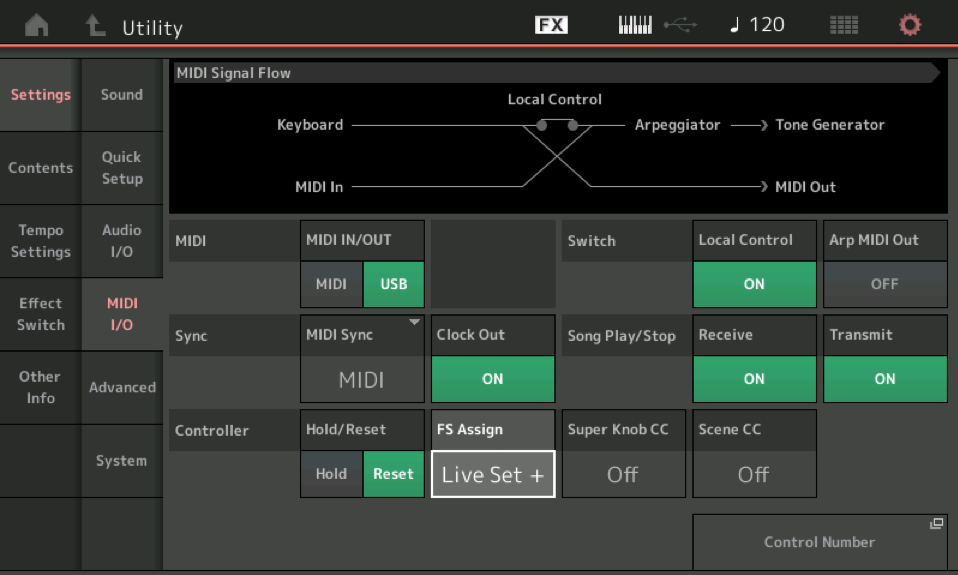
When you insert an Arpeggiator in the path, the keys set by the Arp Note Limit, determine what musical phrase will be output, the Part Note Limits determine which Notes from the Arp Phrase will cause sound.
If your goal is to Control (INPUT) note with your left hand only, then you can prevent your right segment of the keyboard from sending information into the Arpeggiator, by setting the Arp Note Limits to just the left side of the keyboard.
Extra Credit:
“Part Note Limit” - used to create keyboard Splits; determines what *sounds* — is found as one of the two the Range parameters for each Part on the HOME screen.
It is also found by selecting the PART for [EDIT] > “Common” > “Part Settings” > “General”
“Arp Note Limit” - used to create a range of notes that will act to trigger and/or control your assigned Arp Phrase. From the HOME screen, tap “Motion Control” > “Arpeggio”. Here you can view the assigned Arp by “Category” (Name), by “Number”, or “Range”. You can restrict the range of *input* keys and restrict the velocity range, as well.
It is also found by selecting the PART for [EDIT] > “Common” > “Arpeggio” > “Common”
Hope that helps.
Thank you Bad Mister!
I found the cause of the error. Everything was fine, only the Note Limited range had to be set up within Arpeggio on the Edit -Common page. Now arpeggio is constantly playing alongside the game on the right.
