I just tried recording a song using the Bosendorfer imperial piano patch. Im recording in Midi recording on daw mode. Everything was fine for about a minute into the song Then all of a sudden it started dropping notes. Rather the notes just quit playing. Some notes played, others quit. A very sad time indeed in the middle of a recording. I know the keyboard uses several different elements to produce tones. This patch had 6 elements it uses. The velocity that i was playing didn't change significantly so i didnt go from soft to loud per sae. So who knows??? Any thoughts:?
Likely you are not hearing all three MIDI Channels of data. The Imperial Grand has 13 Elements, if you only documented the Output of 6 of them, it will behave exactly as you are experiencing. And means you are only playing back MIDI Channel 1. Below we will give you the cause, then some information on how you can capture the entire piano in your DAW.
Part 1 is six Elements covering Velocities up to a maximum of 84. Because you did not document/ or you are not playing back the data for Parts 2 and 3, you are missing all Velocities over 85 thru 127, and the Key Off Sound.
Here’s the screens that show the mapping of the 13 Elements of the “Imperial Grand”:
The Bosendorfer "Imperial Grand" is a ten-way velocity switching piano in the body of the instrument up to the F#5. It is a two way velocity switching piano in the undampered area above G5.
Press {EDIT]
Select PART 1 > touch "All" along the bottom of the screen: "All" will give you a quick overview of your Oscillators for the Part
This first screenshot shows the 6 Element "SW" (Switches) active... the main body of the piano, up to note F#5 are mapped as a five-way Velocity switch to cover ppp, pp, p, mpp, and mp Waveforms... above G5 (where no damper mechanisms exist) you have a Waveform that covers from 2-89
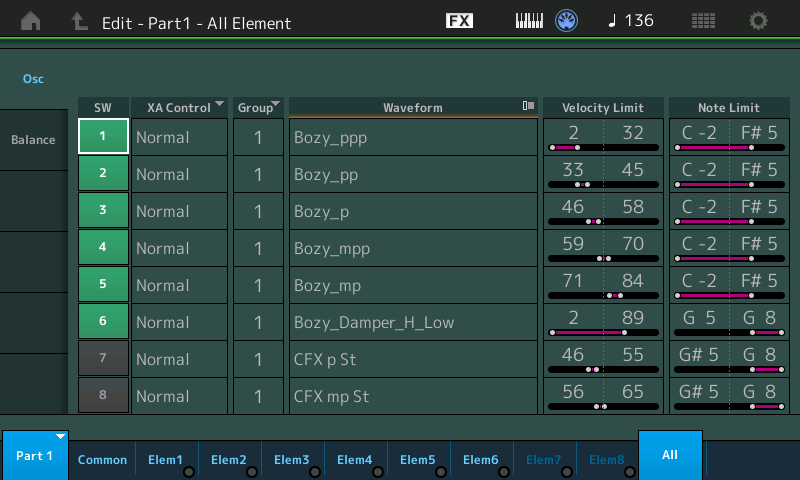
The second screen shows Part 2... the five-way Velocity switches to cover mf, f, mff, ff and fff, along with the Waveform to complete the undampered strings above G5, velocities 90-127
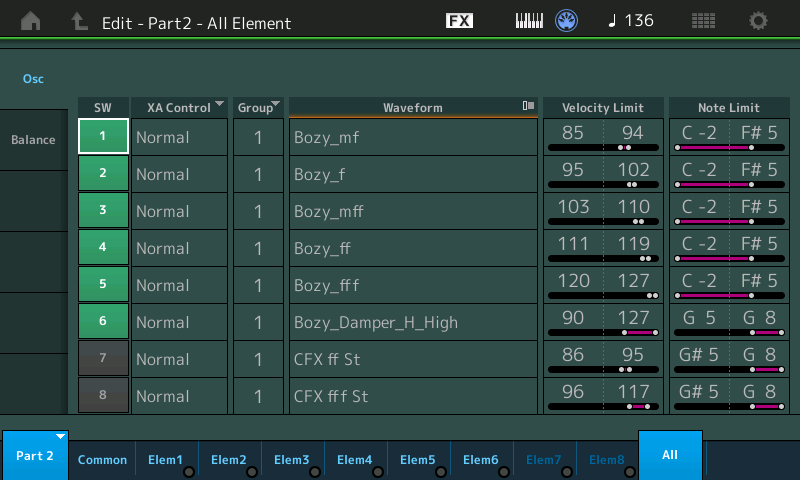
The Key Off noise is housed in Part 3 (programmed as a separate PART so that it is easily adjustable when first sitting down to play this Imperial Grand piano recreation (also make it easy to copy and apply to your own acoustic piano creations).
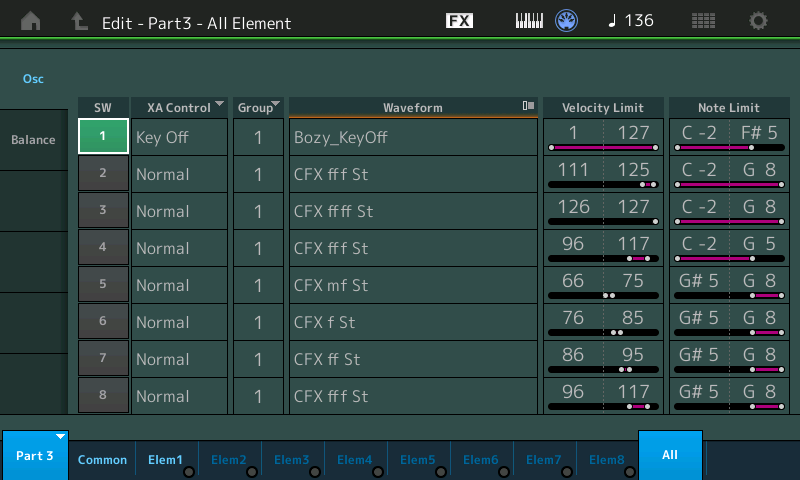
How to Record a Multi Part Performance
Unfortunately, you don't mention which DAW you are using (we will assume that means it is not Cubase). And we are not sure if you are doing a multi-timbral recording session or a solo piano piece. This is critical information that will determine the best way to proceed. Therefore our answer can only be generic.
When the MODX is in MIDI I/O Mode = Multi, this means that each KBD CTRL active Part will transmit Out on a separate MIDI channel. The "Imperial Grand" will use 3 MIDI channels when you are in Multi MIDI I/O mode. Channels 1, 2 and 3.
Most DAWs are set so that a MIDI Track will record all incoming MIDI channels and then reChannelize the data on the way Out. What you need it to do is to transmit Out exactly what was Transmitted to it.
If you are doing a solo piano piece, you can set the MIDI I/O Mode = Single, this will cause the "Imperial Grand" to transmit Out on a Single MIDI channel, which can be easily captured and played back to the MODX.
Press [UTILITY] > "Settings" > "Advanced" > "MIDI I/O Mode" - when you select Single you can select a MIDI Channel to communicate all Parts.
If you are using Cubase Pro 10 - you can use the New Project > "Recording" template made expressly for the MODX: "MODX Multi channel recording"
This utilizes the INPUT TRANSFORMER - which is a special Filter that only allows a MIDI Track to record one specific MIDI Channel and rejects the others. You would activate three MIDI Tracks to record the "Imperial Grand".
If you are using Cubase AI - you can setup a single MIDI Track. As mentioned MIDI tracks will typically record all incoming Channels, and then force all data to a single Channel for playback. That will not work if your MODX is in Multi mode... You will need to create a single Track and set its Out Channel to "ANY". Literally, "ANY" - this will allow the MIDI Track to playback the data on the MIDI channel it was received on.
If you are using another DAW _ What you want to ensure is that you are capturing and playing back the MIDI data you are sending. It is clear that you are only playing back MIDI Channel 1.. you are only hearing the 6 Elements of Part 1, that's why there seems to be missing notes... with no sound above a Velocity of 84.
Of course you heard them when you originally played - it is clear that on playback you are only playing back Channel 1 data...
Hope that helps. If you need more help - please provide more information.
Alternate Method
Use the MODX's built in Performance Recorder. It is designed to Record you playing multi-Part MODX Performances - it will automatically, place MIDI data on the appropriate Track and MIDI Channel. You can then literally Drag and Drop your MODX Recording to your computer via a USB connection using the MODX CONNECT program.
Call up the "Imperial Grand"
Press the [RECORD] button on the MODX Transport. This will select a blank MIDI Song... Setup your Time Signature and Tempo
Record yourself playing to the internal Recorder.
When you have completed your recording...MODX automatically places it in the UTILITY > "Contents" > "Data Utility" > "SONG" FOLDER
Connect to your computer via USB
If your DAW is VST3 compatible you can run MODX CONNECT inside the DAW, if not, it does not matter... It can be run as a standalone program.
Open MODX CONNECT and establish it ONLINE
Click on "SONG IMPORT"
"SONG IMPORT" will look at the MODX's SONG Folder where all the data you record to MODX will reside.
Drag and Drop the "Song" from the MODX Song Folder to your DAW.
Example, if you drag and drop it into a blank Cubase Project, you can have the MODX Song, explode (Dissolve) to Separate MIDI Tracks each containing a single Channel...
This is by far the easiest way.... Particularly if you are not adept at configuring your computer setup for multiple MIDI Channel record
Bad Mister: thank you for responding but sadly I am not seeing a page or link or screenshot to what you are referring to ... So here's how i set this up: I did the GM/Multi INIT. Then selected the imperial grand in the category search. It brought the patch in channel 1 as always. but how do I access the other 2 parts? I tried assigning parts 2 and 3 also using the imperial grand, but as you can imagine, that was a failure.. So perhaps my question should be, "How do i assign the imperial grand when im in the GM/Multi mode so it will play all 3 parts? Thanks....
Bad Mister: thank you for responding but sadly I am not seeing a page or link or screenshot to what you are referring to
I only just posted the screenshots... read through it - see if it helps and if not get back to me.
"How do i assign the imperial grand when im in the GM/Multi mode so it will play all 3 parts?
If you start with the GM setup — which is designed for traditional one Part at a time recording, you would normally restrict your selections to Single Part Programs (which appear in green in the "Part Category Search" screen. In GM protocol, there is not a paradigm that addresses Multi Part Instruments. That is not to say you couldn’t fit your foot in that shoe, but like Cinderella’s wicked sisters, you’re gonna need a shoe horn!
Please build your Performance up from the “Imperial Grand”... this will be easier than force fitting a Multi Part Performance into a GM setup. You would need to move each Part one at a time (it’s like working with a GM Multi setup— you build it one Part at a time.
When Searching for sounds, set the “Bank”, the “Attribute” and the “Source” to copy Part 2 of the "Imperial Grand" to Part 2, and Part 3 of the “Imperial Grand” to Part 3. Then to play them all together, activate the KBD CTRL icon (green) on Parts 1, 2, and 3.
