Hello,
I want to test to record via the additional USB inputs, but I understand that the system send effects will not be included when using the additional 8 USB inputs.
I am using Cubase pro - which have some reverb plugins included - and I was thinking about adding a FX channel and use one of those as a send effect. Are those reverbs similar to the ones on the MODX and which reverb plugin do people recommend to use if I want to simulate the MODX reverb? I believe there is 3 different Reverb plugins included in my Cubase version.
Thanks
/Jugge
Hello,
I want to test to record via the additional USB inputs, but I understand that the system send effects will not be included when using the additional 8 USB inputs.
I am using Cubase pro - which have some reverb plugins included - and I was thinking about adding a FX channel and use one of those as a send effect. Are those reverbs similar to the ones on the MODX and which reverb plugin do people recommend to use if I want to simulate the MODX reverb? I believe there is 3 different Reverb plugins included in my Cubase version.Thanks
/Jugge
Hi Jugge,
Thanks for the question.
You are correct, the System Send Effects (Rev and Var) will not be included when using the USB 1-8 Outputs.
As you can see below in the Audio Signal Flow diagram, only Parts assigned Part “Output Select” = Main L/R (yellow) will be able to access the System (and Master FX) on their way to the USB OUT.
Signal from “Part” to a “USB 1-8” travels to the USB OUT, although the Insert Effects are intact, they do not access the “Sys/MFX” block.
In the Audio Signal Flow diagram below, all signal travels left to right; we have colored in the signal flow so you can follow it to and back from the computer: YELLOW is the signal traveling from MODX “Part” on its way to the computer (Cubase sees this as INPUT)... BLUE is the signal returning from the computer to the MODX as audio interface and going to the speakers connected to the MODX analog outputs:
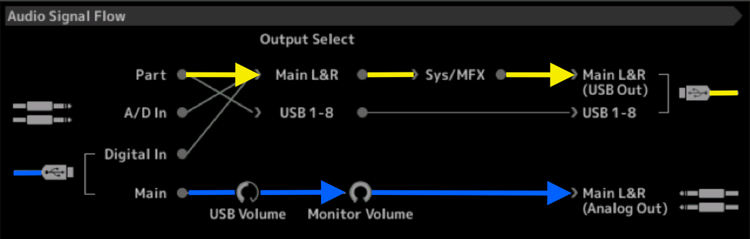
When you assign a “Part” to a “USB 1-8” Output you can see how it is routed to the USB Out without traversing the “Sys/MFX” box.
On your MODX: At the top center of the screen, tap the “FX” icon. This will take you to the screen where you can Bypass the System and Master Effect blocks. Set “System = Off”, set “Master Effect = Off”. Doing so will make the Parts assigned “Main L/R” just like any of the other assignable USB pairs.
You might do this when setting up to process your audio with a DAW-based plugin processor — like the Reverbs native to Cubase. You can set this up in Cubase Pro as follows:
Click on PROJECT > ADD TRACK > select EFFECT TRACK
When you create an EFFECT TRACK you can link this with one of the REVERB plugins. And turn it On.
Every other Audio Track can then “Send” some signal to this Reverb plugin using its own Send parameter.
With this type of configuration you can apply plugin effects. You would want to set “Direct Monitor” = OFF in the MODX, because you want to monitor the results including the plugin Reverb. (The Direct Monitor signal will not include the Cubase Reverb).
If you need details on configuring the Effect Track in Cubase, let us know.
Reverb is subjective. Different Reverb algorithms will each have their own character.
In general, if you think ‘real world’ settings you can then vary from them accordingly. For example, setting “Reverb Time” to more than 3 seconds should only be done when you realize you probably have never been in a room quite that large and cavernous listening to music.
Learn to hear the difference between Reverb Send Amount versus Reverb Time.
Each Part has a Send — while there is typically one Reverb Time setting shared by all. Adjusting the Send amount of each Part positions that instrument nearer or farther from the listener (although, because the Reverb Time is consistent, you sense that all instruments are in the same room environment).
Reverb creates a room size in which the music is taking place. Sound travels at 1100ft/sec — and since reverberation is the result of the sound traveling from the source to the room limits and returning to the listener’s position. Setting your parameters should take into account where reality is — so that when you want to go for some thing unusual, at least it will be on purpose.
Also critical is the high frequency/low frequency balance in the reverb signal — low frequencies tend to sound muddy in the reverb and therefore are usually reduced... it is the high frequencies that we hear reverberating. This balance can be critical to the clarity of your result.
Reverbs are generally stereo, so a signal whose Dry signal is panned hard left, will likely have the reverb return arrive back centered (so this will place a bit of the return in the opposite channel). Dry signal in channel reverberating in the opposite channel gives a very realistic feel to the room size. And helps create the illusion of where the instrument is located.
Pre-delay or Initial Delay is the time between the Dry signal being generated and it hitting the first wall. (Hitting a wall cause the reverberation). You can create an illusion of size by increasing the Initial Delay. Think being in a large empty room or space when you clap your hands, there may be a pause before the reverberation begins.
Thanks Phil,
A lot of helpful information there about how to bypass the system/master effects for the Main L/R and also the part about direct monitoring in Cubase.
I've just started to learn the mixing and mastering part in Cubase. It's just so many possibilities.
I did purchased a video tutorial on how to mix with Cubase - Cubase-10-Mixing-Explained
Hopefully it will teach me a thing or two 
All the best
/Jugge
